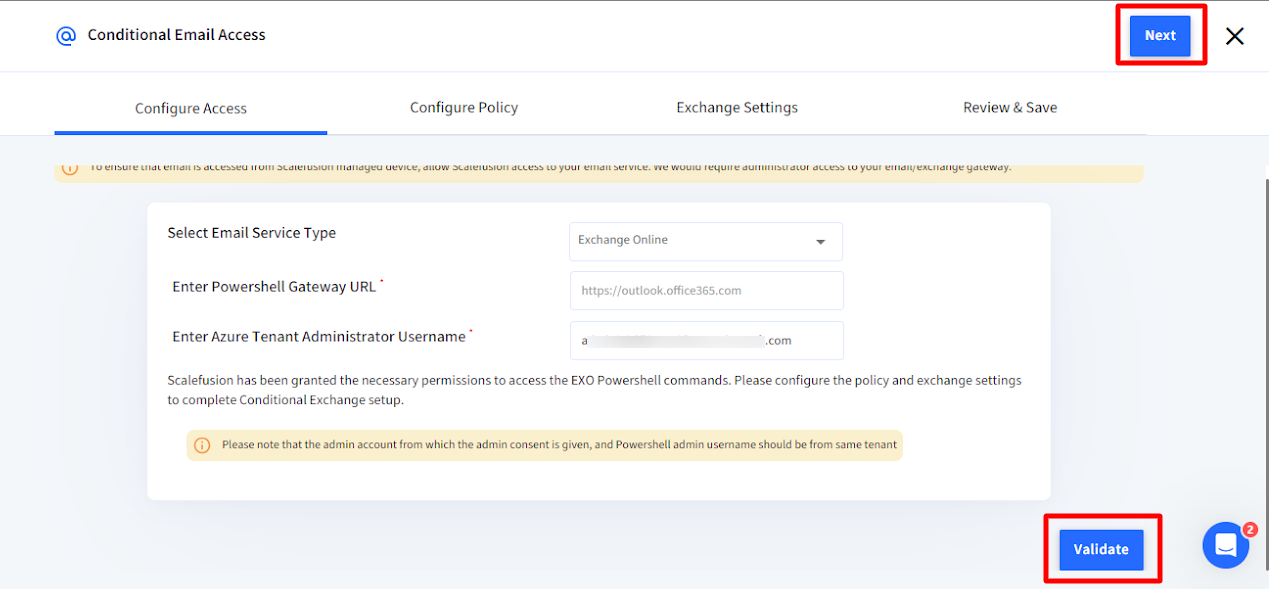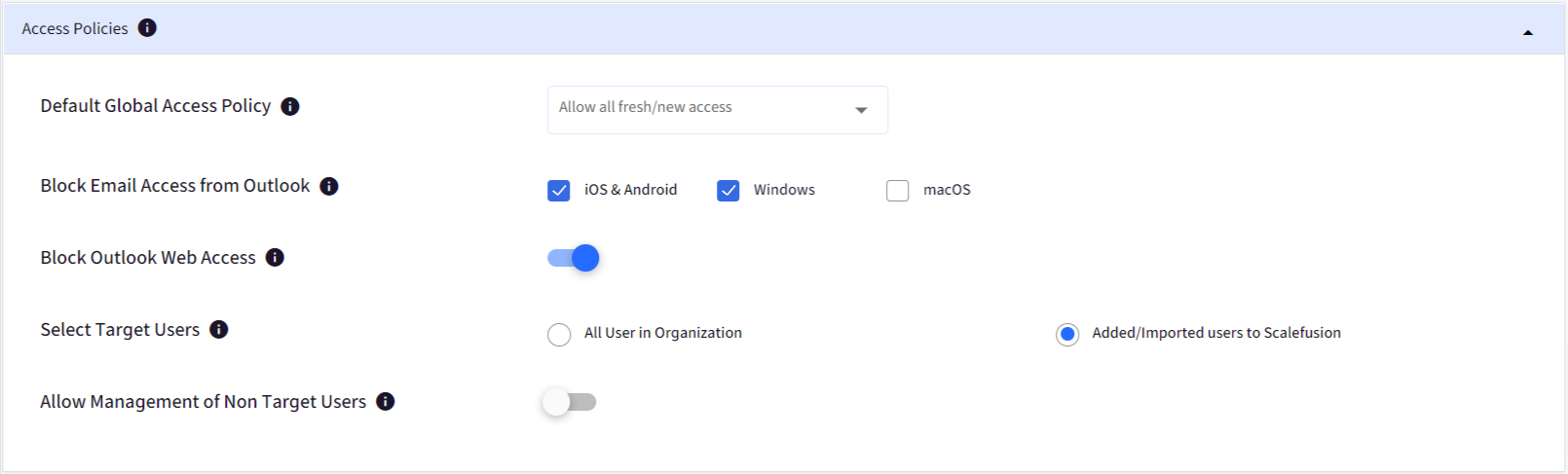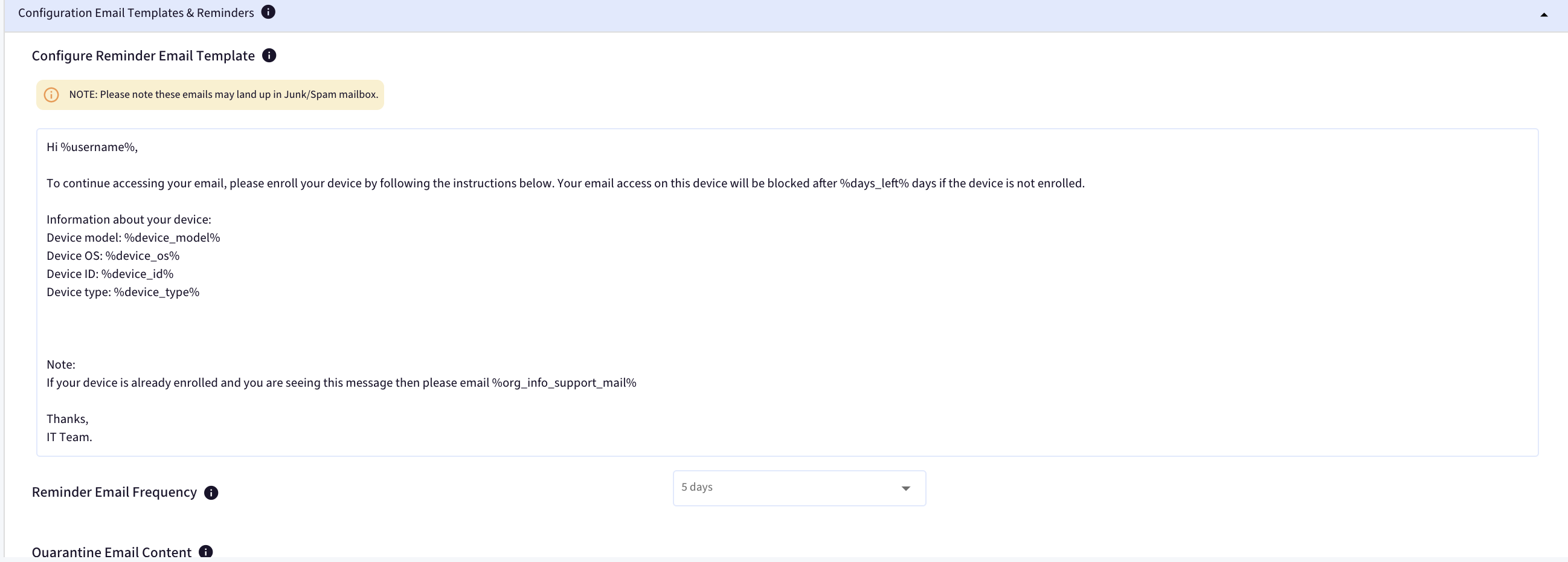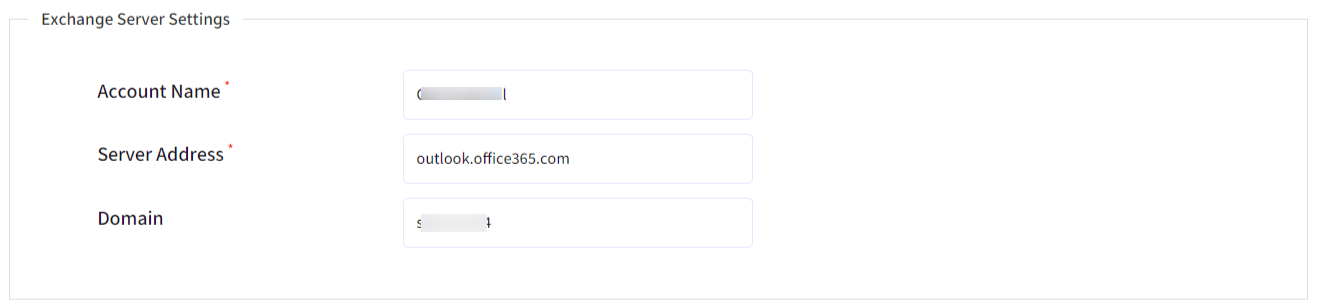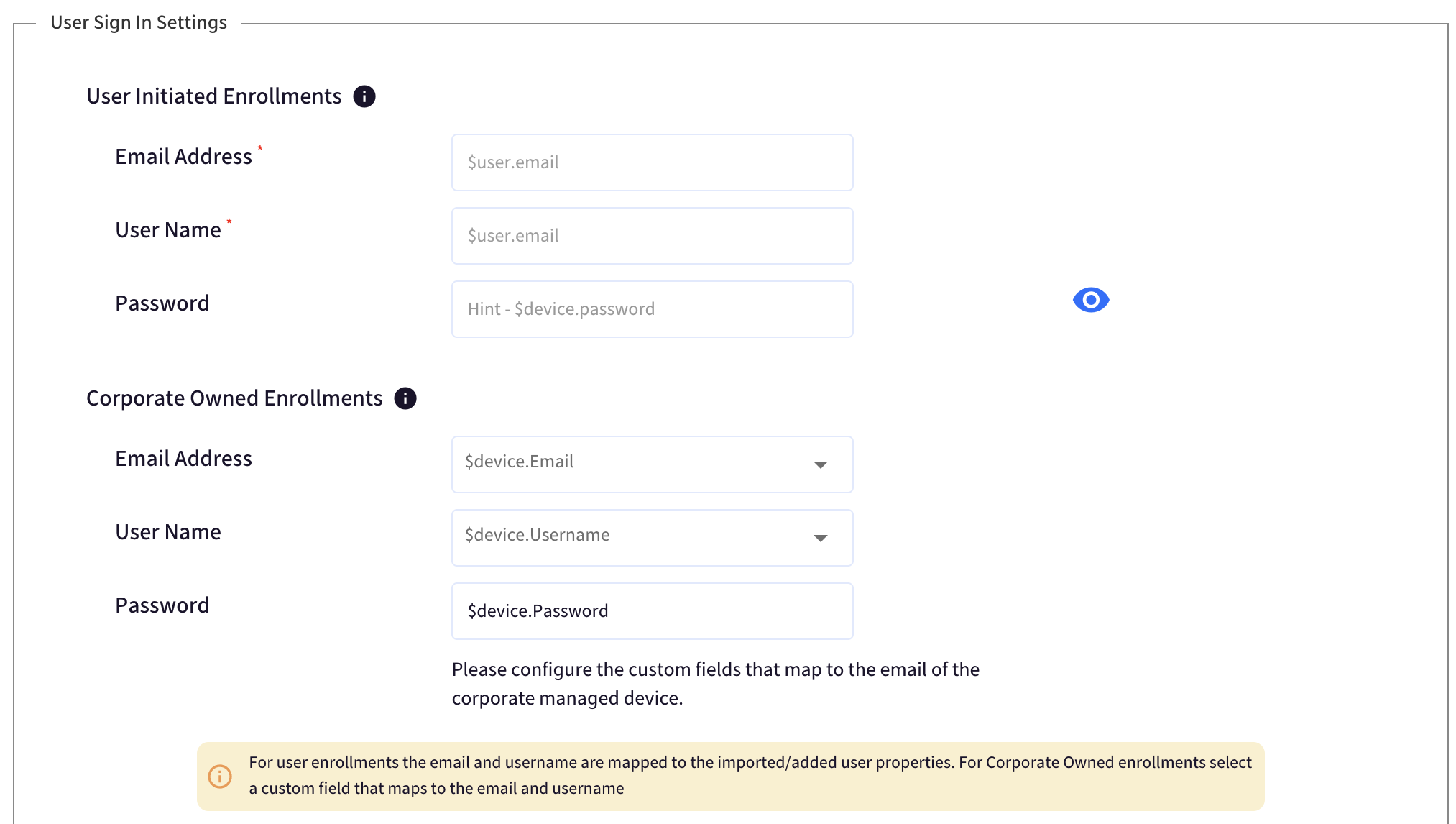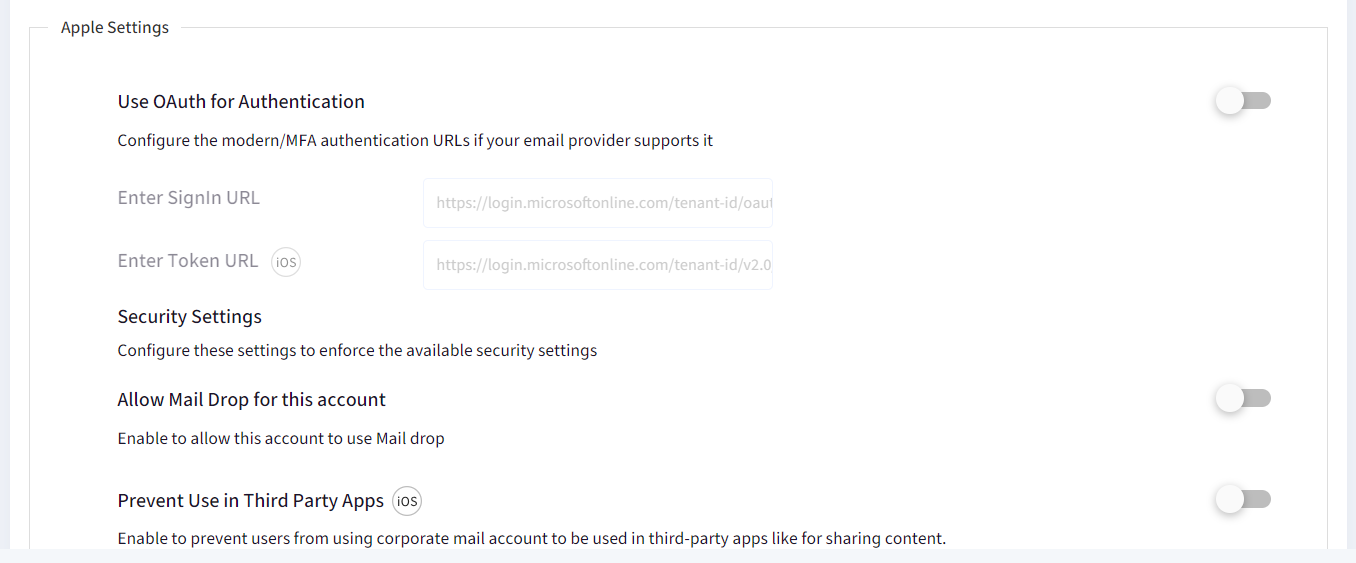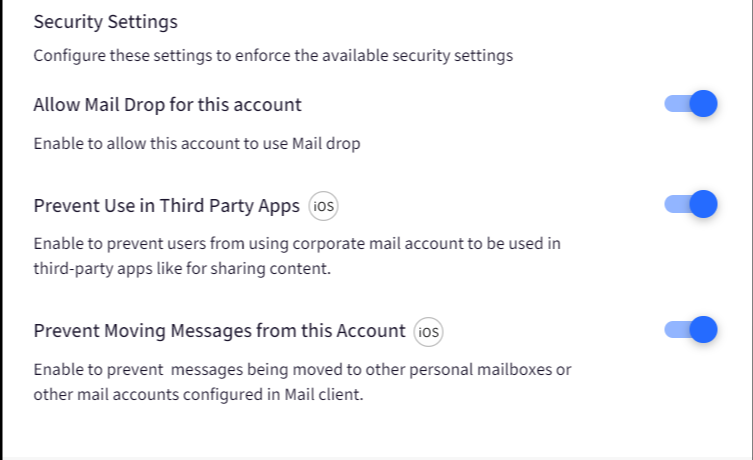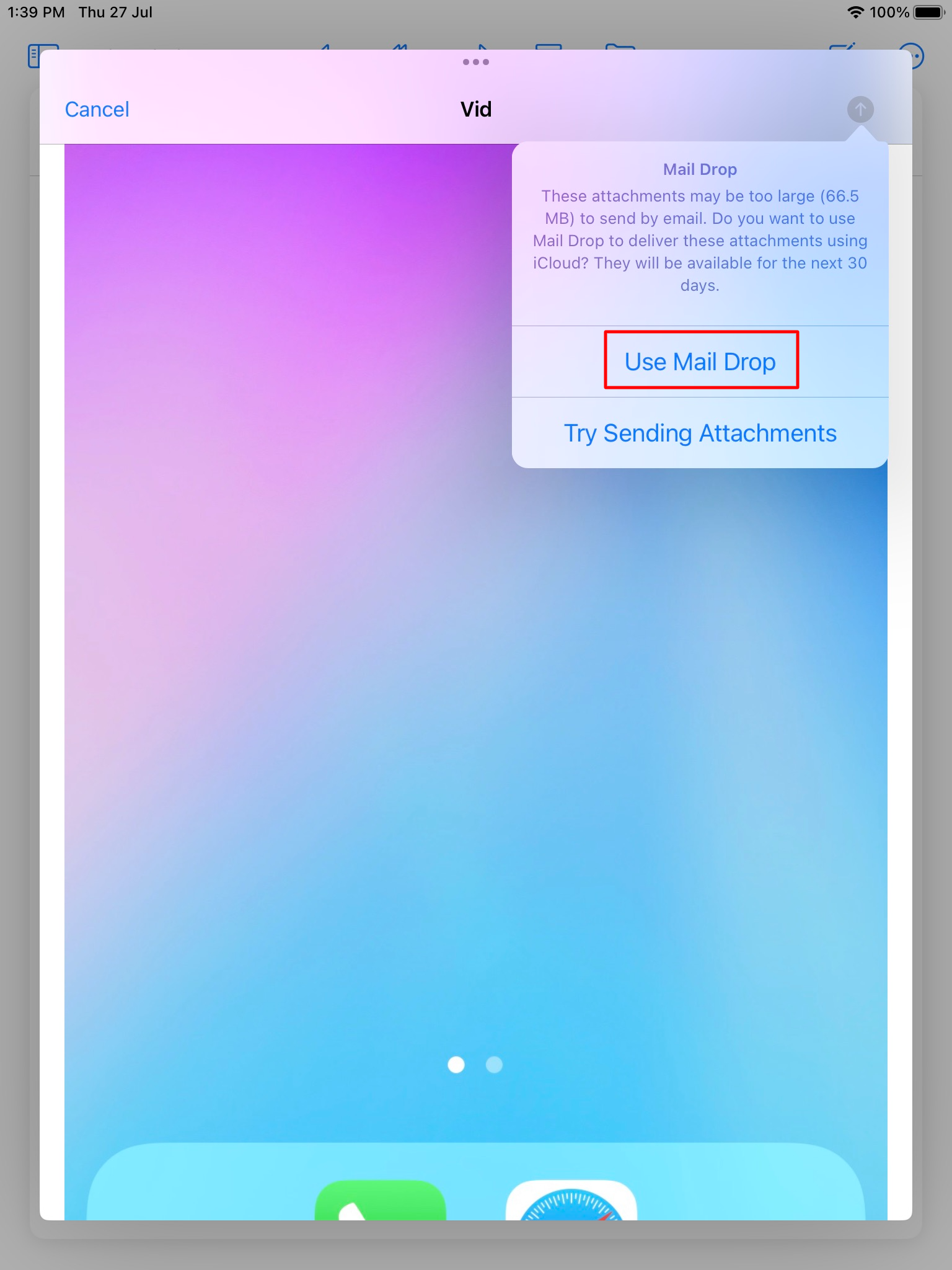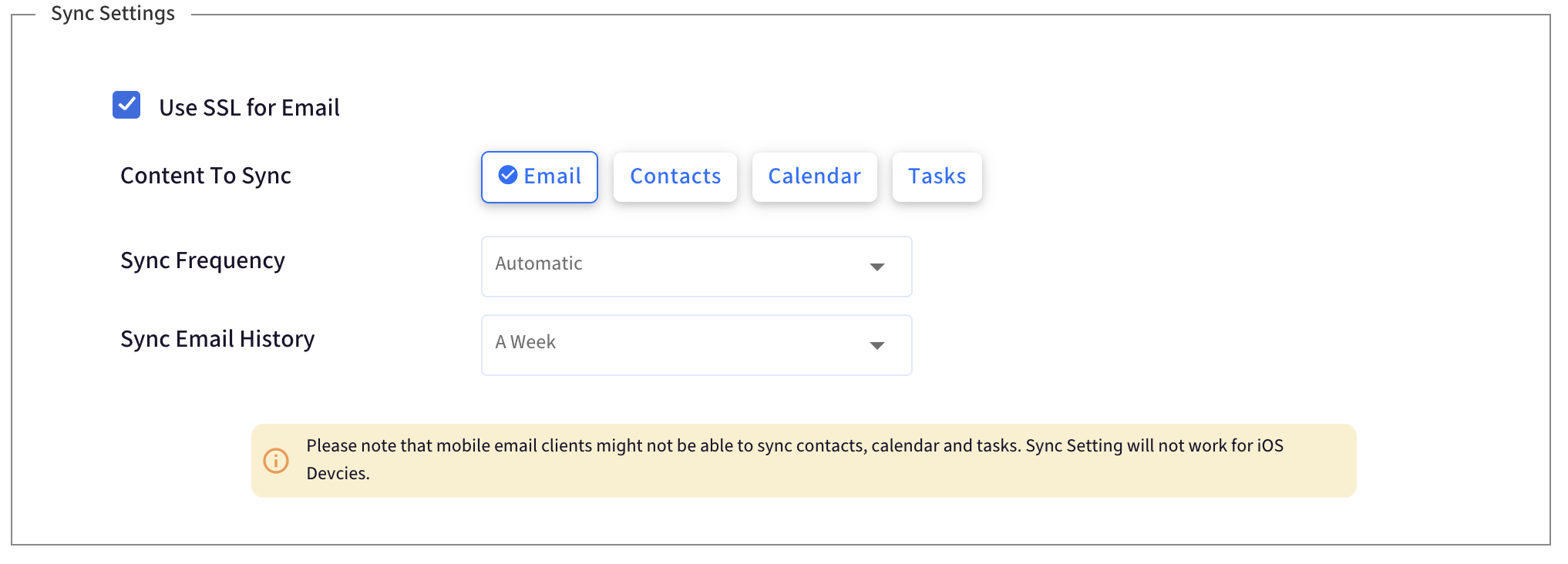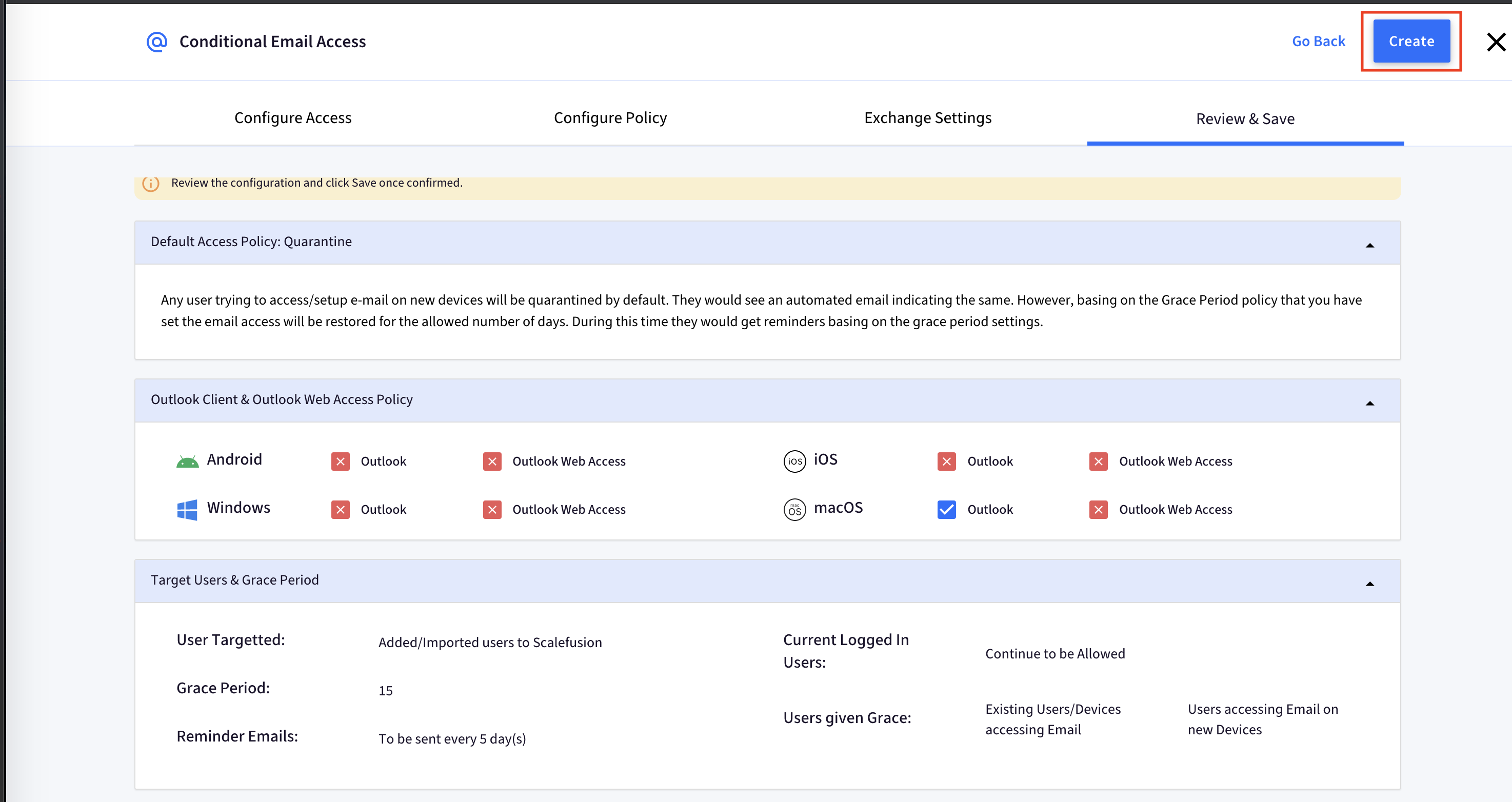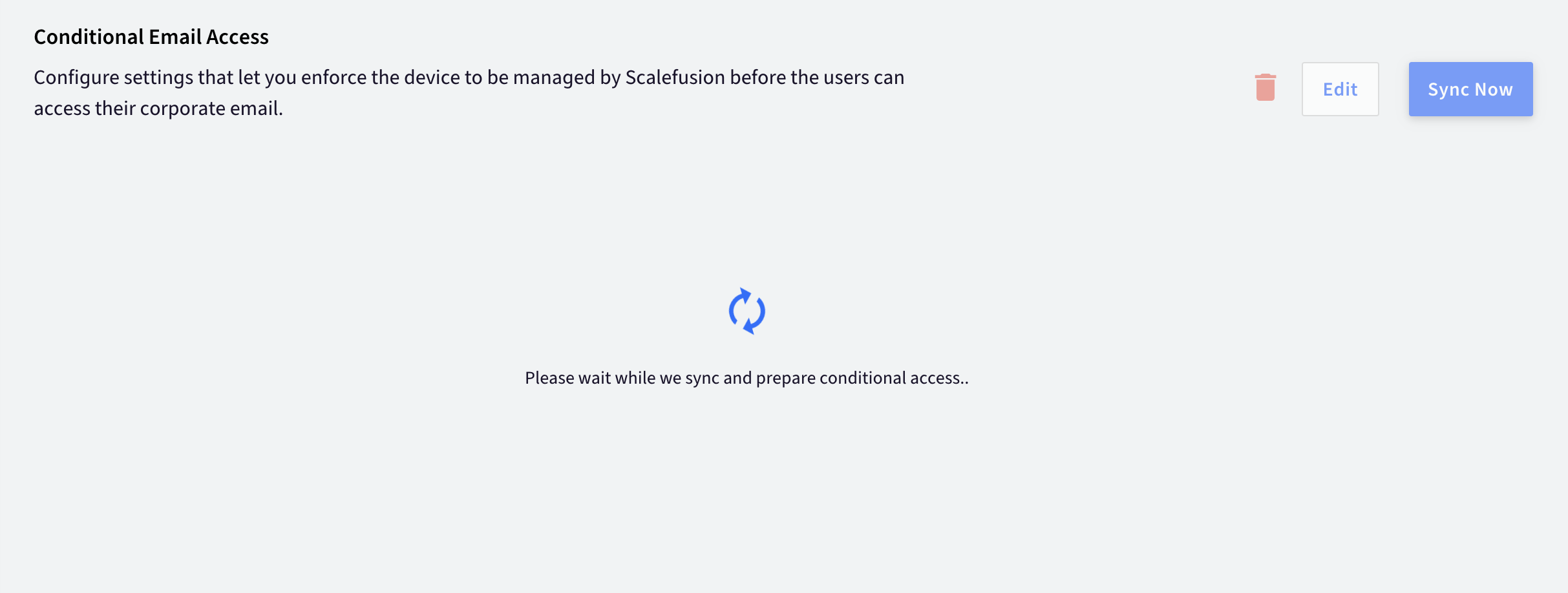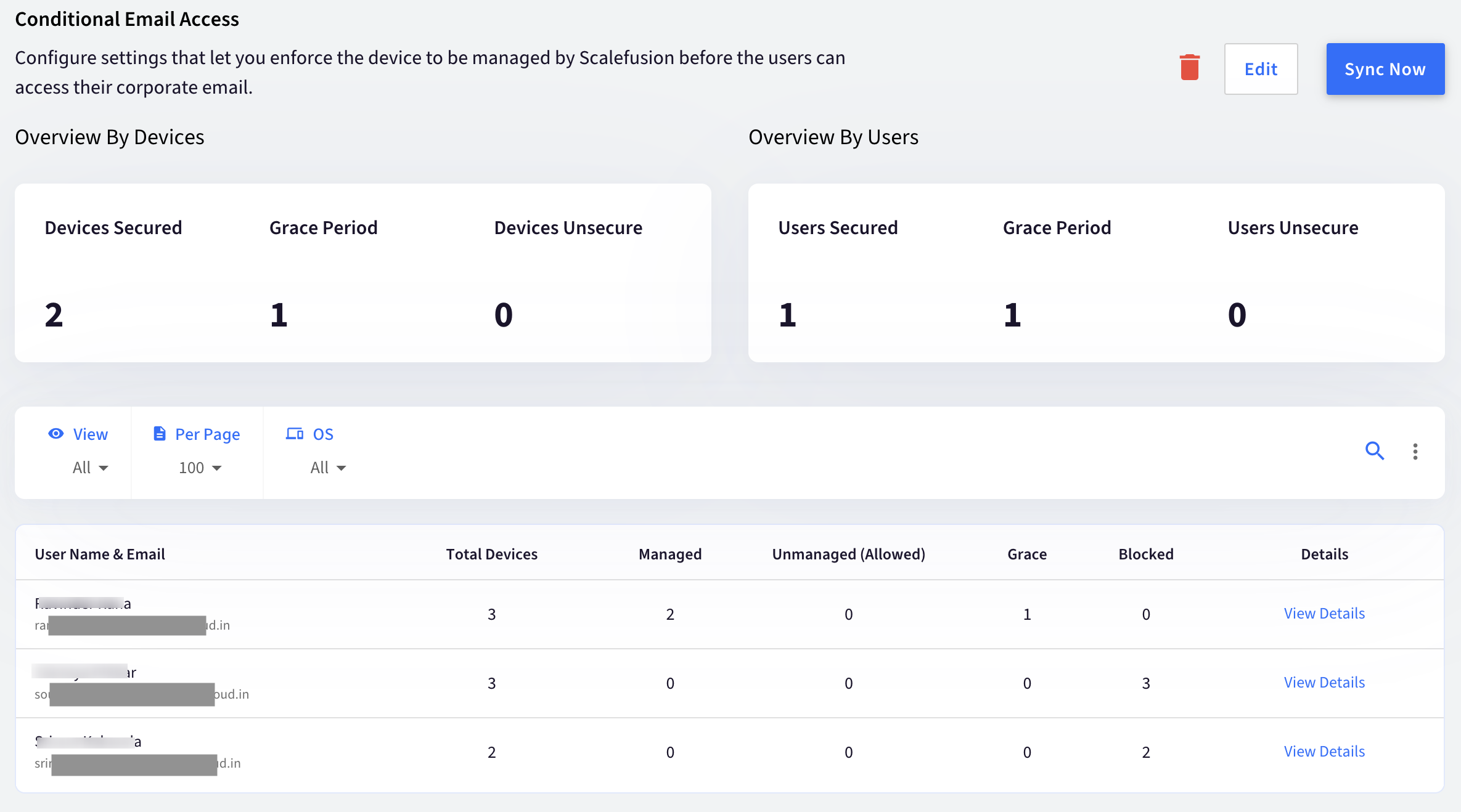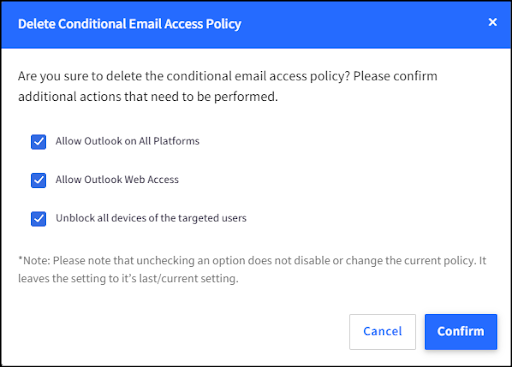- Getting started
- Android Device Management
- Getting Started with Android
- Corporate Device Management
- Quickstart
- Enrollment Methods
- QR Code Configuration for Android Company Owned Devices
- Enrolling Corporate-Owned Android Devices
- Enrolling Android devices using QR Code
- Using afw#mobilock for Android Device Enrollment
- Six (6) times Tap to enroll Android devices
- Enrolling Zebra Devices using StageNow
- IMEI / Serial Number based Enrollment
- Enroll using License Key
- Supervised Activation of Enrolled Android Devices
- Setting up Scalefusion on SUNMI Devices
- User Authenticated Enrollment of Company Owned Android Devices
- Shared Company-Owned Devices
- Enrolling Huawei Devices
- Zero-Touch Enrollment for Android Devices
- Samsung Knox Mobile Enrollment
- Configure Settings & Policies
- Application Management Settings
- Time Based Access to Applications
- Configure Application Blocking Rules
- Kiosk (Single App) Mode on Android devices
- Android Device Profile for Company Owned Devices
- Factory Reset Protection
- Binding SIM cards to Android Devices
- Android Device Profile Restrictions for Company Owned Devices
- Set or Reset Password for Android Devices Remotely
- OS Update Settings for Android
- Unlock Settings for Android devices
- Advanced Password Management
- Configure Advanced Home Screen Layout
- Delegation Scope Management
- Employee(BYOD) Device Management
- Introduction to Employee-Owned (BYOD) Devices with Scalefusion
- Managing Employee Owned (BYOD) Devices
- Android BYOD Profile for Employee Owned Devices
- QR Code Configurations for Android BYOD Devices
- Enrolling a Personal/Employee Owned Device
- Google Play Protect API
- Enrolling Personal/Employee owned device for users enforced to sign in via Okta
- Enrolling Personal/Employee owned device for users enforced to sign in via PingOne
- Enrolling Personal/Employee owned device for users enforced to sign in via GSuite
- Enrolling Personal/Employee owned device for users enforced to sign in via O365
- COPE Device Management
- AMAPI Based Device Management
- Application Management
- Remotely Install Android Apps from Google Play Store
- Configure Permissions for Android Applications
- Application Configurations for Android Applications
- Remotely Configure Google Chrome for Android Devices
- Samsung Smart Switch for Scalefusion managed devices
- Install Progressive Web Applications (PWA)
- Allow Unsigned APKs on Android
- OEM Configurations for DataWedge on Zebra Devices
- Enterprise Store for Enterprise Application Distribution
- Staggered / Staged Deployment of Enterprise Applications
- App Configurations for Android Enterprise Applications
- VPN for Android Devices
- General
- Certificate (CA Servers) Integration for Android with Scalefusion
- Configuring Access Point Name using Akamai
- Deploy StageNow XML based configurations (MXConfig) on Zebra Devices
- Allowing Websites on Android
- Device Password Policy for Android Devices
- Configuring Exchange ActiveSync for Android Devices
- Configure Access Point Name for Android Devices
- Branding for Android Devices
- Android Developer SDK
- App Catalog for Android Devices
- Identifying Blocked Applications on Android
- Zebra OTA Update & Patch Management - Configure Settings
- Zebra OTA Update & Patch Management - View
- Device Level actions on Android Devices
- Deploying OEM Configuration Applications
- Wifi Configuration for Android Devices
- Enterprise Wifi Configuration for Android Devices
- Speed based Locking of apps
- Location Settings for Android Devices
- Configure Motorola Devices via OEM Configurations
- Certificate Management for Android Devices
- Remote Commands
- Windows Device Management
- Introduction to Scalefusion for Windows
- Introduction to Enrolling Windows Devices
- Getting Started on Windows
- Enrollment Configurations for Company Owned Windows Devices
- Windows Device Profile
- Windows Profile Settings
- Enrollment Configuration for Employee Owned (BYOD) Windows device
- Deploy Scalefusion MDM Agent Application in Local Active Directory Environment
- Configure Multi-App Kiosk (Custom Launcher UI) on Windows
- Scalefusion MDM Agent Application
- Setup a Windows device as Single App / Kiosk
- Configure App Locker Policy on Windows
- Preload Scalefusion MDM Agent Application into Windows OS Image
- Scalefusion for Windows 10 Pro and above
- Scalefusion for Windows Home Edition
- Scalefusion for Windows LTSC
- Scalefusion for Windows LTSB
- Scalefusion for Windows Server OS
- Enrolling Windows Devices
- Device Inventory & Reports
- Policies for Microsoft Edge, Google Chrome and Firefox
- Email Management
- Application Management
- Software Metering
- Windows App Catalog
- Deploy multiple applications using Scalefusion's Windows Deployer
- Installing Win32 Apps (exe) on Windows 10 and above Managed Devices
- Application Management via Windows Business Store
- Deploy PowerShell scripts using Scalefusion
- Deploy Office 365 Apps to Windows Devices from Scalefusion
- Publishing Sentinel Agent app on the Windows devices
- Installing Enterprise Apps on Windows 10 and above Devices
- Publishing CrowdStrike app on Windows 10 and above devices
- FileDock application for Windows
- Security Policies
- Configure Password Policy for Windows Devices
- Configure BitLocker on Windows 10 and above Devices with Windows CSP
- Configure BitLocker on Windows Devices with Scalefusion MDM Agent
- Integrate Windows Hello for Business with Scalefusion
- Windows Defender Policies
- Enterprise Data Protection for Windows 10 Devices
- Network Policies
- General Configurations
- Certificate (CA Servers) Integration for Windows with Scalefusion
- User Based Profile switching on Windows Devices
- Windows OS Update Management
- Windows Delivery Optimization Settings
- Configure Branding for Windows Devices
- Certificate Management for Windows
- Custom Settings (CSP) for Windows 10
- Intel vPro AMT Integration in Scalefusion
- Scalefusion Agent Based OS Update Management - Configure Settings
- Scalefusion Agent Based OS Update Management - View
- Configure Third party Application Updates & Patches
- Managing Third party Application Updates & Patches
- Location Tracking for Windows devices
- Scalefusion ProSurf - Browser for Windows
- Powershell Scripts & Custom Payloads
- Powershell Scripts & Custom Setting Payloads
- Restrict Copy/Paste function on Windows devices
- Block Chrome and Edge browser extensions Windows 10 and above devices
- Change TPM pin or Password for SystemDrive on Window 10 and above devices.
- Uninstall exe applications from Windows devices.
- Turn Off/On LAN adapter on Windows devices.
- Create Web shortcuts for Allowed website(s).
- Silently Enable BitLocker on Windows devices.
- Change Username and full name.
- Delete the contents of a specified directory.
- Install Google Credential Provider for Windows
- Install Google Chrome or Microsoft Edge Browser extensions
- Disabling Task Manager in Ctrl+Alt+Del Menu
- Hide News icon from taskbar on Windows 10 and above
- Add Lock screen message
- Replace current Time zone settings
- Format non-OS Drives and OS Drive data folders
- Restrict Users from saving files on the Desktop
- Uninstall MSI application
- Get BitLocker Recovery Key
- Show/Hide WiFi menu on Lock Screen
- Change Time Server in Windows devices
- Temporarily upgrade a Standard user to Admin user and then downgrade it.
- Update Local User passwords on multiple devices
- Restrict USB access on Windows Home
- Enable Virtual Keyboard on Windows devices
- Rename files on Windows devices
- Delete files and folders on Windows devices.
- Set device volume on Windows devices
- Set Active hours on Windows 10 and above devices
- Device performance details of Windows devices
- Enable or Disable WinRE on Windows devices
- Display Firewall profile for Windows devices
- Enable or Disable keyboard shortcuts on Windows devices
- Disable BitLocker on Windows devices
- Turn Bluetooth status On/Off on Windows devices
- Force close apps on Windows devices
- Fetch Drive Information of Windows devices
- Microsoft OS License details on Windows devices
- Fetch details of running processes on Windows devices
- Check available Disk Space on Windows devices
- Battery Health of Windows devices
- Disable automatic Microsoft Store apps updates on Windows devices.
- Set Date format on Windows devices
- Set File/Folders permissions on Windows devices
- Clear Temporary Files on Windows devices
- Create Folder on Windows devices
- View Files and Folders on Windows devices
- Get list of previously connected Wi-Fi networks on Windows devices
- Set Screensaver on Windows devices
- Grant access to specific folder on Windows devices
- Restrict use of Internet Connection Sharing (ICS) on DNS domain network
- Enable Firewall on Windows devices.
- iOS Device Management
- Introduction to Scalefusion MDM for iOS
- Getting Started on iOS
- iOS Device Enrollment
- Overview of Device Enrollment
- QR Code for Company Owned iOS Devices
- Enroll a Company Owned iOS Device using QR Code
- QR Code for Employee/User (BYOD) Owned Devices
- Enroll a Employee Owned (BYOD) iOS Device
- Blueprints for Enrolling of Company Owned Devices
- Enrolling Personal/Employee owned iOS device for users enforced to sign in via PingOne
- Enrolling Personal/Employee owned device for iOS users enforced to sign in via Okta
- User Authenticated Enrollment of Company Owned iOS Devices
- Browser based Enrollment of Company Owned iOS Devices
- Enrolling Personal/Employee owned device for iOS users enforced to sign in via O365
- Enrolling Personal/Employee owned iOS device for users enforced to sign in via GSuite
- Profile Based User Enrollment for iOS devices
- Profiles, Groups & Branding
- Device Management
- Single App Mode & Autonomous Single App Mode
- Allowing Websites
- iOS Application Management
- Overview
- Install iTunes Applications
- Silent App Installation
- Enterprise Application Distribution
- How to Setup Volume Purchase Program (VPP)
- How to Install VPP Applications
- Configuring iOS Applications on Scalefusion Dashboard
- Create Chrome app configuration for iOS devices
- Enrolling in Apple Developer Enterprise Program
- Creating and Distributing an Enterprise Ready App
- Configuring Apple Classroom App with Scalefusion
- Exchange ActiveSync & Email for iOS Devices
- Managing Apple ADE Devices
- iOS Security Features
- Scalefusion MDM Client App for iOS
- iOS Tips & Tricks
- Prosurf Browser
- Shell Scripts & Custom Payloads
- Shell Scripts & Custom Payloads
- Force Wi-Fi to be Always On.
- Force Automatic Date and Time on Supervised iOS devices
- Microsoft Platform Single Sign On (SSO) for iOS devices.
- Restrict user from changing the timezone on iOS supervised devices.
- Block websites on the Safari browser
- Application Notifications
- Exchange Settings for accounts with Multi Factor Authentication Enabled
- Network Usage Rules
- macOS Device Management
- Getting Started With macOS
- Enrolling Mac Devices
- Enrolling a Corporate Owned Mac (macOS) Device
- Enroll Employee Owned (BYOD) Mac (macOS) Device
- Enrolling Personal/Employee owned Mac device for users enforced to sign in via Okta
- Enrolling Personal/Employee owned Mac device for users enforced to sign in via GSuite
- Enrolling Personal/Employee owned Mac device for users enforced to sign in via O365
- Enrolling Personal/Employee owned Mac device for users enforced to sign in via PingOne
- Enroll Mac devices to DEP using iPhone
- User Authenticated Enrollment of Company Owned Mac Devices
- Device Inventory & Actions
- Application Management
- Third Party App Catalog for macOS Devices
- Application Management & Distribution for Mac (macOS) Devices
- Installing Enterprise Apps (PKG files) to macOS devices
- Installing Disk Image (DMG) Files
- Converting DMG files to PKG files for Enterprise Distribution
- Install Apple VPP apps for macOS
- Configuring Custom Apps and Distributing using Scalefusion
- Scalefusion MDM Agent Application for Mac devices
- Execute Shell scripts on macOS devices with Scalefusion
- Install DMG Files using Shell Script
- Security Policies
- Email Management
- General Configurations
- Apple Intelligence Settings
- Certificate (CA Servers) Integration for macOS with Scalefusion
- Access to Network Proxy Settings for Standard users on macOS devices
- Branding for macOS Devices
- User Based Profile switching on macOS Devices
- Manage Software Update Policies on macOS with Scalefusion
- Web Content Filtering aka Allow Websites for macOS
- Wifi Configuration for Mac (macOS) Devices
- Time/Parental Control for Mac (macOS) Devices
- Certificate Management for MacOS
- Custom Payload for Mac(macOS)
- Configure Settings for OS Updates & Patch Management of macOS devices
- Managing OS Updates & Patch Management of macOS Devices
- Location Tracking for Mac devices
- Shell Scripts & Custom Payloads
- Getting Started with Shell Scripts & Custom Payloads
- Allow Network Pane for Standard users
- Install SentinelOne on macOS devices
- Set up policies for managing the SentinelOne application on macOS devices
- Customize apps on Dock on Mac devices.
- Auto-assign permissions for Sophos software
- Block account modification on Mac devices
- Allow Standard user to add printers and use them for printing in their Mac devices
- Block Websites on Firefox browser on Mac devices
- Block URLs in Chrome on Mac devices
- Allow URLs in Chrome on Mac devices
- Change Time Server in Mac devices
- Configuring CrowdStrike with Scalefusion
- Disable Find My Mac on macOS devices
- Block access to Erase all Content and Settings on Mac devices.
- FileVault: Seamless Toggle On/Off and Key Rotation
- Find the Apple ID of the currently logged in user.
- Hide/Unhide desktop icons on Mac devices
- Installing SophosInstaller on Macbook
- Manage Users and Passwords on Mac devices
- Manage Folder Access
- Restrict screenshot on Mac devices.
- Set Safari Homepage URL
- Set Wallpaper on macOS devices
- Restrict the Primary Account in Google Chrome Browser
- Microsoft’s Platform SSO integration with Scalefusion
- Microsoft Single Sign On (SSO) for macOS.
- Linux Device Management
- Getting Started with Linux MDM
- Device Inventory & Actions
- Policies and Scripts
- Password Policy for Linux Devices
- Deploy Linux Shell scripts using Scalefusion
- Create a Local Standard User
- Change Password for a User
- Install Google Chrome
- Install Any App using Flatpack
- Block URLs/Websites
- Unblock Websites
- Lock active user session on the Linux device
- Temporary Sudo access for specific user
- Block Multiple apps
- Allow selected applications
- Allow All Applications
- Enable Bluetooth
- Disable Bluetooth
- Lock User account
- Unlock User account
- Delete User account
- Check System service
- Start System Service
- Download and set wallpaper
- Lock Folders
- Unlock Folders
- Update Host names
- Delete Files/Folders
- Install All Updates Silently
- List All users
- Create a Local Sudo/Root User
- Allow Keyboard & Mouse
- List available Updates
- General Configurations
- ChromeOS Device Management
- OneIdP 7
- Getting Started
- Directory
- Introduction
- Configure Directory (OneIdP)
- Directory Settings
- User Management with OneIdP
- Enroll Windows Devices for OneIdP users
- Enroll Mac Devices for OneIdP users
- Enroll Android Devices for OneIdP users
- Enroll iOS Devices for OneIdP users
- Enrolling Personal/Employee owned Android Devices for OneIdP users
- Identity Providers 7
- Introduction to Identity Providers New
- Configuring Google LDAP as Identity Provider New
- Configuring OKTA as an Identity Provider New
- Configuring PingOne as Identity Provider New
- Configuring Microsoft Entra as Identity Provider New
- Configuring Microsoft Active Directory as Identity Provider New
- Configuring any SAML 2.0 service as Identity Provider New
- SSO Configurations
- Introduction
- SSO Configurations for Google Workspace
- SSO Configurations for Microsoft 365/Microsoft Entra
- SSO Configurations for Amazon Web Services (AWS)
- SSO Configurations for any SAML app
- SSO Configurations for Linux Devices
- SSO Configurations for Salesforce
- SSO Configurations for Cisco DUO
- SSO Configurations for Okta
- SSO Configurations for Zoho
- SSO Configuration for Atlassian
- SSO Configurations for Tableau Cloud
- SSO Configurations for BambooHR
- SSO Configuration for OneLogin
- SSO Configuration for Rediffmail
- Managing SSO Configurations
- End User Experience on Android Devices
- End User Experience on Windows Devices
- End User Experience on macOS Devices
- End User Experience on iOS Devices
- Keycard for Mac
- Keycard for Windows
- Just-In Time Admin
- Veltar
- Printer Management
- Dashboard
- Scalefusion Deep Dive
- Application Configurations for configuring Outlook
- Integrating Google Maps in Dashboard
- Using Custom Fields as Wildcards
- GeoFencing
- How to configure OKTA SCEP CA server with Scalefusion
- How to configure Microsoft AD CS server with Scalefusion
- Maker Checker in Scalefusion
- Utilities
- User Management
- Groups
- Devices
- Reports & Workflows
- Reports
- Policy & Actions Status Report
- Device User Accounts Report
- USB Peripherals Report for Windows
- Connectivity History
- Device On / Off Report
- ScreenTime Reports
- Account Activity Report
- FileDock Reports
- Location Reports
- OS Updates & Patches Report
- Schedule Reports
- Device Reports
- Workflows Report
- Remote Mirror Reports
- Eva Reports
- Battery History
- Workflows
- Reports
- Content Management
- Integrations
- Universal Features
- Conditional Email Access
- Remote Cast & Control
- Introduction to Remote Cast, Control & VoIP Calls
- Remote Cast & Control for Android
- Remote Support for Windows devices
- Remote Commands for Windows
- Remote Cast for iOS
- Remote Cast for Mac Devices
- Remote Control on Zebra devices via OEM Configurations
- Remote Cast & Control for ChromeOS devices
- Remote File Management on Android Devices
- FileDock
- Eva Communication Suite
- Eva Communication Suite
- Two-Way Chat and Call
- Voice Calling with Eva Messenger
- Call & Contact Management with Eva Phone
- Message Broadcasting
- BYOD user support in Eva messenger
- Set Up Eva Communication Suite on Android Devices
- Voice Messaging with Eva Messenger
- Eva Channels
- Image file transfer with Eva Messenger
- Any File Transfer with Eva Messenger
- Activation Lock Bypass for iOS and macOS devices
- Account Management
- OS Update & Third Party App Patch Management
- Introduction to OS Update Management
- Windows OS Update Management
- Configure Third party Application Updates & Patches
- Managing Third party Application Updates & Patches
- Configure Settings for OS Updates & Patch Management of macOS devices
- Managing OS Updates & Patch Management of macOS Devices
- Managing iOS Updates
- View Android OS Updates and Patches
- Scalefusion Releases
- Latest Release Notes: Year 2025
- Scalefusion February 26th, 2025 Release Notes
- Scalefusion February 19th, 2025 Release Notes
- Scalefusion February 11th, 2025 Release Notes
- Scalefusion February 7th, 2025 Release Notes
- Scalefusion January 29th, 2025 Release Notes
- Scalefusion January 27th, 2025 Release Notes
- Scalefusion January 17th, 2025 Release Notes
- Scalefusion January 13th, 2025 Release Notes
- Scalefusion January 3rd, 2025 Release Notes
- Release Notes: Year 2024
- Scalefusion December 31st, 2024 Release Notes
- Scalefusion December 27th, 2024 Release Notes
- Scalefusion December 20th, 2024 Release Notes
- Scalefusion December 13th, 2024 Release Notes
- Scalefusion December 10th, 2024 Release Notes
- Scalefusion December 5th, 2024 Release Notes
- Scalefusion December 2nd, 2024 Release Notes
- Scalefusion November 28th, 2024 Release Notes
- Scalefusion November 26th, 2024 Release Notes
- Scalefusion November 22nd, 2024 Release Notes
- Scalefusion November 15th, 2024 Release Notes
- Scalefusion November 12th, 2024 Release Notes
- Scalefusion October 29th, 2024 Release Notes
- Scalefusion October 18th, 2024 Release Notes
- Scalefusion October 12th, 2024 Release Notes
- Scalefusion October 11th, 2024 Release Notes
- Scalefusion October 4th, 2024 Release Notes
- Scalefusion September 26th, 2024 Release Notes
- Scalefusion September 24th, 2024 Release Notes
- Scalefusion September 13th, 2024 Release Notes
- Scalefusion September 6th, 2024 Release Notes
- Scalefusion August 30th, 2024 Release Notes
- Scalefusion August 29th, 2024 Release Notes
- Scalefusion August 27th, 2024 Release Notes
- Scalefusion August 20th, 2024 Release Notes
- Scalefusion August 12th, 2024 Release Notes
- Scalefusion August 9th, 2024 Release Notes
- Scalefusion August 8th, 2024 Release Notes
- Scalefusion August 1st, 2024 Release Notes
- Scalefusion July 30th, 2024 Release Notes
- Scalefusion July 25th, 2024 Release Notes
- Scalefusion July 16th, 2024 Release Notes
- Scalefusion July 11th, 2024 Release Notes
- Scalefusion July 9th, 2024 Release Notes
- Scalefusion June 28th, 2024 Release Notes
- Scalefusion June 24th, 2024 Release Notes
- Scalefusion June 19th, 2024 Release Notes
- Scalefusion June 12th, 2024 Release Notes
- Scalefusion June 10th, 2024 Release Notes
- Scalefusion May 29th, 2024 Release Notes
- Scalefusion April 29th, 2024 Release Notes
- Scalefusion April 26th, 2024 Release Notes
- Scalefusion April 15th, 2024 Release Notes
- Scalefusion April 4th, 2024 Release Notes
- Scalefusion March 22nd, 2024 Release Notes
- Scalefusion March 4th, 2024 Release Notes
- Scalefusion March 1st, 2024 Release Notes
- Scalefusion February 28th, 2024 Release Notes
- Scalefusion February 23rd, 2024 Release Notes
- Scalefusion February 16th, 2024 Release Notes
- Scalefusion February 12th, 2024 Release Notes
- Scalefusion February 6th, 2024 Release Notes
- Scalefusion January 31st, 2024 Release Notes
- Scalefusion January 24th, 2024 Release Notes
- Scalefusion January 17th, 2024 Release Notes
- Scalefusion January 5th, 2024 Release Notes
- Release Notes: Year 2023
- Scalefusion December 30th, 2023 Release Notes
- Scalefusion December 25th, 2023 Release Notes
- Scalefusion December 22nd, 2023 Release Notes
- Scalefusion December 18th, 2023 Release Notes
- Scalefusion December 5th, 2023 Release Notes
- Scalefusion November 24th, 2023 Release Notes
- Scalefusion October 13th, 2023 Release Notes
- Scalefusion October 10th, 2023 Release Notes
- Scalefusion September 22nd, 2023 Release Notes
- Scalefusion September 15th, 2023 Release Notes
- Scalefusion September 8th, 2023 Release Notes
- Scalefusion August 31st, 2023 Release Notes
- Scalefusion August 22nd, 2023 Release Notes
- Scalefusion August 16th, 2023 Release Notes
- Scalefusion August 3rd, 2023 Release Notes
- Scalefusion July 31st, 2023 Release Notes
- Scalefusion July 26th, 2023 Release Notes
- Scalefusion July 20th, 2023 Release Notes
- Scalefusion July 19th, 2023 Release Notes
- Scalefusion July 14th, 2023 Release Notes
- Scalefusion July 12th, 2023 Release Notes
- Scalefusion July 11th, 2023 Release Notes
- Scalefusion June 21st, 2023 Release Notes
- Scalefusion June 16th, 2023 Release Notes
- Scalefusion June 8th, 2023 Release Notes
- Scalefusion May 31st, 2023 Release Notes
- Scalefusion May 24th, 2023 Release Notes
- Scalefusion May 4th, 2023 Release Notes
- Scalefusion May 22nd, 2023 Release Notes
- Scalefusion April 27th, 2023 Release Notes
- Scalefusion April 14th, 2023 Release Notes
- Scalefusion April 10th, 2023 Release Notes
- Scalefusion March 31st, 2023 Release Notes
- Scalefusion March 28th, 2023 Release Notes
- Scalefusion March 24th, 2023 Release Notes
- Scalefusion March 20th, 2023 Release Notes
- Scalefusion March 1st, 2023 Release Notes
- Scalefusion February 20th, 2023 Release Notes
- Scalefusion February 3rd, 2023 Release Notes
- Scalefusion January 18th, 2023 Release Notes
- Scalefusion January 3rd, 2023 Release Notes
- Release Notes: Year 2022
- Scalefusion December 29th, 2022 Release Notes
- Scalefusion December 9th, 2022 Release Notes
- Scalefusion December 8th, 2022 Release Notes
- Scalefusion November 29th, 2022 Release Notes
- Scalefusion November 25th, 2022 Release Notes
- Scalefusion November 15th, 2022 Release Notes
- Scalefusion November 10th, 2022 Release Notes
- Scalefusion November 5th, 2022 Release Notes
- Scalefusion September 22nd, 2022 Release Notes
- Scalefusion September 9th, 2022 Release Notes
- Scalefusion August 30th, 2022 Release Notes
- Scalefusion August 22nd, 2022 Release Notes
- Scalefusion August 1st, 2022 Release Notes
- Scalefusion July 23rd, 2022 Release Notes
- Scalefusion July 7th, 2022 Release Notes
- Scalefusion July 2nd, 2022 Release Notes
- Scalefusion April 12th, 2022 Release Notes
- Scalefusion March 30th, 2022 Release Notes
- Scalefusion March 24rd, 2022 Release Notes
- Scalefusion March 3rd, 2022 Release Notes
- Scalefusion Feb 25th, 2022 Release Notes
- Scalefusion Feb 8th, 2022 Release Notes
- Scalefusion Jan 12th, 2022 Release Notes
- Scalefusion Jan 4th, 2022 Release Notes
- Scalefusion Jan 1st, 2022 Release Notes
- Release Notes: Year 2021
- Scalefusion Dec 30th, 2021 Release Notes
- Scalefusion Dec 15th, 2021 Release Notes
- Scalefusion December 9th 2021 Release Notes
- Scalefusion Nov 23rd, 2021 Release Notes
- Scalefusion Oct 13th, 2021 Release Notes
- Scalefusion Sep 24th, 2021 Release Notes
- Scalefusion Sep 11th, 2021 Release Notes
- Scalefusion Aug 17th, 2021 Release Notes
- Scalefusion Aug 6th , 2021 Release Notes
- Scalefusion July 29th , 2021 Release Notes
- Scalefusion July 23rd , 2021 Release Notes
- Scalefusion July 19th , 2021 Release Notes
- Scalefusion July 16th, 2021 Release Notes
- Scalefusion July 12th , 2021 Release Notes
- Scalefusion June 22nd, 2021 Release Notes
- Scalefusion June 12th, 2021 Release Notes
- Scalefusion May 30th, 2021 Release Notes
- Scalefusion May 12th, 2021 Release Notes
- Scalefusion April 30th, 2021 Release Notes
- Scalefusion April 21st, 2021 Release Notes
- Scalefusion April 8th, 2021 Release Notes
- Scalefusion March 17th 2021 Release Notes
- Scalefusion March 9th 2021 Release Notes
- Scalefusion February 25th 2021 Release Notes
- Scalefusion February 9th 2021 Release Notes
- Scalefusion February 5th 2021 Release Notes
- Scalefusion February 2nd 2021 Release Notes
- Scalefusion January 28th 2021 Release Notes
- Scalefusion January 22nd 2021 Release Notes
- Scalefusion January 21st 2021 Release Notes
- Scalefusion January 19th 2021 Release Notes
- Release Notes: Year 2020
- Scalefusion December 28th 2020 Release Notes
- Scalefusion December 22nd 2020 Release Notes
- Scalefusion December 18th 2020 Release Notes
- Scalefusion December 10th 2020 Release Notes
- Scalefusion November 20th 2020 Release Notes
- Scalefusion November 4th 2020 Release Notes
- Scalefusion October 29th 2020 Release Notes
- Scalefusion October 28th 2020 Release Notes
- Scalefusion October 23rd 2020 Release Notes
- Scalefusion October 20th 2020 Release Notes
- Scalefusion October 15th 2020 Release Notes
- Scalefusion October 9th 2020 Release Notes
- Scalefusion September 24th 2020 Release Notes
- Scalefusion September 11th 2020 Release Notes
- Scalefusion August 26th 2020 Release Notes
- Scalefusion August 21st 2020 Release Notes
- Scalefusion August 12th 2020 Release Notes
- Scalefusion August 7th 2020 Release Notes
- Scalefusion August 5th 2020 Release Notes
- Scalefusion July 31st 2020 Release Notes
- Scalefusion July 23rd 2020 Release Notes
- Scalefusion July 1st 2020 Release Notes
- Scalefusion June 17th 2020 Release Notes
- Scalefusion June 10th 2020 Release Notes
- Scalefusion June 3rd 2020 Release Notes
- Scalefusion May 19th 2020 Release Notes
- Scalefusion May 12th 2020 Release Notes
- Scalefusion May 6th 2020 Release Notes
- Scalefusion April 21st 2020 Release Notes
- Scalefusion April 3rd 2020 Release Notes
- Scalefusion March 19th 2020 Release Notes
- Scalefusion March 6th 2020 Release Notes
- Scalefusion March 4th 2020 Release Notes
- Scalefusion March 3rd 2020 Release Notes
- Scalefusion February 25th 2020 Release Notes
- Scalefusion February 18th 2020 Release Notes
- Scalefusion February 1st 2020 Release Notes
- Scalefusion January 30th 2020 Release Notes
- Scalefusion January 28th 2020 Release Notes
- Scalefusion January 24th 2020 Release Notes
- Scalefusion January 16th 2020 Release Notes
- Scalefusion January 13th 2020 Release Notes
- Scalefusion January 11th 2020 Release Notes
- Scalefusion January 8th, 2020 Release Notes
- Older Release Notes (2019 and 2018)
- MobiLock Pro November 5th, 2019 Release
- Scalefusion December 26th, 2019 Release Notes
- Scalefusion December 16th, 2019 Release Notes
- Scalefusion December 13th, 2019 Release Notes
- Scalefusion December 3rd 2019 Release Notes
- Scalefusion November 25th, 2019 Release Notes
- Scalefusion November 18th, 2019 Release Notes
- Scalefusion October 24th, 2019 Release Notes
- Scalefusion October 16th 2019 Release Notes
- Scalefusion October 3rd 2019 Release Notes
- Scalefusion September 25th 2019 Release Notes
- Scalefusion September 16th 2019 Release Notes
- Scalefusion September 3rd 2019 Release Notes
- Scalefusion August 21st 2019 Release Notes
- Scalefusion July 26 2019 Release Notes
- Scalefusion July 16th 2019 Release Notes
- Scalefusion July 1st 2019 Release Notes
- Scalefusion June 13th 2019 Release Notes
- Scalefusion June 3rd 2019 Release Notes
- Scalefusion May 15th 2019 Release Notes
- Scalefusion May 13th 2019 Release Notes
- MobiLock March 14th 2019 Release Notes
- MobiLock February 14th & 22nd 2019 Release Notes
- MobiLock January 24th 2109 Release notes
- MobiLock December 29th 2018 Release Notes
- MobiLock December 07th 2108 Release Notes
- MobiLock November 29th 2018 Release Notes
- MobiLock October 29th 2018 Release Notes
- MobiLock October 5th 2018 Release Notes
- MobiLock September 2018 Release Notes
- Android MobiLock Pro Client v3.6.7-638 (August 14th 2018)
- MobiLock Dashboard v6.8.0, Android MobiLock Pro Client v3.6.7-635 (August 7th 2018)
- MobiLock Dashboard v6.7.0 (August 2nd 2018)
- MobiLock June 2018 Release Notes
- Latest Release Notes: Year 2025
- Alerts
- Impact of Upcoming Samsung Knox 3.11
- Content Filtering & Network Issues on macOS Sonoma
- Issues with Samsung One UI 6 / OS 14 Upgrade
- Security Advisory for Windows MDM Agent
- Issues with Android Enterprise Devices
- Changes to Microsoft's Conditional Exchange Policy & Windows Information Protection Policy
- Retirement of Support for Android 4.X Devices
- Scalefusion Security Advisory for Apache Log4J2 Vulnerability
- Android EMM Devices booting into Recovery Mode
- Impact of Samsung Knox SDK Version Upgrade
- Google Play Protect Impact on Enterprise Store Applications
- Impact of Android Client v4.0.0 Upgrade
- Impact of Changes in Google Play Policy Guidelines
- Rebranding MobiLock Pro/MobiLock To Scalefusion
Configure CEA for MS Office 365/Exchange Online
Microsoft Office 365/Exchange Online is one of the popular Email providers, and many organizations use their services. This document provides a step-by-step guide for configuring conditional email access for Microsoft Exchange Online services and forces your users to enroll their devices before they can access the emails.
Prerequisites
- Please read through our CEA Pre-Deployment Guide
- Scalefusion Account with Enterprise License
- Administrator account with Global Administrator role in Azure AD.
Step 1: Import/Add Users or Configure Device Custom Properties
CEA works on the basis of Email IDs, so one of the steps before you configure CEA in Scalefusion is to Import the users or set email IDs as custom properties. Follow the guides below to configure the same,
Step 2: Configuring Conditional Email Access in Scalefusion
Now that you have completed all the steps required to configure CEA follow the steps below to set up CEA.
- Sign In to the Scalefusion portal, navigate to the Conditional Email Access section and click Configure to open the CEA wizard.
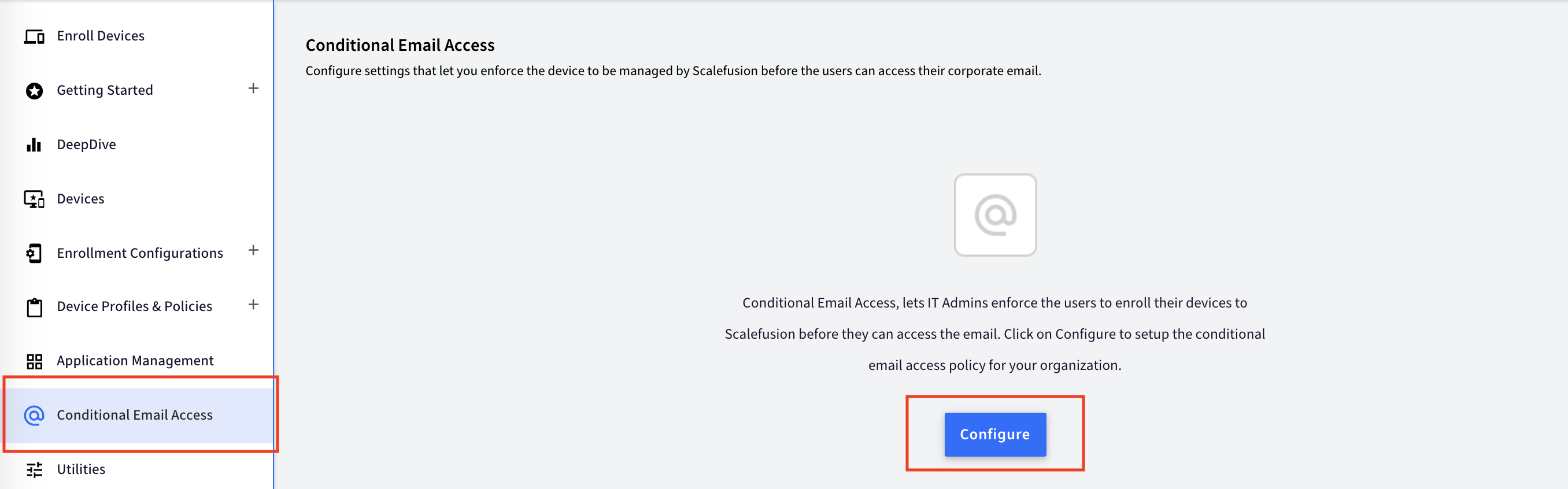
- Configure Access: The first step is to configure the access and allow Scalefusion access to your exchange account and users.
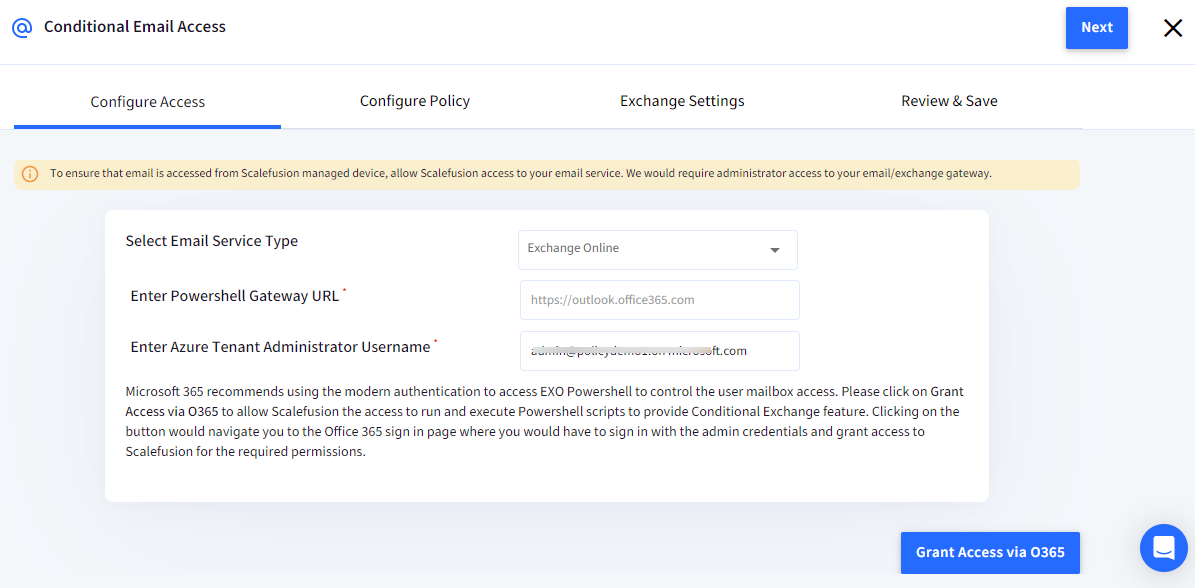
- Email Service Type: Select Exchange Online
- Powershell Gateway URL: By default, it is pre-filled with https://outlook.office365.com
- Enter Azure Tenant Administrator Username: Enter the tenant administrator username
- Now click on the button Grant Access via O365 to allow Scalefusion the access to run and execute Powershell scripts to provide a Conditional Exchange feature.
- You will be navigated to the Office 365 sign-in page. Sign in with the admin credentials.
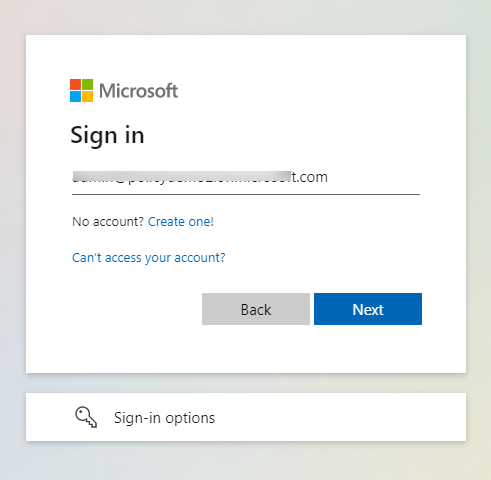
- Grant access to Scalefusion for the required permissions by clicking on Accept.
.png)
- You will be navigated back to the Scalefusion Dashboard.
- On the Scalefusion Dashboard, you can either click on Validate to validate the settings or Next toproceed to the next step, in which case the validation would happen while saving the settings.Please note that once you click on Validate, it takes about 30 seconds to a minute for the credentials to be validated.
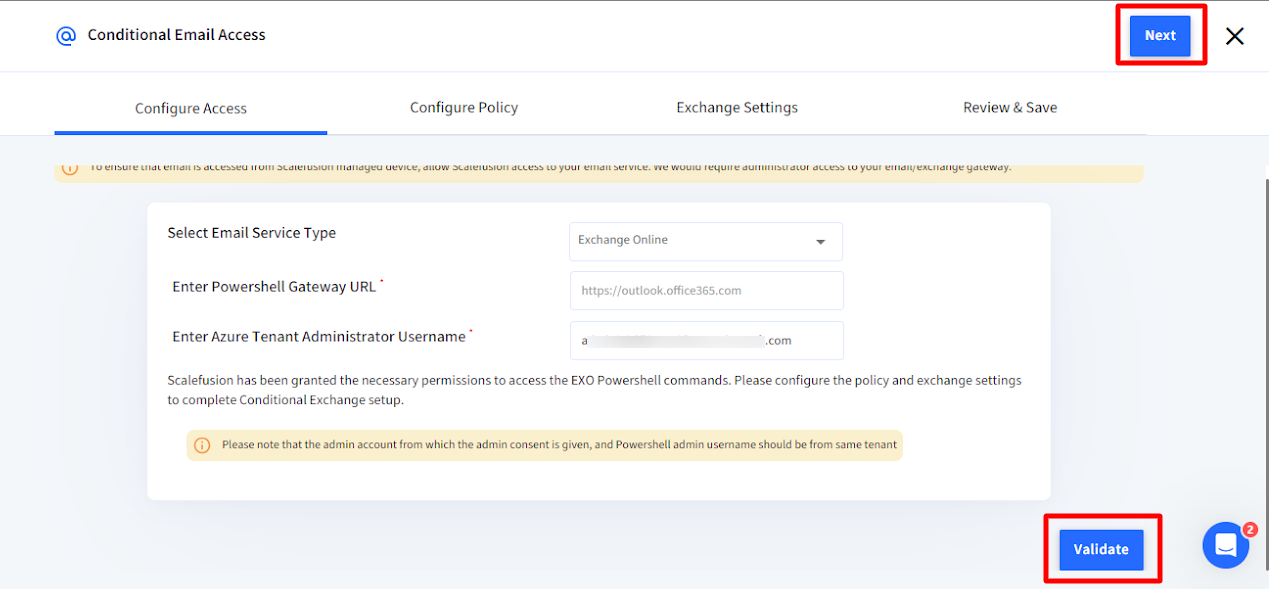
- Configure Policy: The settings in this tab allow you to define the policies on the basis of which the conditional email access is enforced. Divided into 4 sections to let you easily understand and configure the desired policy.
- Access Policy: This section lets you define the broader access policies that apply to all users/devices.
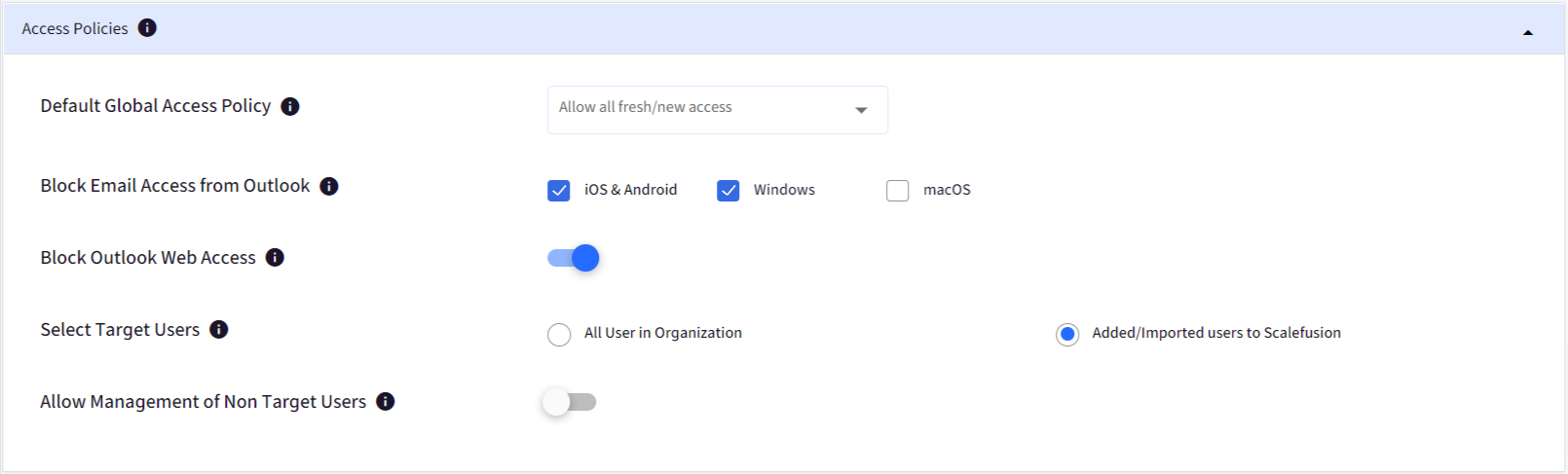
- Default Global Access Policy: There are two options to which default Global Access Policy can be set:
Allowed - Access to email on new devices from any user in the organization is Allowed initially. This means users are allowed to access their emails till the next sync takes place. After syncing, whether the access will be allowed or blocked or the grace period will be offered will be based on the CEA policy set on the Scalefusion Dashboard. - Block Email Access from Outlook: Choose if the users should be allowed to access Emails from Outlook or should be blocked. By default, we suggest blocking it on Android, iOS and Windows, as the CEA policies can be applied on these platforms. If Outlook access is blocked, then:
- All users will be blocked from accessing emails using Outlook clients on Android & iOS.
- On Windows, only the users that are defined by the Target users in Step iv below will not be able to access Email using the Outlook client. Other users can still access it.
macOS: Since there are no APIs available for macOS, we recommend not blocking access on a Mac.
- Block Outlook Web Access: Choose if users should be allowed to access Emails using Outlook web access from browsers like Google Chrome, Microsoft Edge Safari etc. By default, we suggest disabling this, and with this, all users are blocked from accessing emails using browsers.
- Select Target Users: This is one of the most important settings that defines which users are targeted by the CEA and which users are exempted. The options are,
- All Users: Select this to target all users in your organization and apply CEA policies.
- Imported Users: Select this to target only the users that you either Import/Add using User management or add their email IDs to custom properties/fields.Please note that any access to emails from existing users on new devices will, by default, be quarantined. Based on the target users set, they will be either allowed to access without enrolling their devices to Scalefusion or enforced to enroll their devices in Scalefusion.
- Default Global Access Policy: There are two options to which default Global Access Policy can be set:
- Grace Period: This section lets you define a grace period for the users during which they are allowed to access emails. Beyond the grace period, their access will be blocked, and they will be forced to enroll their devices.

- Configure Grace period for Users: Select a suitable grace period for users.
- Apply Grace Period To: For the Target users defined as per the access policy above, choose if the grace period should be applied to their existing devices and/or when they access emails on new devices. Unchecking an option means they would not be allowed a grace on the devices and would be forced to enroll their devices.
- Enrollment Settings: This section lets you choose the default enrollment profile for BYOD devices.

- Default Enrollment Configuration for User Enrolled Devices: From the dropdown, select a BYOD/Personal QR Code configuration that will be used to enroll the users.
- Apply these settings for all Corporate Owned Devices: This is a marker set, and by default, we would be applying these settings to all Corporate Owned devices. Please note that though it is applied for all CO devices, the settings will be pushed to devices that have an email ID set as a custom property.
- Configure Email Templates & Reminders: The last section lets you define the email content that will be sent to the users informing them to enroll their devices and set the reminder frequency.
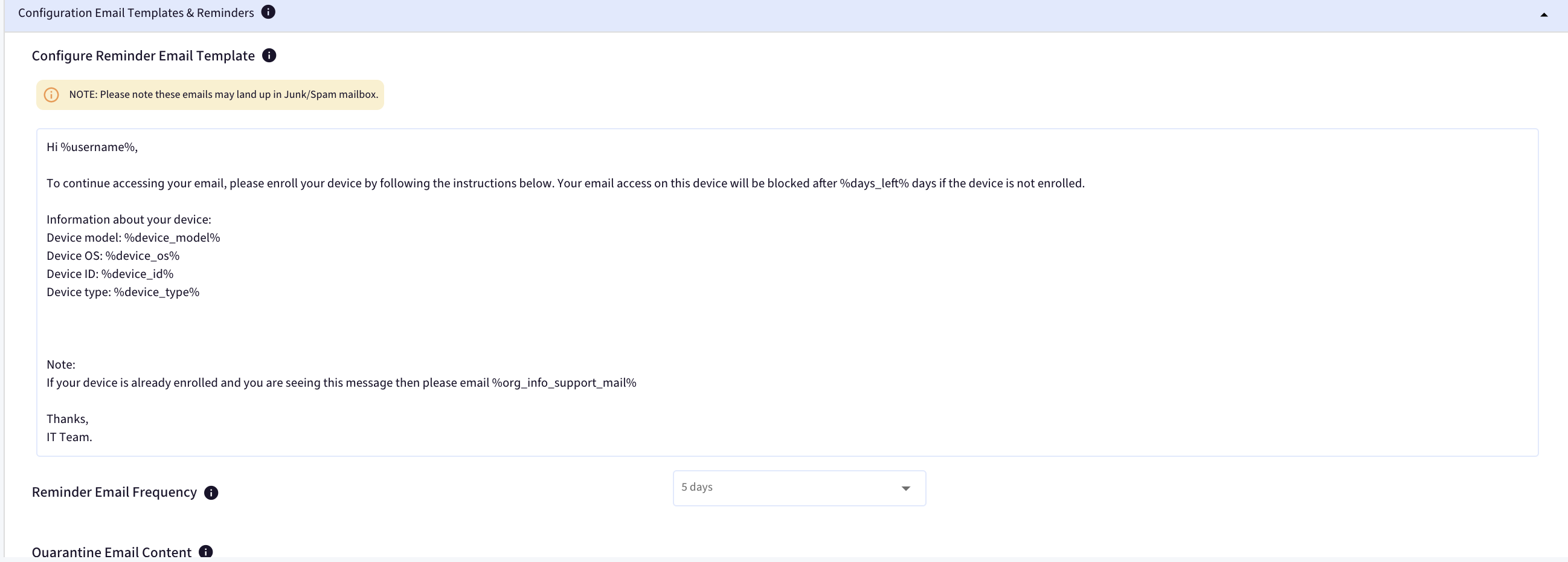
- Configure Reminder Email Template: Click on the input area to configure the email content. The placeholders like %device_model% or %device_os%, or %days_left% will be updated dynamically based on the device. We also append the required enrollment instructions based on the device type, like the QR Code to scan or the enrollment URL to use.
- Reminder Email Frequency: Select how often the users should be reminded to enroll their devices.
- Quarantine Email Content: Since all users will be quarantined by default, Microsoft allows you to set a small message of 255 characters that will let them know why their devices have been quarantined.
- Access Policy: This section lets you define the broader access policies that apply to all users/devices.
- Exchange Server Settings: The next section lets you define the exchange settings that will be used to configure exchange on the Scalefusion-managed devices.
- Exchange Server Settings: Enter your organization's Exchange Server settings.
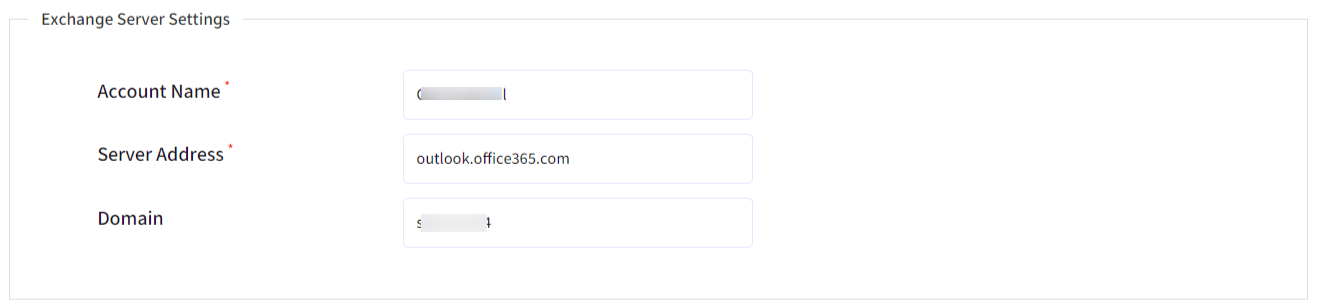
- User Sign-In Settings: This section lets you define which fields should be used as the email and username when pushing an exchange configuration to the enrolled devices.
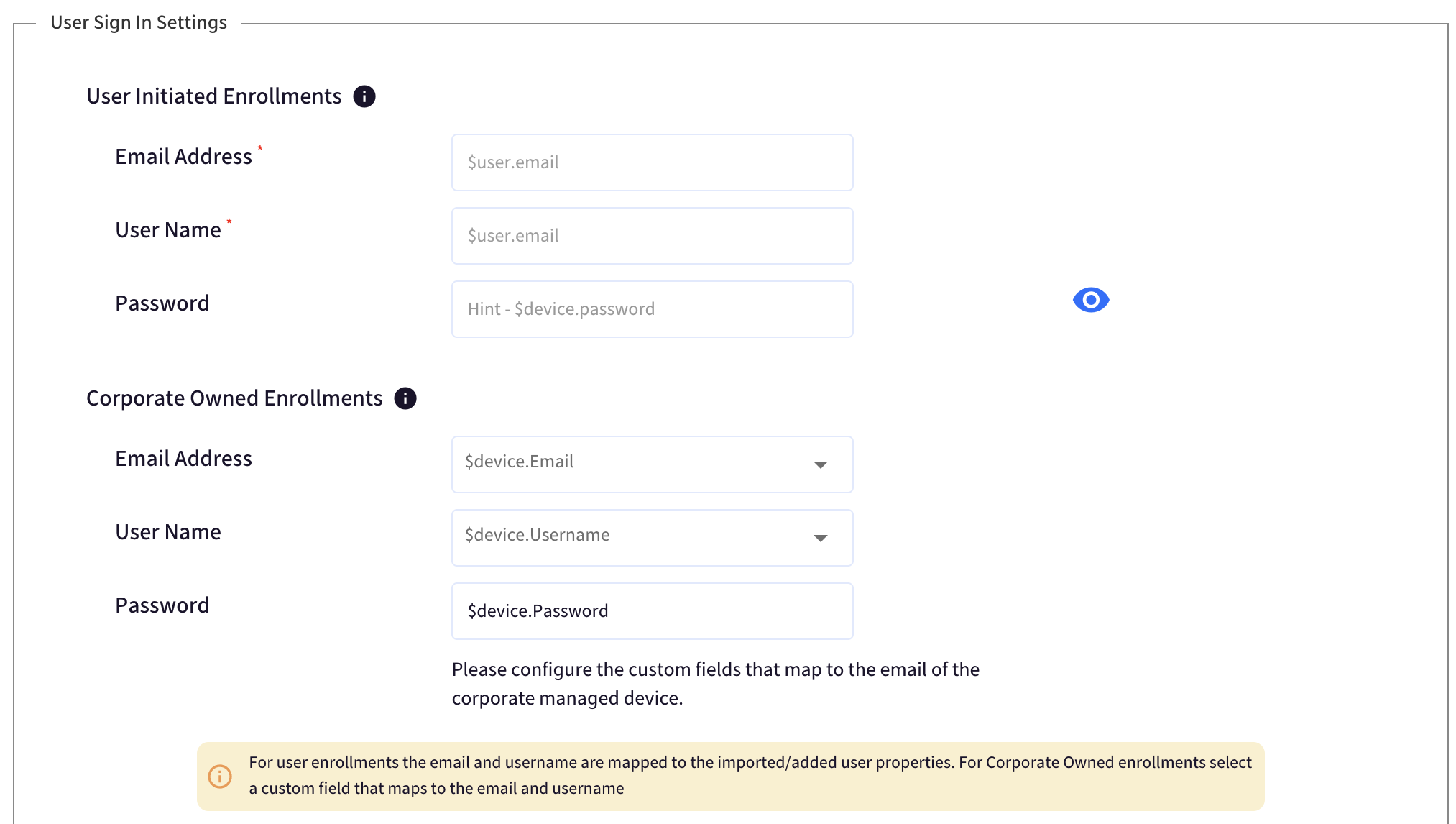
- User-Initiated Enrollments: For BYOD devices, Scalefusion automatically uses the imported/added user email as the sign-in email.
- Corporate Owned Enrollments: Choose which custom field should be used as the email ID & username that will be used to push the exchange configuration.All email IDs assigned to the custom fields will be considered as target users, and the CEA policies will be applied.
- Apple Settings: Set the OAuth URLs and also some additional privacy settings for email access via Mail app on Apple devices. OAuth helps in enabling modern auth for email access and is the only way to make exchange configs work for email providers which use/support modern auth. Following are the configurable settings:
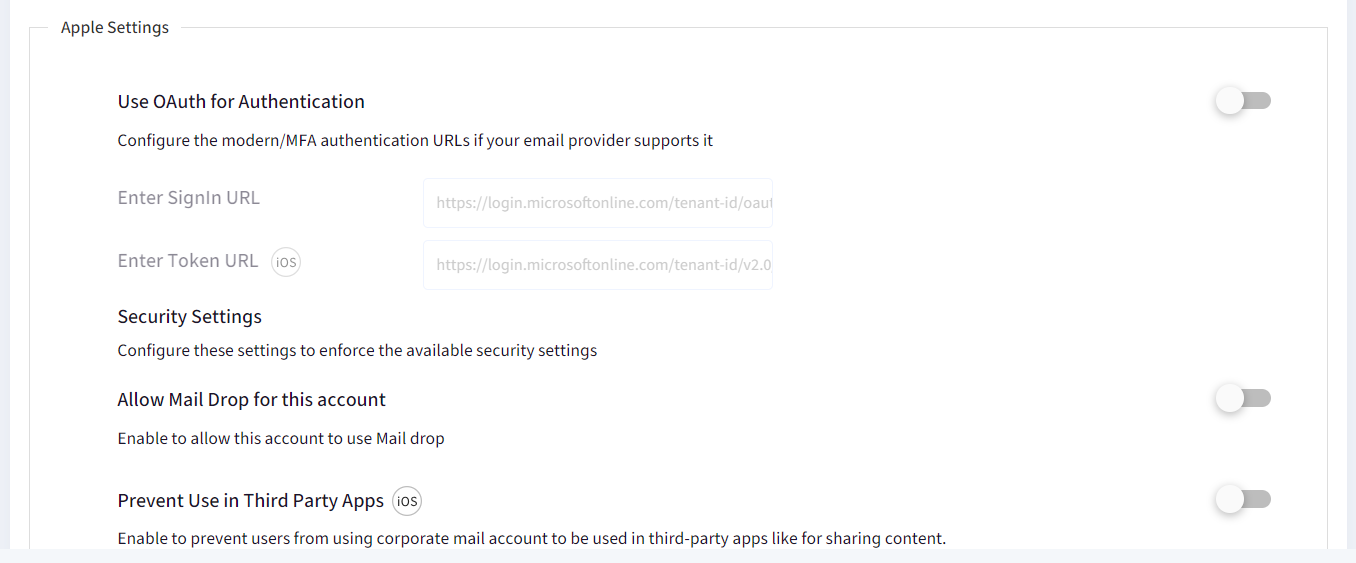
- Use OAuth for Authentication: Enable this setting to configure the modern/MFA authentication URLs if your email provider supports it. After toggling on, enter the following for authentication:
Sign In URL: https://login.microsoftonline.com/tenant-id/oauth2/v2.0/authorize
Token URL: https://login.microsoftonline.com/tenant-id/v2.0/tokenThe Sign In and token URLs above are sample URLs as these are commonly used for Microsoft - Security Settings: Configure the following to enforce security settings for the account:
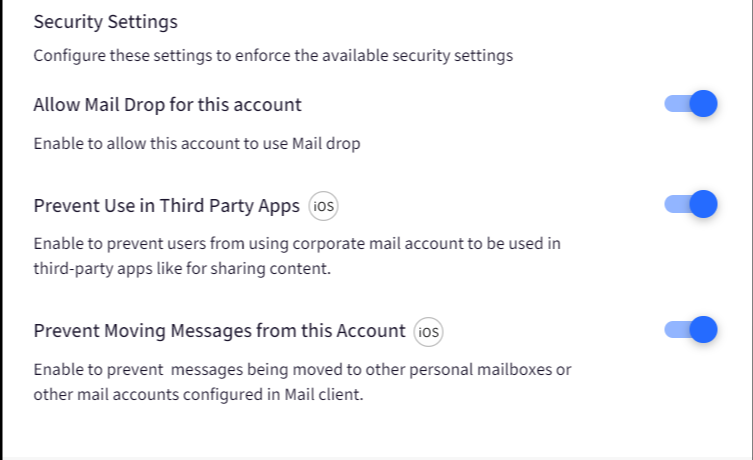
- Allow Mail Drop for this account: On enabling this setting, the Mail Drop feature (through which you can insert external links like iCloud for sending large size attachments), will be allowed for use on the mail account configured via MDM, else it will be blocked.
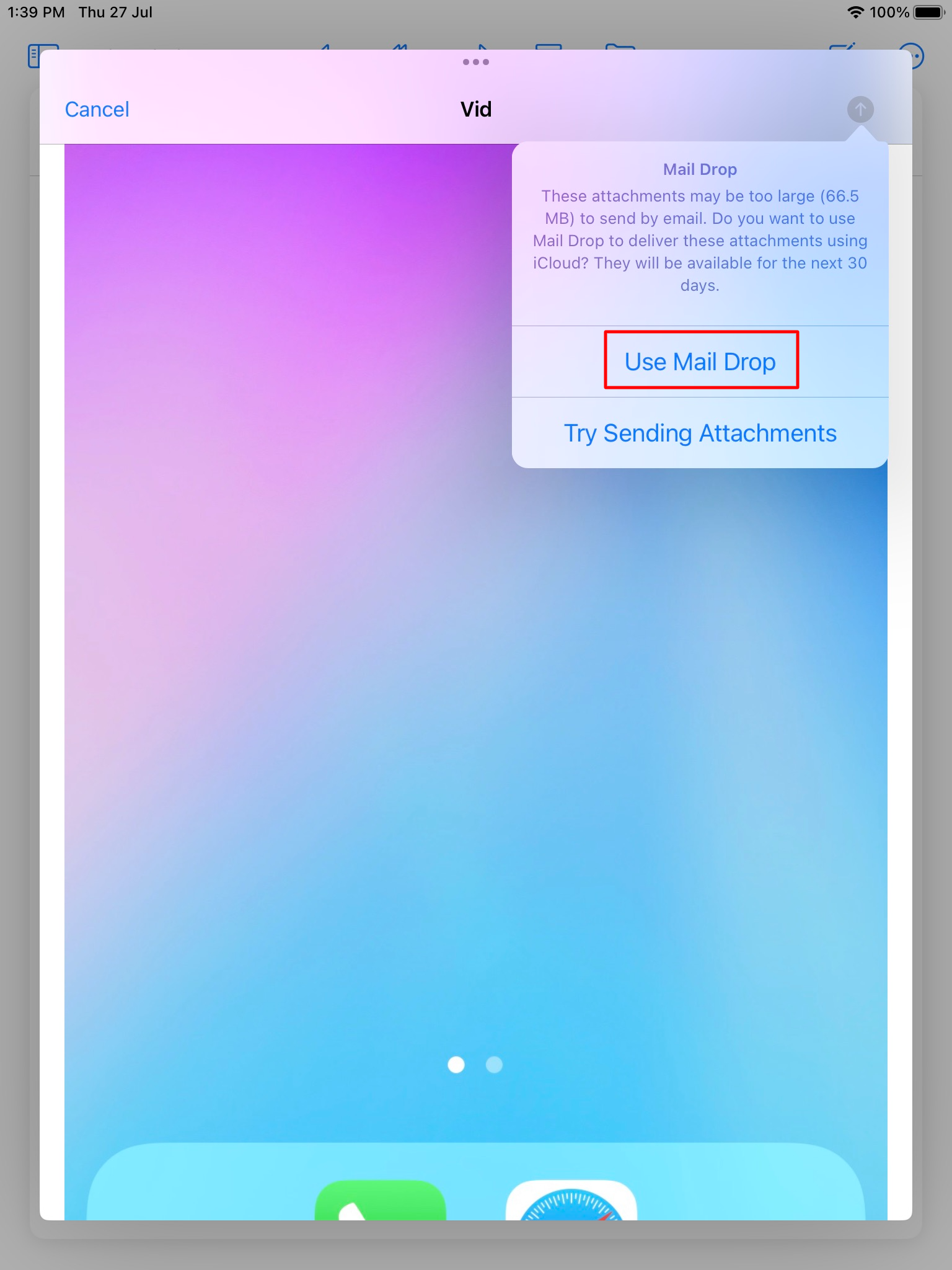
- Prevent Use in Third-Party Apps: Enabling this setting prevents users from using corporate mail accounts to be used in third-party apps for sharing content. This will prevent unwanted content from being shared within the organization or distributed from official email.
- Prevent Moving Messages from this Account: Enabling this prevents messages from being moved to other personal mailboxes or other mail accounts configured in the Mail client. This prevents data leaks.
- Allow Mail Drop for this account: On enabling this setting, the Mail Drop feature (through which you can insert external links like iCloud for sending large size attachments), will be allowed for use on the mail account configured via MDM, else it will be blocked.
- Use OAuth for Authentication: Enable this setting to configure the modern/MFA authentication URLs if your email provider supports it. After toggling on, enter the following for authentication:
- Sync Settings: This section lets you configure the email and calendar sync settings.
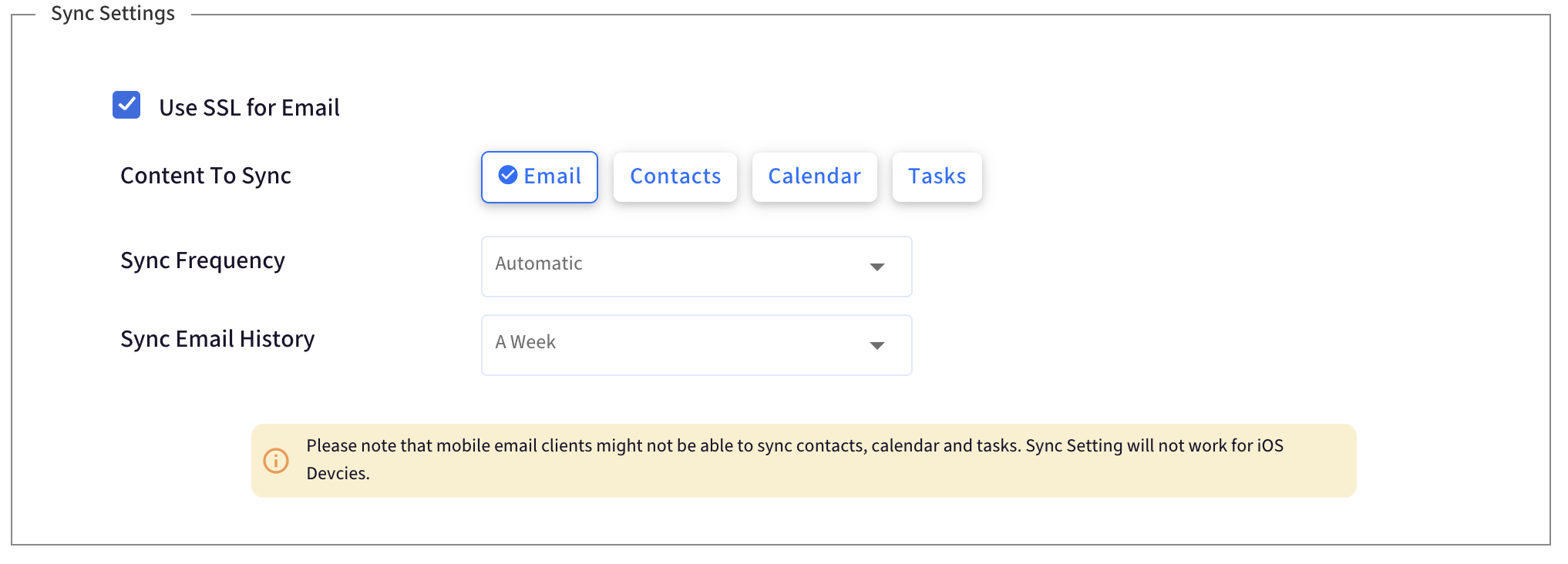
- Exchange Server Settings: Enter your organization's Exchange Server settings.
- Review & Save: The final step is to review the settings, and if everything looks good, click on CREATE.
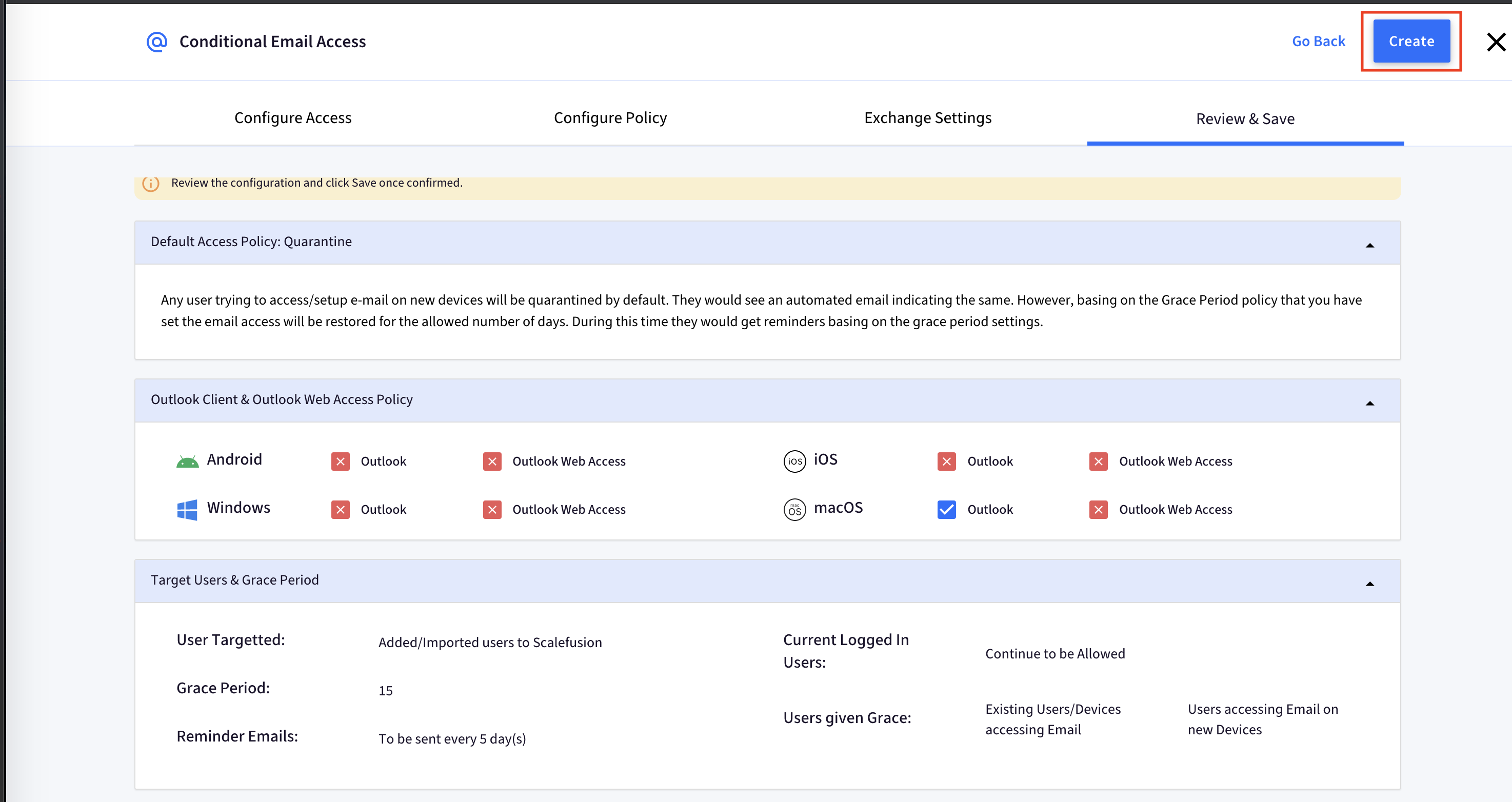
- If the credentials are validated, then you will see the screen below as a confirmation,
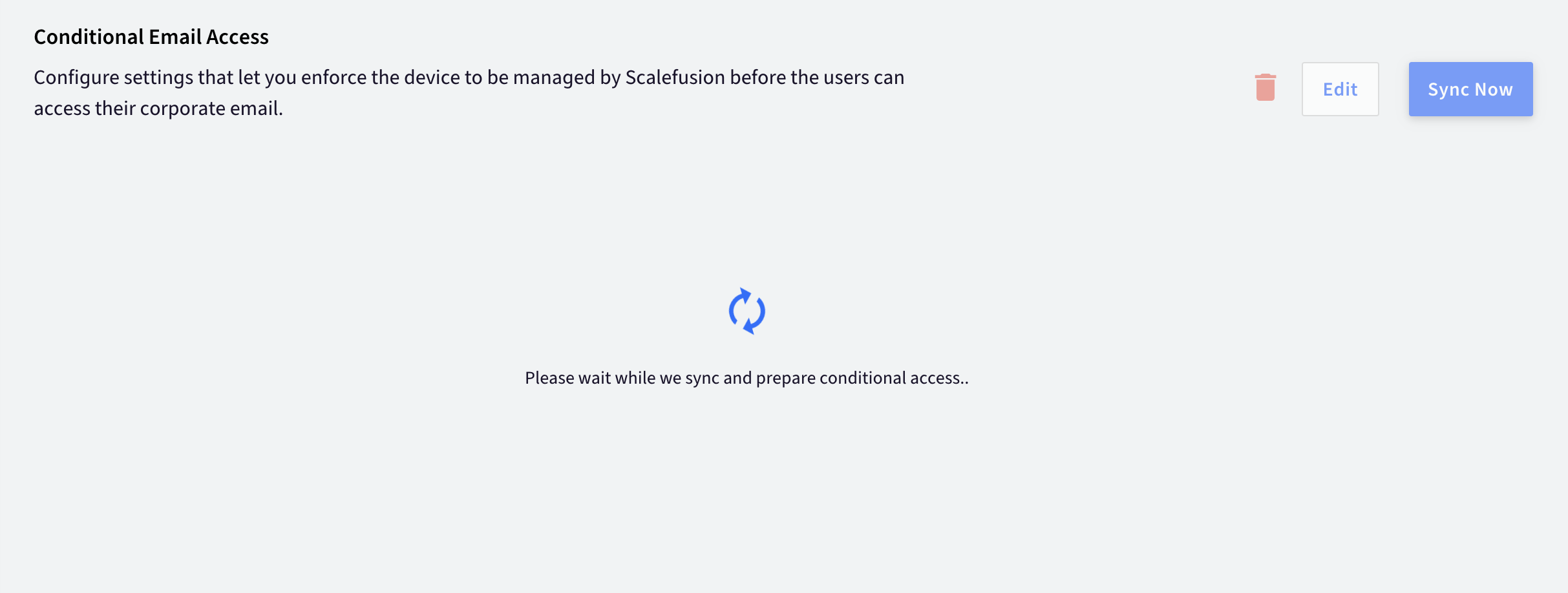 The Sync usually takes around 30 minutes of time, during which the CEA section is disabled to ensure consistency.
The Sync usually takes around 30 minutes of time, during which the CEA section is disabled to ensure consistency. - Once the initial sync is successful, you will start seeing the information updated as shown below,
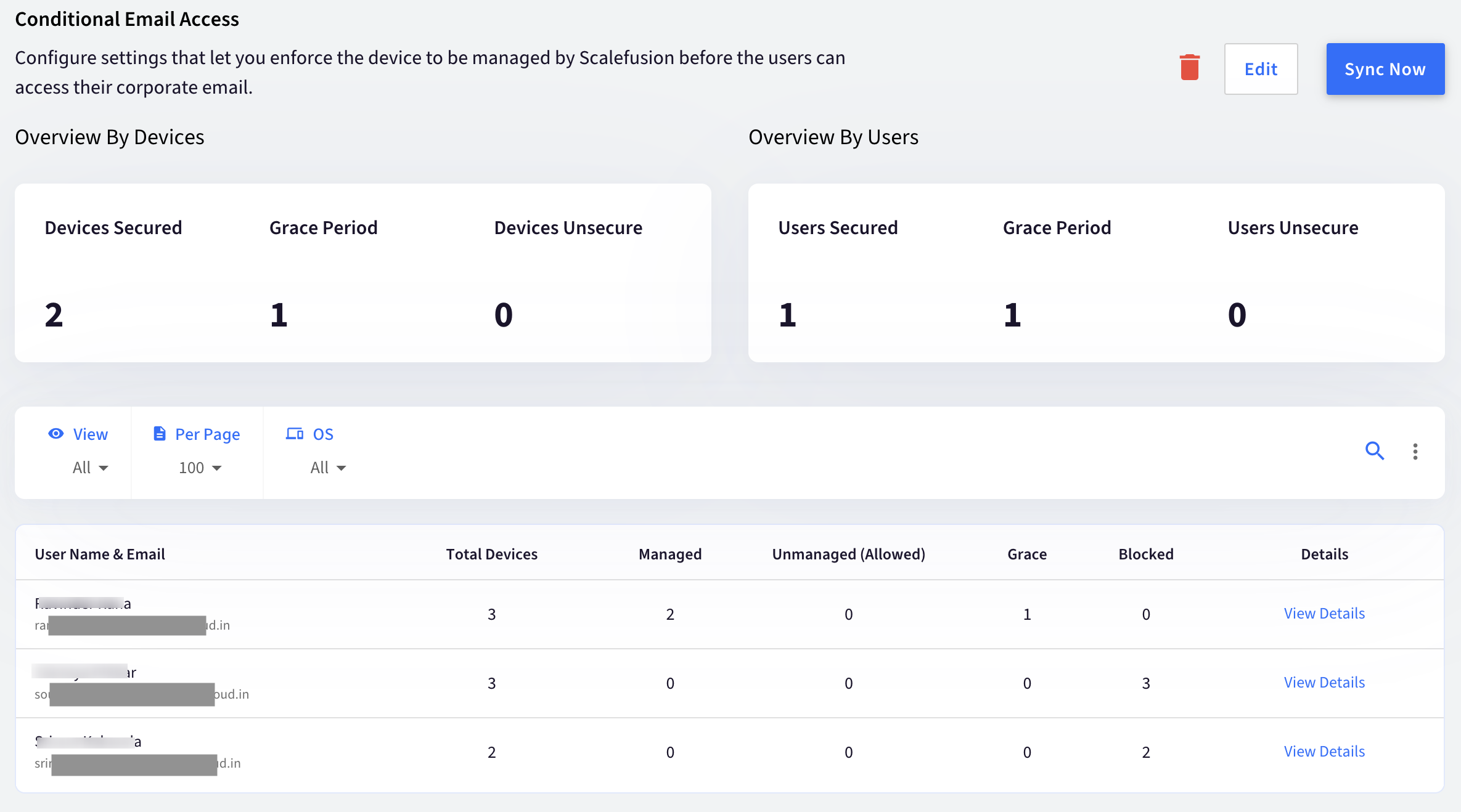
Step 3: Update the Device Profiles
Once CEA is configured, you would have to update the device profiles so that users can get access to the applications that they are required to Sign in and access emails. These applications are based on the platforms,
- Android: In all the Corporate Owned (Kiosk) profiles and BYOD profiles that you had selected as Default Enrollment profiles, enable GMail and Google Chrome applications.

- iOS: If you are managing Supervised/DEP devices, then allow Safari and Mail application on the device profile.

- Windows: There are no specific changes required, but please note that in Windows, CEA or in general, Exchange configurations can be published only to the admin/enrolled accounts. Exchange configuration will not work for standard accounts or restricted accounts.
Now that you have configured CEA go through our document on the CEA Control Panel to learn about the information that is displayed here, various states of devices and how to manage them.
Frequently Asked Questions
Question: Why do we see an exclamation (!) mark once we have configured the CEA?
Answer: This can happen for the following two reasons,
- No Imported/Added Users: If you have not imported any users and are trying to configure CEA. Please contact our support to remove the CEA and start afresh.
- Invalid Powershell Administrator credentials: If the administrator credentials have been changed, post the configuration. Please edit the configuration and update the credentials.
Question: Why do all users see a Quarantine message once they access email on new devices even though they are not part of target users or are imported to Scalefusion?
Answer: To achieve CEA, by default, the global access policy is set to Quarantine, which means that all users attempting to access emails on new devices, irrespective of being imported/added to Scalefusion, will be quarantined.
Once Scalefusion detects these users and their new devices based on the periodic sync, it applies the policies and allows the users access to emails if allowed by policy.
Question: Why are the options to Edit, Delete and Sync disabled?
Answer: This is by design. During a sync operation, we disable the options to avoid any conflicts.
Question: What is the default Sync duration, or how often does Scalefusion detect changes?
Answer: Scalefusion detects changes every 2 hours.
Question: What would happen if you delete the CEA configuration?
Answer: Scalefusion would do the following,
- Revert the Global Policy from Quarantine to Allowed
- Stop managing email access on new and existing devices.
- Delete all the data related to users and their devices.
- Provide option to perform the following additional actions:
- Allow/Disallow Outlook access on all platforms
- Allow/Disallow Outlook Web Access
- Unblock all devices of the targeted users: When a CEA configuration is removed, IT administrators have the option to allow all affected users and their devices to regain access to their emails.
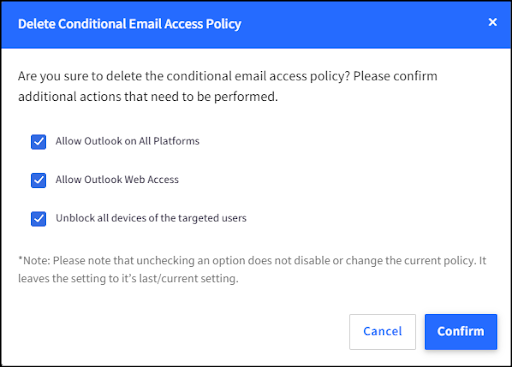
Question: What happens when the target for CEA policy is changed from All users to Imported users?
Answer: Scalefusion unblocks all devices and users that have been previously blocked from accessing email and are not imported. This means that even if these users were previously blocked due to CEA policy restrictions, they may be able to access email again after the target is changed.
Question: What happens when a user is deleted from the Scalefusion Dashboard and CEA policy is already configured?
Answer: When a user is deleted from the Scalefusion Dashboard, their devices are automatically unblocked from accessing email. The user will no longer be restricted from using email services, even if they were previously blocked due to Scalefusion policies.


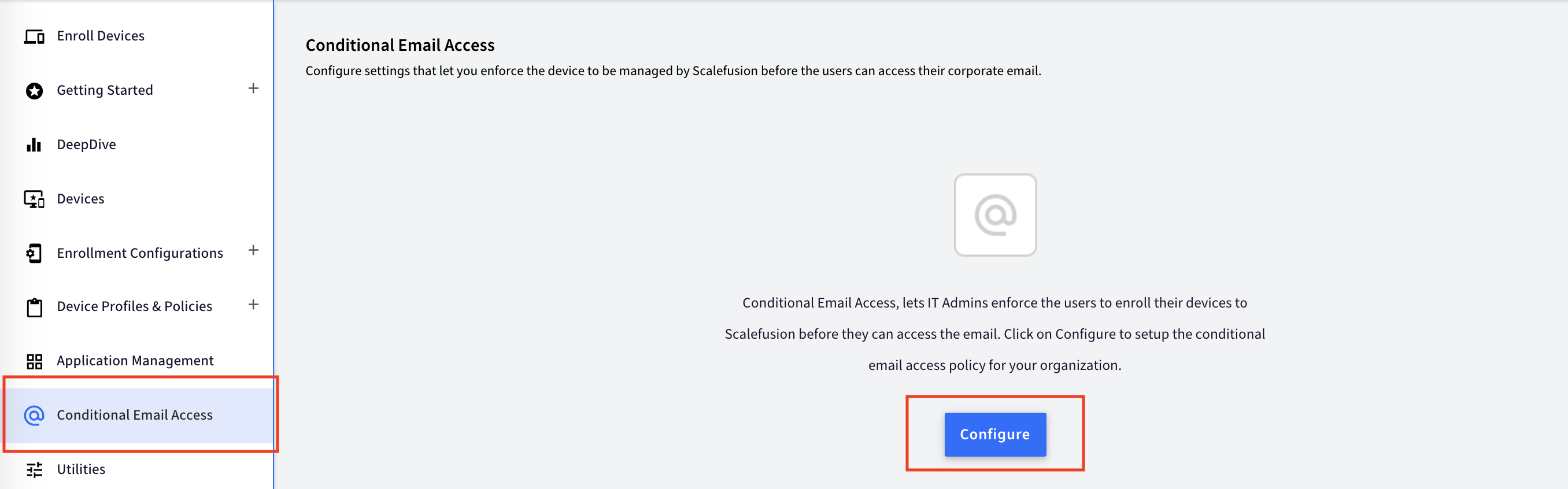
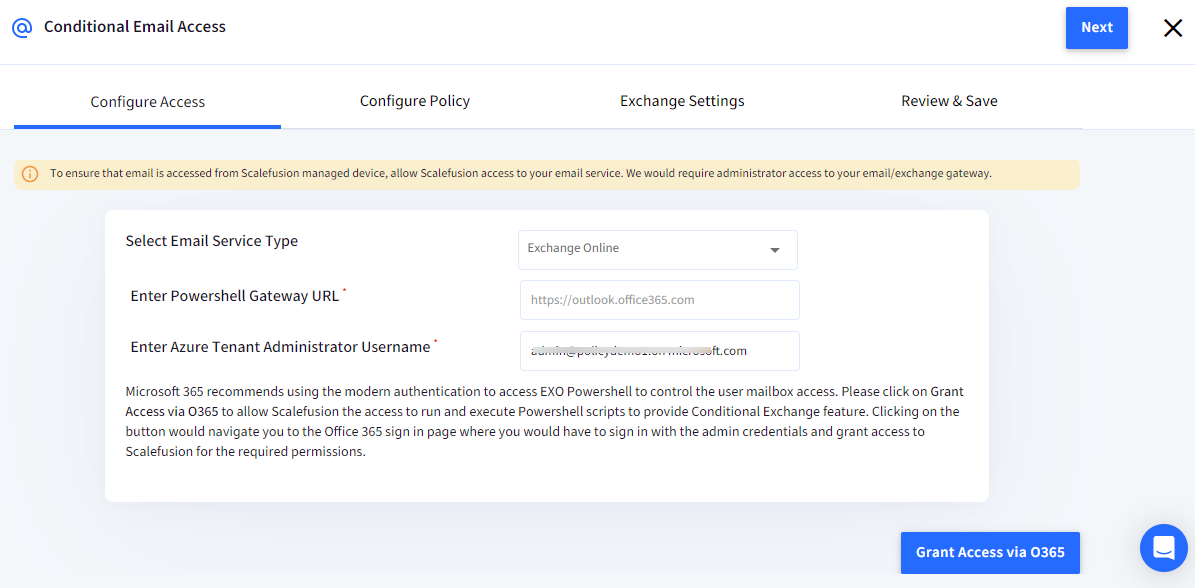
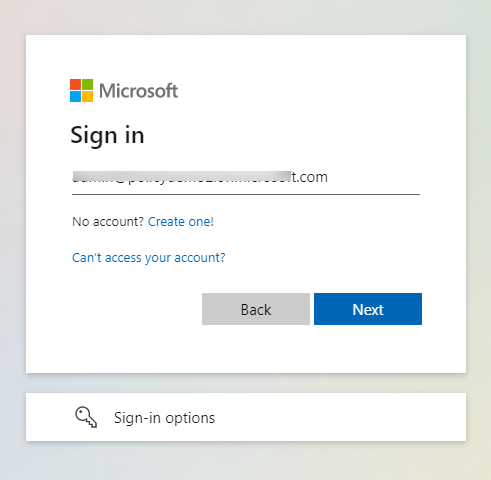
.png)