- 26 Feb 2024
- 1 Minute to read
- Print
- PDF
Create Web shortcuts for Allowed website(s).
- Updated on 26 Feb 2024
- 1 Minute to read
- Print
- PDF
The following PowerShell script helps IT Admins to create a web shortcut for the Allowed Websites on the desktop of their managed Windows devices with Skip Application Policy.
Create a file on your desktop, for example, create_web_shorcut.ps1 and open it in a text editor like notepad++
Copy the contents as shown above to the file or click here to download the file.
$webUrl = "website_url" $shortcutPath = "$env:USERPROFILE\Desktop\Google.lnk" $shell = New-Object -ComObject WScript.Shell $shortcut = $shell.CreateShortcut($shortcutPath) $shortcut.TargetPath = $webUrl $shortcut.Save()Add the website URL in line (as shown below) for which you want to create the shortcut.
$webUrl = "https://www.google.com"While uploading the script on the dashboard please select the Execution level as User and Execution Context as All users.
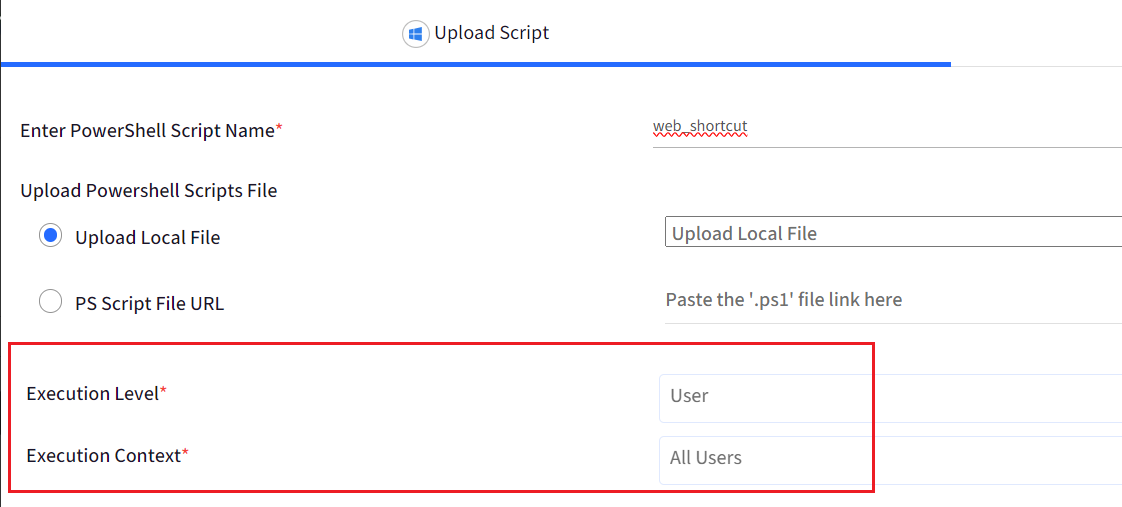
Follow our guide to upload & publish the PowerShell script using Scalefusion Dashboard.
Note:
To use this PowerShell scripts, the latest Scalefusion MDM Agent Application must be installed on the device(s). Please follow our guide to publish and install the Scalefusion MDM Agent Application.
Notes:
The scripts and their contents are sourced from various albeit authenticated Microsoft sources and forums.
Please validate the scripts on a test machine before deploying them on all your managed devices.
Scalefusion has tested these scripts, however, Scalefusion will not be responsible for any loss of data or system malfunction that may arise due to the incorrect usage of these scripts.


