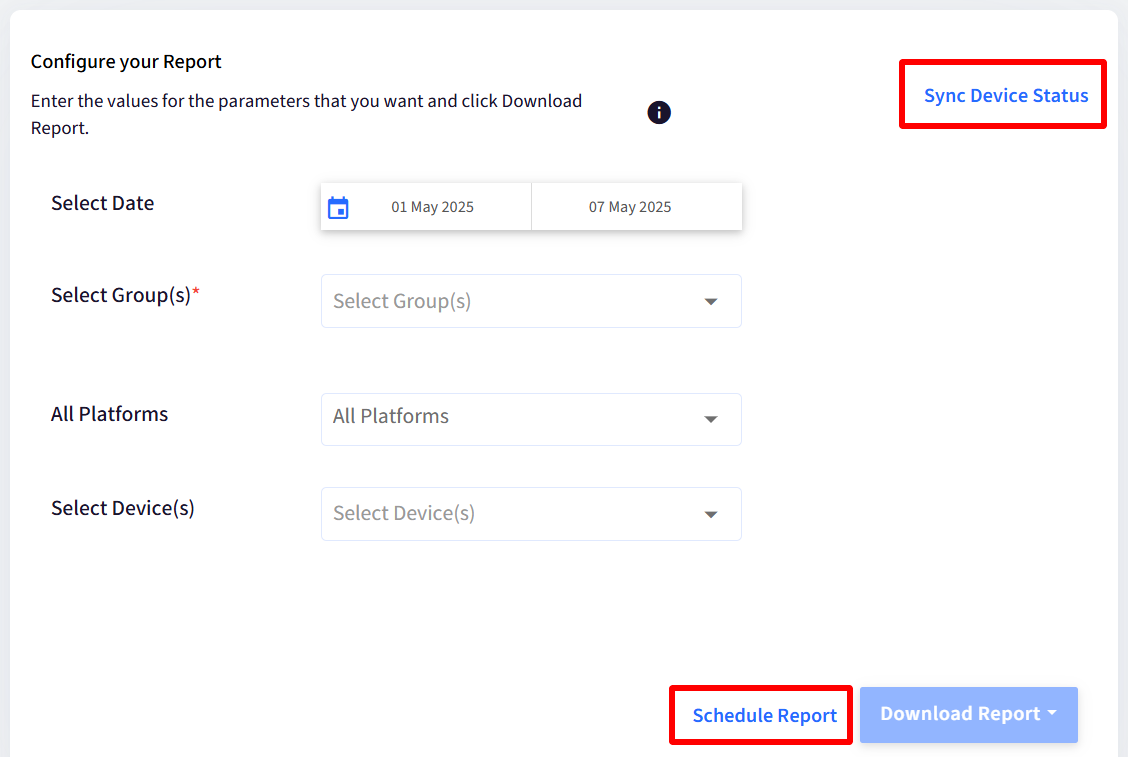- 09 May 2025
- 1 Minute to read
- Print
- PDF
Device On / Off Report
- Updated on 09 May 2025
- 1 Minute to read
- Print
- PDF
The device On/Off report gives the device's power on and power off timings and other related information. Here, Power On refers to the device switched on, and Power Off refers to switch off.
The document explains how you can fetch the Device On/Off report.
Platform
The Report is available for Android (OS 10 & above), Windows (OS 10 & above) and macOS platforms.
Prerequisites
Devices should be enrolled with Scalefusion.
Minimum Agent versions that should be installed on the device:
Windows: Scalefusion MDM Agent v7.0.8 or above
macOS: Scalefusion MDM Client (agent app for macOS) v4.20.3 or above
How to access
Navigate to Reports & Workflows > Reports and click on Device On/Off
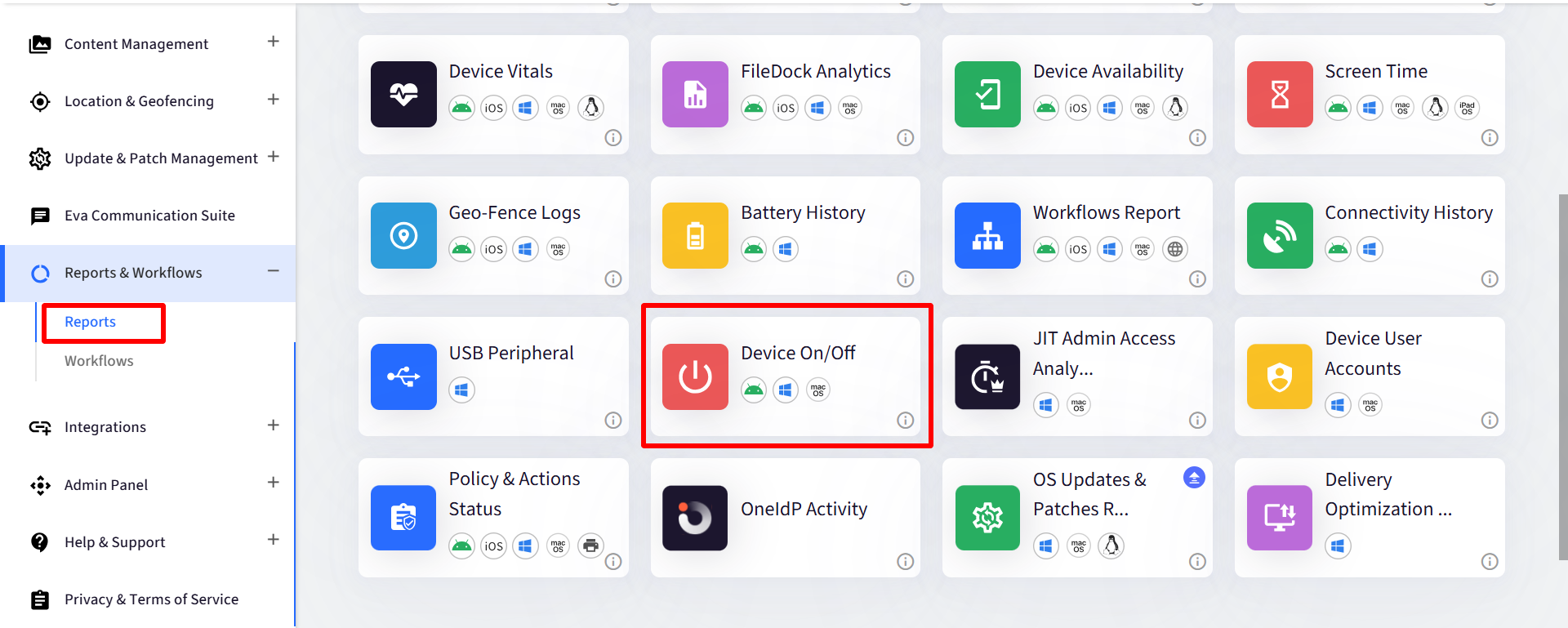
Select Filters to configure your report
Filter
Description
Select Date
Select the date range. By default current date is selected
Select Group(s)
Lists those groups that have at least one device. Select the Group(s) for which you need to generate the report. It is mandatory to select group(s)
All Platforms
Select the Platform for which you need to generate the report. All Platforms selected will give a report for all platforms.
Select Device(s)
Lists all Devices and the Devices available from selected Groups. Select the device(s).
Once field selections are done, click on Download Report. The report will be downloaded in CSV/XLSX format based on the filters selected by the user.
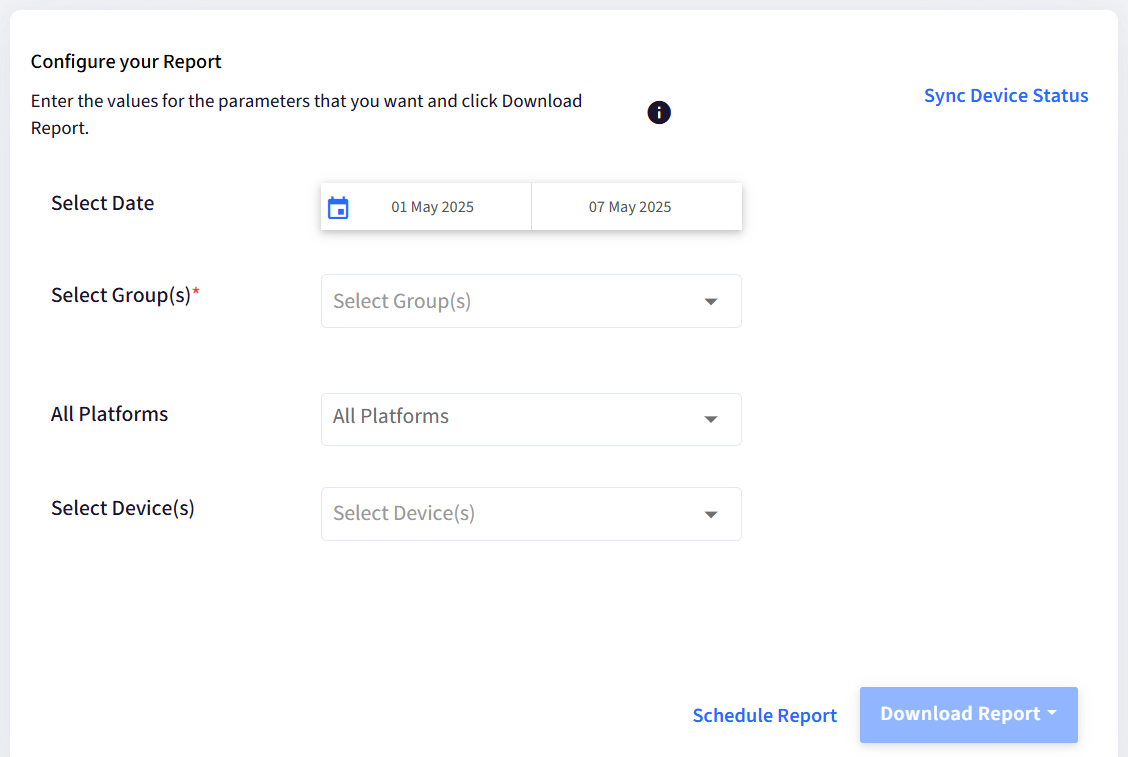
Report Output
The following details related to the device on/off are fetched in the downloaded CSV file:
Device Name
Group Name
Group Path
Serial Number
IMEI Number
Date
Time: The time at which the device was powered on or off
Event: Shows event whether the devices were on or off
Duration
User Name: The user who was logged in at the time of the event.
User SID
User Name and User SID are shown for Windows devices
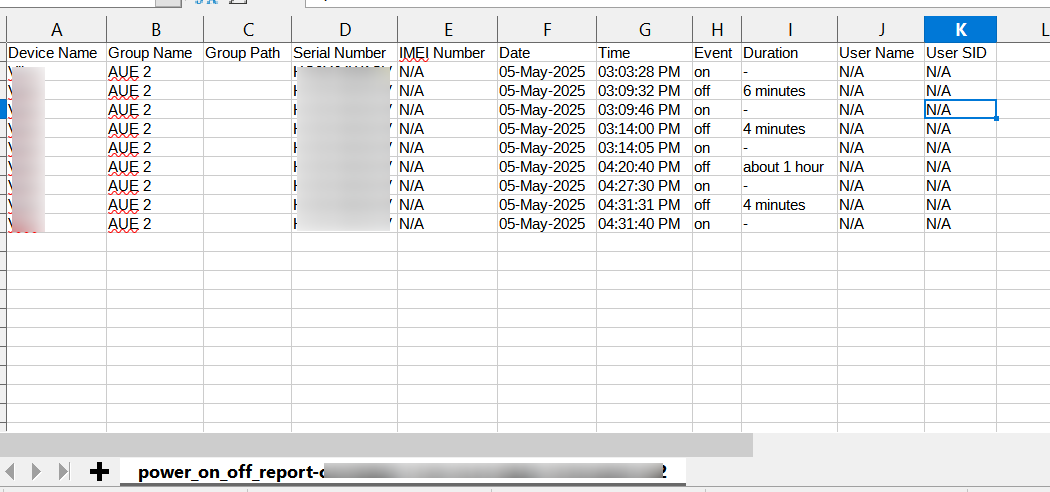
Additional Features
Sync Device Status: The admins can Sync Devices for the latest On/Off status. This can be done through Sync Device Status. On clicking the Sync Device Status button, the selected device status and sync time get updated in 10-15 minutes.
Schedule Report: You can also schedule your report by setting time and frequency. An email will be sent to the selected user at a set interval with a link to download the report.