- 05 Jan 2024
- 4 Minutes to read
- Print
- PDF
Application Configurations for Android Applications
- Updated on 05 Jan 2024
- 4 Minutes to read
- Print
- PDF
Application Configurations or Managed Configurations offer enterprises an easy way to remotely configure applications from the Scalefusion Dashboard. You can think of App Configurations like the login credentials or setup data that can be passed to an application so that it is automatically configured without/minimal user intervention.
Before we go further into App Configs, let us answer a few Frequently asked questions,
Question: Can we use Scalefusion to push App-Configurations for any Application?
Answer: Yes. The applications distributed via Application Management > Play for Work apps as well as applications/APKs distributed via Scalefusion enterprise store (Application Management > Enterprise Store), are eligible for app configurations.
Question: Do all applications distributed from Play for Work apps support App configurations?
Answer: NO. Supporting remote configuration via App-configs is up to the application developer, and all apps may not support it.
Question: How to identify which applications support configurations, and what are the supported values?
Answer: In most cases, the application developers have extensive documentation on how to use the App configurations with an EMM/MDM provider. On the Scalefusion dashboard, clicking on any approved Play for Work application and clicking on the App Configuration tab displays the information. 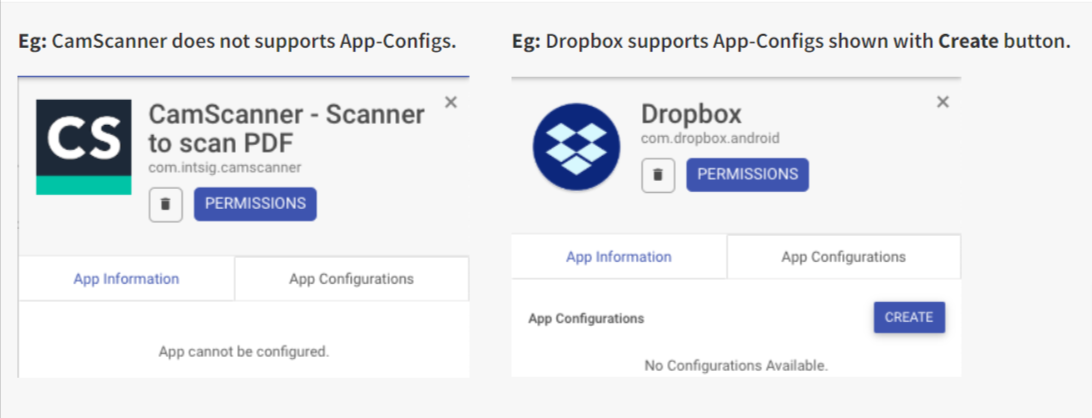
The example below demonstrates how to use App Configurations for the Gmail application. The same steps can be followed for any application.
Before you Begin
- Search and Install the Gmail application from Play for Work apps as described here.
Creating the Application Configuration
The first step is to create an application configuration. Follow the steps below,
- Navigate to Application Management > Play for Work Apps
- Click on the Gmail app (or the app that you want to configure).
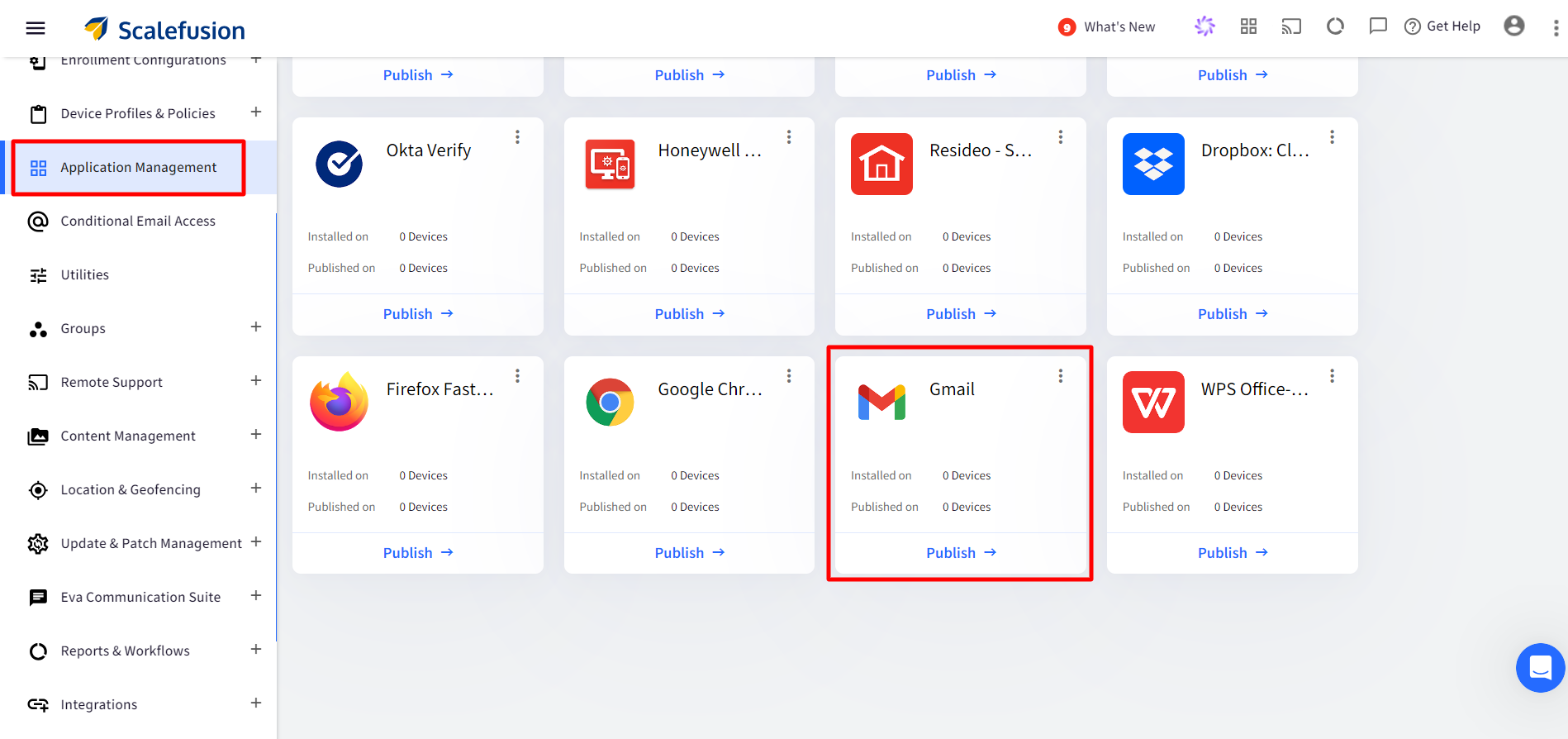
- From the wizard on the right-hand side, click on the App Configurations tab and click CREATE.
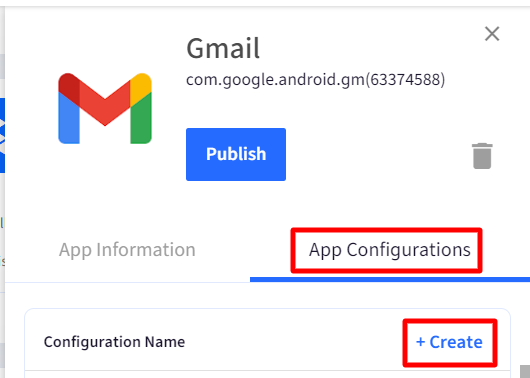
- The App Configuration wizard will be shown below; fill in the information provided by the application developer and click SAVE
- Name: A name for your configuration
- Configuration Data: Fill in the data as provided by the application developer required for this application, by clicking Configure button in front of each field.
- SAVE: To Save the configuration.
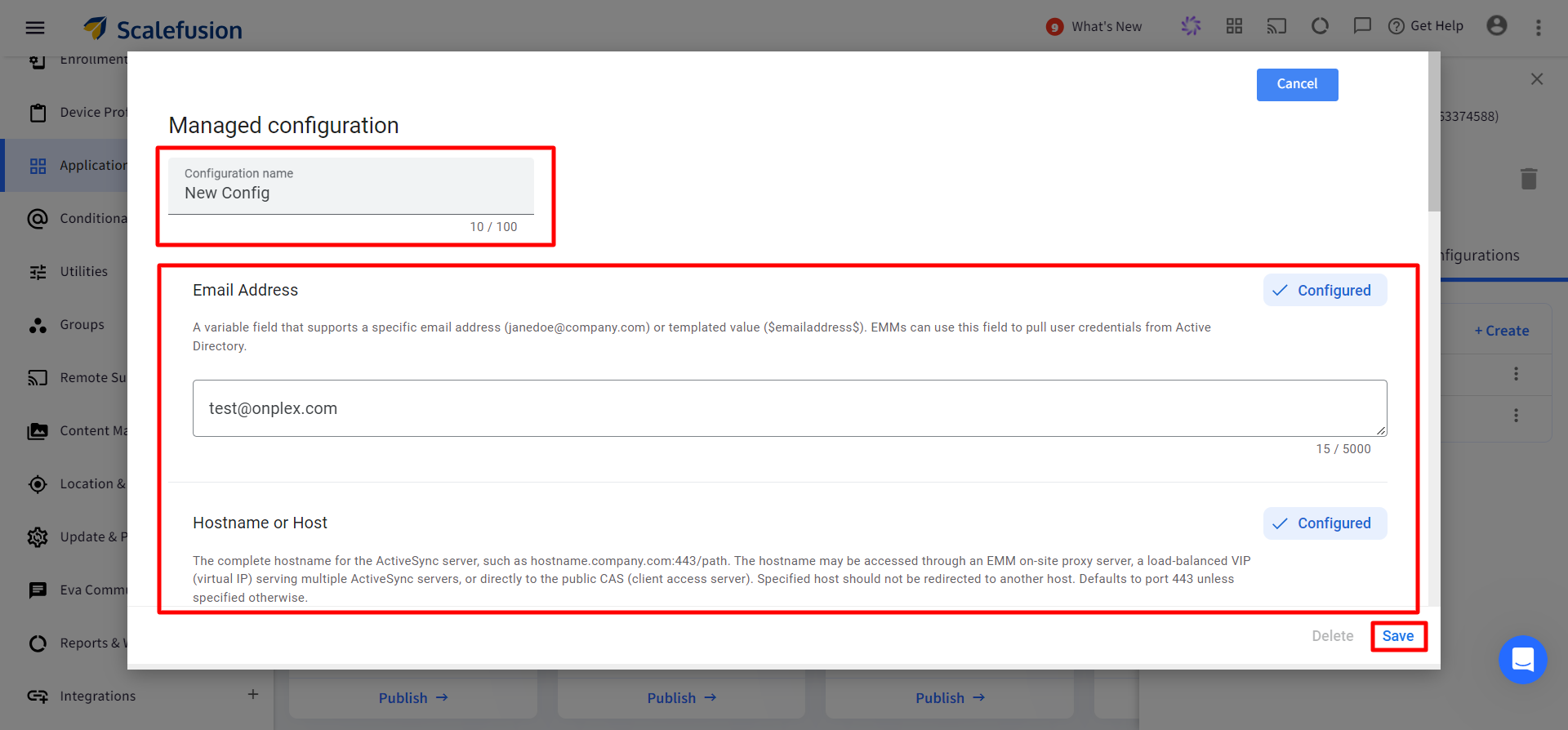 You can use custom fields as wildcards in these configurations. Read our Using Custom Fields as Wildcards guide
You can use custom fields as wildcards in these configurations. Read our Using Custom Fields as Wildcards guide
- Once the configuration is saved, it will be listed in the configuration tab with the following actions,
- Publish: Used to Publish the configuration on the selected devices.
- Edit: Used to edit the configuration.
- Un-publish: Used to un-publish the configuration from previously published devices.
- Delete: To delete and un-publish this configuration.
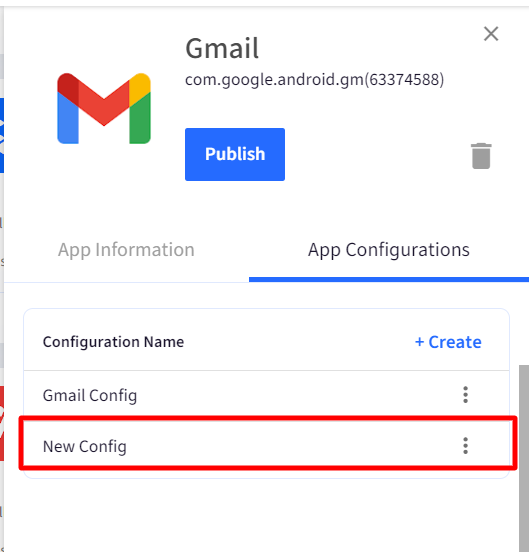
Publishing the Application Configuration
The next step is to publish the newly created configuration. Follow the steps below,
- Navigate to Application Management > Play for Work Apps.
- Click on the Gmail app (or the app that you want to push configuration for).
- Click on the App Configurations tab to see the list of configurations. Click on the Publish icon.
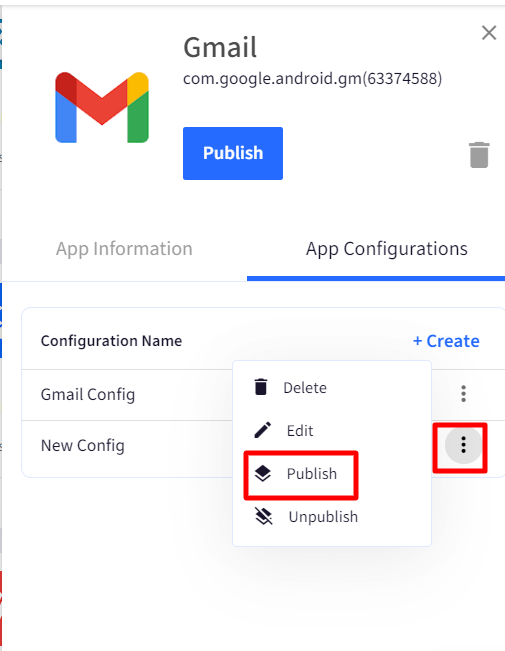
- You would see the Device groups and profiles where this application has been published and the app configuration can be published. Select either Device Groups Device Profiles, or Devices and click PUBLISH.
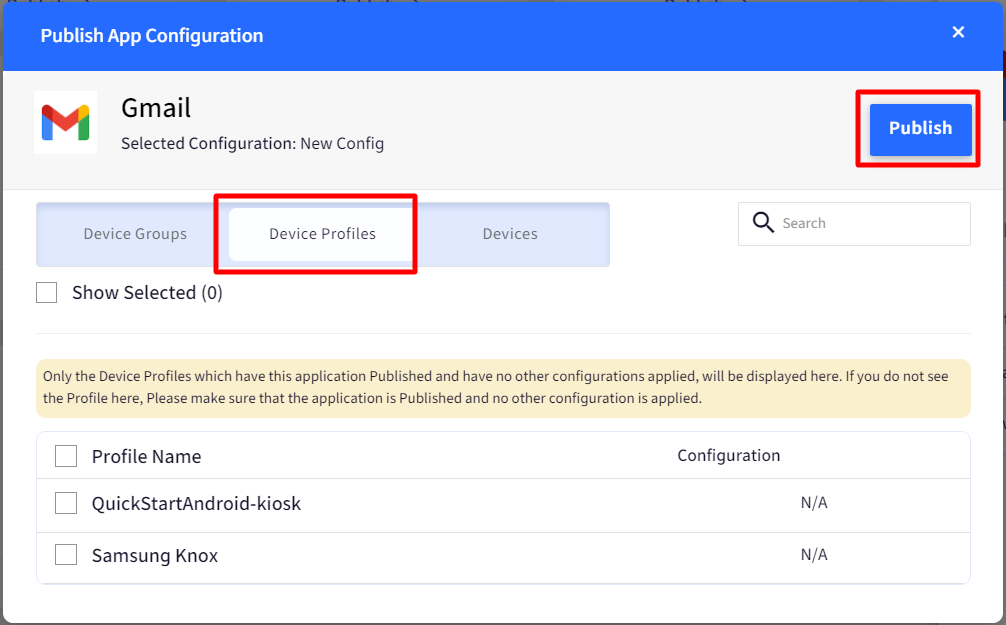
- Once the configuration is pushed, it would take around 5 minutes for the configuration to take effect on the device.
Feedback Notifications for App Configurations
For app installation status, once an app configuration is pushed, IT Admins can view the status of the app configuration and check whether it has been applied on the devices or not. An Android application that accepts App configurations typically reports the status of received configurations to the EMM console. This mechanism is referred to as Feedback notifications.
Scalefusion fetches the feedback notifications and presents them to the IT Admins, along with the installation status of the application. Once you have pushed an app configuration, follow the steps below to check the status of the app configuration,
- Navigate to the App Information section and click View Status
- The PUBLISHED CONFIG column indicates the name of the configuration that is published and the current status as fetched via Android Enterprise APIs.
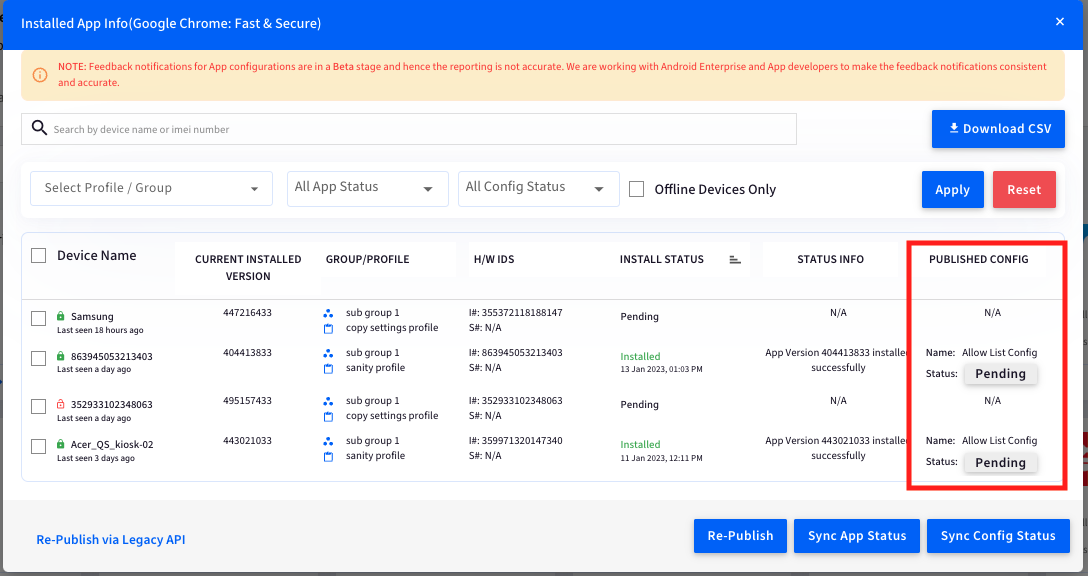
- Name: Indicates the configuration that is currently published to this device. N/A indicates that no configuration has been published to the device.
- Status: Indicates the current status of the configuration as reported by Android Enterprise APIs. The possible values are,
- Pending: Shown when the configuration is not yet delivered to the device and will be delivered soon.
- Delivered: Shown when the configuration is pushed to the device and/or edited and saved again.
- Success: Shown when all the configuration parameters have been successfully acknowledged by the device.
- Failed: Shown when at least one of the configuration parameters could not be applied. Clicking on the status provides you with the details of the failure.
OEM Configuration Applications
OEMConfig applications and OEM Configurations are developed by Original Equipment Manufacturers and are purpose-built to give you fine-grain control on their devices. These applications let you remotely configure additional proprietary settings of the device via these applications that are not possible otherwise.
We have made it super easy for IT Admins to discover and configure OEM-specific applications by making them available in the Android Device Profile directly. You can simply edit a profile and configure the OEM-specific application, and be assured that the application will be remotely installed and configured as per the settings.
Google Chrome Configuration
Chrome is one of the most frequently used browsers across organization's devices. With App configs, you can apply a wide variety of restrictions and integrate tightly with Scalefusion. This document outlines how you can get maximum out of Google Chrome.


