- 25 Sep 2023
- 3 Minutes to read
- Print
- PDF
Buying Licenses
- Updated on 25 Sep 2023
- 3 Minutes to read
- Print
- PDF
When you sign up for a Scalefusion account, you get a 14-day free trial period to access the dashboard. After the trial period is over, your dashboard will disable most of the device-related features. To continue using these features after the free trial period, you have to purchase a license. A license is a 16-digit key that helps you organize your devices on your dashboard. There is no limit to the number of licenses you can purchase. To know more about our purchase plans, visit our Pricing page.
For buying a license, there are different pre-conditions for existing customers and new customers. They are explained in detail.
Before You Begin
- Login to your dashboard.
- New customers must have an active trial version of Scalefusion in your dashboard.
Details
New customers
With the idea to move away from volume-based plans to value-based plans, the pricing plans for Scalefusion have been updated for new customers. The rules are as under:
- The Trial will be available under the Enterprise plan by default.
- While purchasing a plan, there are multiple checks on features. On the Purchase page, the users will be able to choose a plan depending upon the usage of features. Suppose during the course of the trial, they consume/use features that are part of a Business or Enterprise plan. After that, they go to the pricing page inside the dashboard and try buying the Starter plan. In this case, they get a wizard to remove extra features that they have used but are not supported under the lower plan.
Buy New License [New Customers]
To buy a plan,
- Click on the Purchase button, which opens a new page listing all the plans along with features offered under each plan.
- There are four plans available:
- Essentials
- Growth
- Business
- Enterprise
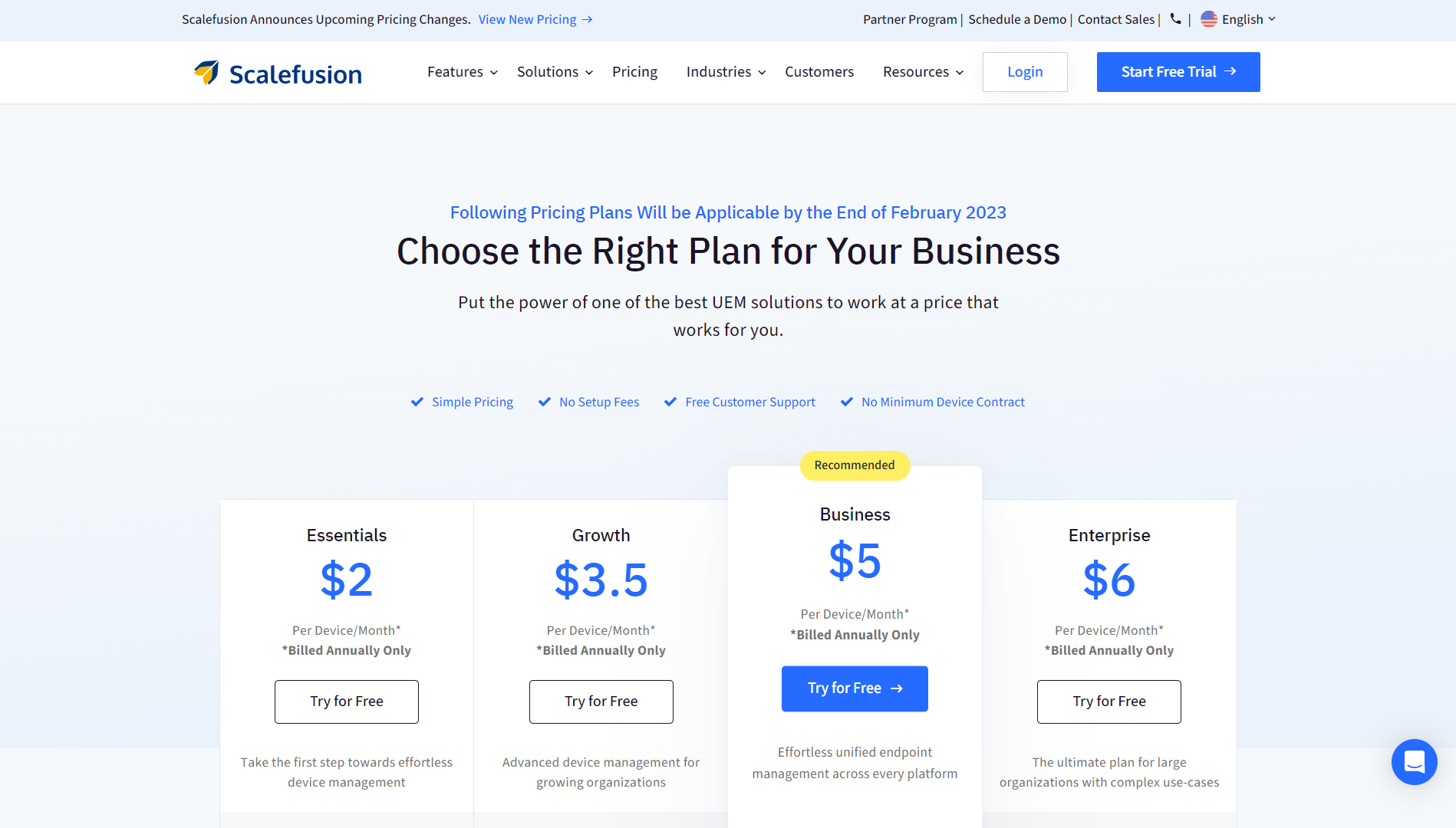
- Select a plan from the list. Based on the features a user has utilized, the plans will be activated.
- Users can downgrade or upgrade to any plan. In case they downgrade, they get a wizard, which is basically a pricing plan recommendation to either stay on the same plan or remove extra features they used during the trial that are not supported under the new plan.
The screen below shows a user who is using the Enterprise plan in the trial version and wants to purchase the Essentials plan.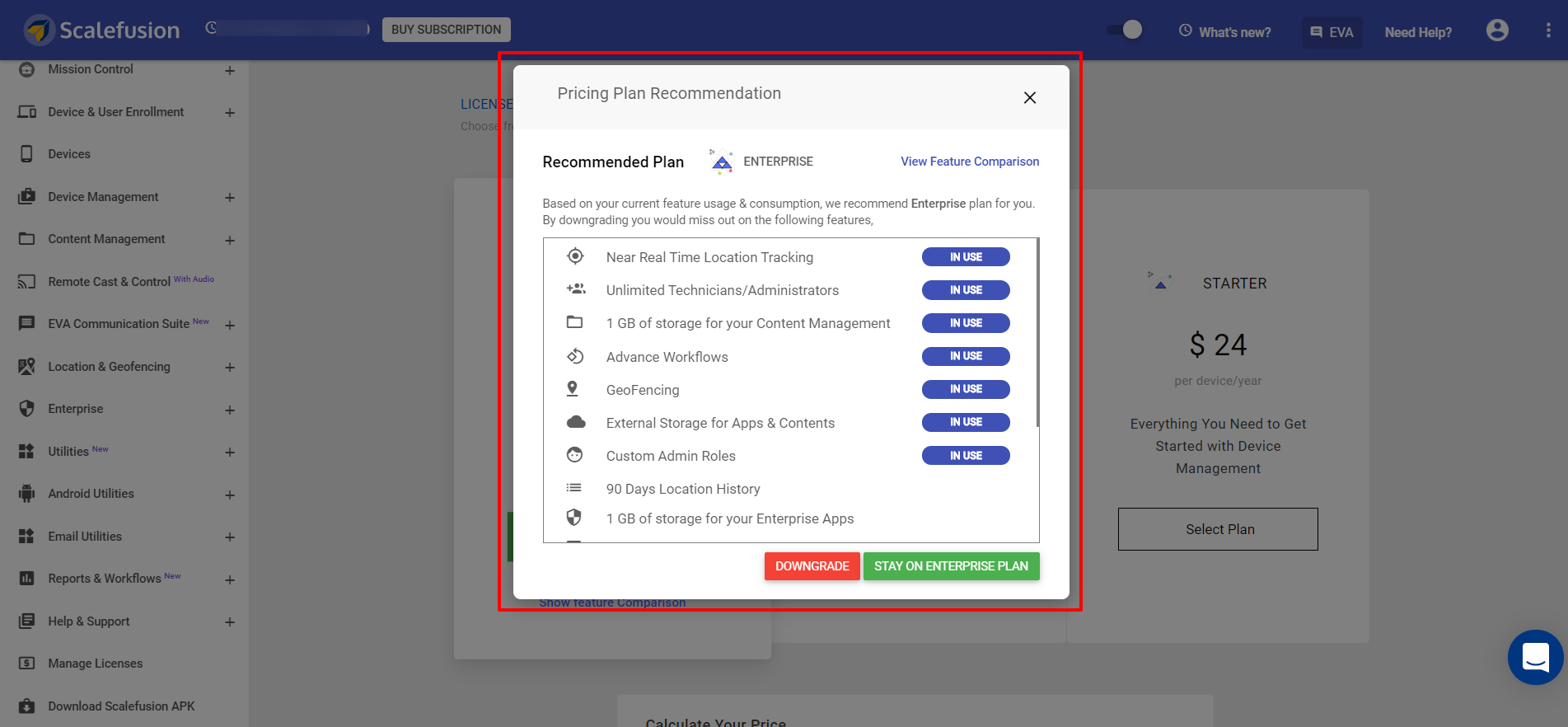
- In the Pricing Calculator (placed below the list of plans), enter the number of devices to manage. Once you enter the number of devices, it will calculate and show you the total price. Click Purchase Plan and proceed with payment.
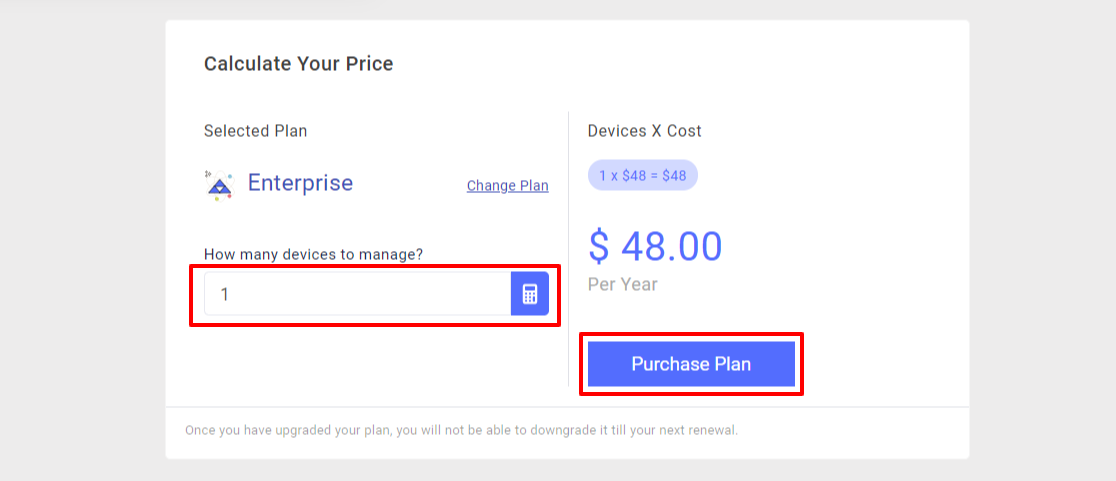
- Below the Pricing Calculator is the list of features we are offering under each plan. To know more about the plans, click on View Detailed Comparison, which opens the detailed pricing page.
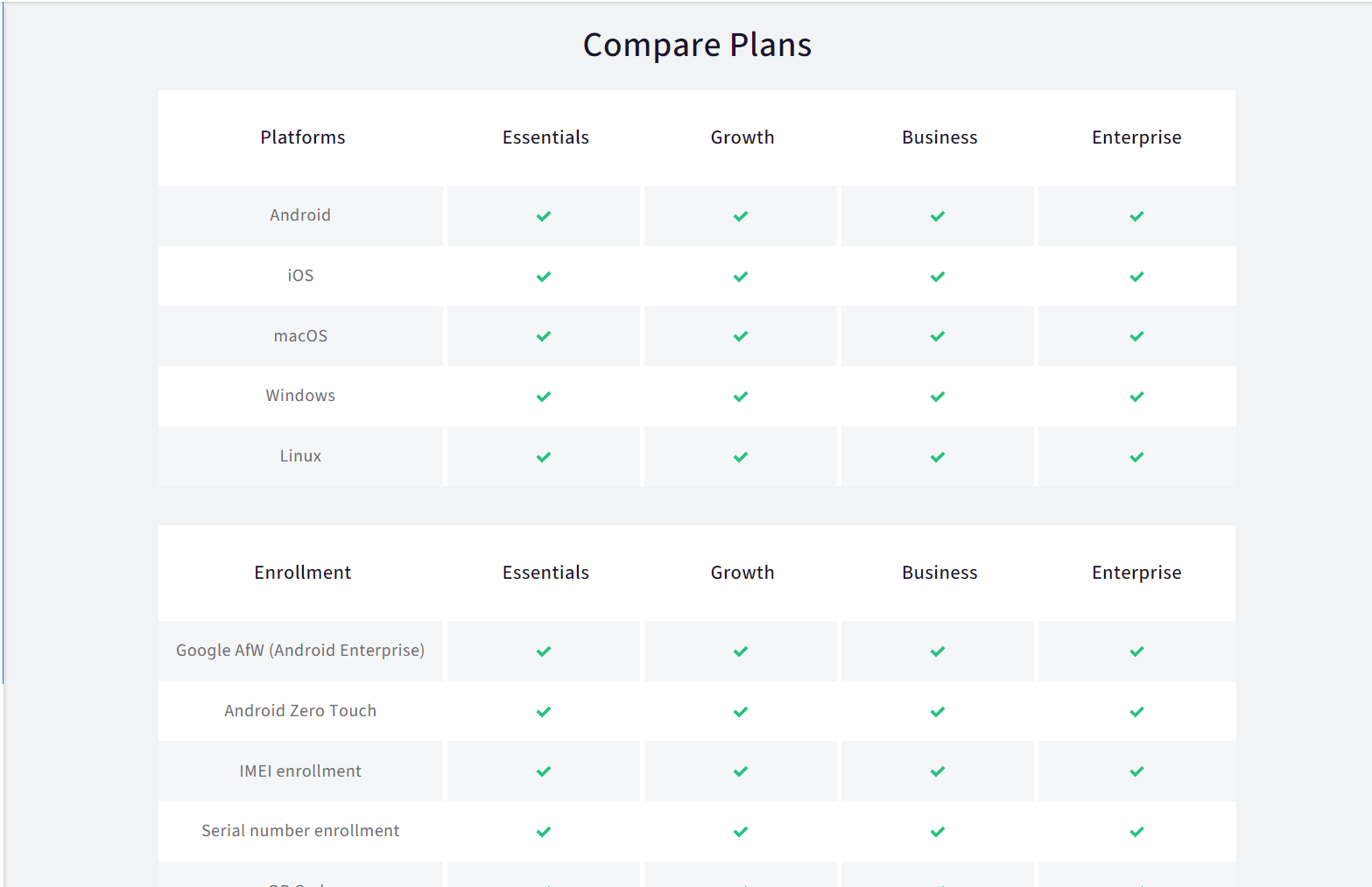
- You can also customize your own plan. To do so, contact the Sales Team by clicking on the button Contact Us on the detailed pricing page.
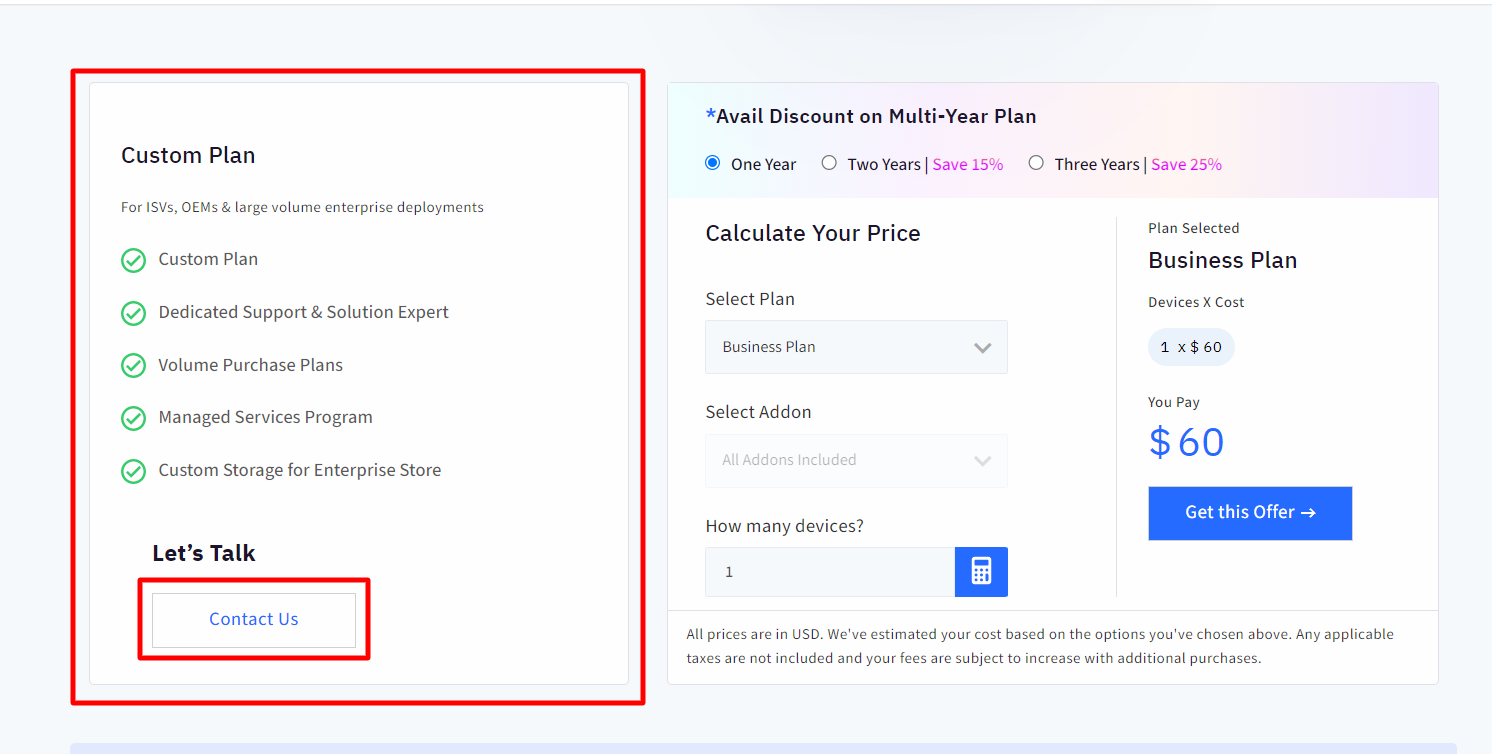
Buy New License [Existing customers]
Simply click on the button Buy New License or Purchase License on the main page.
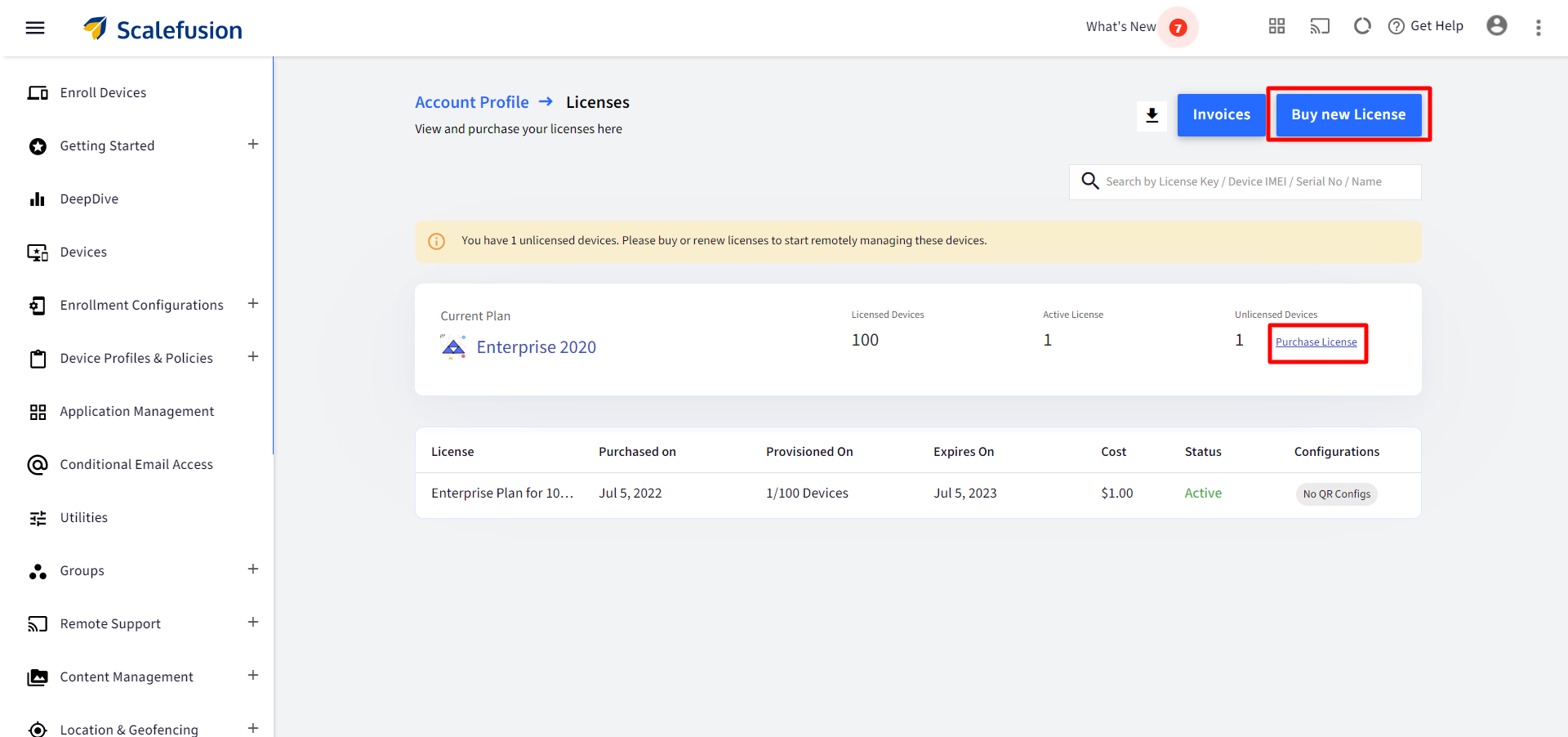
- A customer who is on an Enterprise plan and is renewing or buying a new license can subscribe to a custom plan. Hence, the following page will be displayed that shows only the custom plan
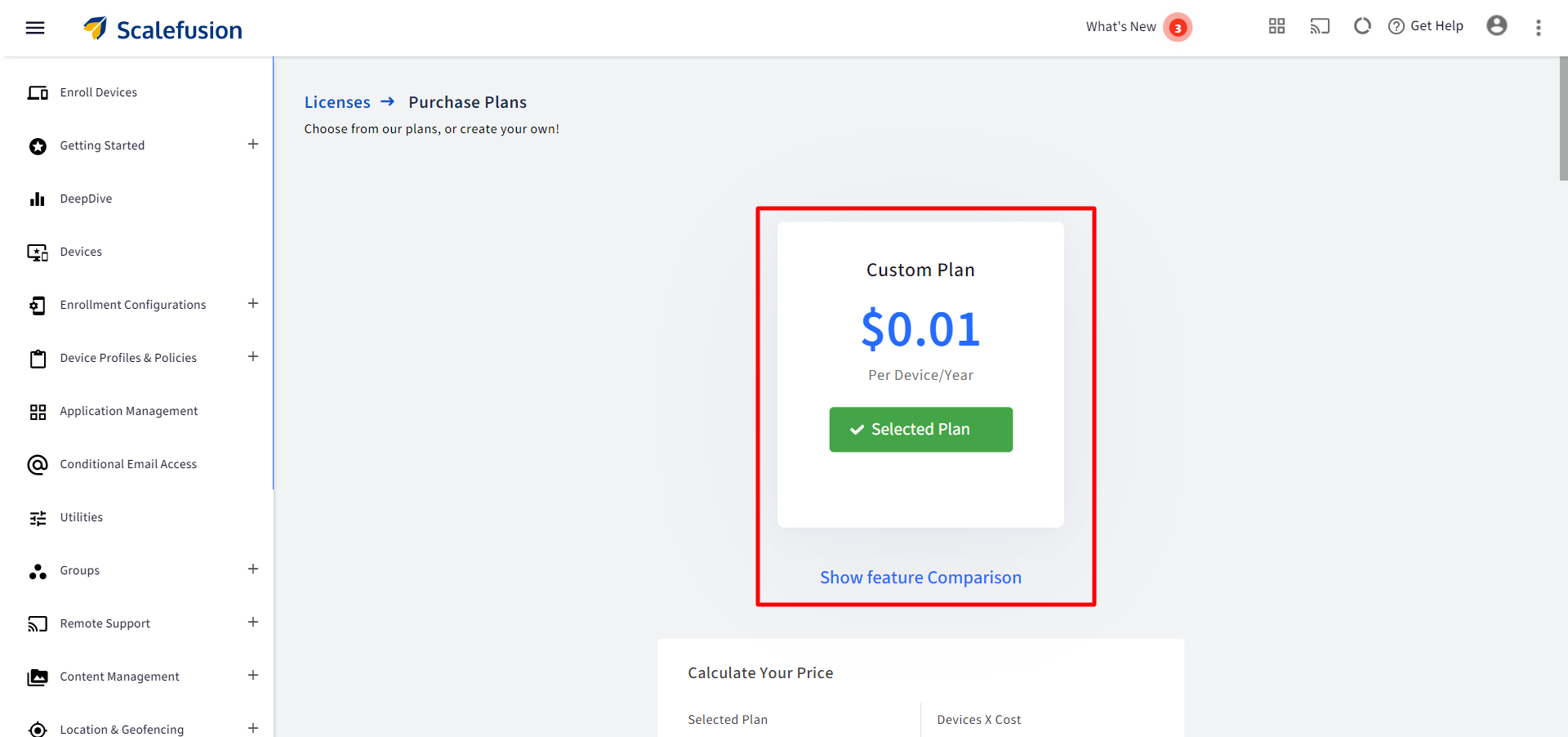
- A customer who is on a plan other than Enterprise and is renewing or buying a new license can go for one of the following:
- Custom plan
- Enterprise plan
- A customer who has no active license (license expired) and is buying a new license will be treated as a new customer and will get the page with all the new plans, as shown in the Buy New License section (for new customers) above.
Once licenses are purchased, they need to be applied to devices. In addition, Scalefusion provides various features with which you can manage your licenses. Learn about all this under License Management.


