Enroll Android Devices for OneIdP users
- 07 Dec 2023
- 1 Minute to read
- Print
- PDF
Enroll Android Devices for OneIdP users
- Updated on 07 Dec 2023
- 1 Minute to read
- Print
- PDF
Article summary
Did you find this summary helpful?
Thank you for your feedback!
The document outlines the enrollment process for OneIdP users to enroll Company Owned Android devices in Scalefusion.
Pre-requisites
- QR code configuration should be created on Scalefusion Dashboard having Enrollment Type as User Authenticated Enrollment.
- Users with OneIdP domain (default) should be added on Scalefusion Dashboard.
Enrolling Devices for OneIdP Users
- In QR code configurations, expand the configuration from the list and go to Android. This shows the Enrollment URL and Enrollment Code.

- Click on Show Android QR from the QR code configuration (created in Step #1 above). This will open the QR code image.
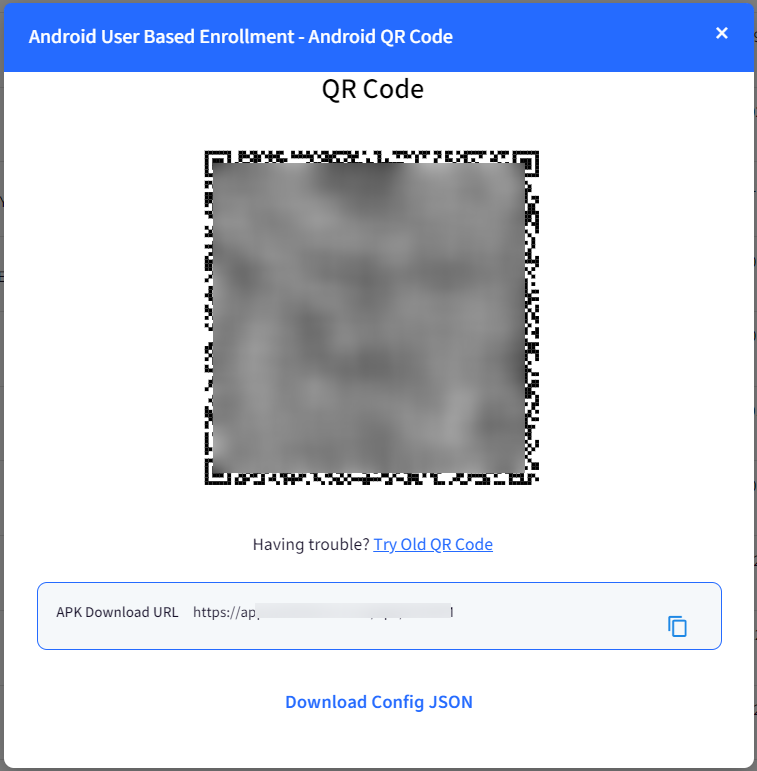
- On your device, point this Camera to the QR Code on your screen so that the entire QR Code fits in the frame and can be scanned.
- If the QR Code is valid and your account has valid licenses, then the device will log in and show you the permissions screen. Provide the required permissions.
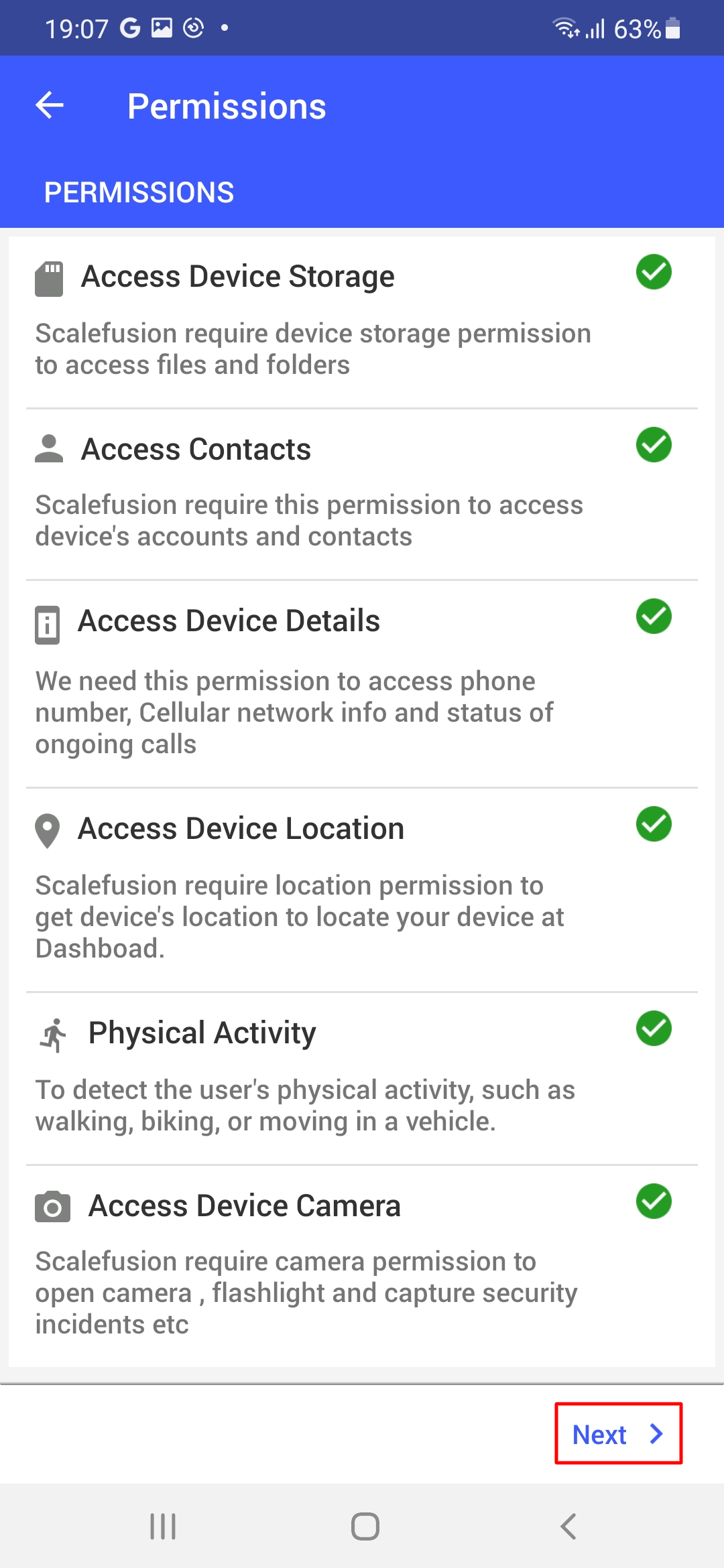
- Enter your oneidp email to authenticate and Continue
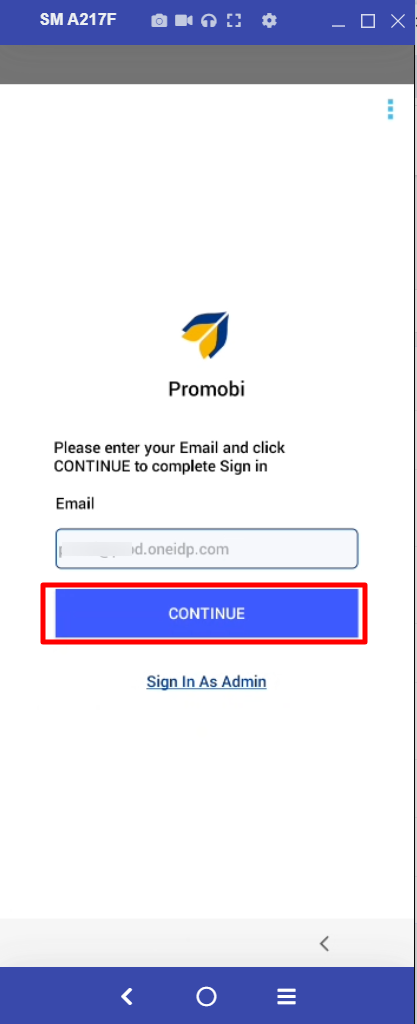
- The Terms of Service page will be displayed. Review the terms of service, check on Agree and click Next.
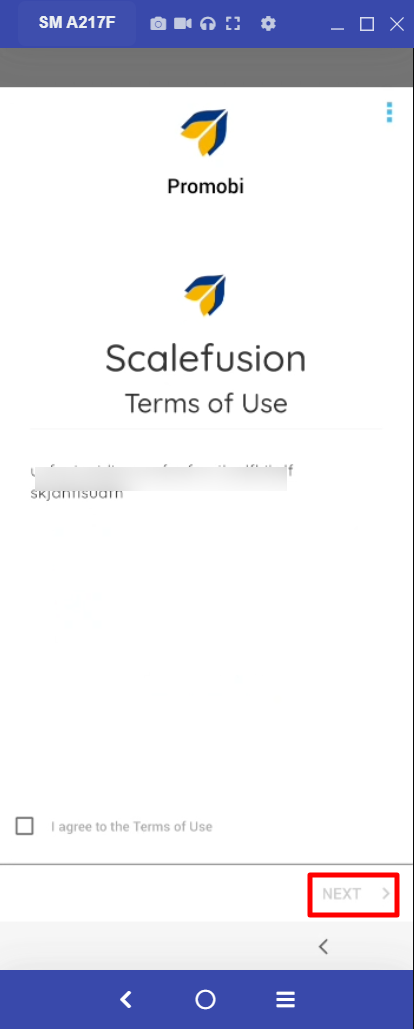
- Now you will get the screen to sign in using OneIDP. Click on it.
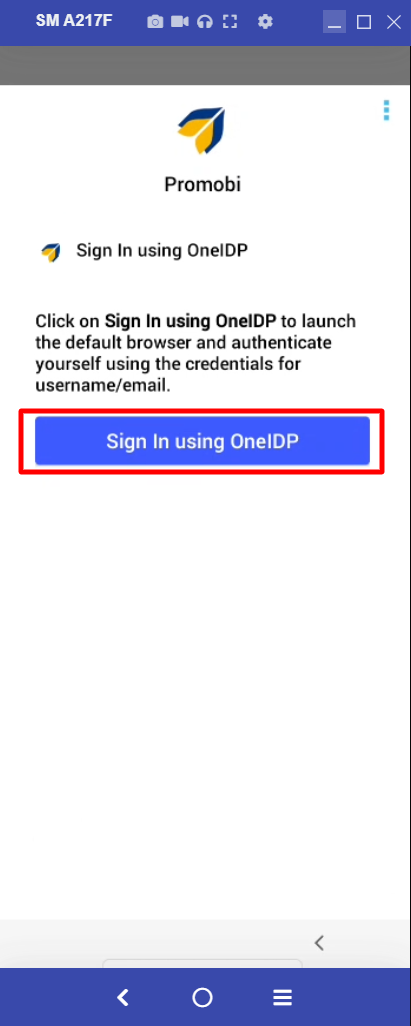
- You will be directed to OneIdP login screen. Enter your password (the password you entered while adding user) and click on sign in.
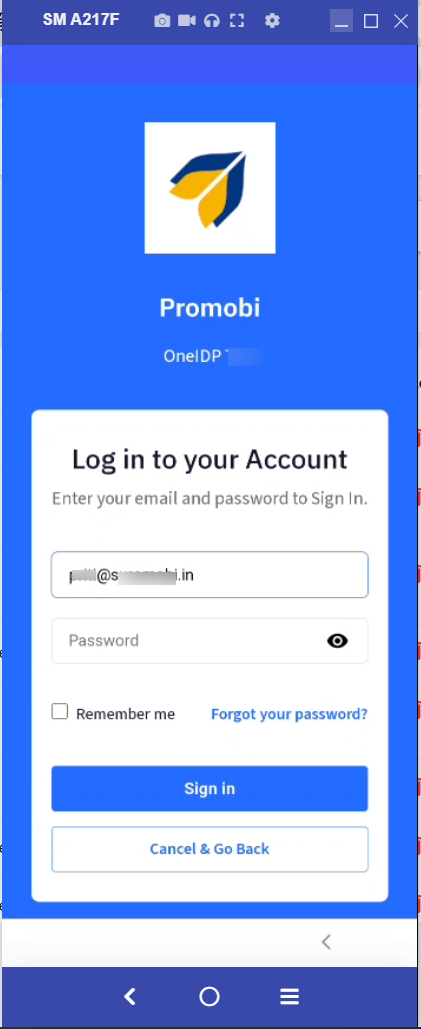
- Once authenticated, you will get the following screen. Click on Enroll

- Follow the next steps to complete enrollment. The device will be enrolled in Scalefusion with OneIdP user authenticated.
Other Important Points to Note
- For users belonging to custom domains, they will need to authenticate by entering OTP which they receive on their email address.
- If the setting Enforce Users to sign in using GSuite/O365/custom domain is enabled in User Management, users will need to authenticate by entering their respective domain credentials.
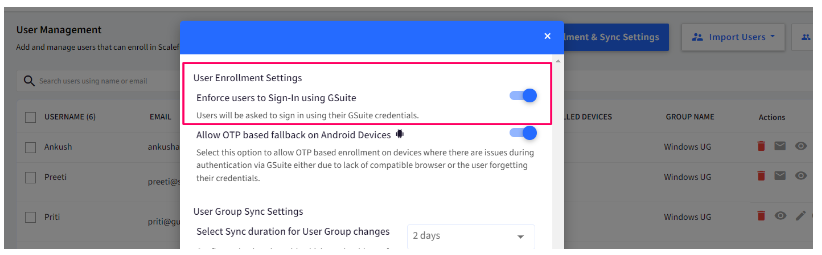
- However, in the above cases if they migrate to OneIdP, they will get the OneIdP login page and can authenticate with OneIdp username and password.
- BYO enrollment of Android devices is supported for OneIdP users by using Enroll via Email with ORG_ID
Was this article helpful?


