Enroll using License Key
- 16 Aug 2024
- 1 Minute to read
- Print
- PDF
Enroll using License Key
- Updated on 16 Aug 2024
- 1 Minute to read
- Print
- PDF
Article summary
Did you find this summary helpful?
Thank you for your feedback!
You can even enroll your Android device using the License key that you receive once you purchase a Scalefusion License. All you need to do is enter the 16-digit license key on your device and follow the steps further.
The document describes in detail how to enroll your device with the License key.
Before You Begin
- Have a valid Scalefusion account
- Have a License key
- The Android Device must be running Android 5.0.2 and higher and is Android Enterprise Ready
- On Devices, the standard Android OOB experience that allows you to enter a Gmail account during device setup should be followed.
Enrolling Steps
- Install Scalefusion on your Android device
- Tap on OTHER ENROLLMENT OPTIONS
.png)
- A new box will open with a number of options. Here, tap License Key
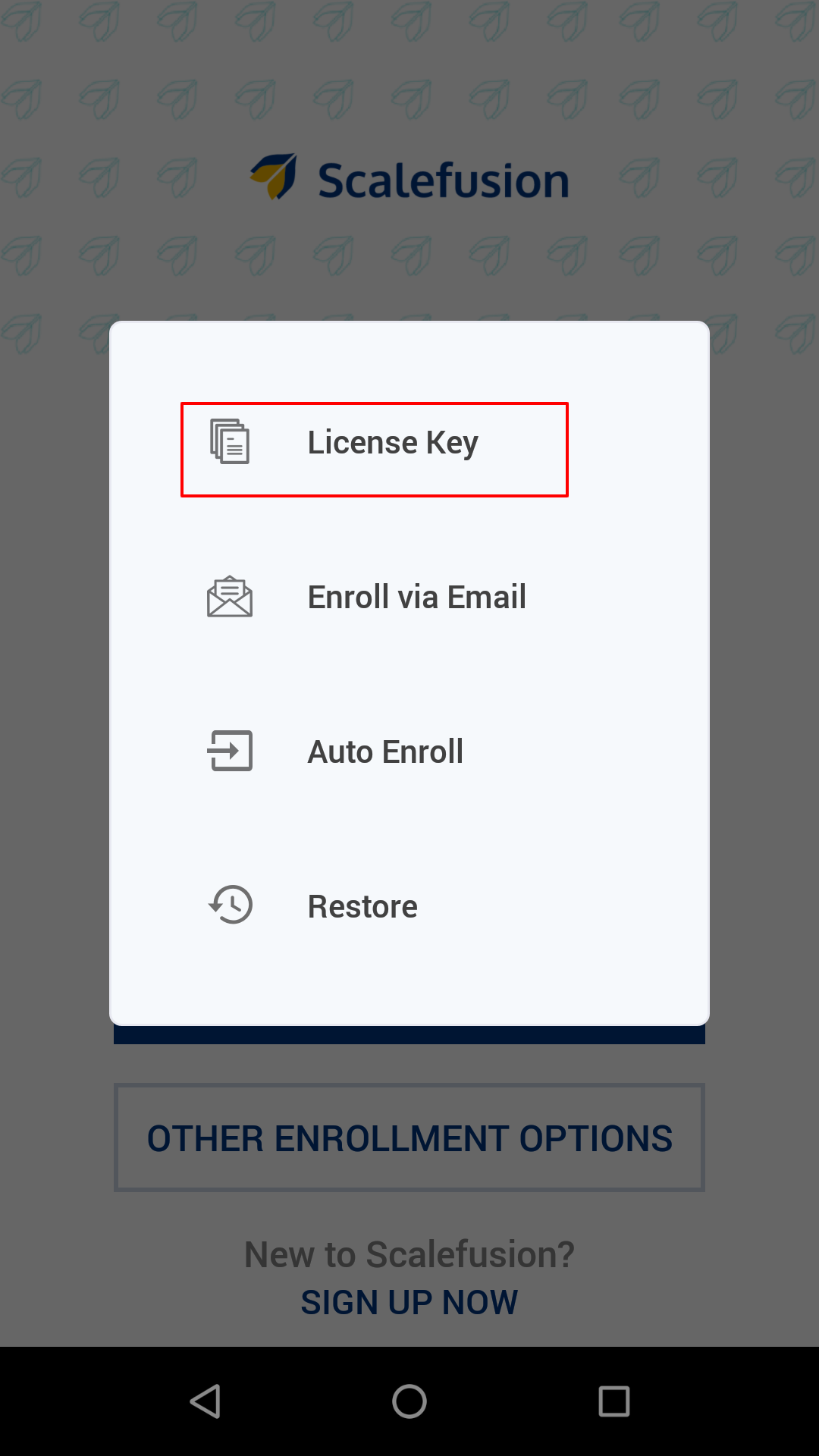
- You may see this screen. Click Agree
.jpg)
- Enter the 16-digit license key in the space provided and tap on Verify License. Note:
You will find the License Key in the QR Code Configuration section on the dashboard.
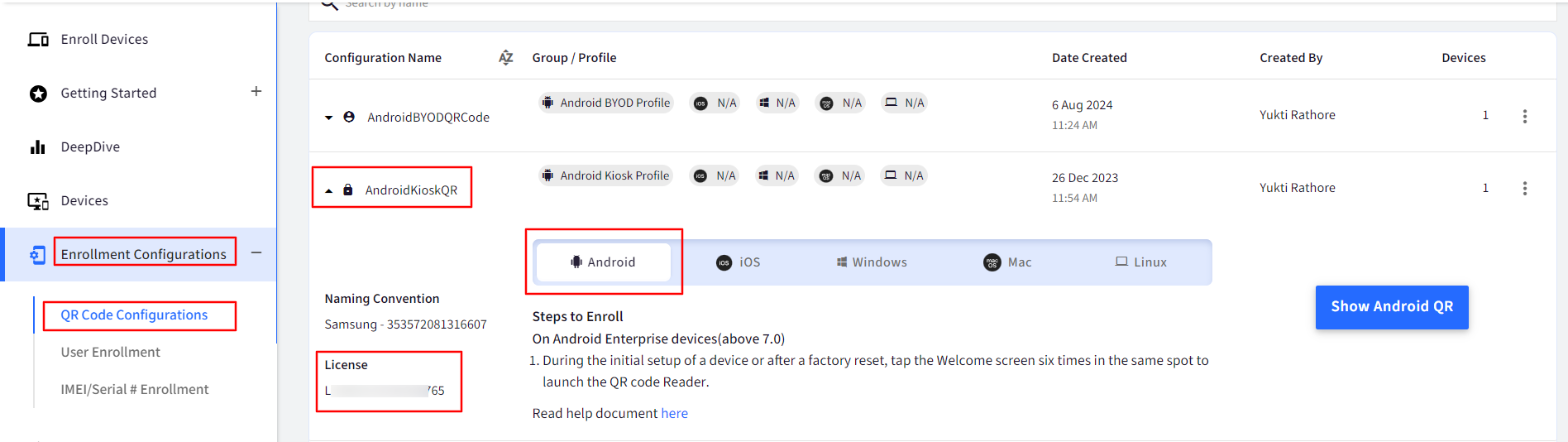
.png)
- Wait for the license key to be verified. Once it’s done, you will see the Device Name screen. Enter a name for your device and tap Submit

- The next step is to add this device to a Device Group. If you have created a Device Group and Device Profile on the Scalefusion dashboard, then you can enter the group key and select the profile.
.png)
- All Device profiles will be listed. You can select a device profile that you wish to apply to your device
.png)
- Next, you will get to the Permissions screen. Complete the Setup (Grant all the permissions to the Scalefusion app)
.png)
- All the apps and other settings set up through the device profile (if selected) will show up on your device. See the screenshot for an example
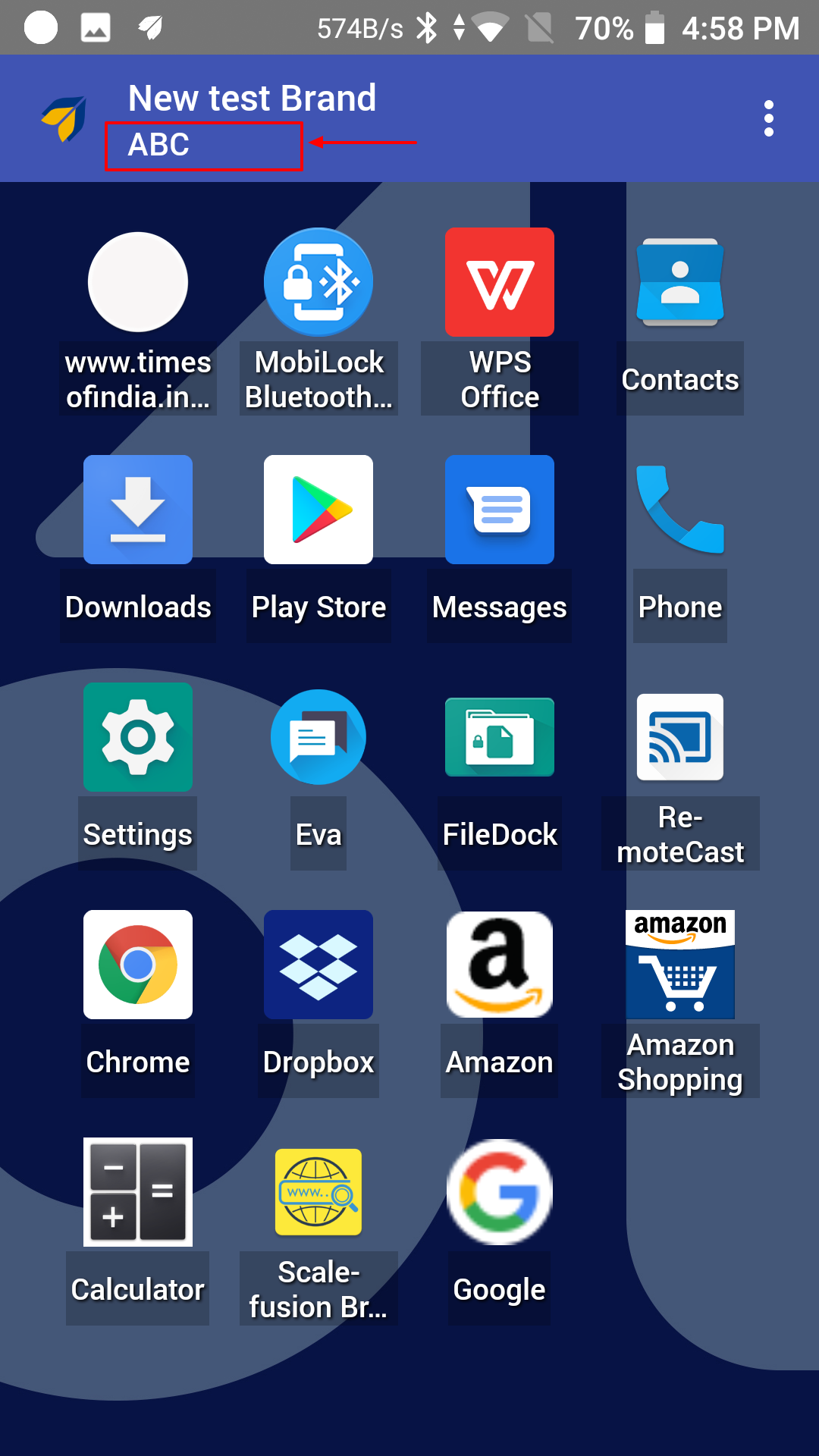
- On your Scalefusion Dashboard, in the Devices section, you will see a Briefcase icon next to the device if the setup is properly complete.
Your device is enrolled now.
Was this article helpful?


