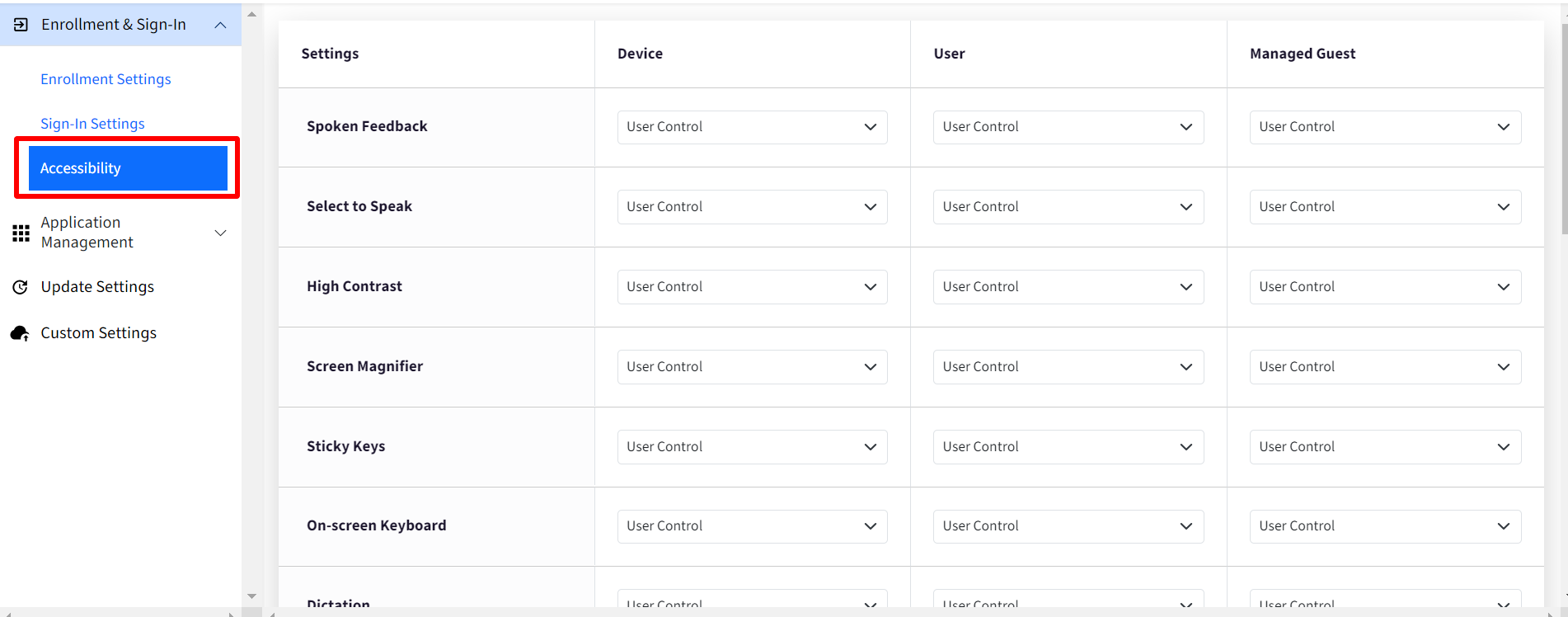- 01 Oct 2024
- 1 Minute to read
- Print
- PDF
Accessibility
- Updated on 01 Oct 2024
- 1 Minute to read
- Print
- PDF
Ensure Chromebooks can be accessed by all users with a wide range of accessibility options. By enabling these accessibility features, you can ensure that Chromebooks are usable by a wider range of users. Some such settings can be:
High Contrast Mode: Increases the contrast between text and background colors for improved readability.
Screen Magnifier: Enlarges the screen for users with visual impairments.
VoiceOver: Provides screen reader functionality for visually impaired users.
Closed Captions: Enables closed captions for videos and other media content.
Keyboard Shortcuts: Customize keyboard shortcuts for common actions, making it easier for users with limited mobility to navigate the device.
Input Methods: Configure alternative input methods, such as on-screen keyboards or speech-to-text, for users who may have difficulty typing.
Font and Color Customization: Allow users to adjust font size, style, and color preferences to improve readability.
Audio Adjustments: Enable volume adjustments, balance controls, and audio descriptions for users with hearing impairments.
Pointer Settings: Configure mouse pointer settings, such as size and speed, to accommodate different user preferences and abilities.
Configuring Accessibility policies
On Scalefusion Dashboard, navigate to Device Profiles & Policies > Device Profiles.
Create a new profile for ChromeOS or edit the existing profile.
On the left panel, expand Enrollment & Sign-In by clicking on the down arrow next to it.
There are three main sub-sections:
Enrollment Settings
Sign-In Settings
Accessibility
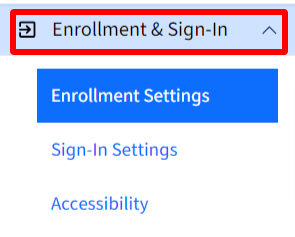
Click on Accessibility
Configure various accessibility settings (For eg. accessing shortcuts) at Device, User and Managed Guest level. For every setting at each level, choose one of the following options from the drop-down:
User Control: Users can choose to allow or disallow the setting.
Allowed: The respective setting is always allowed.
Disabled: The respective setting is disabled.