- 08 Jul 2025
- 3 Minutes to read
- Print
- PDF
Policy & Actions Status Report
- Updated on 08 Jul 2025
- 3 Minutes to read
- Print
- PDF
IT Admins may need to monitor the implementation of policy changes on devices and track the outcomes of actions taken on those devices. This helps to ensure that security measures and configurations are properly enforced across the network. This is made possible by Scalefusion's Policy & Action Status report, which allows IT admins to receive a concise overview of applied policies and actions taken on devices.
This document explains all about Policy & Actions Status report with the list of actions that are captured therein.
Who can access
- Subscribers to Enterprise 2023 plan
Platforms supported
- Android
- iOS/iPadOS
- macOS
- Windows
- Printer
How to access
- Sign in to Scalefusion Dashboard
- Navigate to Reports & Workflows > Reports
- Under Instant Reports, click on the card for Policy & Actions Status report
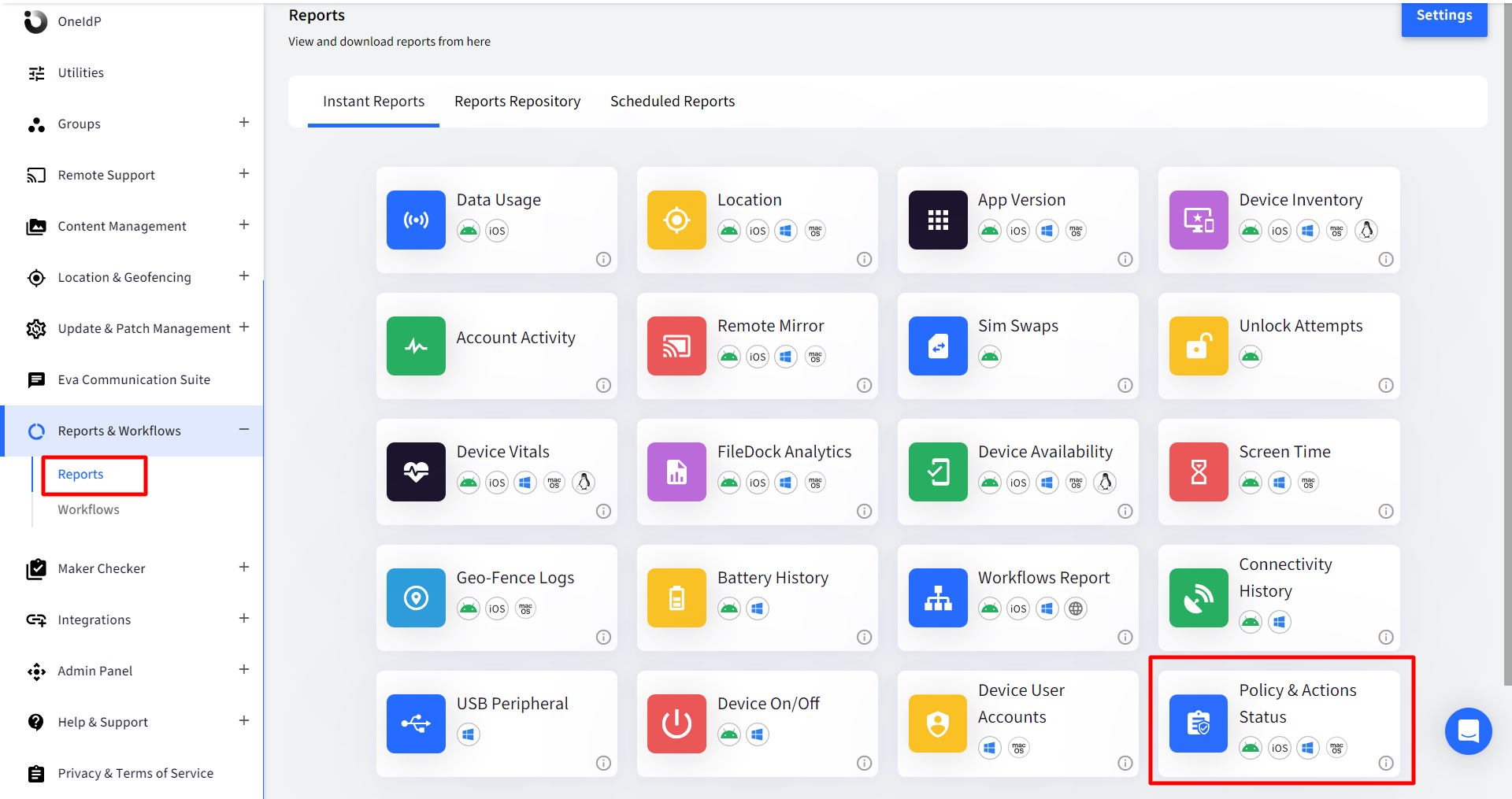
- After clicking on the card, a report of all the activities for the current week is listed. These can be filtered using the following filters:
| Filter | Description |
| Date Range | Select the date range. By default, the 'From' date shows one week before the current date, and the 'To' date shows the current date. Hence last 7 days of data is displayed by default. Admins can select a range of maximum 1 month from a given start date. |
| Activity | Lists all the categories of activities performed by the user. Select an activity, and the results will filter |
| Operating System | Select the Operating System for which you want to view the report |
| All Devices / Groups | By default the report for all devices is displayed. Select Groups if you want to view the report for a group. |
| Search | Allows you to search for a particular device or group |
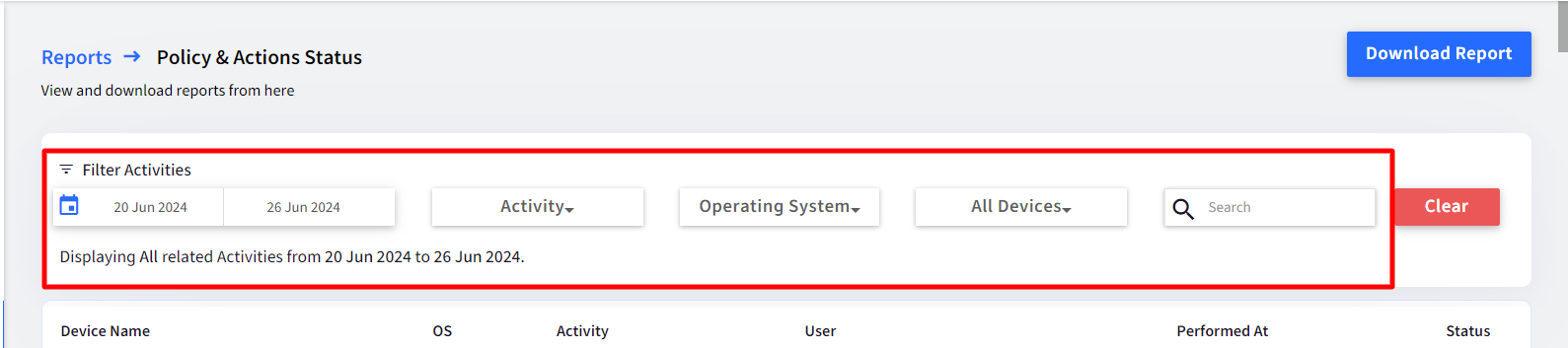
Report Output
The report details are generated in tabular format containing the following details:
- Device Name: Name of the device along with current profile and group applied on it.
- OS: The OS on which the action took place
- Activity: What activity is performed on the device (Policy Updated, Policy Refreshed etc.)
Note: List of all the activities is given in later section in the document - User: Username and email of the user as per their profile
- Performed At: The date and time at which the activity was performed. The time will be displayed as per timezone set in device profile.
- Status: Current Status of the action. Status can be Success, Published or Pending
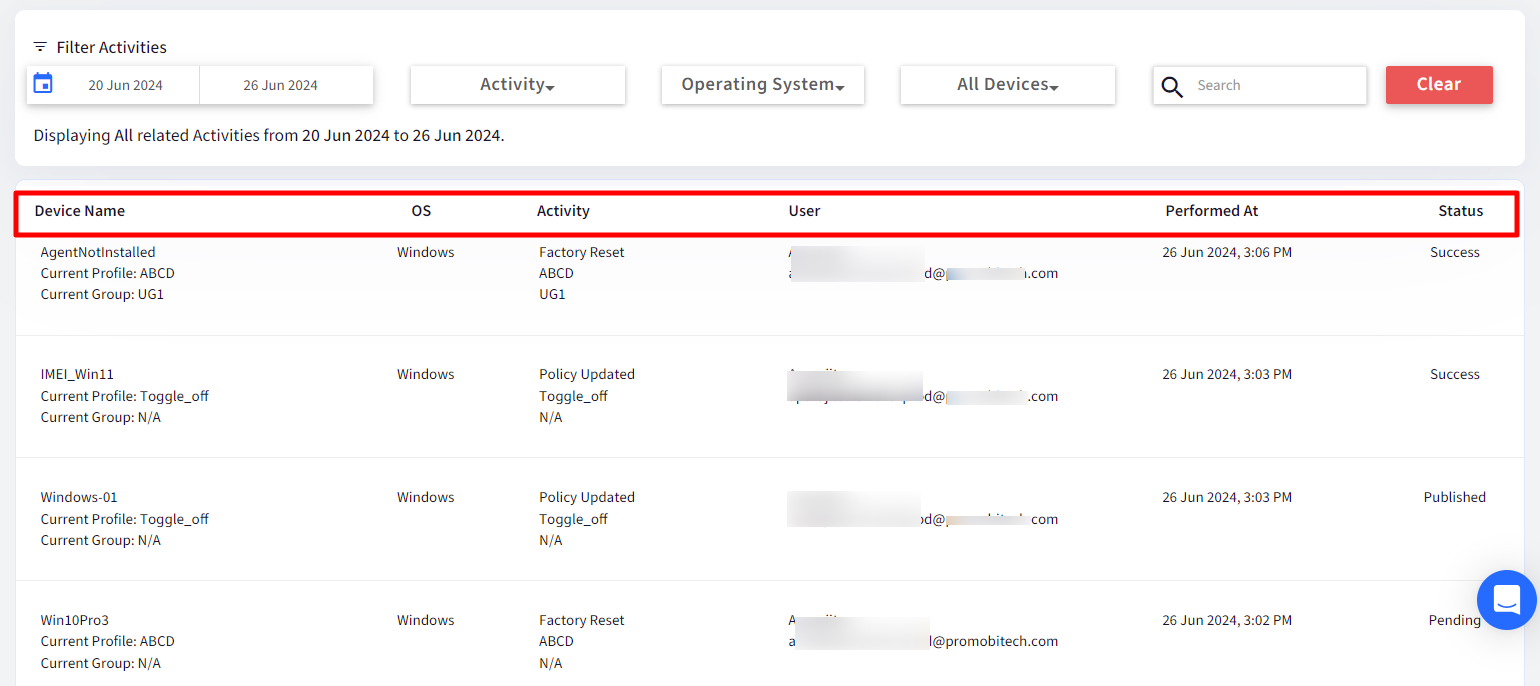
Additional Features
- Download: The report can be downloaded in CSV or excel (if enabled) format from the 'Download Report' button. The downloaded report will contain the following columns to make the CSV/Excel more useful for filtering,
- Device Name
- Current Profile
- Current Group
- Activity Type
- Recorded Profile
- Recorded Group
- User Name
- User Email
- Performed At
- Delivered At
- Acknowledged At
- Status
- OS
- Clear: Clears all the selected filters
List of Actions
Here is a list of activities that are captured in the Policy & Actions Status Report with corresponding applicable platforms and the instances at which the action has been taken
| Action | Activity Name (in Report) | Applicable Platforms | Action taken from |
| Device Lock | Policy Applied | Android, iOS/iPadOS, macOS |
|
| Device Unlock | Policy Relaxed | Android, iOS/iPadOS, macOS |
|
| Custom Properties Updated | Custom Properties Updated | Android, iOS/iPadOS, macOS, Windows |
|
| Device Name Updated | Device Name Updated | Android, iOS/iPadOS, macOS, Windows |
|
| Remove/Clear Password | Password Removed | Android, iOS/iPadOS | Device Details |
| Wipe SD Card | SD Card Wiped | Android |
|
| Reset Password | Password Reset | Android | Device Details |
| Factory Reset Device | Factory Reset | Android, iOS, macOS, Windows |
|
| Screen Lock | Screen Locked | Android, iOS, macOS |
|
| Reboot Device | Device Rebooted | Android, iOS, macOS, Windows |
|
| Shutdown Devices | Device Powered Off | Android, iOS, macOS Windows |
|
| Mark as Lost | Marked as Lost | Android, iOS, macOS, Windows |
|
| Mark as Found | Marked as Found | Android, iOS, macOS, Windows |
|
| Profile Applied | Policy Applied | Windows, iOS, macOS |
|
| Profile Updated | Policy Updated | Windows, iOS, macOS, Android | Any action of edit and update profile. |
| Profile Removed | Policy Removed | Windows, iOS, macOS, Android |
|
| Policy Refreshed | Policy Refreshed | Windows, Android, iOS, macOS |
|
| Publish / Unpublish | Policy Updated | Android |
|
| Apply, Delete | Policy Updated | Android |
|
| Apply or move all or selected devices to group |
| Android |
|
| Any changes | Policy Updated | Android | Location settings (Global/Device level) |
| Apply, Delete, Unpublish |
| Android |
|
| Enable, Disable | Policy Updated | Android |
|
| Profile Applied |
| Android | Profile attached or switched |


