- 27 Mar 2025
- 3 Minutes to read
- Print
- PDF
Use Drive Files with Scalefusion Content Management
- Updated on 27 Mar 2025
- 3 Minutes to read
- Print
- PDF
Scalefusion Content Management (MCM) is one of the frequently used add-ons. This service helps you distribute your enterprise content in a safe and secure manner to your Scalefusion-managed devices.
MCM service comes with 200 MB (Growth), 1 GB (Business), or 2 GB (Enterprise) bundles, but sometimes the space might not be enough to push your enterprise content as you might be having a large training video or you might want to use MCM in Presentation mode where there are multiple large marketing videos.
To address these use cases, we have allowed you to use your Google Drive files to be distributed via Scalefusion Content Management. This document guides you on how to upload/link your Google Drive files to Scalefusion Content Management. On the Scalefusion Managed devices, you would need the latest version of the FileDock app on Android devices, and on iOS you would need the latest version of Scalefusion-MDM Client app.
Before You Begin
- Make sure you have an active subscription to Scalefusion Content Management (MCM).
- Make sure you have access to the Google Drive account and the files that you want to publish.
- Make sure to update your devices to the latest FileDock app version on your Android devices.
- For iOS devices, please make sure the Scalefusion-MDM Client app is the latest one.
Steps
Making the File accessible on Google Drive
- Sign In to your Google Drive account.
- Navigate to the folder and right-click on the file that you want to publish via MCM service.
- From the list of options select Share.
- On the dialog as shown below click Advanced.
.png)
- Under the Who has Access option, click Change
.png)
- From the dialog shown below,
- Select On - Anyone with the link
- You can leave the access permission at its default that Can View.
- Click Save
- Now copy the URL link of the file that is shown in the Link to Share box.
.png)
Linking the File in Scalefusion Content Management
- Sign In to your Scalefusion Dashboard
- Navigate to Content Management > Content
- Click on Upload File button.

- In the Upload dialog,
- Click on Upload Using External Link
- Paste the URL that you copied from Google Drive.
- At this point, MCM tries to fetch the details of the file. If it succeeds then the file information is shown as shown below. Note that we cannot fetch the size of the file and hence it is shown as 0 bytes. If the file format is not supported OR if there is an error then an error is displayed.
- Click on SAVE EXTERNAL URL
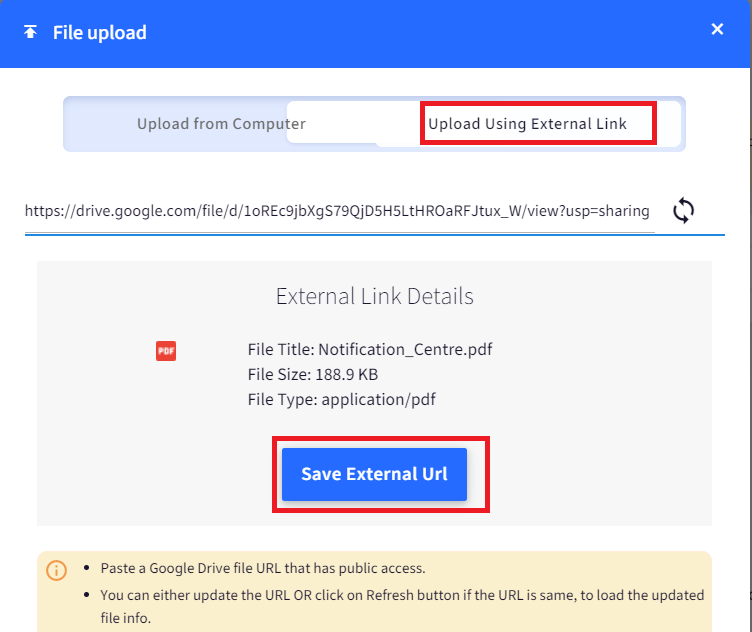
- Once saved, this file will now appear on your Dashboard.
- From this point onward, you can publish/un-publish this file to your devices and groups as you do with a locally uploaded file.
- On the devices, if the latest version of Android FileDock and Scalefusion-MDM Client app are installed, then the files will be downloaded and displayed like normal files. The file will be opened for inline viewing if possible or using a supported and allowed viewer.Files uploaded using this option are not uploaded to our servers. In short, they do not consume your MCM space.
Points to Remember
- If the Google Drive file is deleted after it is uploaded on MCM, then on devices the downloads will fail.
- If the Google Drive file does not have the required access permissions as described in the steps above, then neither the dashboard nor the device can retrieve the file details.
- All file formats are supported for upload.
- Although MCM supports the upload of all formats mentioned in point 3, the FileDock application can natively open certain file formats. You would need 3rd party viewers on the device to open unsupported file formats.
Frequently Asked Questions
Question - Do you need to install the Google Drive App on your device(s)?
Answer - No. Google Drive application is not needed. For Android, you would need the latest version of FileDock and for iOS you would need the latest version of the Scalefusion-MDM Client app.
Question - What are the file formats supported when uploading from Google Drive?
Answer - All File Formats supported under Content Management are supported via Google Drive.
Question - Can I upload links from other providers like Dropbox, Box, or OneDrive?
Answer - No. Currently, we support only links from Google Drive.


