- 27 Sep 2023
- 3 Minutes to read
- Print
- PDF
Impact of Android Client v4.0.0 Upgrade
- Updated on 27 Sep 2023
- 3 Minutes to read
- Print
- PDF
MobiLock Target SDK Bump
As part of Google Play Store policy changes, all applications are mandated to update the target SDK that they use before October 31st 2018. As a part of this exercise, we had to update the target SDK version of MobiLock Client in the release v4.0.0.
One of the impacts of target SDK bump is that MobiLock will stop getting automatic runtime permissions. This means that while setting up MobiLock Pro v4.0.0 for the first time, there would be some extra permissions that need to be given. These permissions once given are retained across the future upgrades.
However, this guide focusses on the impacts of upgrades from MobiLock Pro client v3.7.0 and earlier.
Impacts on Upgrade
If you are upgrading from MobiLock Pro Android client v3.7.0 or earlier to MobiLock Pro v4.0.0, then all of the runtime permissions will be auto granted except one. In this document we explain about the missing permission, it's impacts and how to recover.
Missing Permission
The permission which is not granted is Write/Modify System Settings.
Impacts
This permission enables MobiLock to provide the following features:
- Control Device Orientation Mode
- Control Device Brightness Settings
- Control Hotspot Settings
- Control Screen Timeout settings.
Versions of Android OS Impacted
Android versions 6.0 and above.
Action Needed
We would highly recommend updating to v4.0.0, however we request you to phase it out in small batches so that you can test the new update and also recall the devices to make the necessary changes as described below.
Please follow a visual walkthrough on how to grant this permission.
Steps
- Once you upgrade the Scalefusion android client it will launch itself after upgrading and show the home screen.
- Click on the 3 dots menu & choose Complete Setup as shown below.
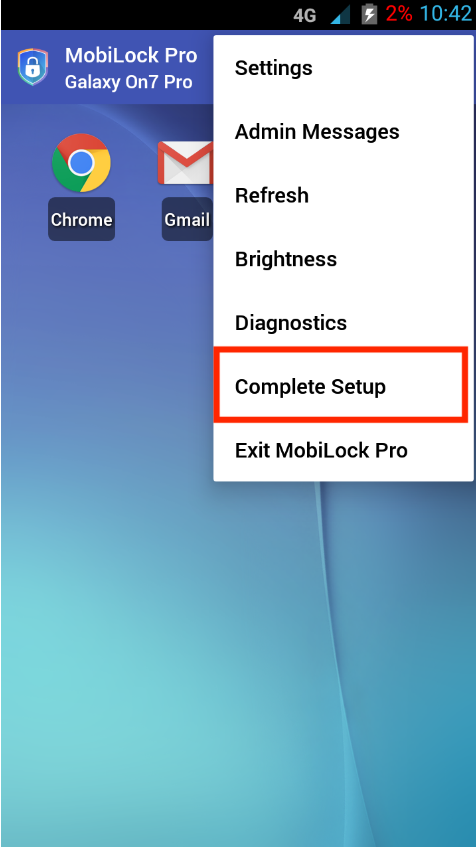
- Enter the device exit passcode as set on Dashboard and enter OK.
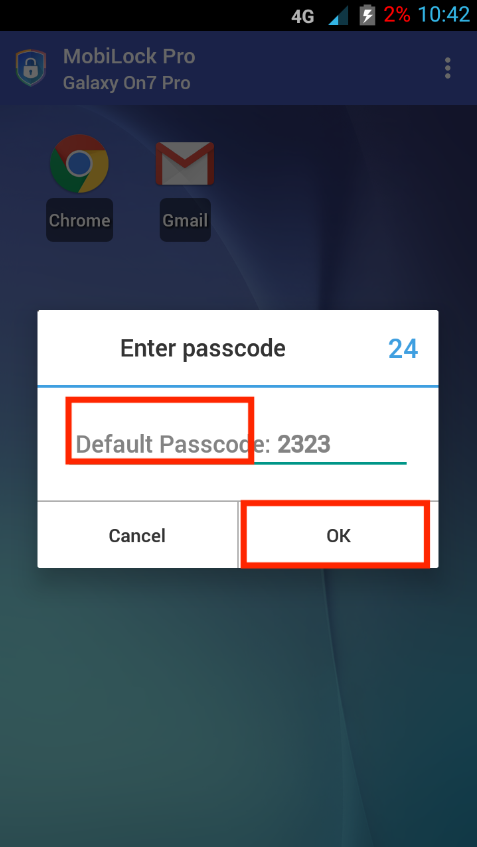
- In the Permissions screen click on the toggle next to Write System Settings.You will be navigated to system settings screen.
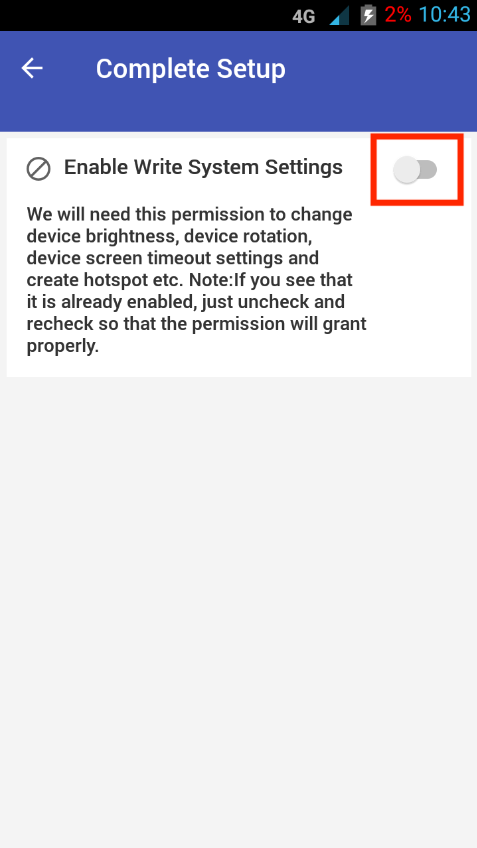
- Once on the system settings screen, please grant the permission to MobiLock Pro.
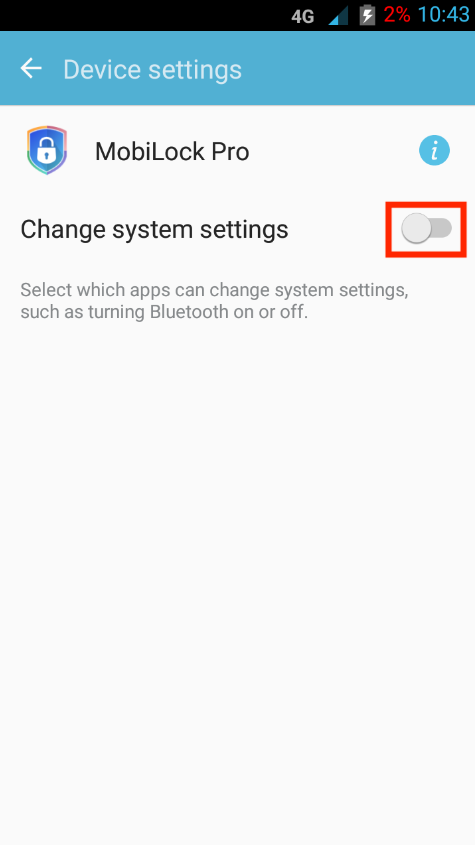
- Once the permission is granted, use the back key to navigate back to home screen.
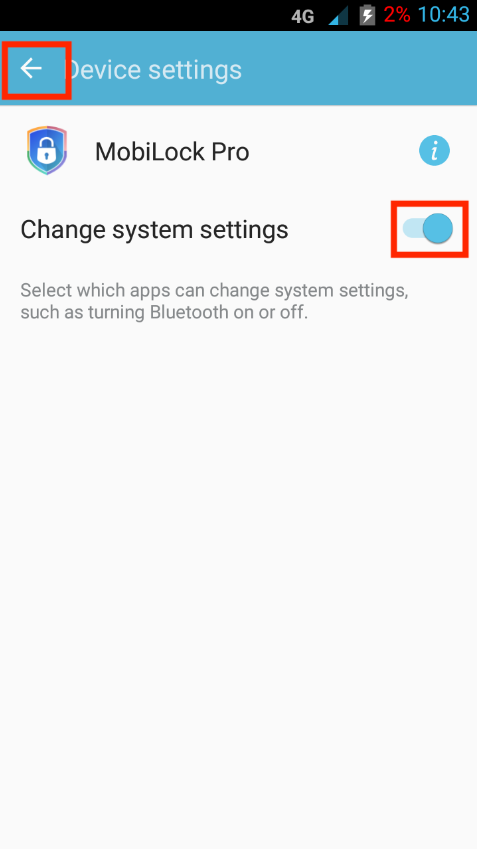
Patch Release for v4.0.1-654
We have updated our Android client to v4.0.1-654. This is a patch release on top of our v4.0.0-649 that was release on 29th October.
Issue(s) Fixed:
Fix the Android 7.x OS compatibility issue with MobiLock Home Screen
Impacted Devices:
At this point the only impacted devices are running Android 7.x.
Root Cause:
As a part of our last Android release, we had updated MobiLock’s SDK level. We observed that on some devices running Android 7.x, there was some compatibility issues because of the new flags that we added in MobiLock Home screen. This caused the MobiLock client to crash sometimes while in use.
Upgrade Path:
- The new MobiLock update can be pushed to the devices, the application should be downloaded and available for upgrade. It will be silently installed on devices which support silently install.
- As with every release, we would recommend you update this build on selected devices first before rolling out to all of the devices.
We would like to assure you that every release of ours is made after a rigorous and lengthy process of both manual and automation testing. However, with Android being fragmented platform, we often face issues which are not reproducible in our in-house testing. Hence, we strongly recommend that MobiLock Android client upgrades should be rolled out in batches rather than updating in all clients.
Frequently Asked Questions
Question: Why did MobiLock bump target SDK knowing the impacts?
Answer: This is a mandatory requirement as per Google Play Store application policy. Without being compliant to this requirement, we risk that our application will be removed from Google Play Store.
Question: Why is the exit passcode required to enable the permission?
Answer: Enabling this permission requires access to System Settings and hence making it directly accessible to users may compromise the device compliance.
Question: We don't use any of the features listed in impact areas. Is it important to give this permission?
Answer: If you are not using any of the impacted features, then it might not be required to do this immediately. However, we do suggest enabling this permission at earliest as some future features might depend upon this permission.
Question: Do we have to grant this permission on every upgrade?
Answer: No. This is a one-time activity that needs to be done while updating to v4.0.0 and above for the first time.


