Set Up Eva Communication Suite on Android Devices
- 28 Oct 2025
- 2 Minutes to read
- Print
- PDF
Set Up Eva Communication Suite on Android Devices
- Updated on 28 Oct 2025
- 2 Minutes to read
- Print
- PDF
Article summary
Did you find this summary helpful?
Thank you for your feedback!
Eva Communication Suite is deprecated
Scalefusion's Eva Communication Suite has been deprecated and is no longer supported.
Scalefusion's Eva Communication Suite provides an effective way of communication between admins and users. There are few steps that need to be followed to setup Eva on your devices to be able to use it effectively.
The document describes how to set up Eva Communication Suite on the devices.
Before You Begin
- Make sure you have the Eva Communication Suite enabled for your account.
- You are subscribed to Enterprise Plan of Scalefusion
- All the devices have been updated to the latest Scalefusion.
- The device should be enrolled
Steps
Step 1: Install Eva app from Scalefusion Dashboard
- Login on Scalefusion Dashboard and navigate to Application Management > Scalefusion Apps
- Under Scalefusion Apps, click on Eva with Android icon.
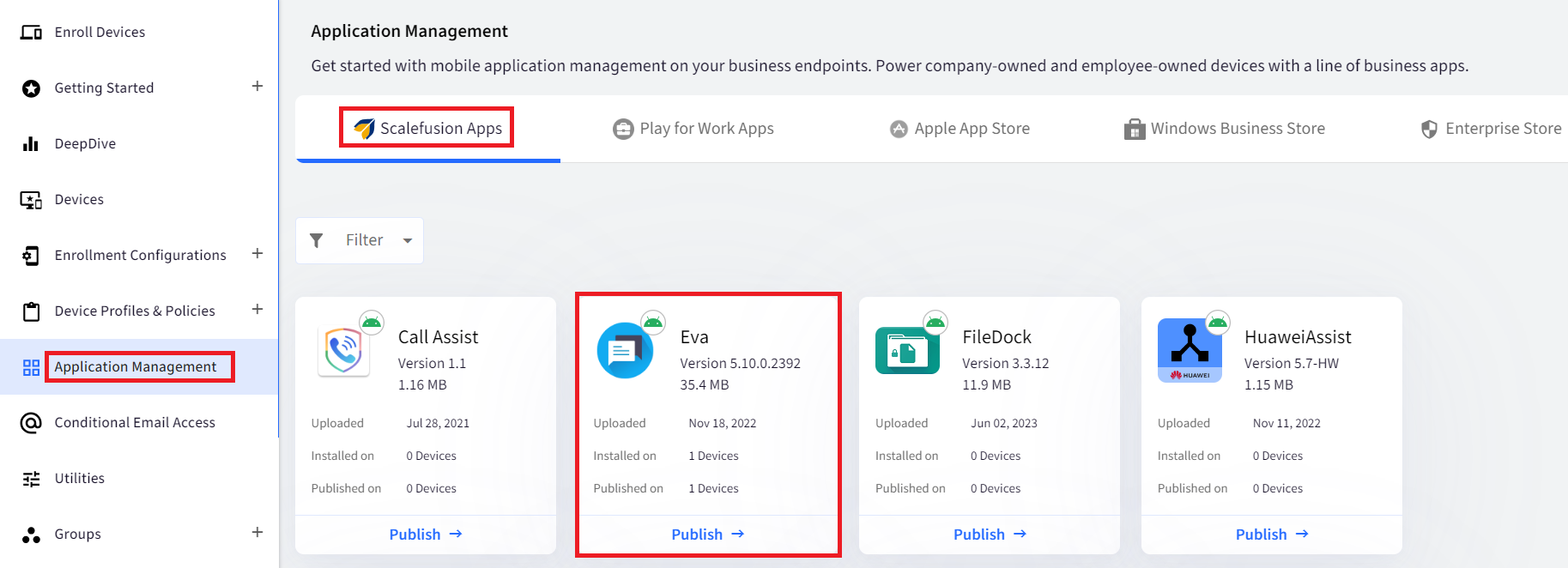
- On the panel that expands on the right side, click on Publish button. This opens the Publish dialog box.
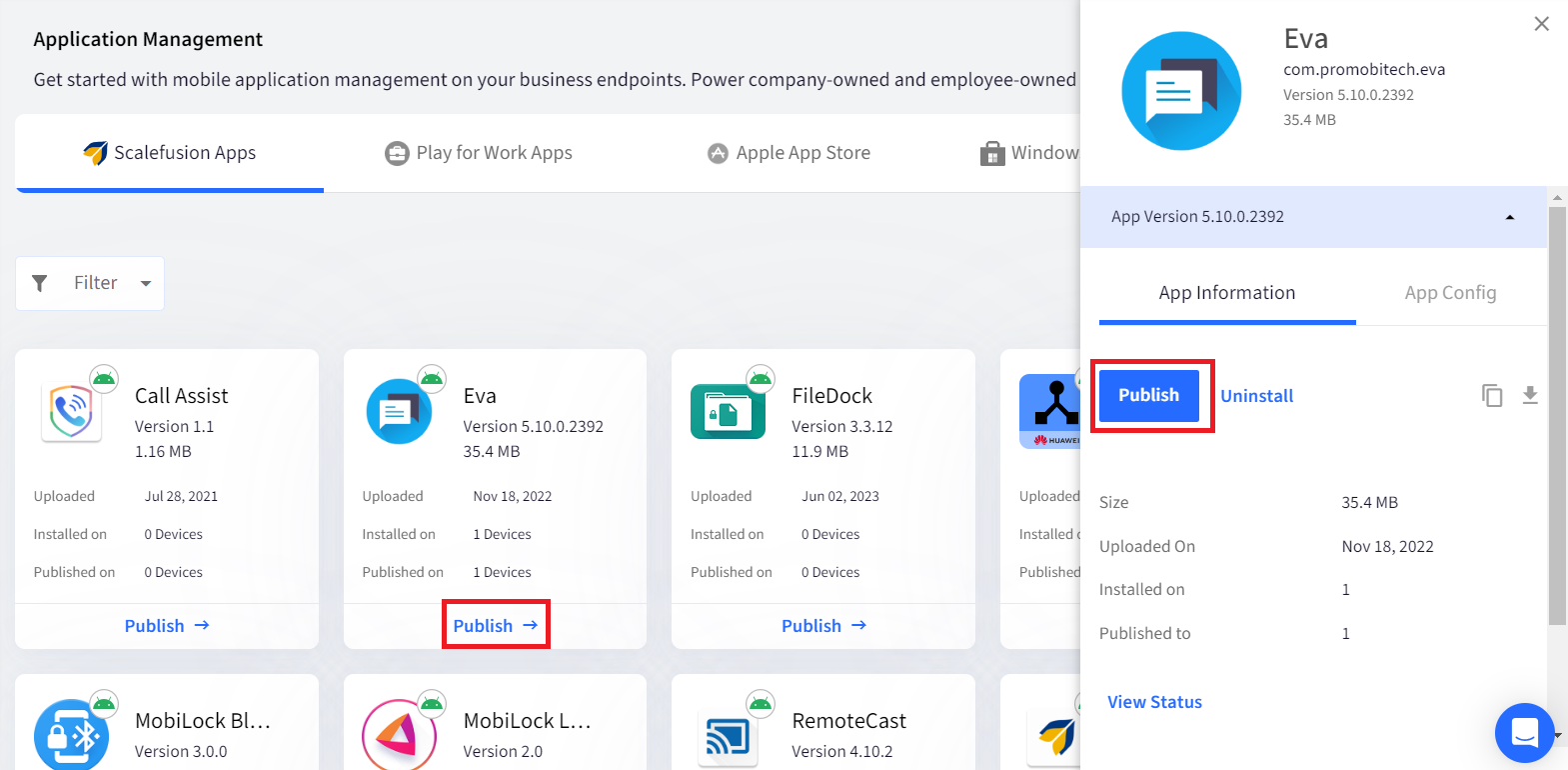
- In Publish dialog box select the Device Groups / Device Profile(s) / Device(s) on which you want to install Eva Communication Suite.
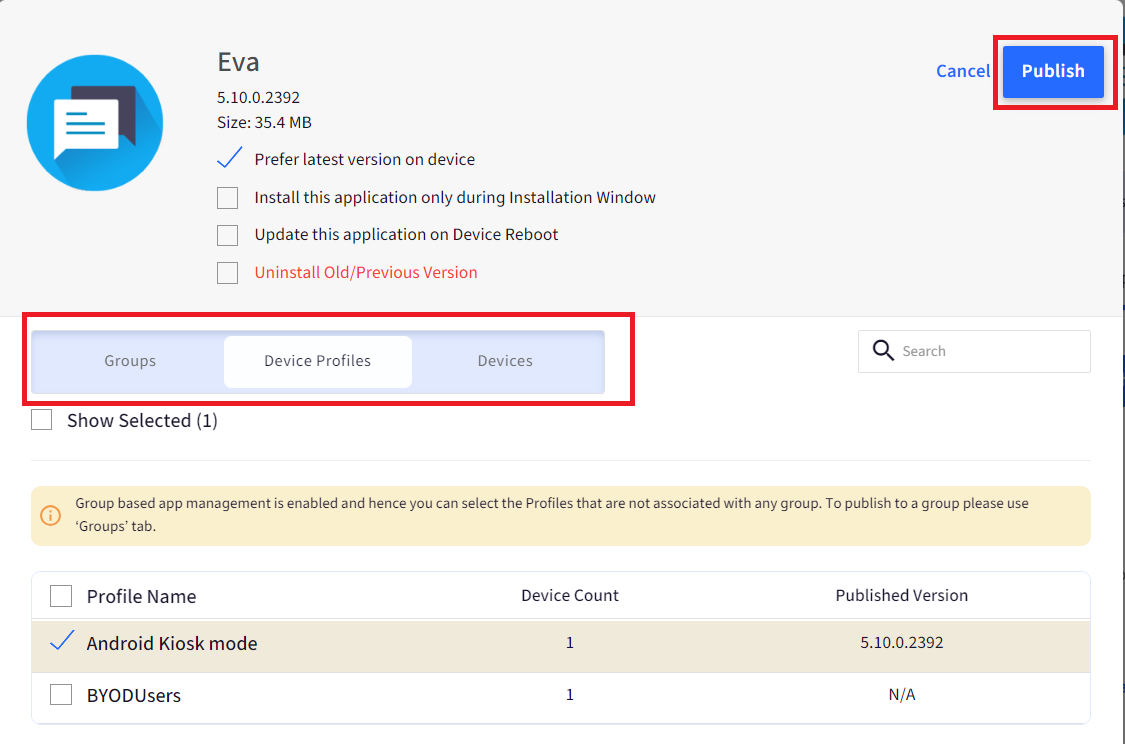
- You can view the status of installation through View Status. If downloaded successfully on the device, the status at this stage will be Download Completed.
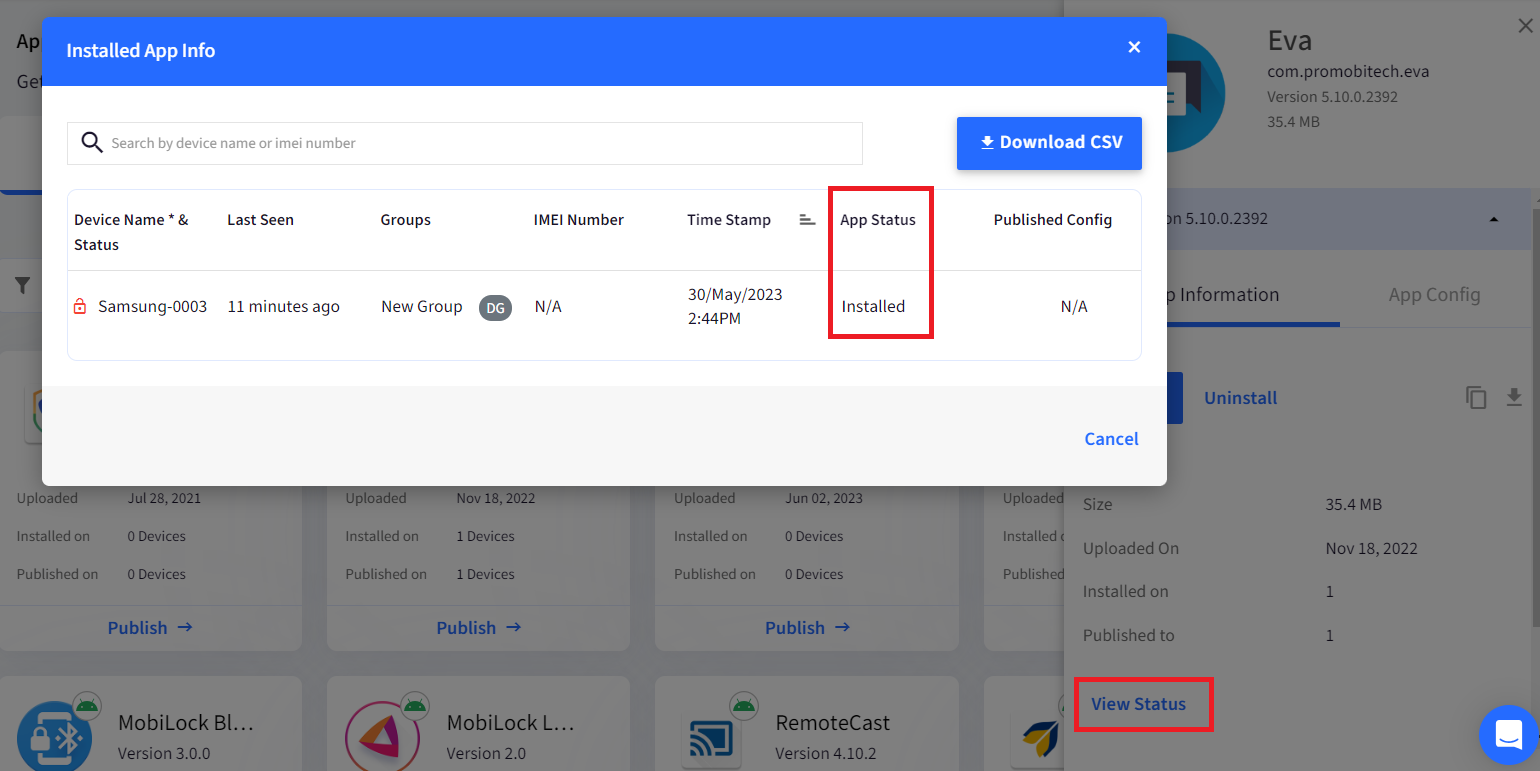
Step 2: Installation on device
- The Eva app will install silently on EMM-managed devices.
- On the device that are enrolled using Legacy enrollment, you will see Eva app as blurred, with red mark. Tap on it. An install alert will appear. Tap OK on it.
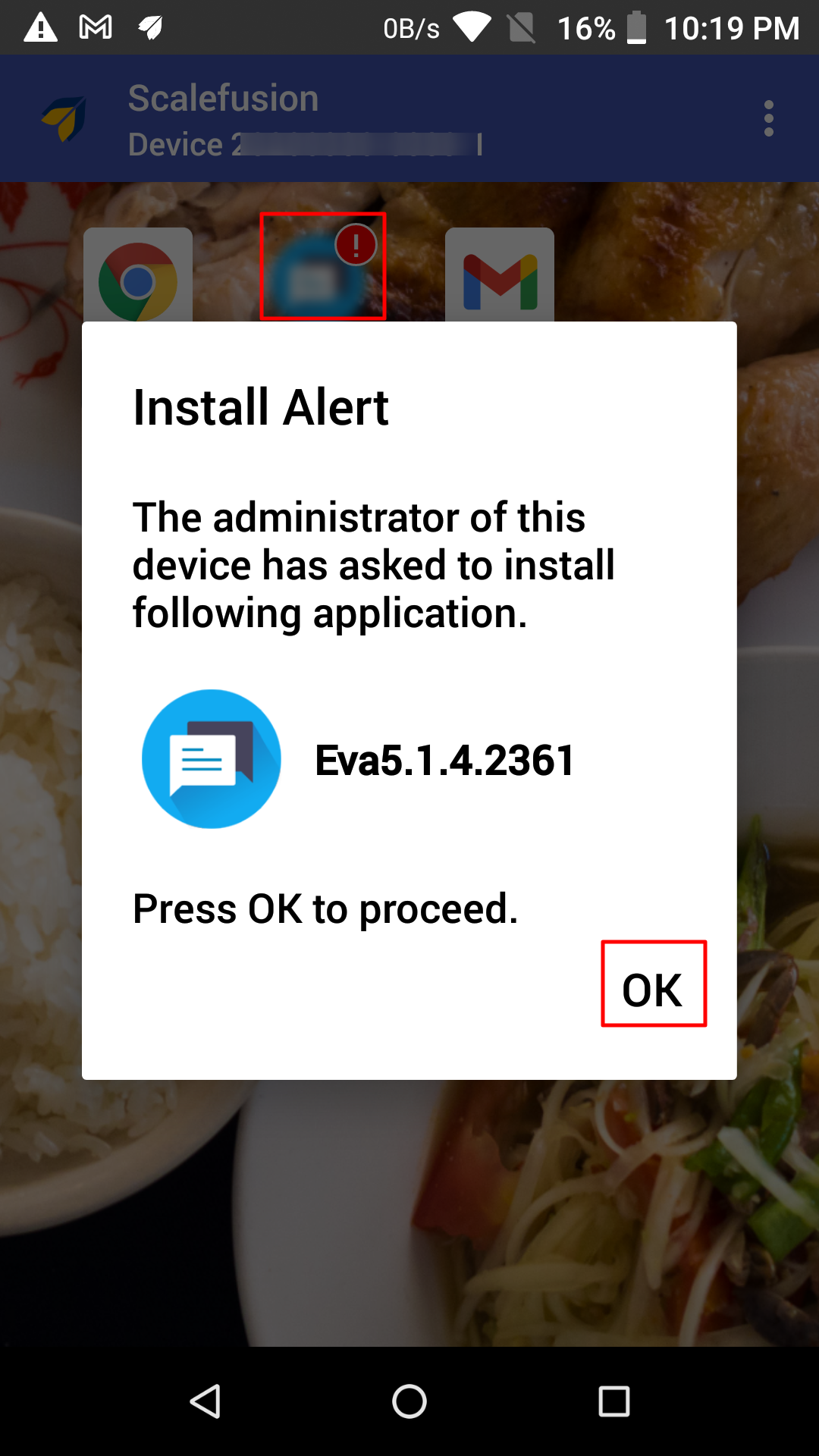
- It will ask for confirmation. Tap on INSTALL
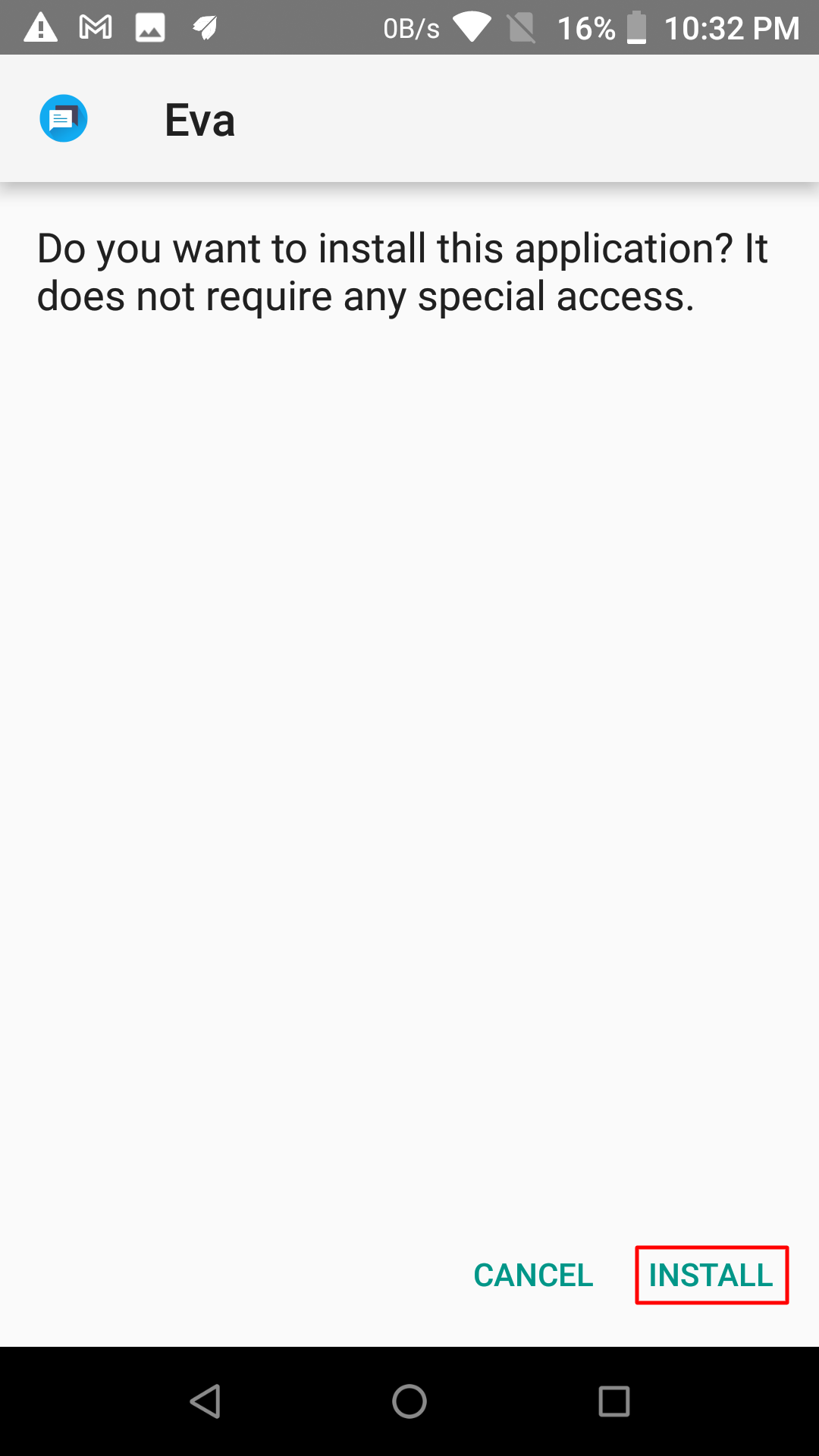
- Eva gets installed and will be visible on device.Note that on the Scalefusion Dashboard, the View Status starts reflecting the status as Installed.
Step 3: Start using Eva on device post installation
Now, tap on Eva app on the device and follow these steps to start using Eva:
- You will come across following screens. Tap the arrow at the bottom on every screen. On the last one tap FINISH
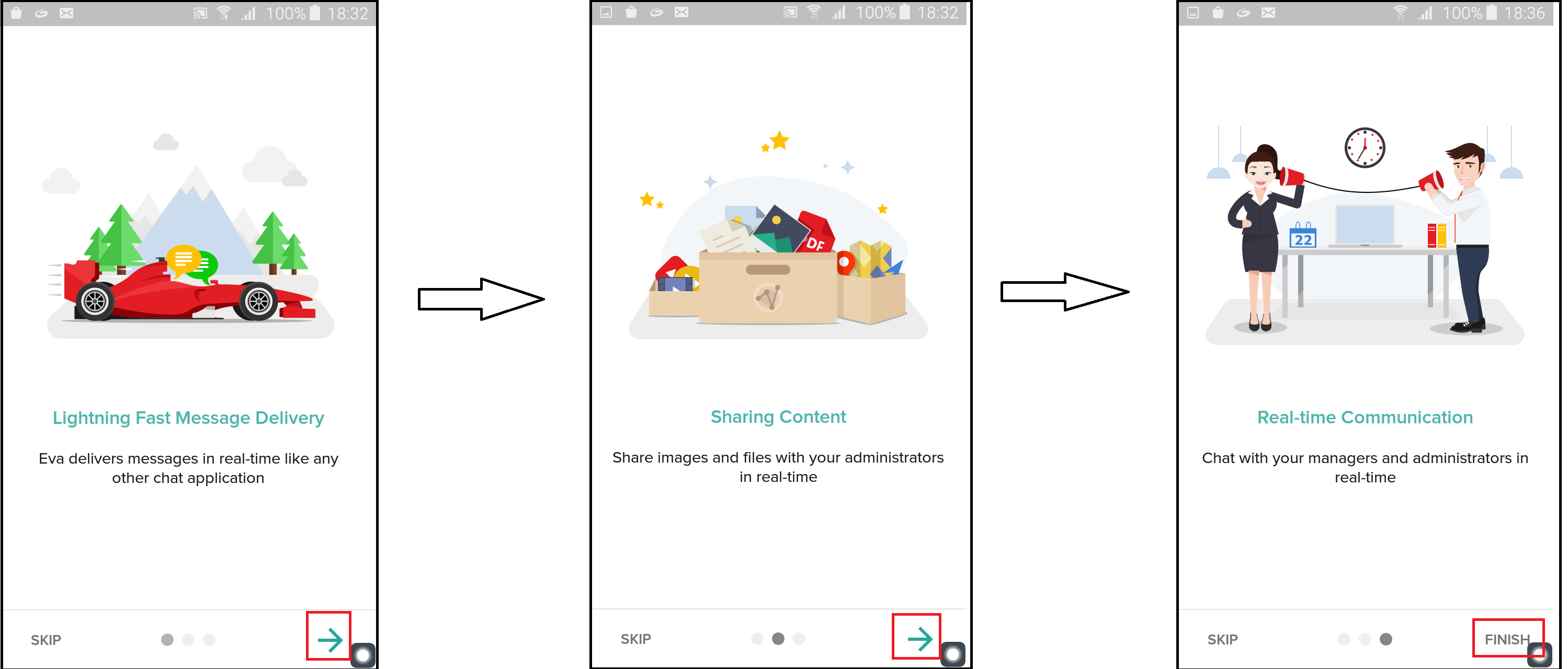
- Your login details will be verified and you will see the following screen. Tap on SET PROFILE
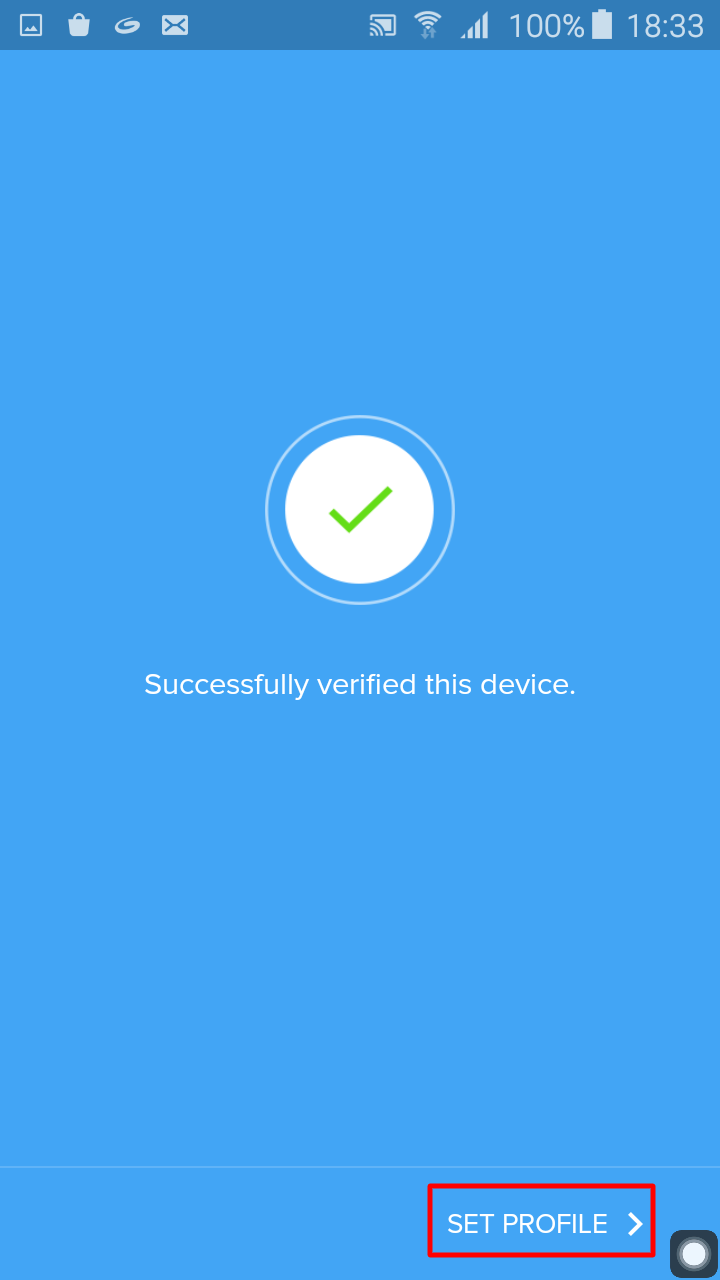
- Your profile gets set up and you receive following confirmation screen. Tap on DONE
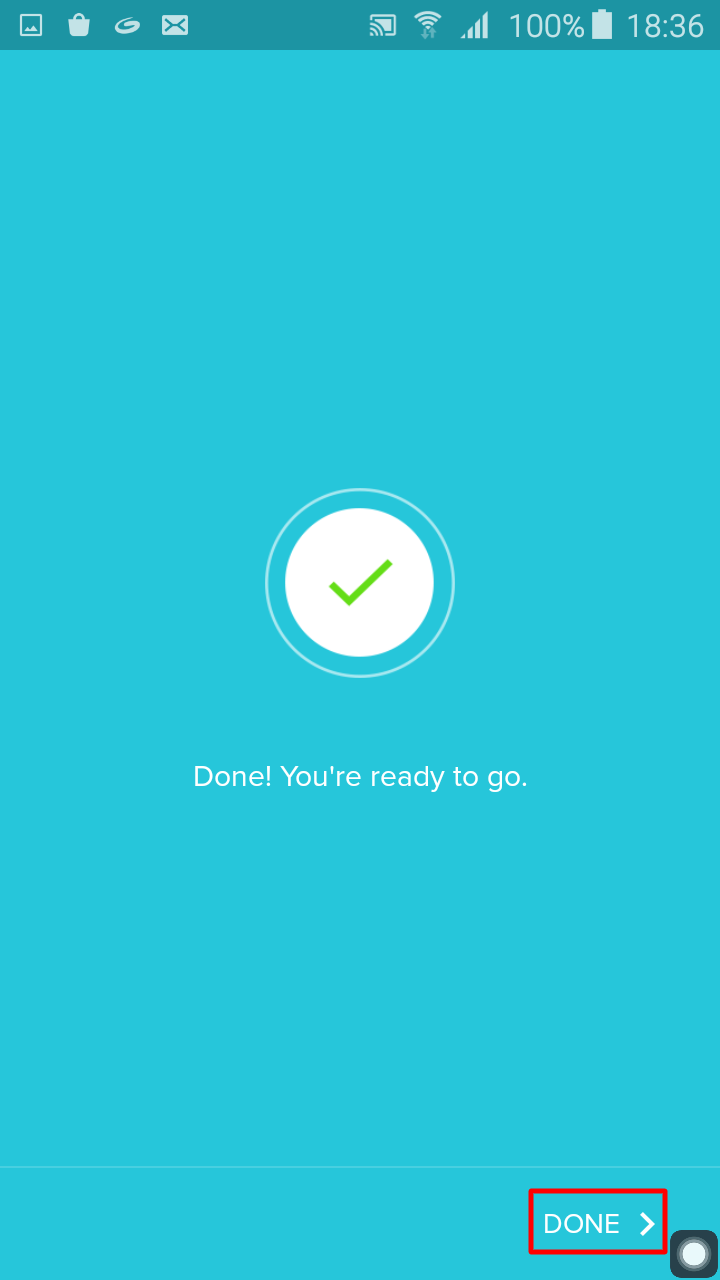
- The Eva app opens and you get the Start screen. Tap on Start.
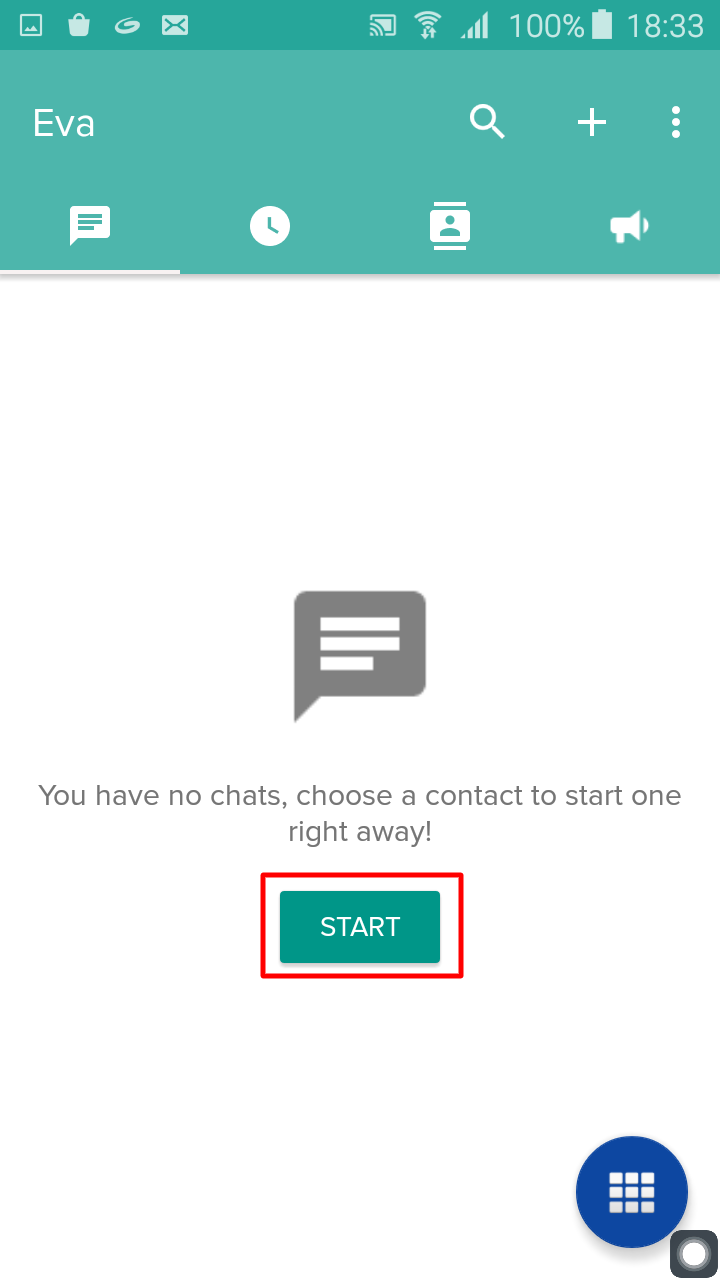
- It asks for certain permissions one after the other like allowing Eva app to take pictures, record video/audio, access device's location, access contacts, make and manage phone calls, access photos and media on device. Tap on Allow on all.On Scalefusion Dashboard, the Eva Messenger setting should be enabled in Eva Communication Suite > Settings
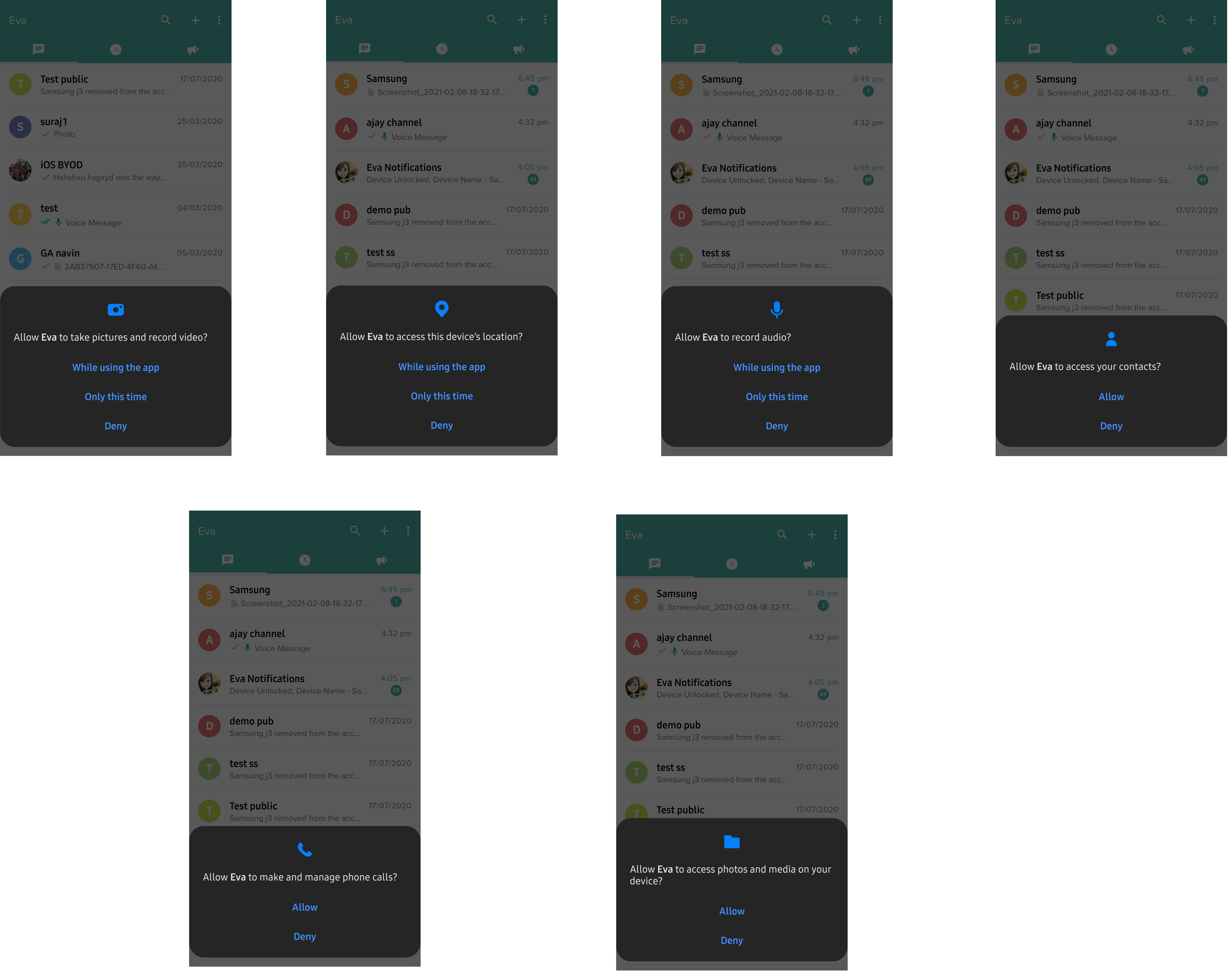
- You can choose Deny if you do not want to permit any of the above permission.
This completes setting up of Eva Communication Suite on your device.
You can now start using Eva app for messaging, calling, Broadcast messages, transferring files/images, and many more features. Visit the other help documents to learn how to use all these features.
Was this article helpful?


