- 28 Sep 2023
- 2 Minutes to read
- Print
- PDF
Scalefusion May 12th, 2021 Release Notes
- Updated on 28 Sep 2023
- 2 Minutes to read
- Print
- PDF
Version Information:
Scalefusion Dashboard: v27.7.0
Release Notes:
We have made enhancements to the Managed Play Store behaviour and Managed application visibility in Google Play Store.
Now IT Admins can configure the app installation behavior and approved app visibility behavior and also override these settings for specific apps using the new section Application Management in the Restrictions tab of an Android profile.
Application Management Settings: All the Application management settings have been grouped in this section which is available in the Restrictions Tab.
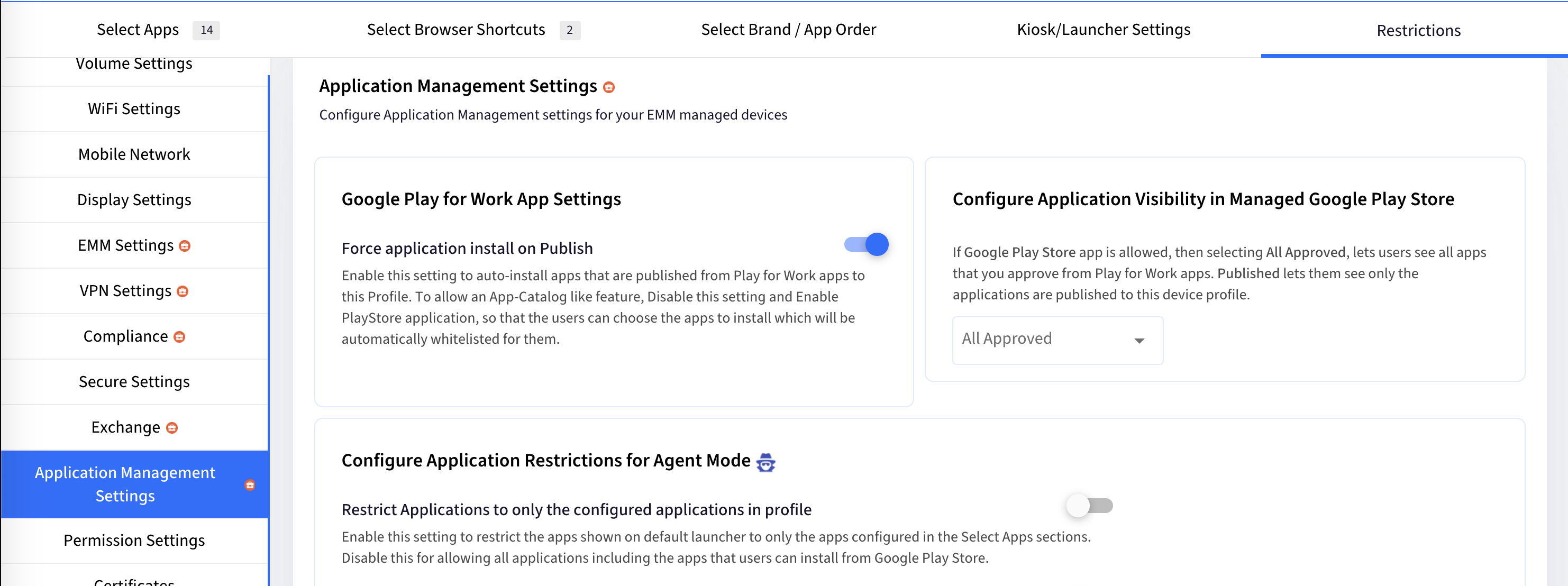
The options provided are,
- Force Application Install on Publish: We moved this setting from General to this section. The setting allows you to choose if the applications published from the Play for Work app sections are silently installed or just added to/shown in the managed Google Play Store app on the device.
- Configure Application Visibility in Managed Play Store: By default, all applications that are approved in the Play for Work section on the Dashboard are visible on the managed Google PlayStore app on the device. Now you can control and configure this to show only the applications that are published on the device. This lets you allow Google Play Store applications for end users so that they can pick and choose which applications to install or update.
- Restriction Applications to only the configured Applications in Profile: This setting has been moved from EMM Settings > Agent Settings to this section. This lets you control the behaviour of app restrictions in agent mode, you can choose to restrict the apps shown on the default launcher only to the apps enabled in the profile or allow the users to see all the applications including the ones that they install.
Please refer to our updated help document for further guidance.
Application Management: There might be certain cases where you want to override the setting under 1.a, that is you may have set force installation to OFF but still want some apps to be silently installed or you may have set force installation to ON but want a particular app to not be silently installed and simply added to Managed Google Play Store on device.
For such cases we let you choose the Installation mode when you are publishing the app to a Device Profile. The default option is to follow the device profile setting but you can choose to override this when you are publishing the app by using the options shown below,
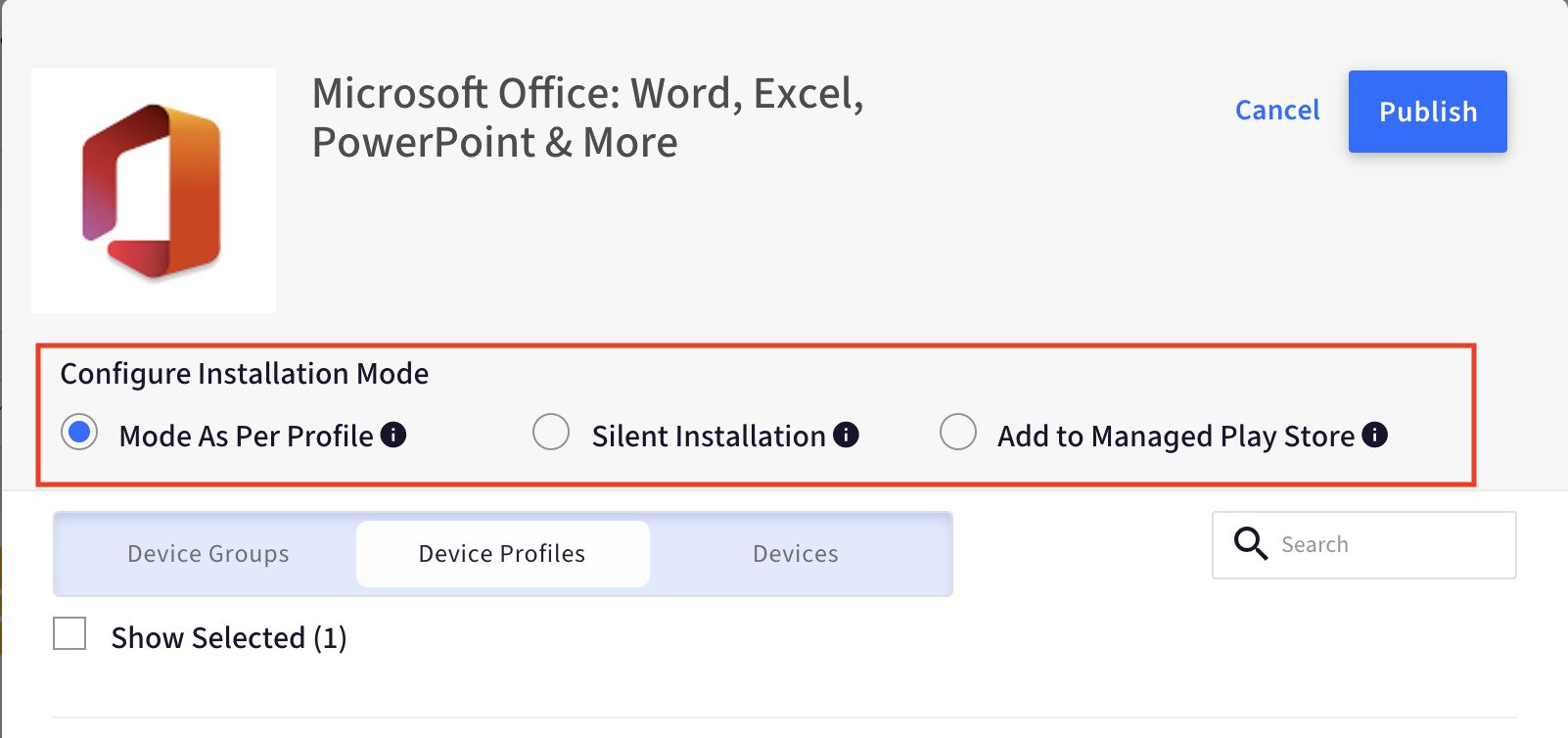
Please refer to our updated help document for further guidance.
The Team:
Development: Ujwal
QA: Preeti, Priyanka


