- 25 Sep 2024
- 1 Minute to read
- Print
- PDF
Custom Settings
- Updated on 25 Sep 2024
- 1 Minute to read
- Print
- PDF
There are numerous policies at Google Workspace Console which IT Admins may want to use in Chrome OS. Such policies can be added and configured from Custom Settings section in Scalefusion Dashboard. Hence, it provides a flexible way for administrators to tailor device policies to their specific needs.
Pre-requisite
ChromeOS Setup should be done on Scalefusion Dashboard
Configuring Custom Settings
On Scalefusion Dashboard, navigate to Device Profiles & Policies > Device Profiles.
Create a new profile for ChromeOS or edit the existing profile.
On the left panel, click on Custom Settings
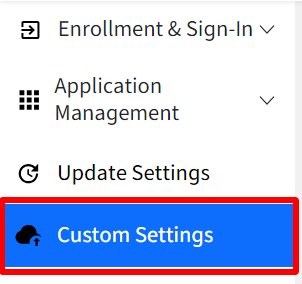
The Settings Repository on the right side displays a list of available settings, allowing administrators to search and select specific setting
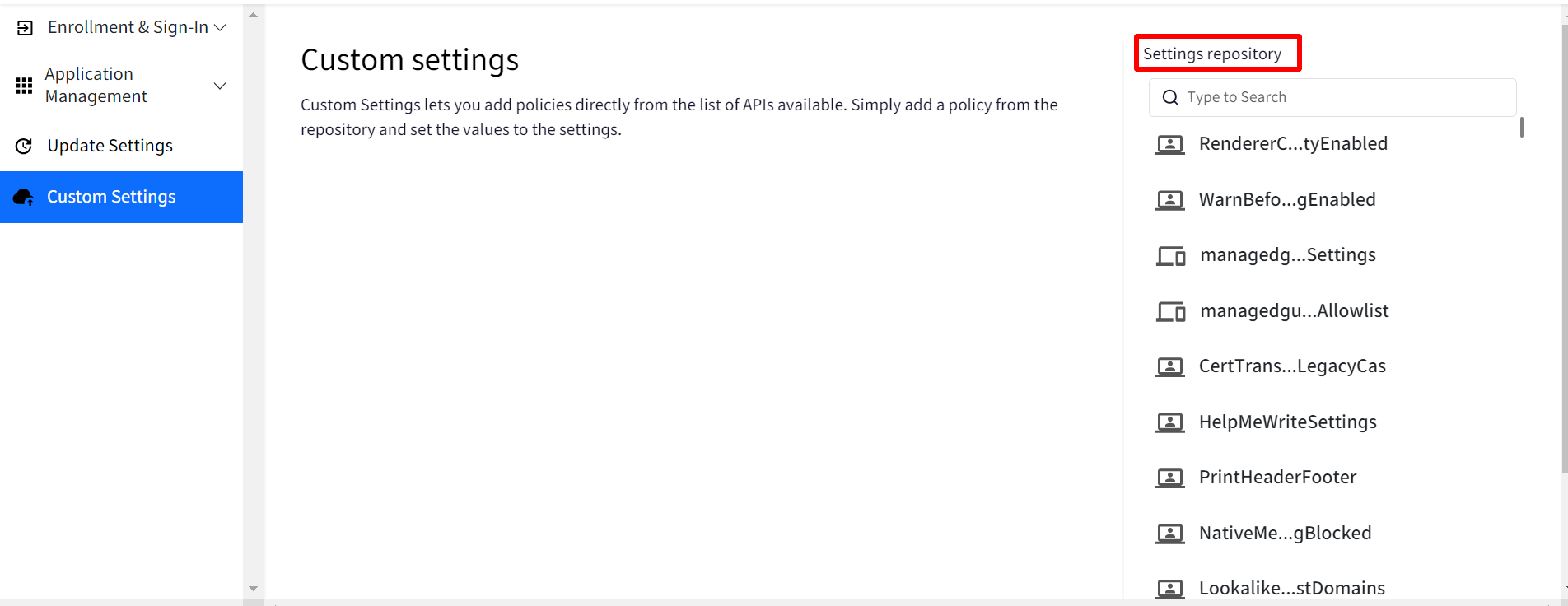
Type in the search to look for a specific setting
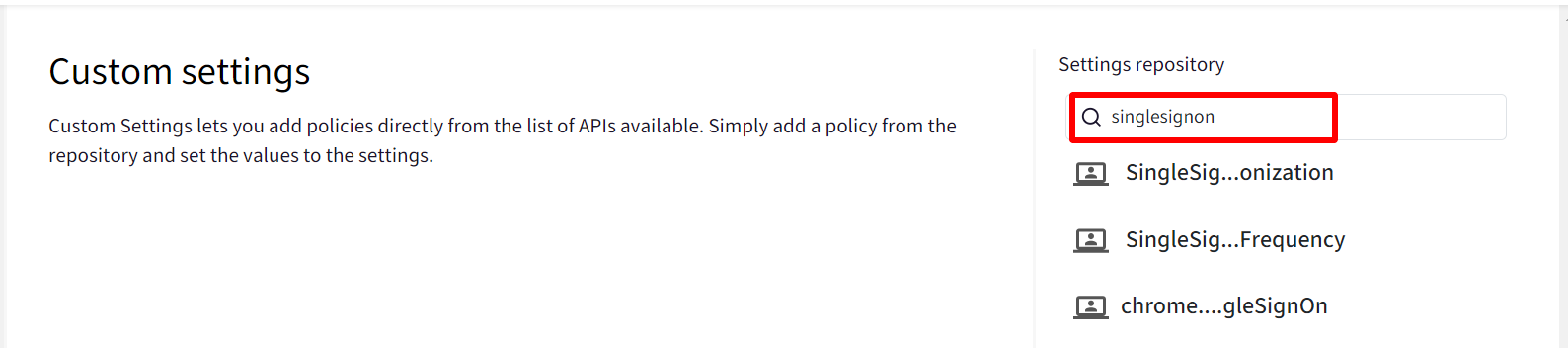
In the search results, click on Configure
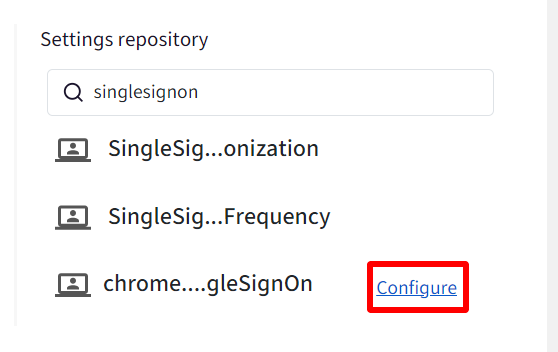
The setting will be added to the middle section. Configure the setting by clicking on the drop-down
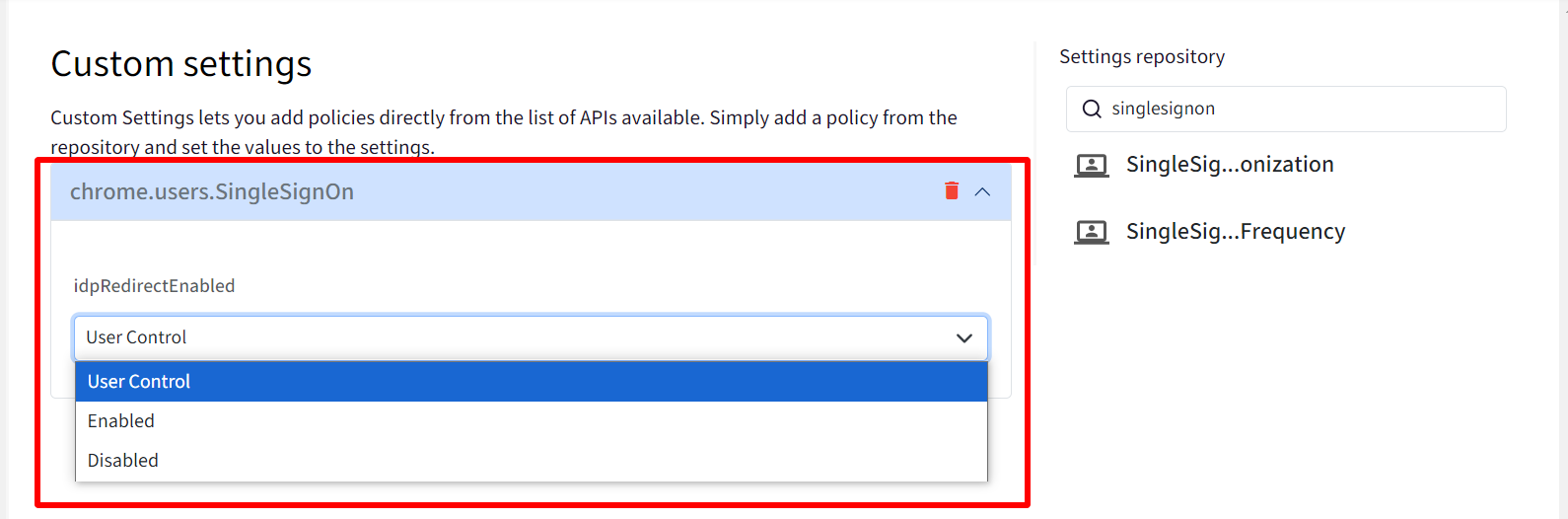
Likewise you can configure other settings by adding them from Settings Repository.


