- 09 Aug 2024
- 2 Minutes to read
- Print
- PDF
Configuring Custom Apps and Distributing using Scalefusion
- Updated on 09 Aug 2024
- 2 Minutes to read
- Print
- PDF
Custom apps are apps developed to meet your organization’s specific business needs by you or a third-party developer. These are the apps that are designed to be used internally within an organization and, therefore, not hosted on the App Store. They are distributed privately and securely to members of your organization through Apple Business Manager.
Once custom apps are configured, Scalefusion offers a provision that is a simple and easy way to distribute them to all the managed devices or devices in selected Device Profiles.
This document guides you through the process of configuring custom apps and distributing the apps on Mac and iOS devices using Scalefusion.
How Does it Work
The developers submit custom apps through App Store Connect and assign the apps to the Apple Business Manager account. Once approved, they are available to your organization so that only you can view and access them.
Before You Begin
- You should have an account on App Store Connect and the Apple Business Manager portal
- VPP should be set up on the Scalefusion Dashboard. To learn more about how to set up VPP, please visit here.
- Supported OS: above macOS 11
How to build and configure a custom app
Custom app development follows the same process as a normal app does. Custom apps are configured through App Store Connect.
To configure a custom app in the Appstore Connect portal, please follow the below steps
- Log in to the App Store Connect portal on your browser.
- On the AppStore Connect dashboard, tap on the plus icon next to Apps and select the New App option
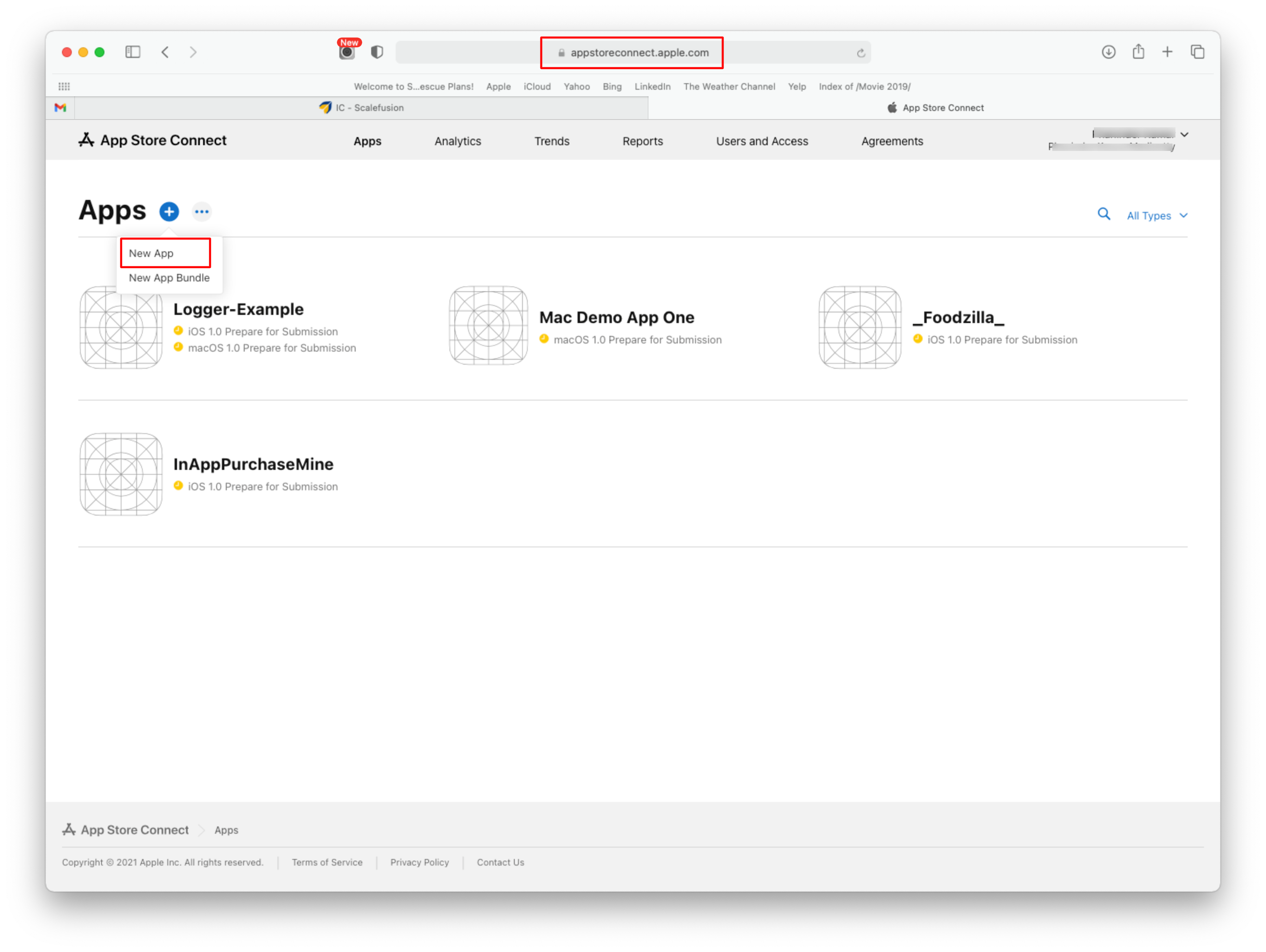
- In the New App dialogue box that opens, enter the details like the Name of the app and platform (iOS, Mac etc.) as per requirement and click Create.
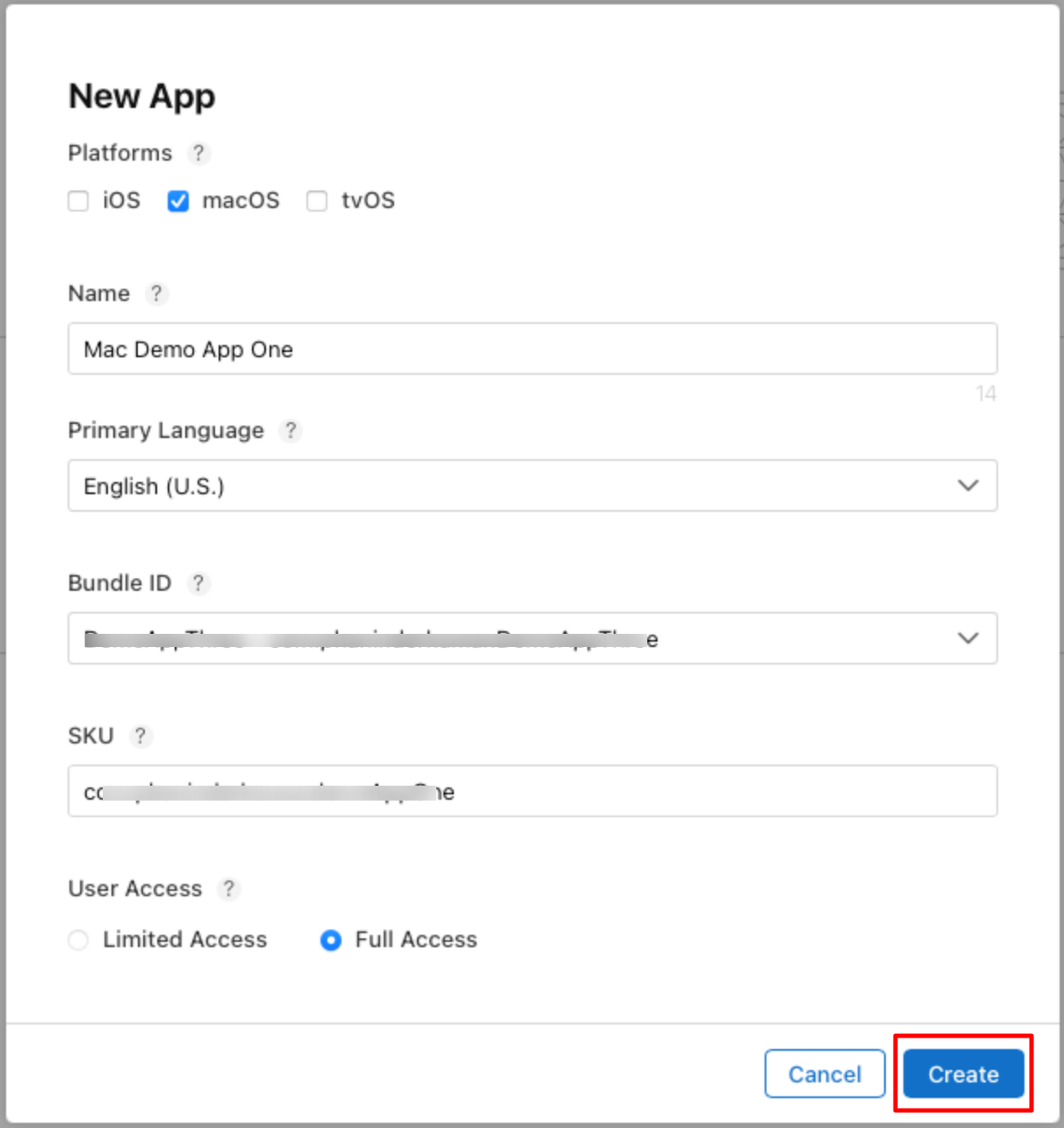
- The app gets created and starts reflecting on the Apps page (shown in Step #2)
- Now click on the created app and select Pricing and Availability from the left menu.
- Scroll down to the App Distribution Methods section and select Private as the App Distribution method.
- Enter the organization/developer details (Organization ID, Organization name) to whom the custom app should be available in Apple Business Manager.

- Click Save and continue.
- The app will undergo a review process and once approved, it’ll be available in the ABM accounts of the organizations that were specified in Step #6.
Distributing a custom app using Scalefusion
The organizations that you identify can see your app purchase it in the Content section of Apple Business Manager and seamlessly distribute it through Scalefusion. The following is the procedure:
- Log in to the Apple Business Manager portal. Click on Custom Apps in the left menu.
- The list of available custom apps is displayed. Purchase the custom app(s) by selecting the app and entering all details in the Buy Licenses section.
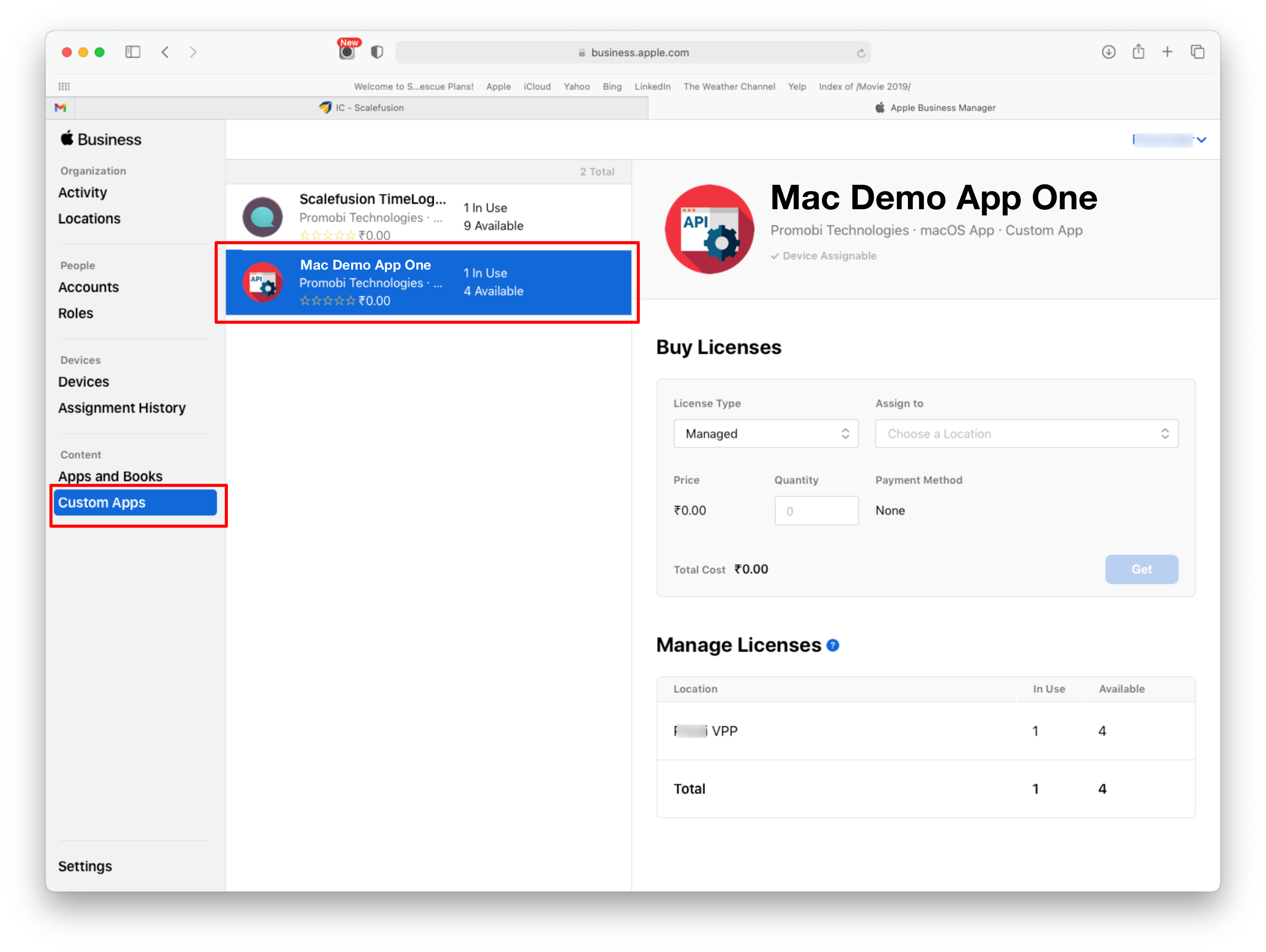
- Now, on the Scalefusion dashboard, navigate to Application Management > Apple App Store.
- Your custom app should be displayed here. If not, click on the Sync VPP Apps button. Once available, you can publish your custom app to the devices.
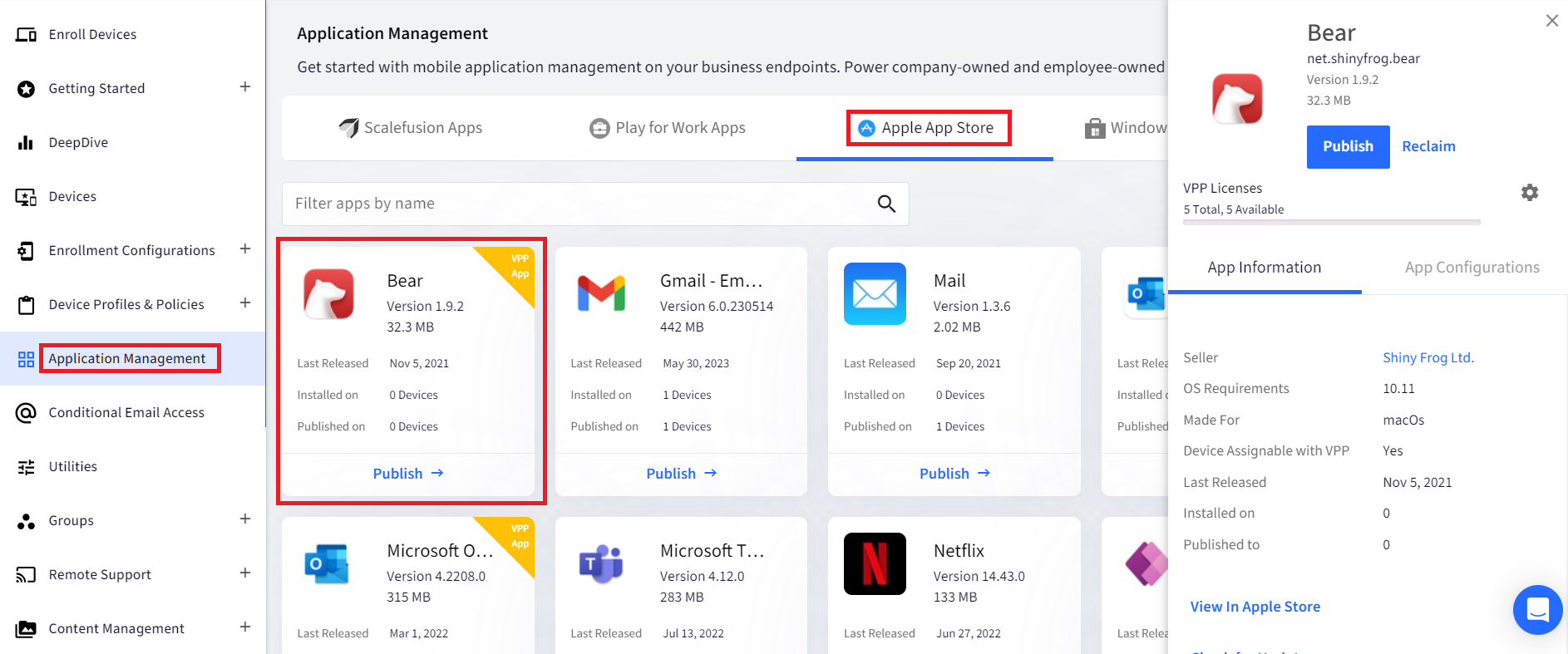
To know about how to Sync and View your VPP assets, please refer to our guide on How to Install VPP Applications on macOS Devices.


