Enrolling a Personal / Employee Owned Device with Android Device Manager
- 28 Sep 2023
- 2 Minutes to read
- Print
- PDF
Enrolling a Personal / Employee Owned Device with Android Device Manager
- Updated on 28 Sep 2023
- 2 Minutes to read
- Print
- PDF
Article summary
Did you find this summary helpful?
Thank you for your feedback!
Scalefusion now allows managing your fleet of Android Devices with Android Management APIs (AMAPI), which requires minimum user intervention and admin action. This document helps you to enroll your personal devices to Scalefusion with AMAPI and the policies/features that are supported under it.
Before You Begin
- Make sure you have access to the corporate email.
- Make sure that your IT Admin has invited you to enroll in Scalefusion.
- OS Configurations: Android OS 8.0 onwards
- On Scalefusion Dashboard,
- Android Enterprise setup is done with Android Device Manager.
- Organization Info and Terms of Use are added.
- Users have been added from User Enrollment.
- Android Device Profile with BYOD as profile mode is created.
- QR code configuration for BYOD is created.
Steps to Enroll Your Personal Device
- From the Invite email, click on Enroll Your Device or copy and paste the URL in the browser on the device that has to be enrolled.
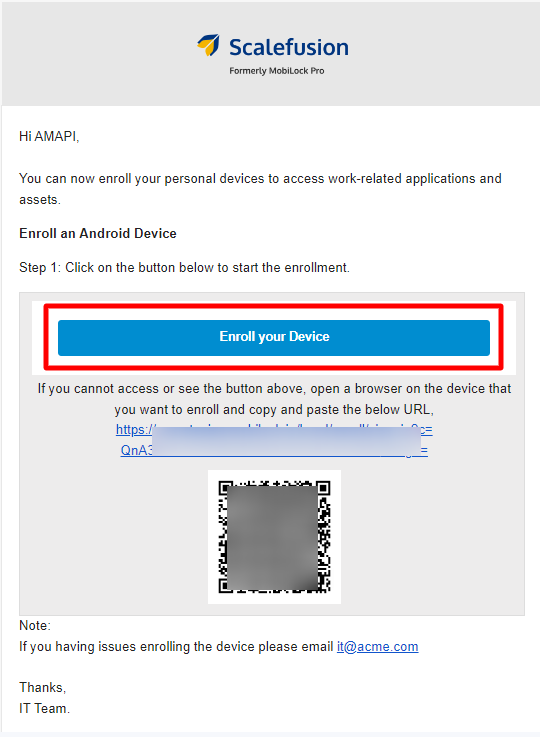
- The screen to confirm your registered email ID will appear. Click on Confirm
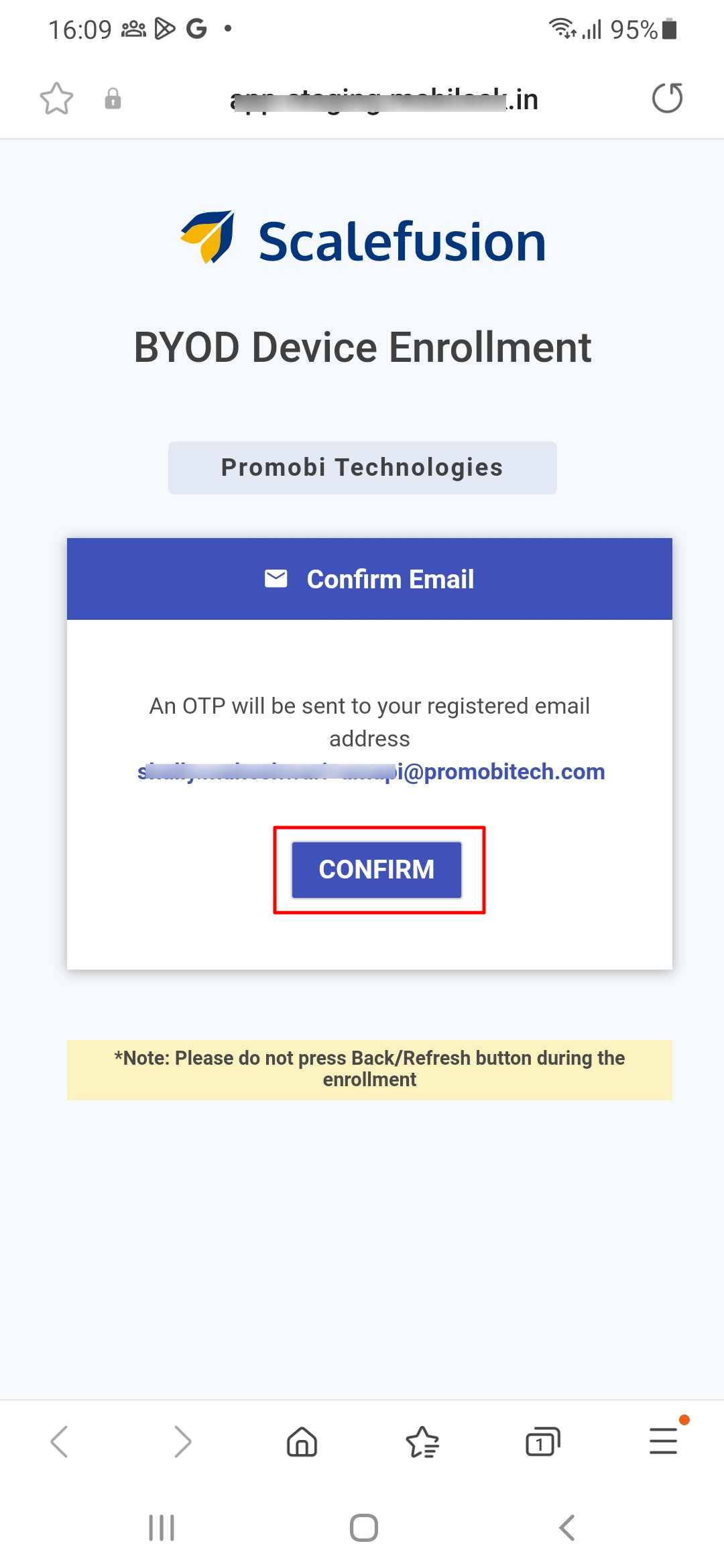
- You must have received OTP on your registered email ID. Enter the OTP and click Confirm
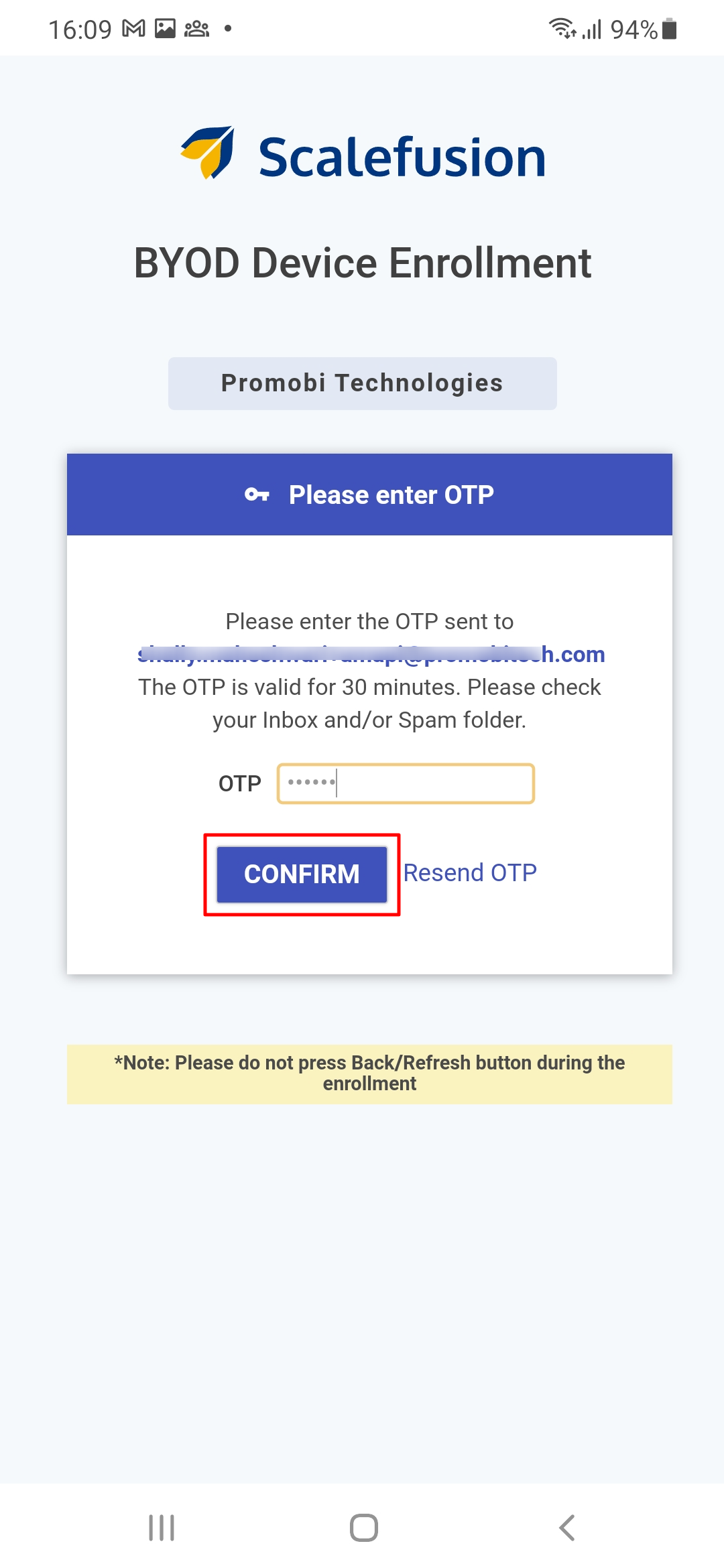 GSuite / O365 / SAML users who have the setting Enforce Users to sign in using GSuite/O365/SAML SSO enabled in User Management on Dashboard will be asked to authenticate by signing in with their GSuite/O365/SAML credentials.
GSuite / O365 / SAML users who have the setting Enforce Users to sign in using GSuite/O365/SAML SSO enabled in User Management on Dashboard will be asked to authenticate by signing in with their GSuite/O365/SAML credentials. - You will be taken to a Terms of Use page. These are the Terms of Use of your organization; read carefully and tap on Accept.
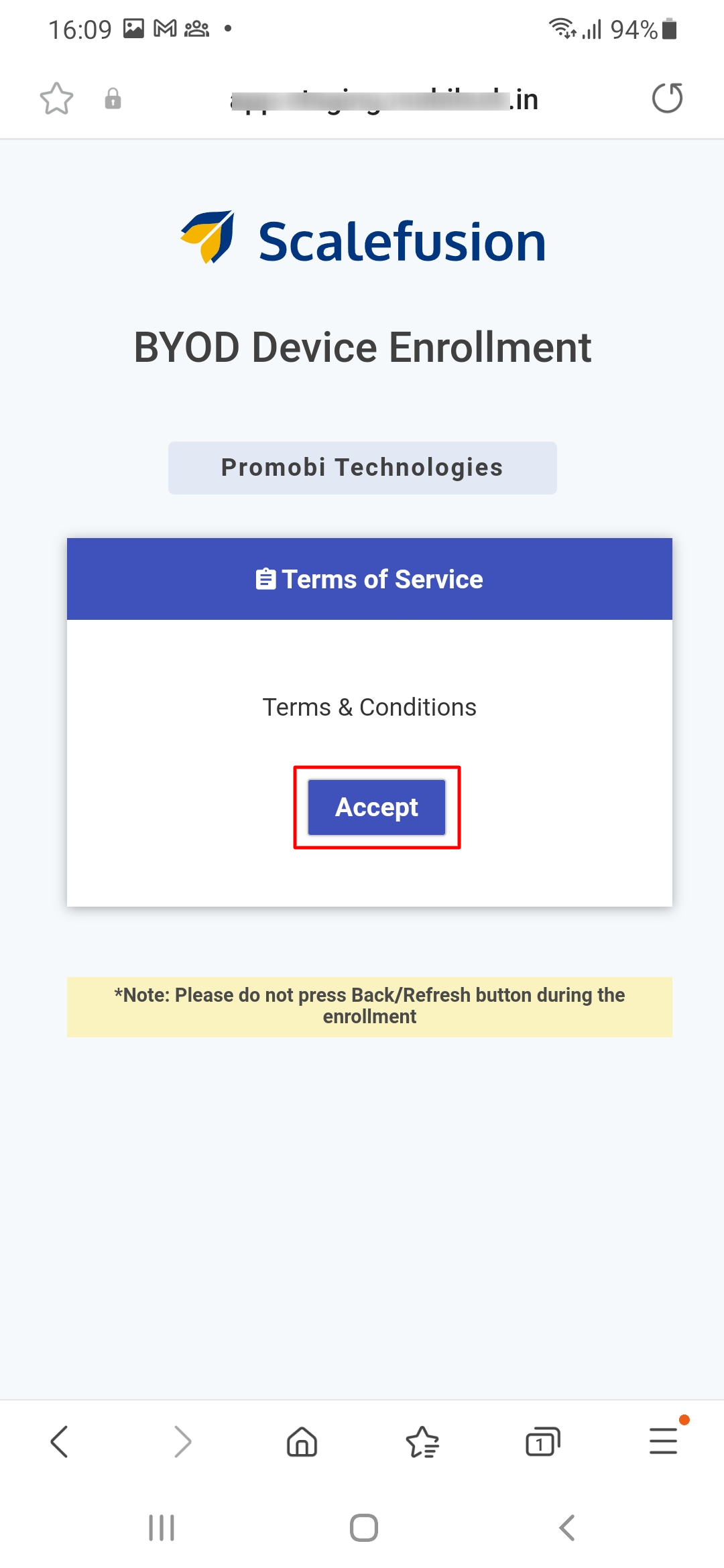
- On the next screen, click on Enroll
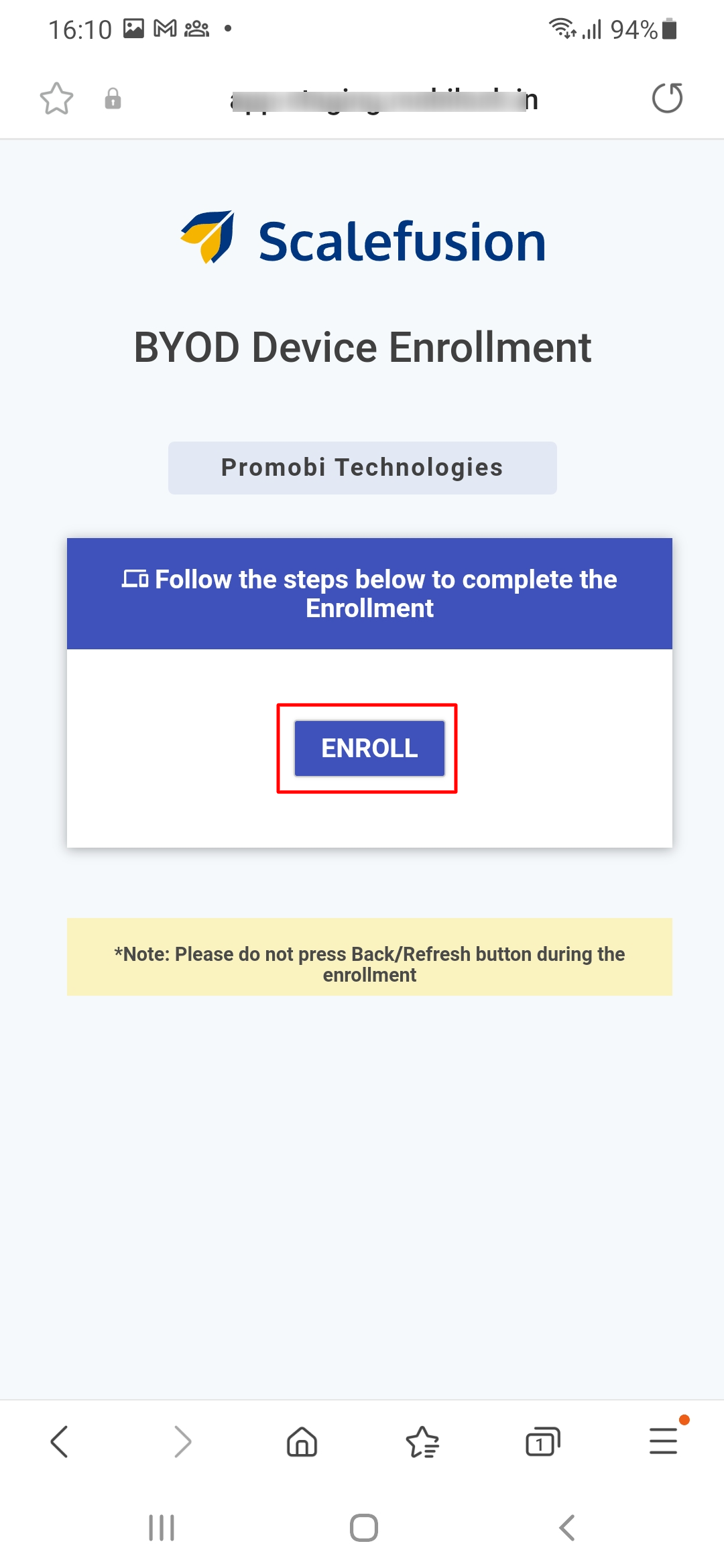
- The initial screen to set up a work profile will appear. Click Next
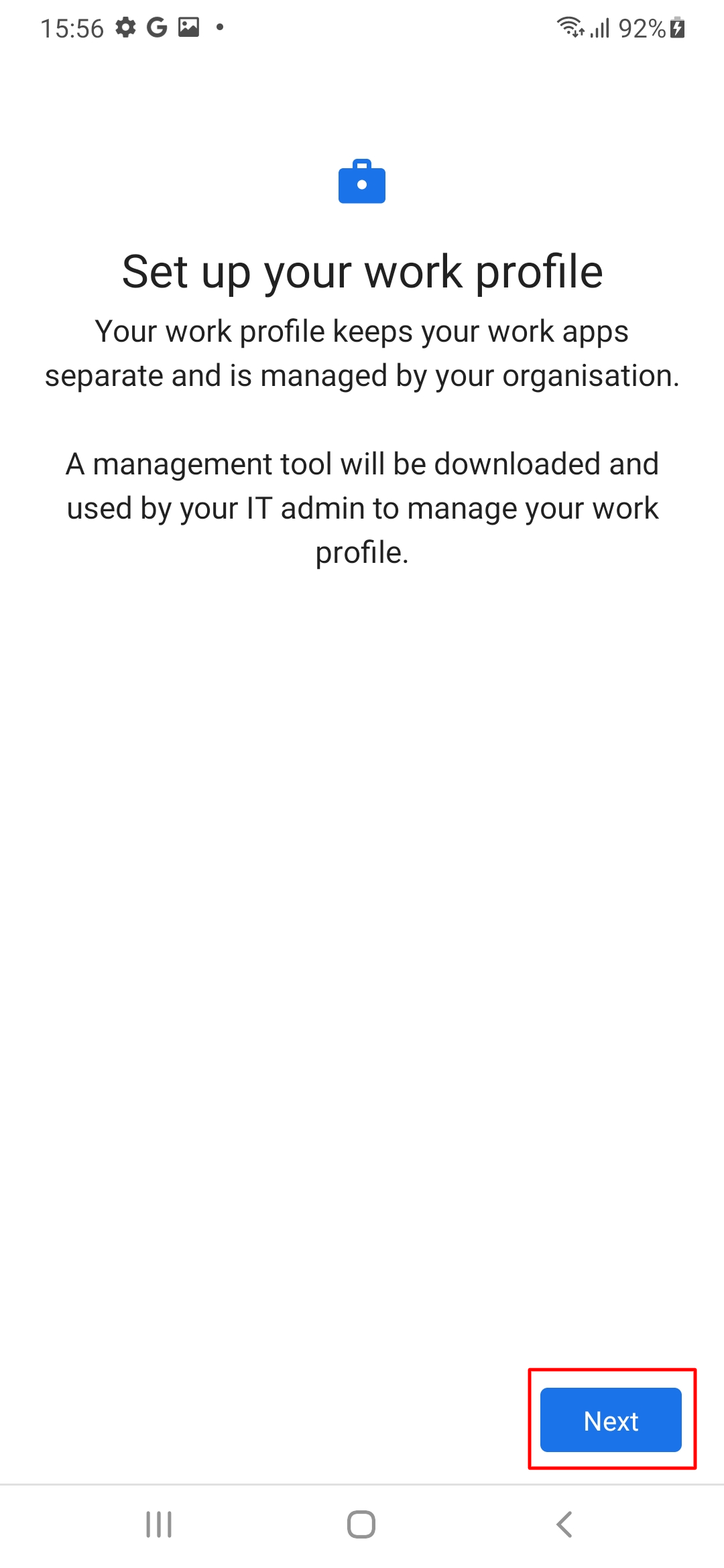
- On the next screen, click Agree.
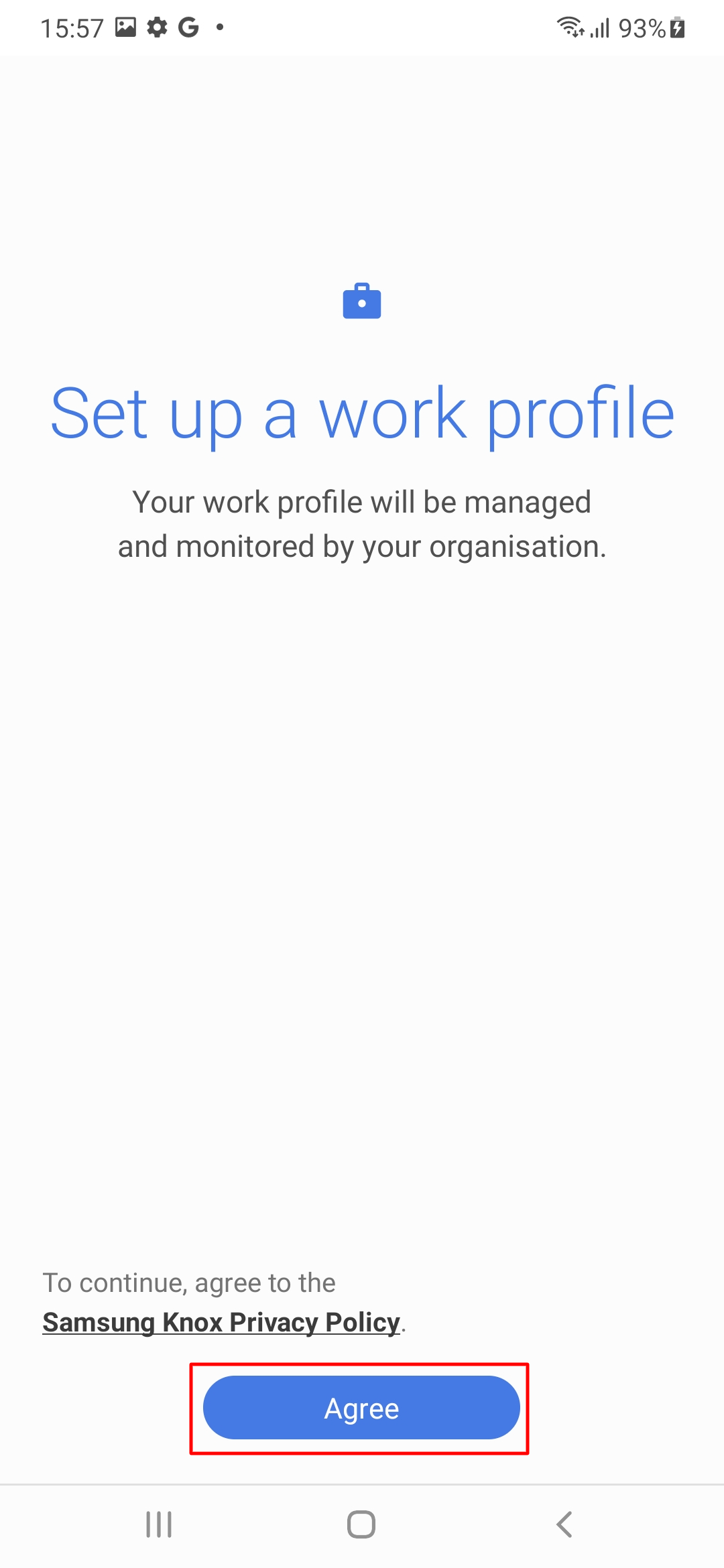
- The process of creating a work profile will start. This may take a few minutes.
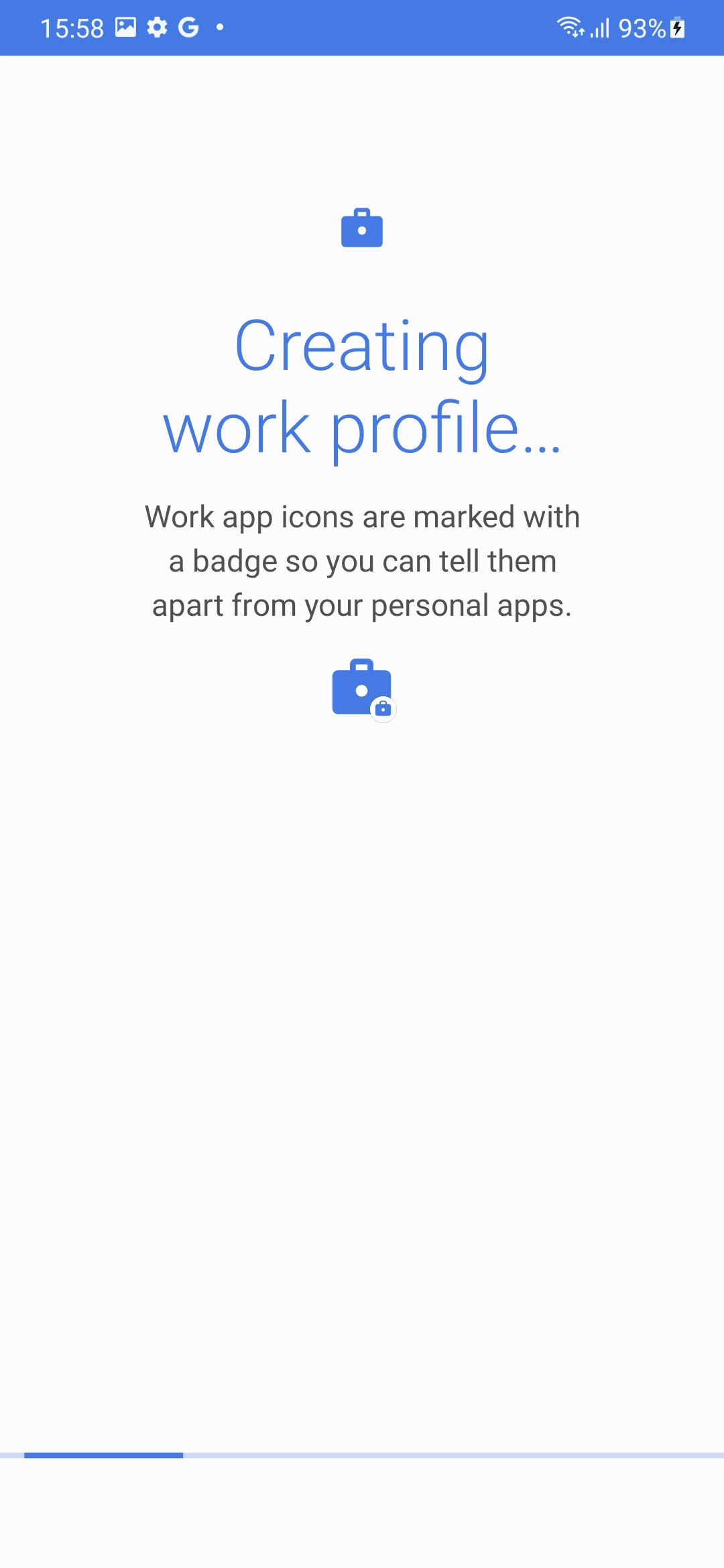
- Once done, the device is enrolled in Scalefusion with two separate profiles, Work and Personal, created on the device.

- Work is the container that has all your work apps for quick access. The work applications will contain a briefcase icon.

- On Scalefusion Dashboard, under Devices > View Details and Full Device Information, notice that the Management Agent will reflect Android Device Manager
Frequently Asked Questions
- From Scalefusion Dashboard, which device-level actions can we perform for BYOD devices enrolled with Android Device Manager?
- Change Device Name
- View Full Device Information
- Refresh Device
- Set Custom Properties
- Delete Device
- Lock Device
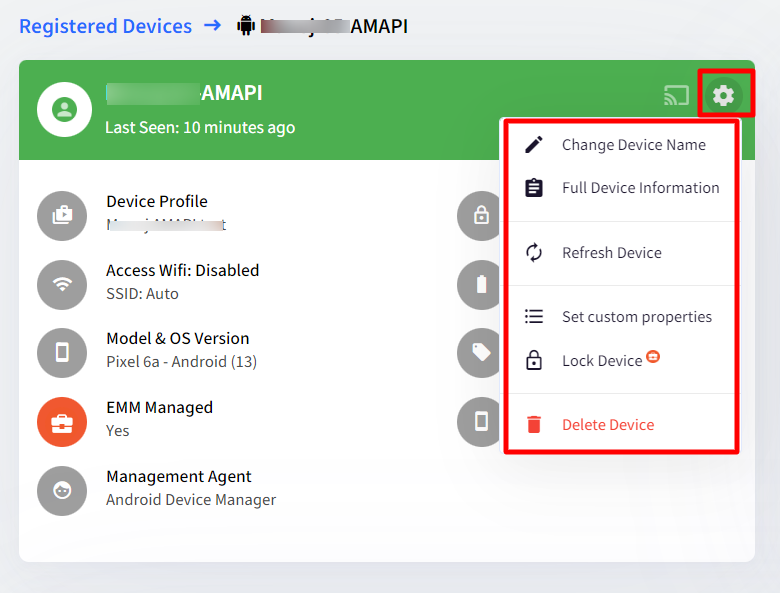
- Which features of Scalefusion are supported on BYOD devices enrolled with Android Device Manager (AMAPI)? It will take approximately 30 minutes for any changes to take effect and the updated status to be reflected on the Scalefusion Dashboard.
| Feature | Sub-Feature |
| Application Management | Play for Work Apps and Managed Configurations |
| Global Settings | WiFi Configurations (Device Profiles & Policies > All Configurations) |
| Device Profiles & Policies > Passcode Policy | Passcode Policy for Android |
| BYOD Device Profile > Restrictions | Device Settings:
|
| BYOD Device Profile > Restrictions | Network & Location Settings:
|
| BYOD Device Profile > Restrictions | Device Management:
|
| BYOD Device Profile > Restrictions | Configure Support Messages:
|
| Reports |
|
If you have any questions or are having issues enrolling your device, please leave us a message at support@scalefusion.com with your Device details, and we will get in touch with you.
Was this article helpful?


