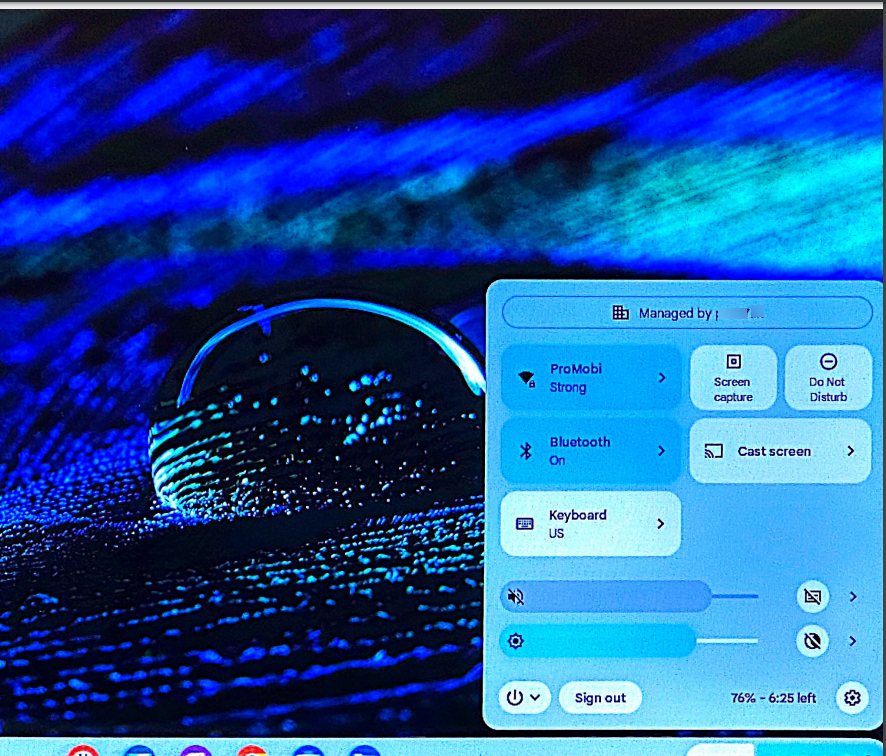- 25 Sep 2024
- 1 Minute to read
- Print
- PDF
Enrolling ChromeOS Devices in Scalefusion
- Updated on 25 Sep 2024
- 1 Minute to read
- Print
- PDF
This document provides a step-by-step procedure on how to enroll Chrome OS devices in Scalefusion.
Pre-Requisites
Device Profile for ChromeOS should be created on Scalefusion Dashboard.
Organizational Units should be imported to Scalefusion Dashboard.
Device Profiles should be applied to the Organizational Units.
Minimum Requirements should be met.
Steps on Device
Power On a new Chromebook or a factory reset device and click on Get Started
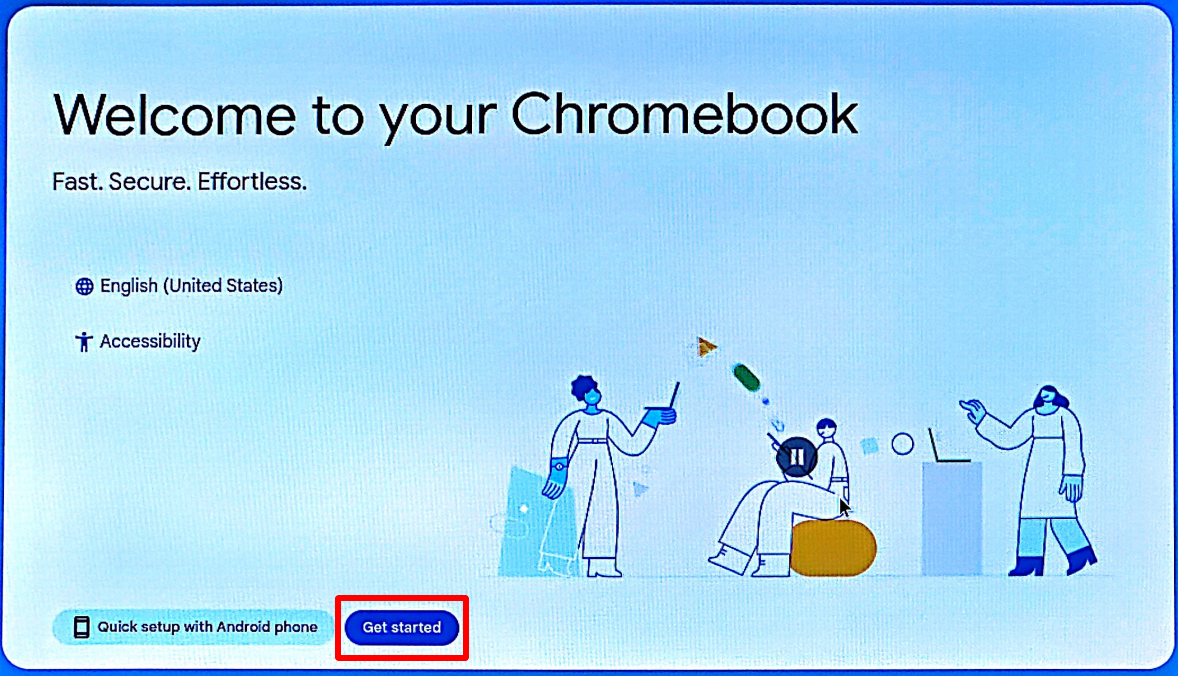
Connect to a Wi-Fi on the device.
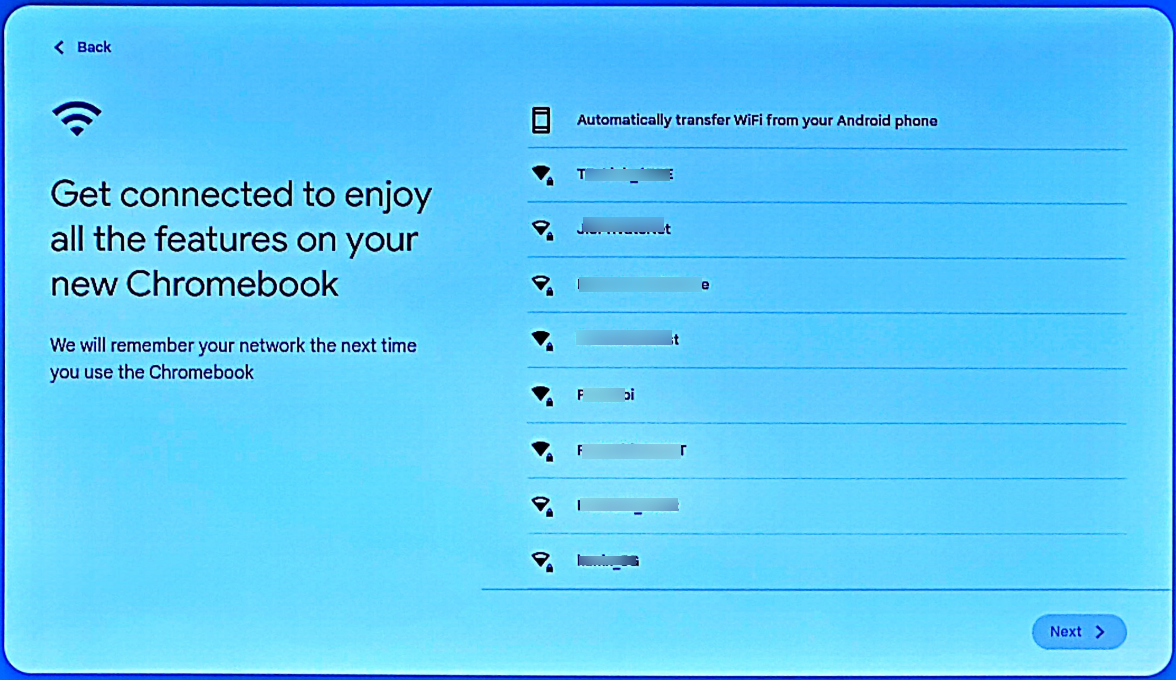
Choose your Chromebook Setup. Here, select For Work
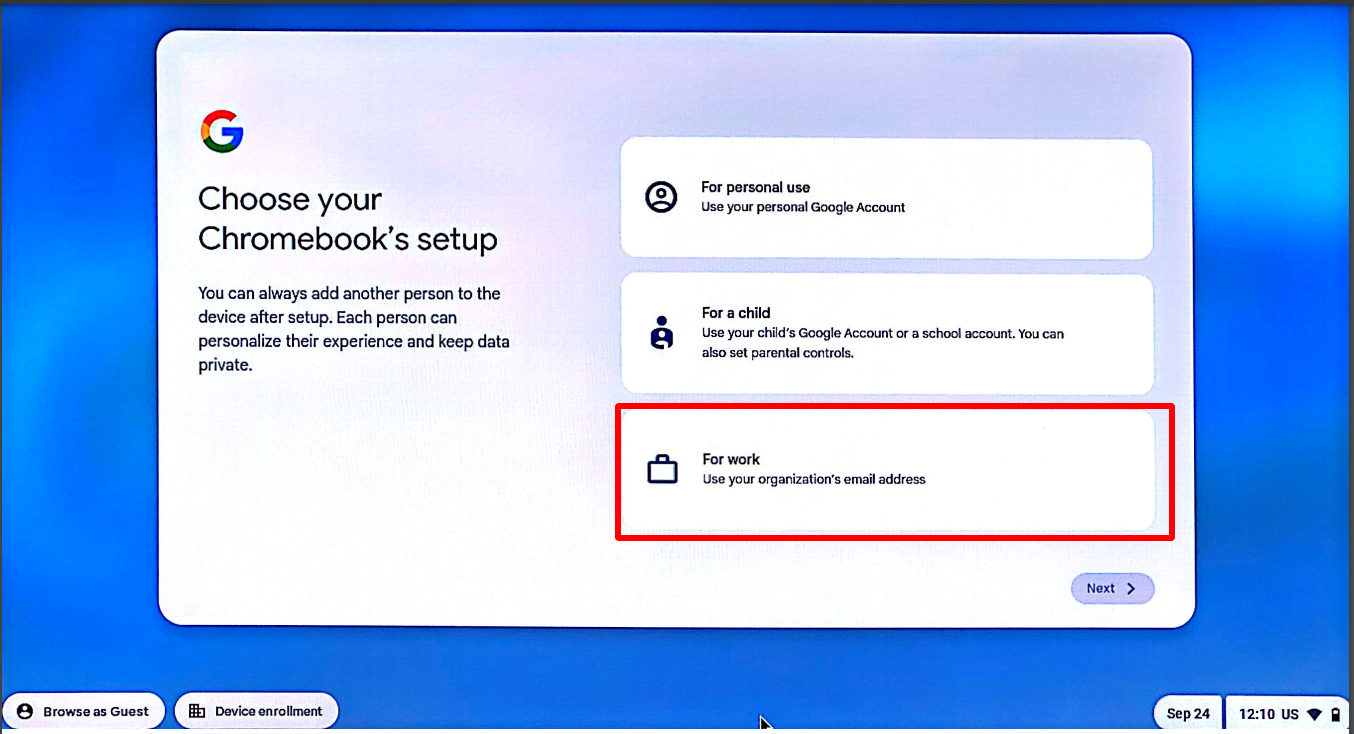
On the next screen, select Enroll Device
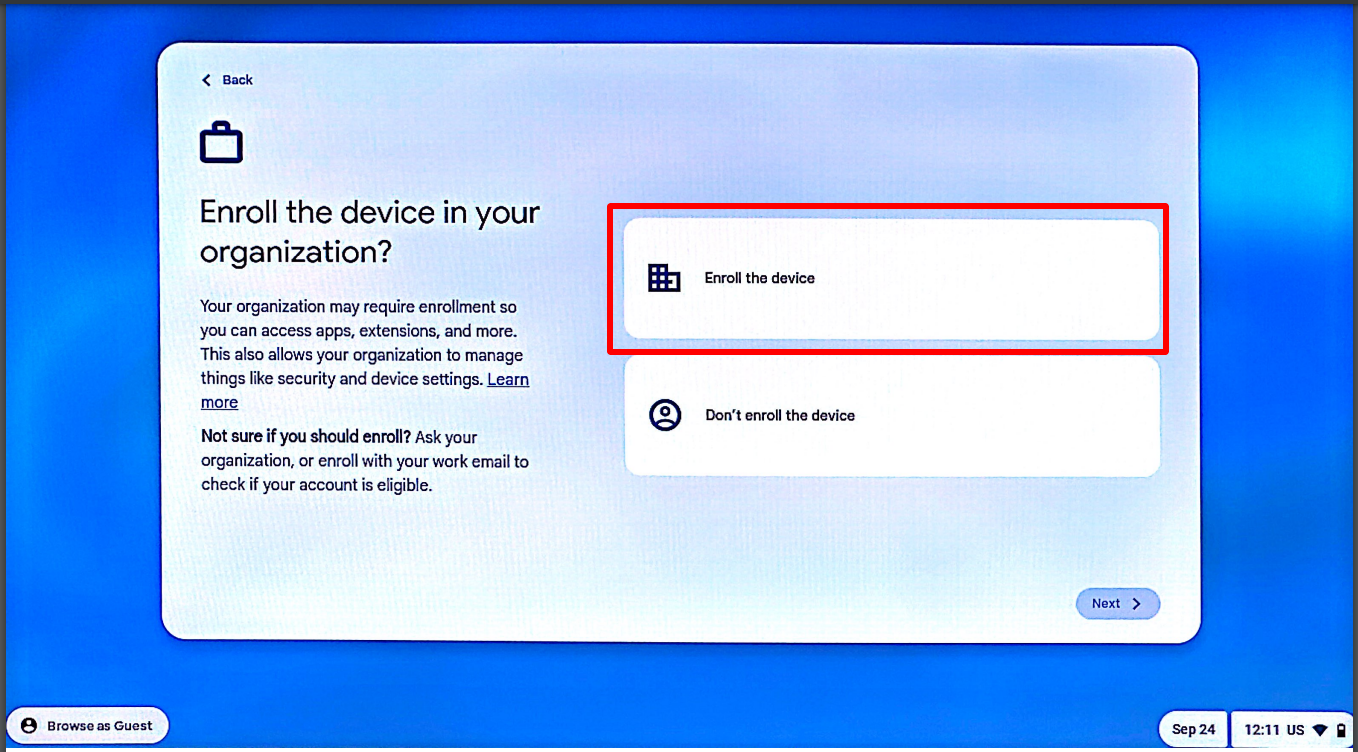
Next, Sign In by entering your/user Google workspace email.
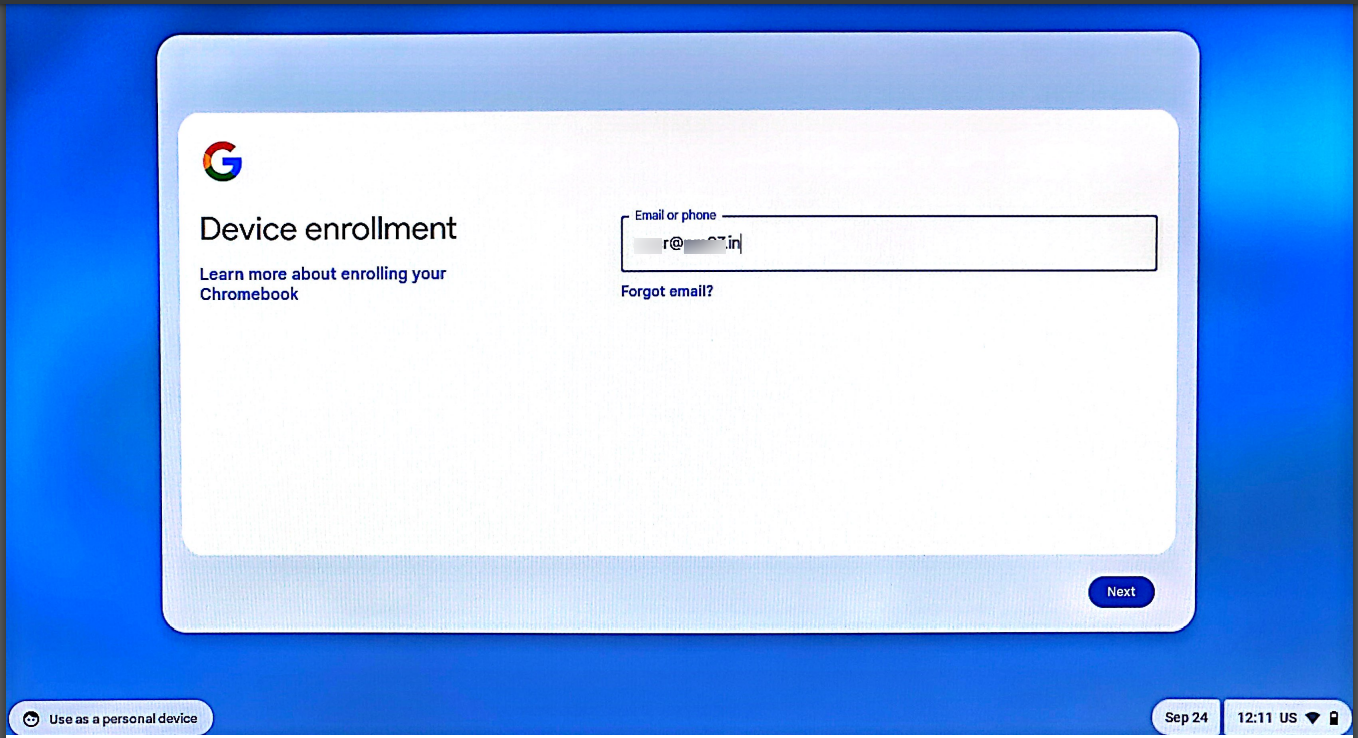
Enter password for your account and select one of the two options:
Enroll kiosk or signage device
Enroll Enterprise device
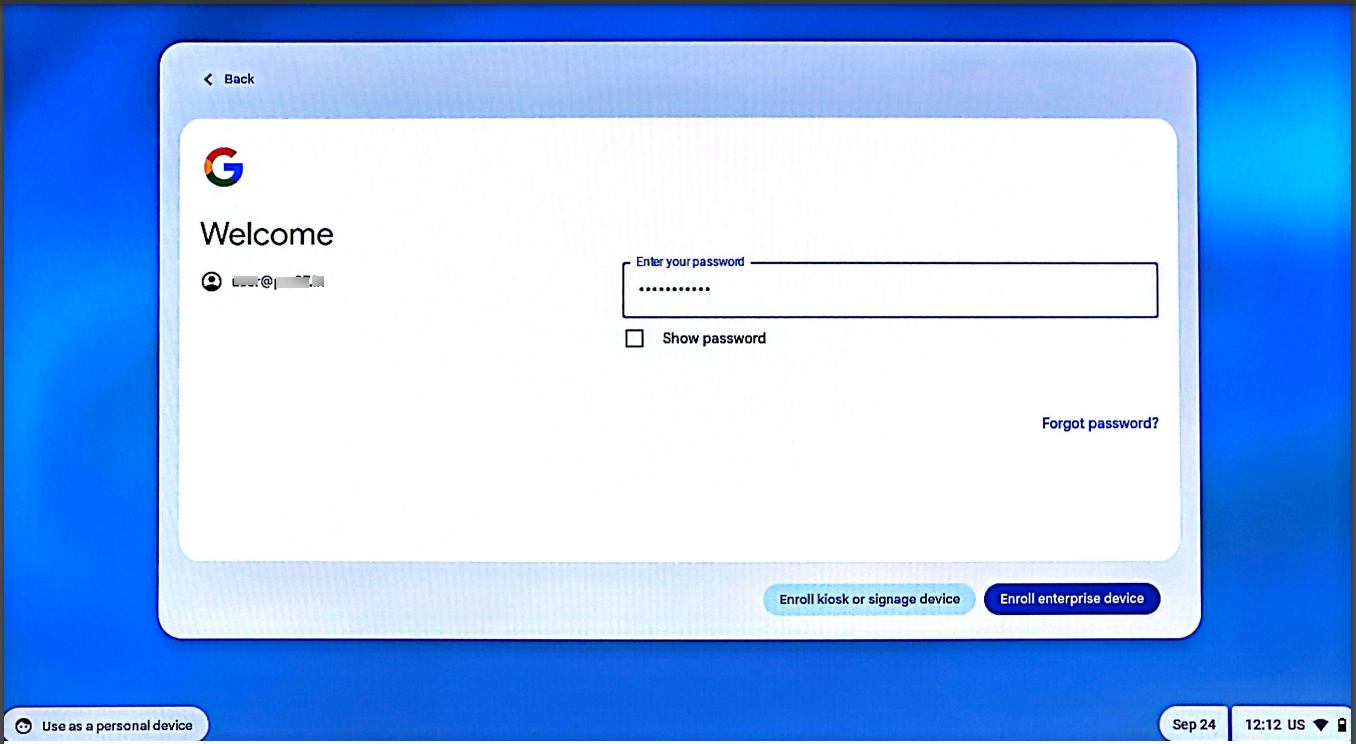
You will get the following confirmation screen. Click on Done
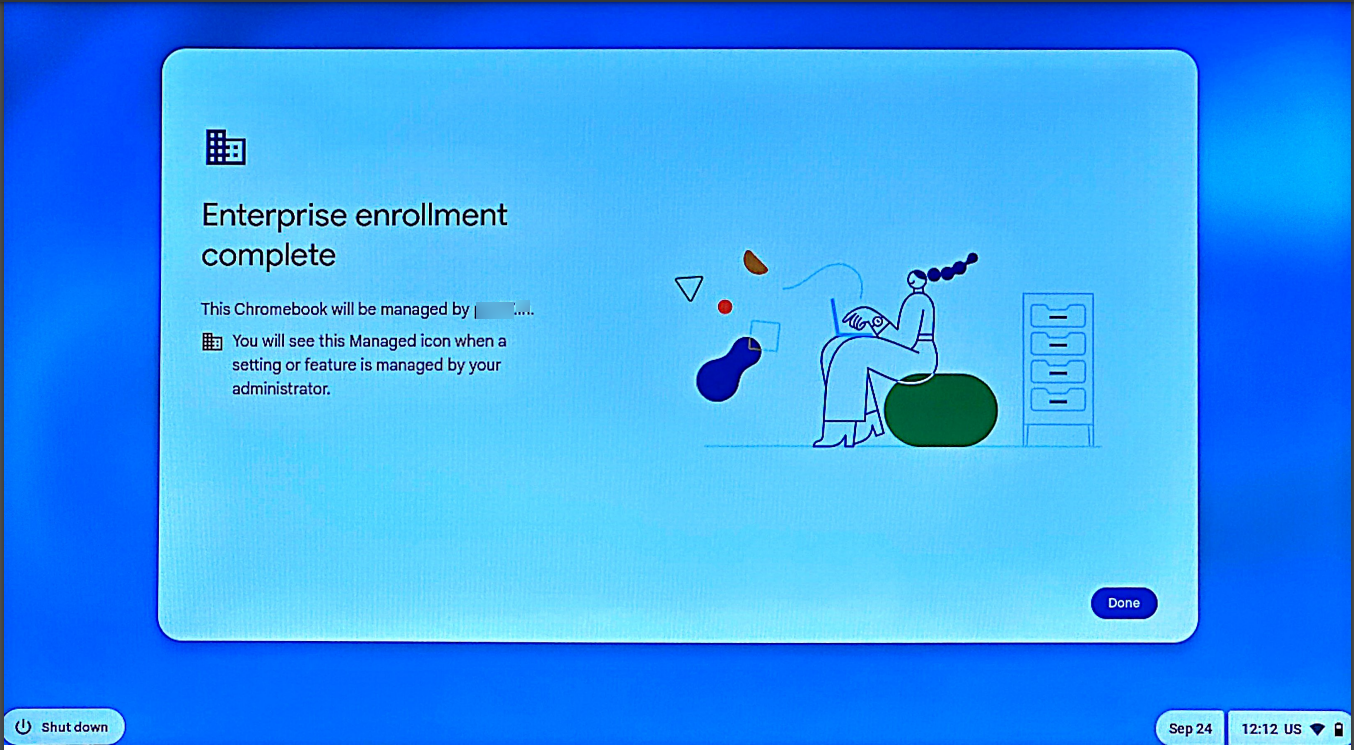
Enter the your/user’s Google workspace email and password
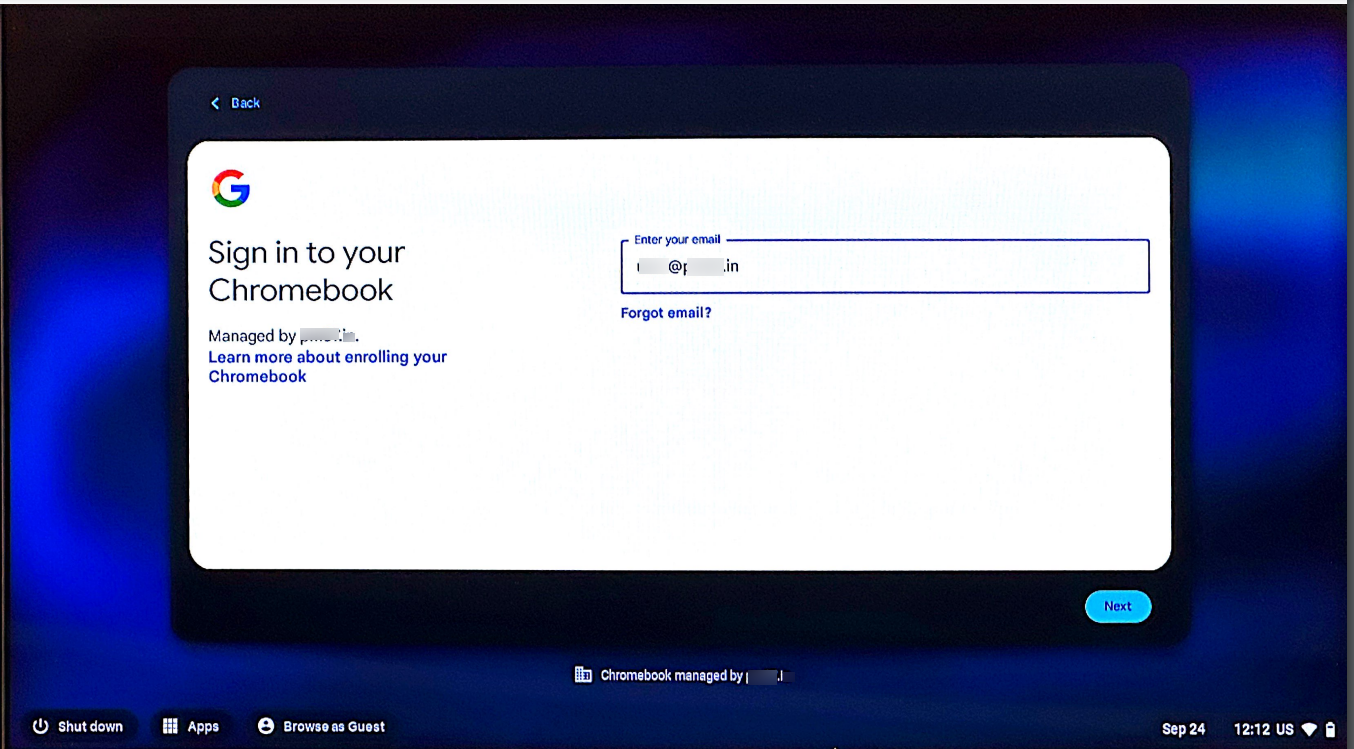
You will get the Terms & Conditions. Click on Accept and Continue
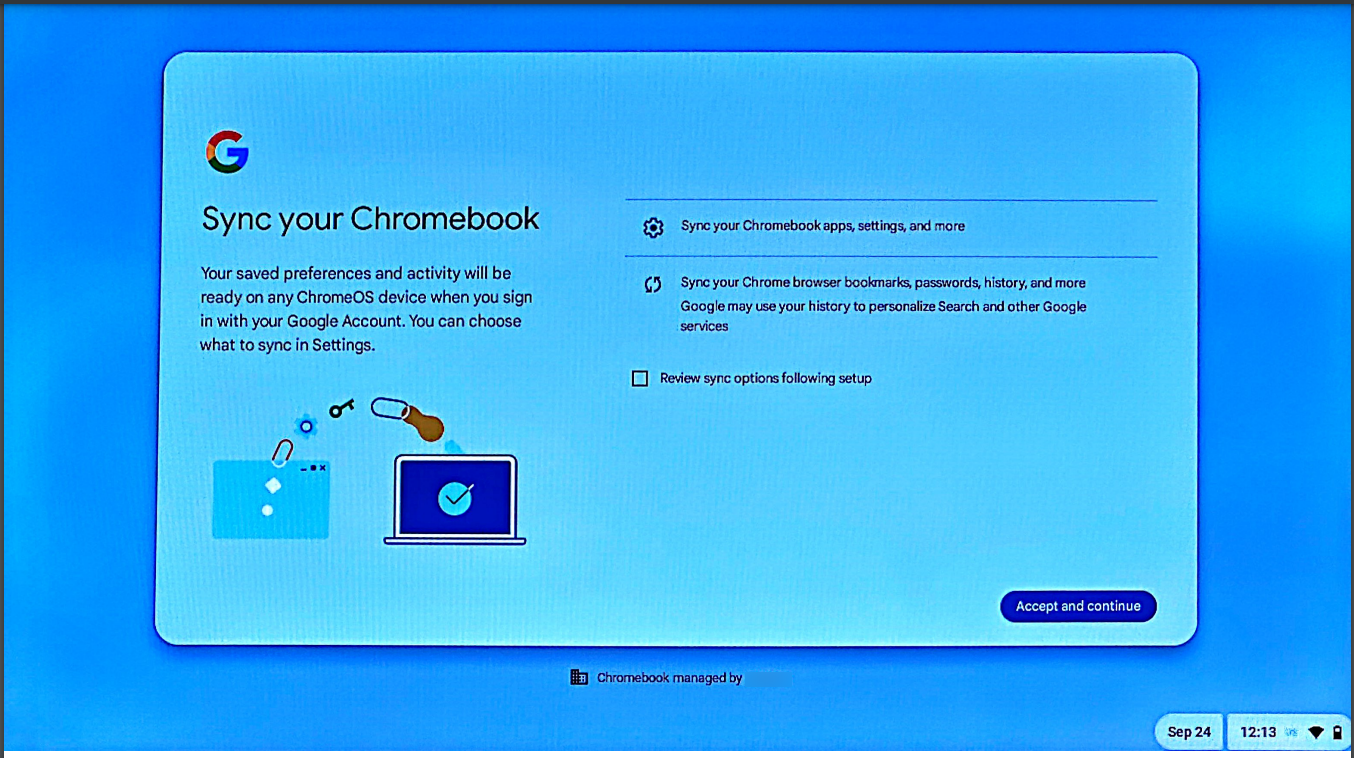
The device is now Managed.