- 02 Jul 2024
- 5 Minutes to read
- Print
- PDF
Migration to Microsoft Entra ID (Office 365) based Dashboard Sign-In
- Updated on 02 Jul 2024
- 5 Minutes to read
- Print
- PDF
Scalefusion Dashboard now allows users to sign in using their Microsoft Entra ID/Office 365 credentials. If you are using Microsoft Entra ID (formerly Azure AD) in your organization, then you and your admins can seamlessly migrate to using O365/Microsoft Entra ID to sign in to Dashboard.
In this document, we will see how to migrate an existing account to O365 and what changes to expect.
Before You Begin
- A valid Scalefusion Dashboard account
- A valid Microsoft Entra ID subscription
Steps
In a nutshell, migration would require the following two action(s),
- Sign In using Office 365:This is the first step to start the migration.
- Navigate to https://scalefusion.com
- Log out of the Scalefusion Dashboard if you are already signed in.
- Click Login on the Scalefusion landing page.

- Click on the Sign In with Office 365 button
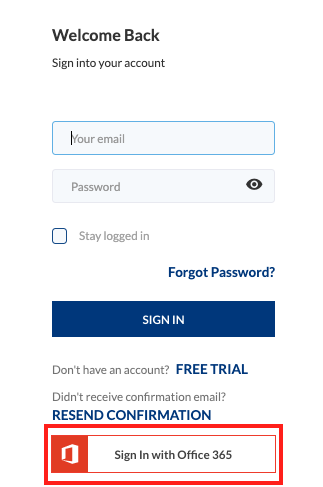
- You will be redirected to the Office 365 Sign-In page,

- Please enter your Sign-In credentials and complete the sign-in process; you will be shown the permission screen as shown below. Click Accept.Additionally, if you are an Microsoft Entra ID administrator, then you can select/check Consent on behalf of your organization. This will make sure that other Dashboard Admins can access the Scalefusion Dashboard without having to grant the permissions.
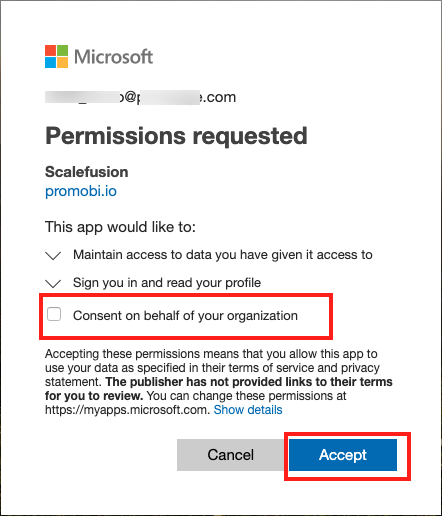 If your organization uses Federated Authentication, then you would be redirected to the Fed-Auth page to complete the authentication before you are taken to the permissions screen.
If your organization uses Federated Authentication, then you would be redirected to the Fed-Auth page to complete the authentication before you are taken to the permissions screen. - Once you have accepted the permissions, you will be taken to a Thank you page where you will have to create a security PIN. Please proceed to Step 2 below.
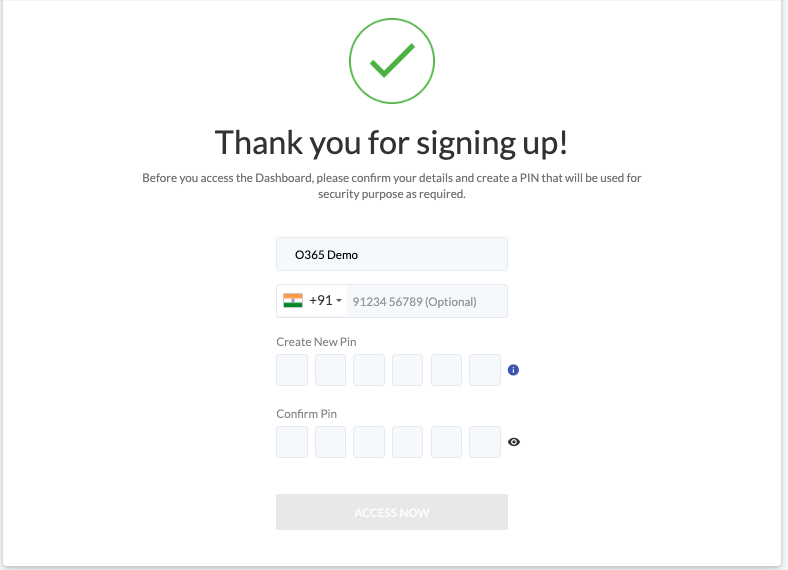
- Navigate to https://scalefusion.com
- Creating a Security PIN: A security PIN helps in authorizing certain actions on the Dashboard, which will require a two-step confirmation. This helps in preventing accidental deletes/edits of important data from the Dashboard. To create a Security PIN, please complete the steps below,
- Name: We try and fetch the name from Microsoft Entra ID. You can Add/Edit the name.
- Phone Number: We try and fetch the phone number from Microsoft Entra ID. Here you can edit the phone number.
- Create New PIN/Confirm PIN: Choose a 6-digit PIN that will be required to authorize certain actions on the Dashboard as and when required.
- Click ACCESS NOW to complete the migration and start accessing the Dashboard.
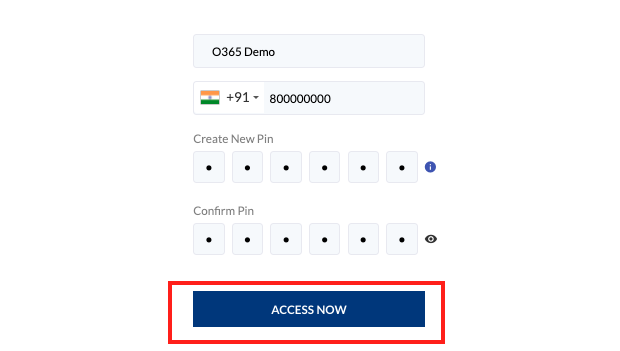
- Once you have completed these two steps, you can now start using Office 365 credentials to sign in to Scalefusion.
Migration for Existing Administrators
There is no specific action required from an Owner/Co-Account Owner to handle the migration for existing Administrators. All your existing Administrators can access the Scalefusion Dashboard either using the Scalefusion account that was created earlier OR they can use Sign-In using the Office 365 option and migrate as per the steps described above.
Inviting Administrators to Manage Scalefusion Dashboard
When you are inviting new Administrators to manage the Scalefusion Dashboard, you can choose how they should be invited to access the Scalefusion Dashboard. To invite a new administrator, please follow the steps below,
- Navigate to Admin & Roles
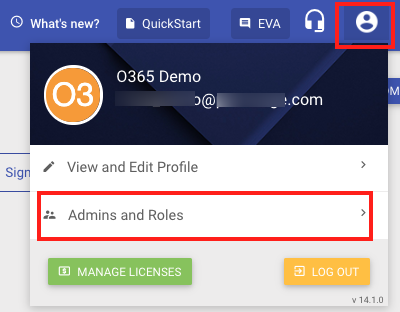
- Click on Administrators > ADD NEW ADMIN
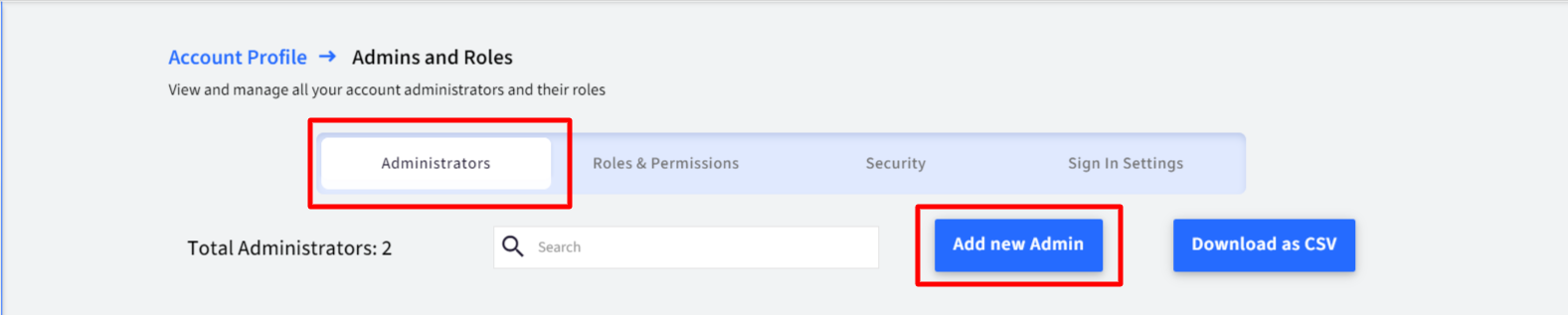
- Enter the following details in the Add Admin Wizard,
- Full Name: The name of the administrator
- Email: The Email address of the administrator
- Role: Choose a Role for the administrator:
- Groups: If the selected Role is of type Group Admin, you can additionally select the groups that they can administer.
- Admin Type: Select a preference on how the admin should join/activate the Scalefusion Dashboard access. The Invitation email will be sent based on the Admin type. The options are,
- Allow SignUp using Office 365: Use this option if you are inviting an admin who uses the same email domain as your organization.
- Create Scalefusion Account: Use this option if you are inviting an admin who is outside your organization's domain.
- Click SUBMIT once you have provided all the information.
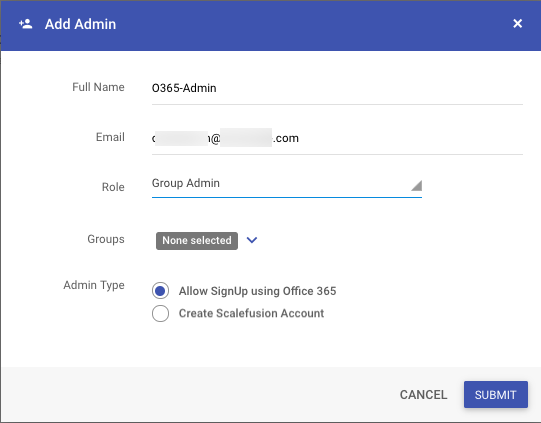 Note: Admin Types
Note: Admin Types- Even though you have invited an admin to create a Scalefusion account, if the administrator has access to your organization's Office 365, then they can use the Sign In/Sign Up using Office 365 option to register to Scalefusion. The Admin Type helps in guiding them to use the correct Sign-Up method.
- The option to choose Admin Type will only be visible if you have Signed Up using O365.3. Admin Type cannot be edited once the Administrator Signs up to the Dashboard.
Frequently Asked Questions
Question: Why are we required to set a Security PIN when using O365 accounts?
Answer: On Dashboard, there are certain actions that require you/admin to confirm the action using your Password or PIN. For O365-based sign-ins, Scalefusion uses the PIN that is created on the first Sign-In as a validation for this step.
Question: How do we change the Security PIN?
Answer: Navigate to View and Edit Profile > Change Pin to change the Pin.
Question: How do we reset PIN in case of a forgotten PIN?
Answer:
For Admin Accounts: Please contact your Account Owner. Account Owners can navigate to Admins and Roles > Reset PIN for an admin.
For Co-Account Owners: Please contact your Account Owner. Account Owners can navigate to Admins and Roles > Reset PIN for a co-account owner.
For Account Owners: Please contact support@scalefusion.com to receive a Reset PIN email.
Question: What would happen to the administrator emails/accounts that we have invited/added to manage our Scalefusion Dashboard?
Answer: The Administrator accounts can also migrate to using the O365 credentials and start accessing Dashboard. Their Roles and Rights will be the same as before. Please note that we don't Enforce this on Admins or have provided such controls to force them to use Office 365. This is an Opt-In feature for now.
Question: We have administrators outside our organization domain. Can they continue to use/access Scalefusion Dashboard using their e-mail IDs?
Answer: Yes. Their access to the Dashboard remains the same.
Question: We had set up 2-F authentication to access the Scalefusion Dashboard. Will that be removed or changed?
Answer: No. If you had set up 2-F authentication, that will continue to work like before. However, the user will be asked for second-factor authentication post they Sign In using O365.
Question: How can we Import our Users from Microsoft Entra ID to enroll their devices?
Answer: Please refer to our guide on User Management to start importing users.


