- 23 Sep 2023
- 2 Minutes to read
- Print
- PDF
Account Activity Report
- Updated on 23 Sep 2023
- 2 Minutes to read
- Print
- PDF
On the Scalefusion dashboard, a lot of different activities are performed by users. Some such activities can be enumerated as publishing/unpublishing applications, enrolling devices, deleting devices, signing in/out and many more. The user reports give an account of all such activities, thus helping in analyzing the general trends followed by users on the dashboard.
This document gives a description of all such reports with respect to users.
Who can access
The reports are tied up to the plan that a customer purchases and hence divided into three categories:
Basic: All customers in the Pro and Business plans. New Users are allocated Basic during the trial period
Legacy: All customers in a non-enterprise plan
Advanced: All customers in the Enterprise plan
User reports fall under the Basic, Legacy as well and Advanced category
In this series, we have the following report:
Account Activity
As the name suggests, the account activity report gives information on all activities performed by a selected user on the Scalefusion dashboard.
How to access
- Sign in to Scalefusion Dashboard
- Navigate to Reports & Workflows > Reports
- Click on Account Activity report
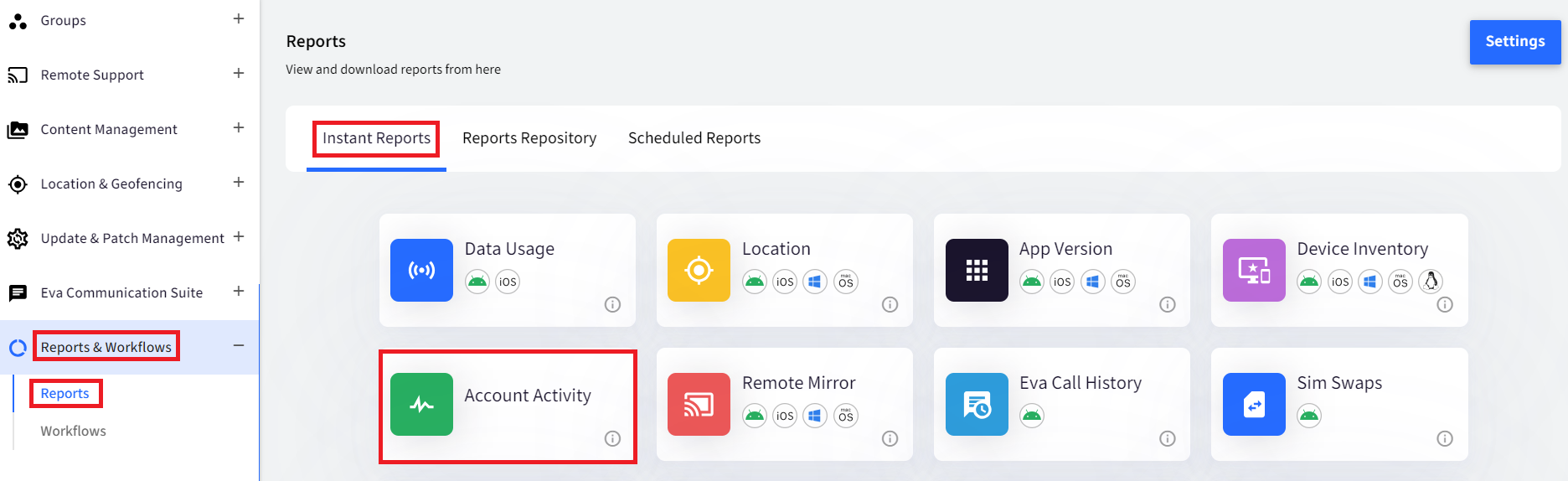
- After clicking on the Account activity report, a report of all the activities is listed from the date the user (who is logged in) registered on the Scalefusion dashboard till the current date. These can be filtered using the following filters:
Filter Activities Description Date Range Select the date range. By default, the 'From' date shows the date on which the user got registered on the dashboard, and the 'To' date shows the current date. Activity Lists all categories of activities performed by the user. Select an activity, and the results will filter: - Account Activity
- Setup & Enrollment
- Device Management
- Device Actions
- Application Management
- Settings & Configs
- FileDock
- Remote Cast
- Eva
- BYOD
- Workflows
- Service Integration
- Ticket Management
- Security Incidents
Select User All users (under all roles) created on the Scalefusion dashboard are listed here. Select a user. 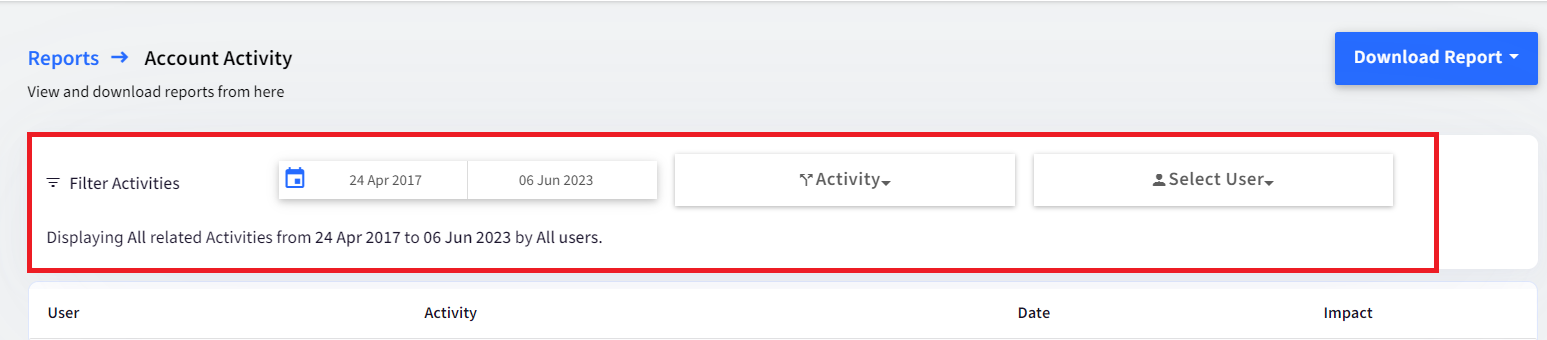
Report Output
The report details are generated in tabular format containing the following details:
- User: The selected user, along with the username
- Activity: What activity is performed by the user (Content published, Device apps updated etc.)
- Date: The date and time at which the activity took place. The time will display as per the user's preferred time zone selected in Account Details on the Scalefusion dashboard. However, if the user has not set any timezone, then it will display in UTC timezone by default.
- Impact: The number of devices impacted. This is not applicable to all kinds of activities. For the activity on which impact is not measurable, it shows N/A
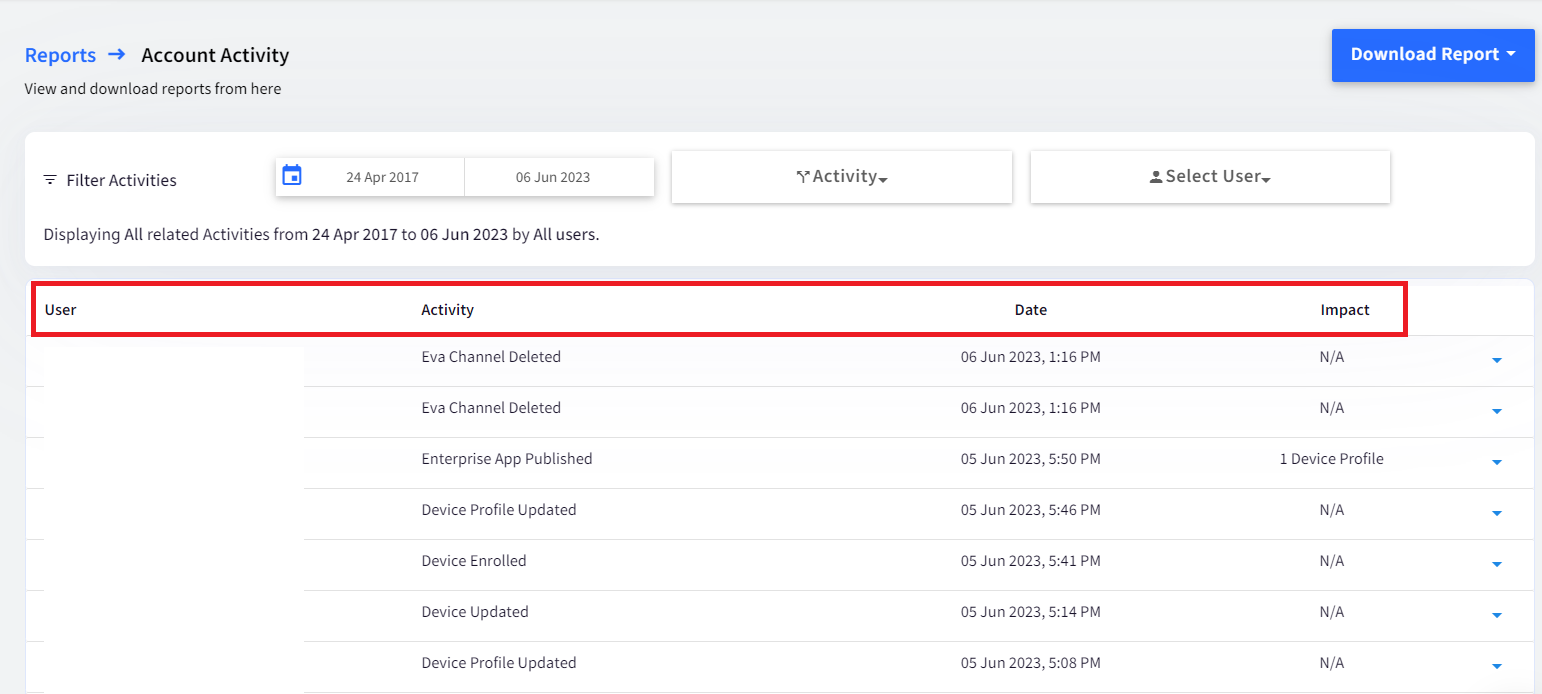
Clicking on the down arrow on the right gives additional information related to that particular activity. For example, if Content is published, then clicking on the down arrow shows the device name(s) on which content has been published.
Additional Features
- Download - The report can be downloaded in CSV format from the 'Download Report' button.
- Clear - Clears all the selected filters



