Configure Wifi Network on Windows Devices
- 20 Aug 2024
- 1 Minute to read
- Print
- PDF
Configure Wifi Network on Windows Devices
- Updated on 20 Aug 2024
- 1 Minute to read
- Print
- PDF
Article summary
Did you find this summary helpful?
Thank you for your feedback!
Scalefusion's Wifi configuration feature helps you create a Wifi Network that can then be pushed to the devices so that the Wifi network is automatically configured.
In this guide, we will see how to create a Wifi configuration and then apply it to a Windows Device Profile.
Before you Begin
- Login to Scalefusion Dashboard
- Have access to the Wifi network settings.
- Have access to one Scalefusion-managed Windows device.
Wifi Configuration
Creating a Wifi Configuration
- Navigate to Device Profiles & Policies > All Configurations > Wifi Settings. This screen displays all the Wifi networks that you have created till now. Click on CREATE NEW to create a new Wifi configuration.
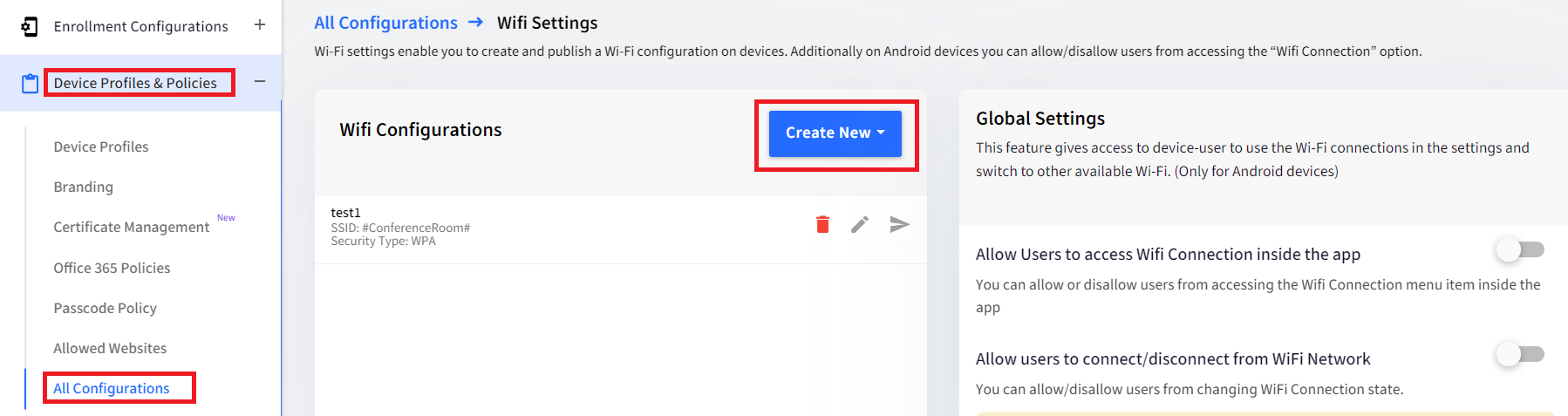
- The Wifi Configuration window is displayed with the following fields,
- Configuration Name: Enter a name for this configuration, to refer to it across Dashboard.
- SSID: Enter the SSID broadcast name for the Wifi.
- Hidden Network: Enable this if the network is hidden.
- Security Type: For Windows 10, Scalefusion currently supports None, WEP, WPA/WPA2 PSK.
- Password:If the security type is WEP OR WPA/WPA2 PSK, enter the password required to connect to this Wifi.
Once you have entered the relevant details, click on SUBMIT to save the configuration.
- Once the configuration is saved it will start appearing in the list of configurations.
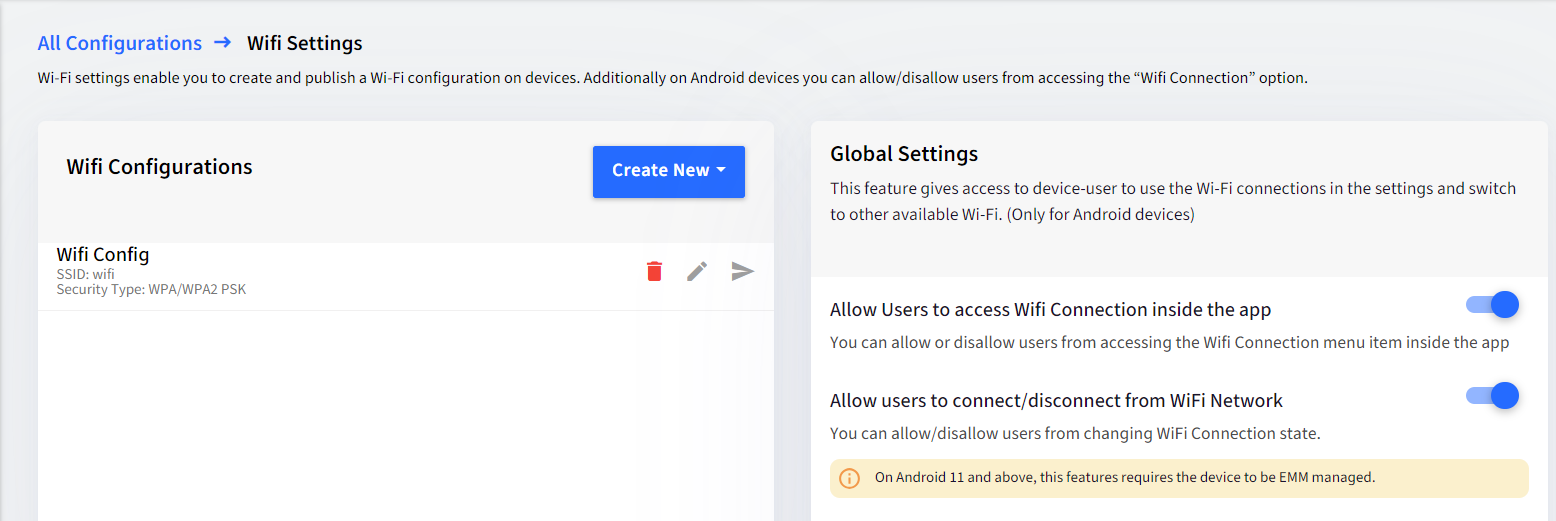
Publishing a Wifi Configuration
- Navigate to Device Profiles & Policies > All Configurations > Wifi Configuration to see the list of configured Wifi networks.
- Click on the Publish icon and select the Device Profile(s). Once you have selected the Device Profile(s) click on SUBMIT.
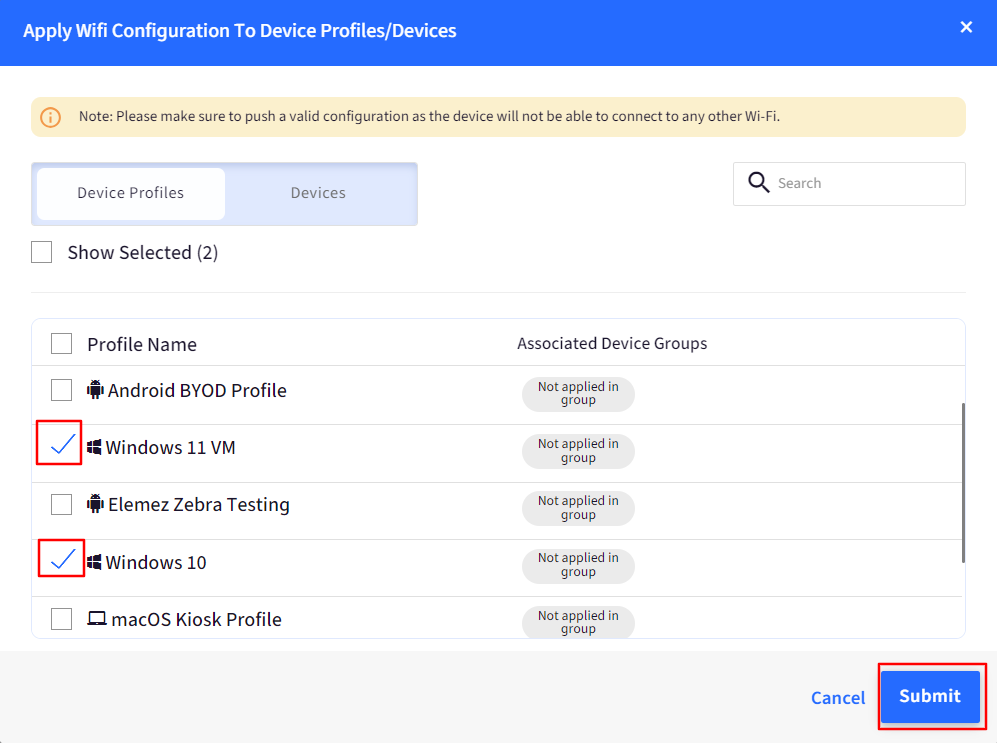
Wifi Settings can be applied to Windows Device Profile only. They cannot be applied to Device Groups or individual devices.
Once a Wifi configuration is created, you can apply the Wifi configuration by editing the Device Profile. In Device Profile, you can control other network settings from a single place.
Was this article helpful?


