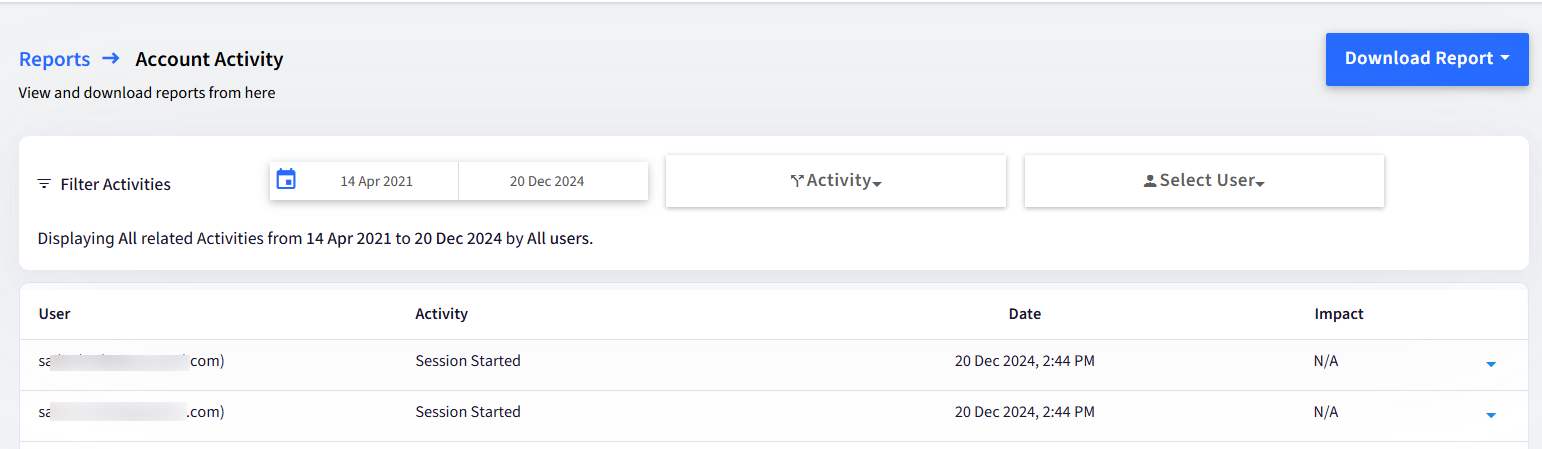- 26 Dec 2024
- 1 Minute to read
- Print
- PDF
Remote Cast & Control for ChromeOS devices
- Updated on 26 Dec 2024
- 1 Minute to read
- Print
- PDF
Scalefusion Remote Cast and Control feature allows the admin/ group admin to remotely view and control the device’s screen in real-time. This gives the admin remote access to the registered devices and troubleshoots any issues on the devices that are remote.
Before you begin
You are on the Enterprise 2023 license plan.
The user should be logged into the device with their Google Workspace (GWS) account.
Points to note:
To start a remote cast & control session, you must log into the Chrome browser using your Google Workspace (GWS) credentials on your computer and then log into your Scalefusion dashboard.
The remote session, when started, will always open in a new tab.
On non-kiosk/user-based devices, user acceptance is required to start the remote session.
On a kiosk device, the remote session will start automatically.
Initiating a Remote Cast & Control Session
Navigate to Devices Section > click on the device for which you want to start the session.
On the Device Overview page you will see the remote support icon, click on it.
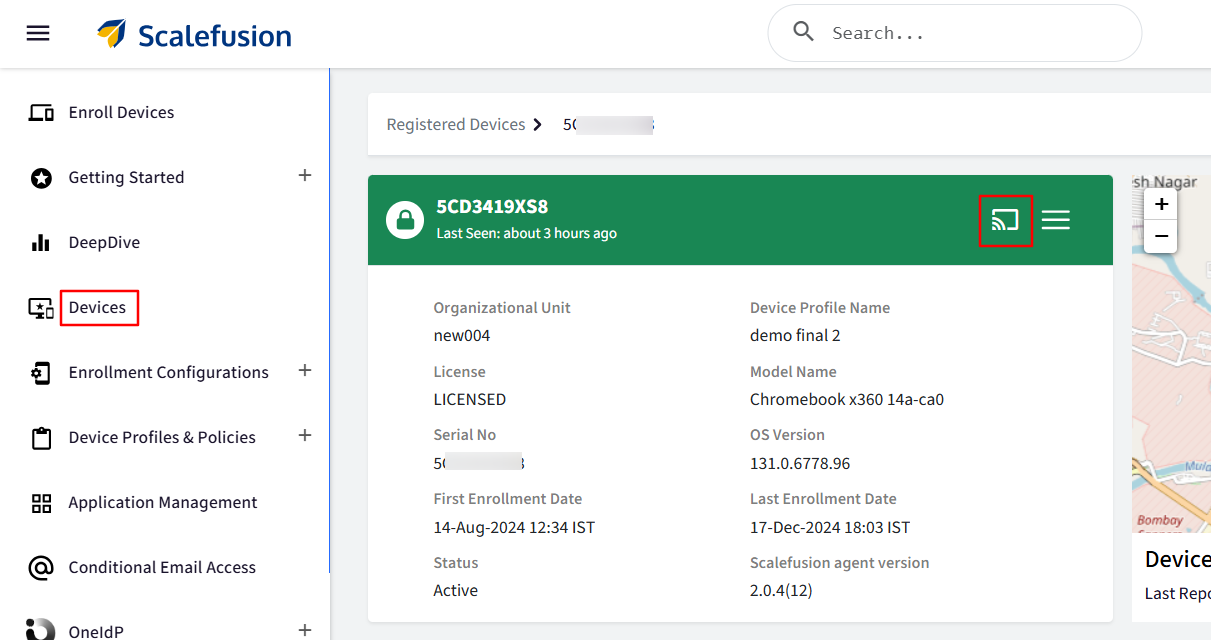
A pop-up to start the remote session will appear. Click on the Start Session button.
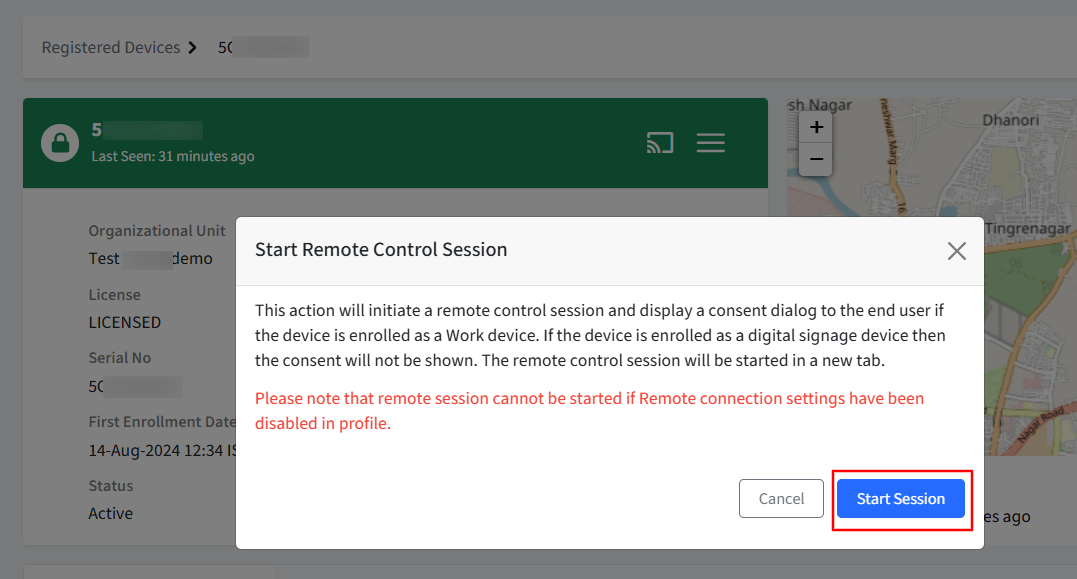
On the device user will see a notification pop-up. They will need to click on Share to start the remote session.
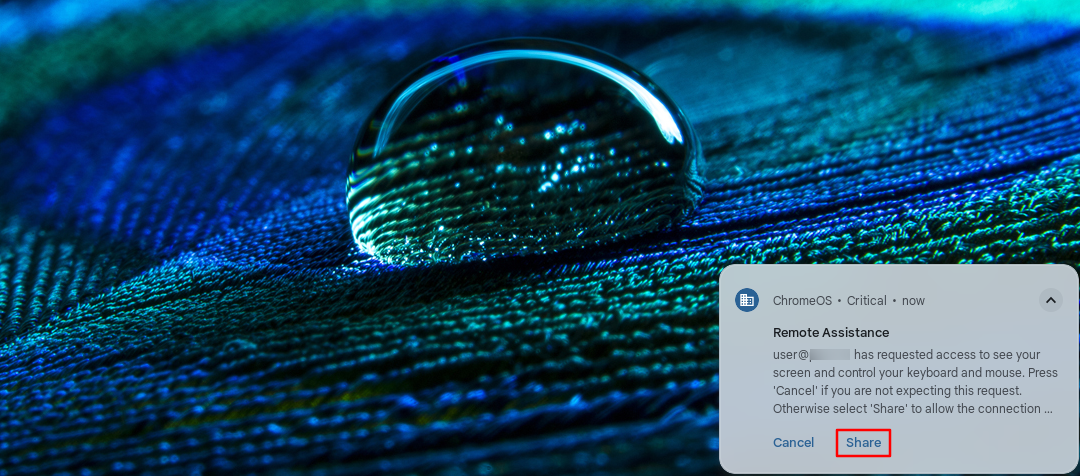
On the dashboard, a new tab will open showing the progress.
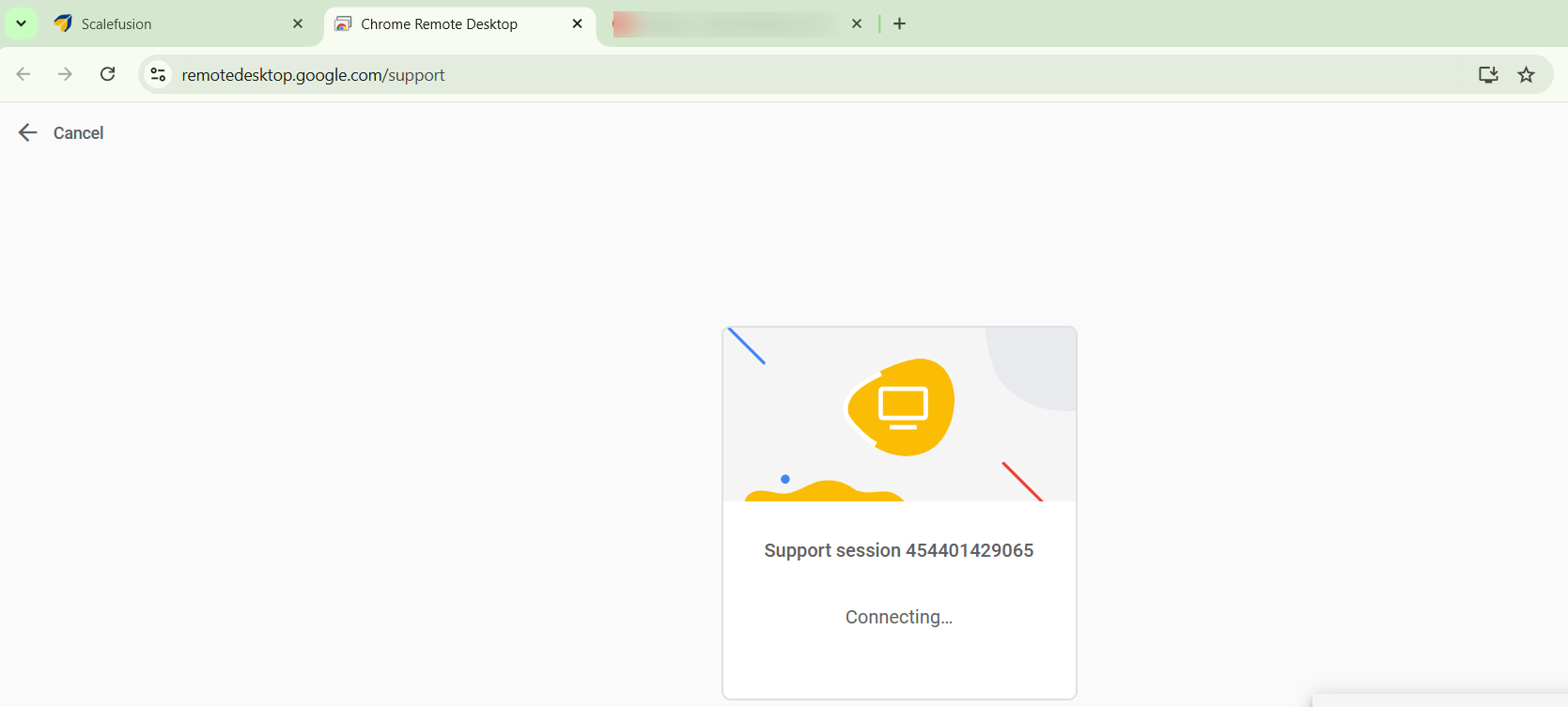
Once the connection is established, you will be able to see the user’s device and take control of it.
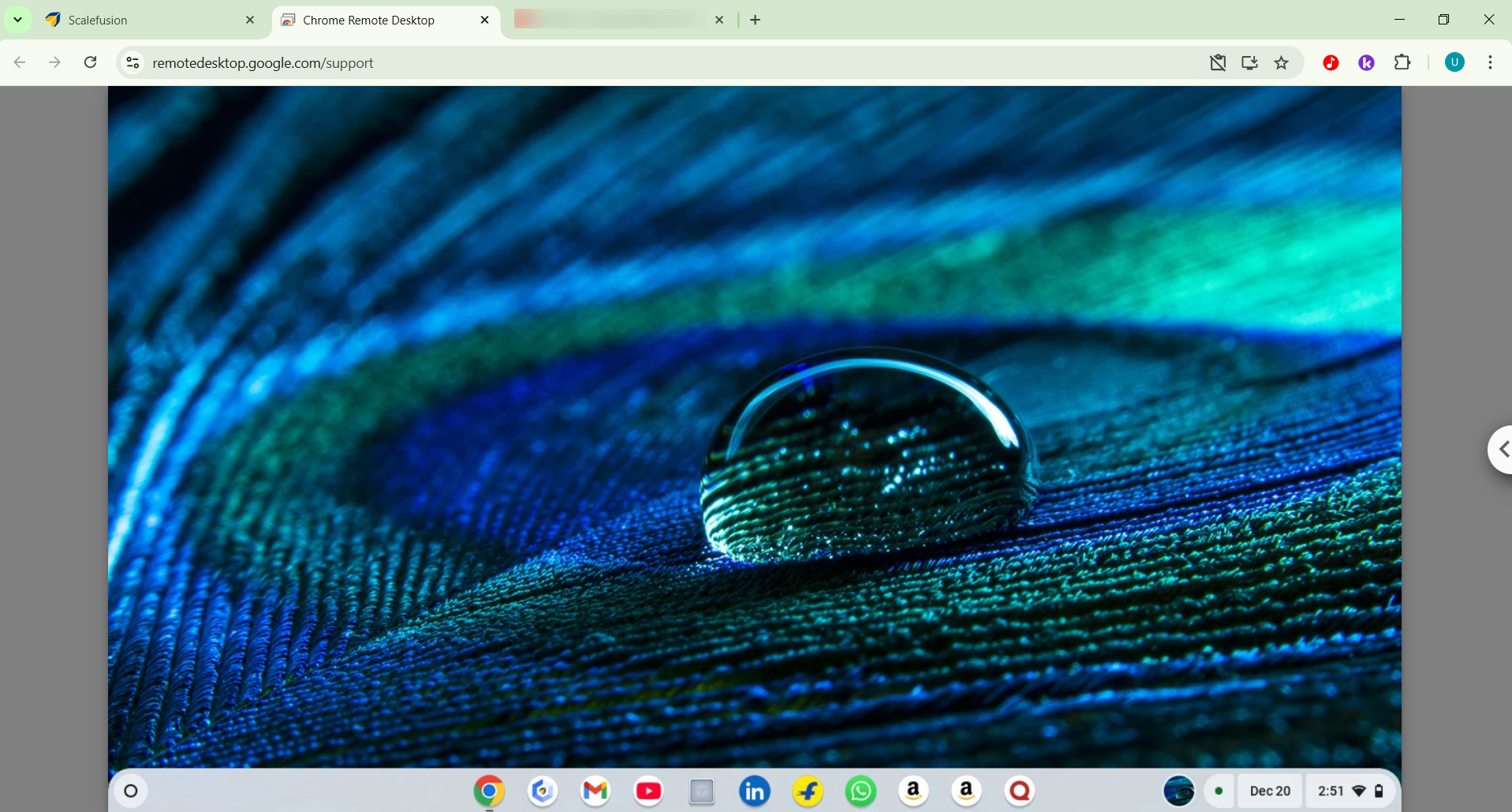
To stop the remote session, you will have to click on the arrow button that is visible on the right-hand side which will open a side window, and click on Disconnect.
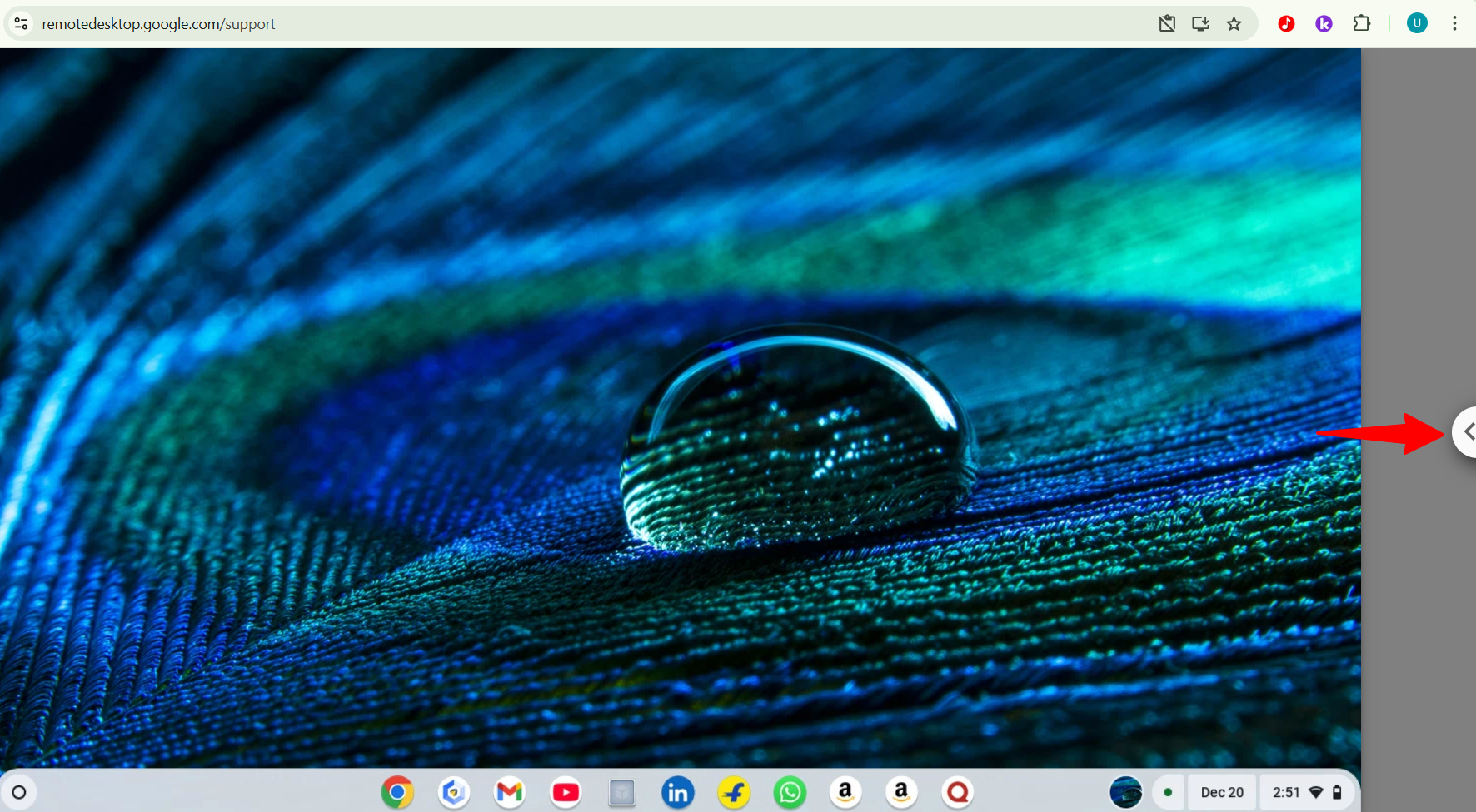
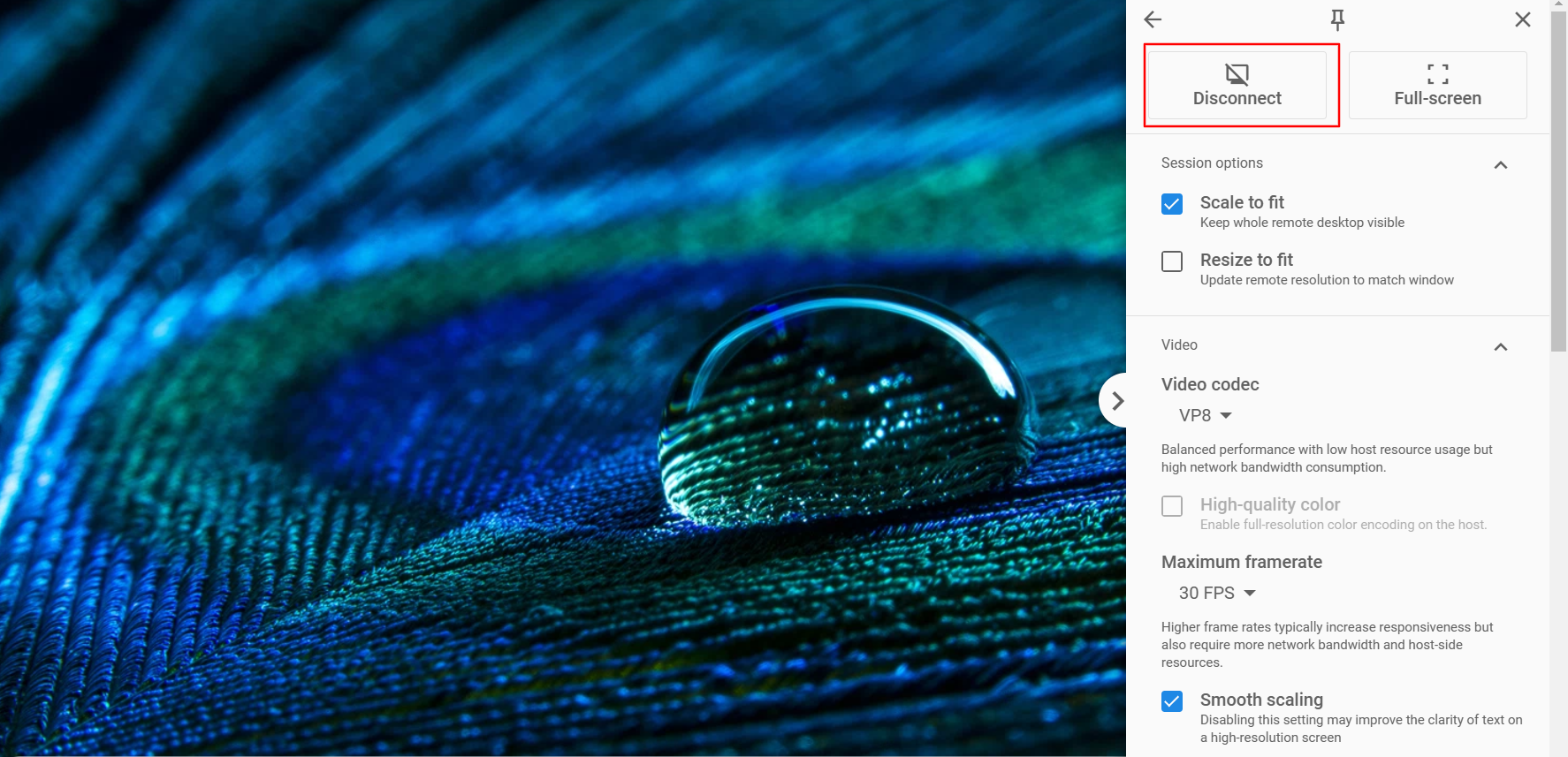
Users can also disconnect the session by clicking on the Stop in the notifications pop-up.
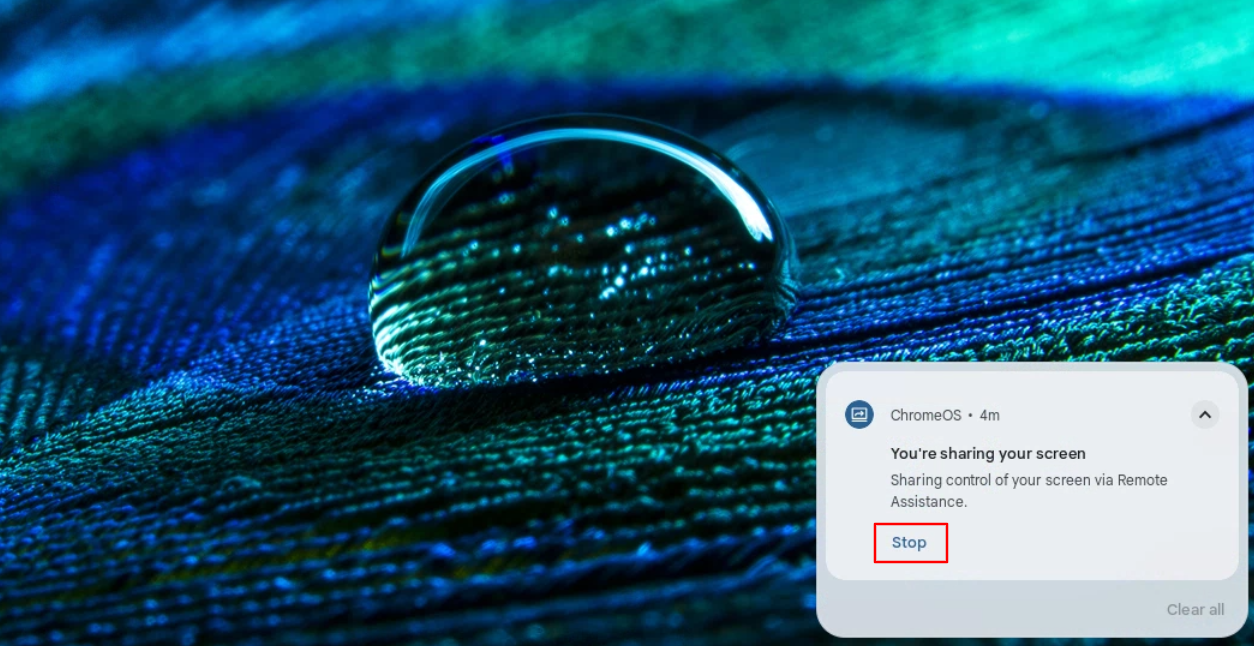
In the Account Activity report, you will see the Session Started activities. Navigate to Reports & Workflows > Reports > Account Activity report.