- 10 Sep 2024
- 2 Minutes to read
- Print
- PDF
Conditional Access to User Accounts
- Updated on 10 Sep 2024
- 2 Minutes to read
- Print
- PDF
With Keycard, IT admins can configure specific conditions from the Scalefusion Dashboard. These parameters determine the users' ability to log in to their accounts on the device. To conditionally manage the user login access, following parameters can be enforced:
- Location
- IP Range
- Wifi SSIDs
- Day & Time
To configure,
- In Keycard configuration window, navigate to Conditional Access on the left panel.
- Clicking on the + sign will expand and list the parameters.
- Enable the condition by putting the respective toggle to On in front of each setting.
Location
The user will be allowed to login only from the geofences selected here. Select geofence from the drop-down, and they will be displayed in the section below. To remove any geofence from the list, click on the cross next to it. To configure this setting, geofences should be already created on the account otherwise you will not be allowed to enforce location.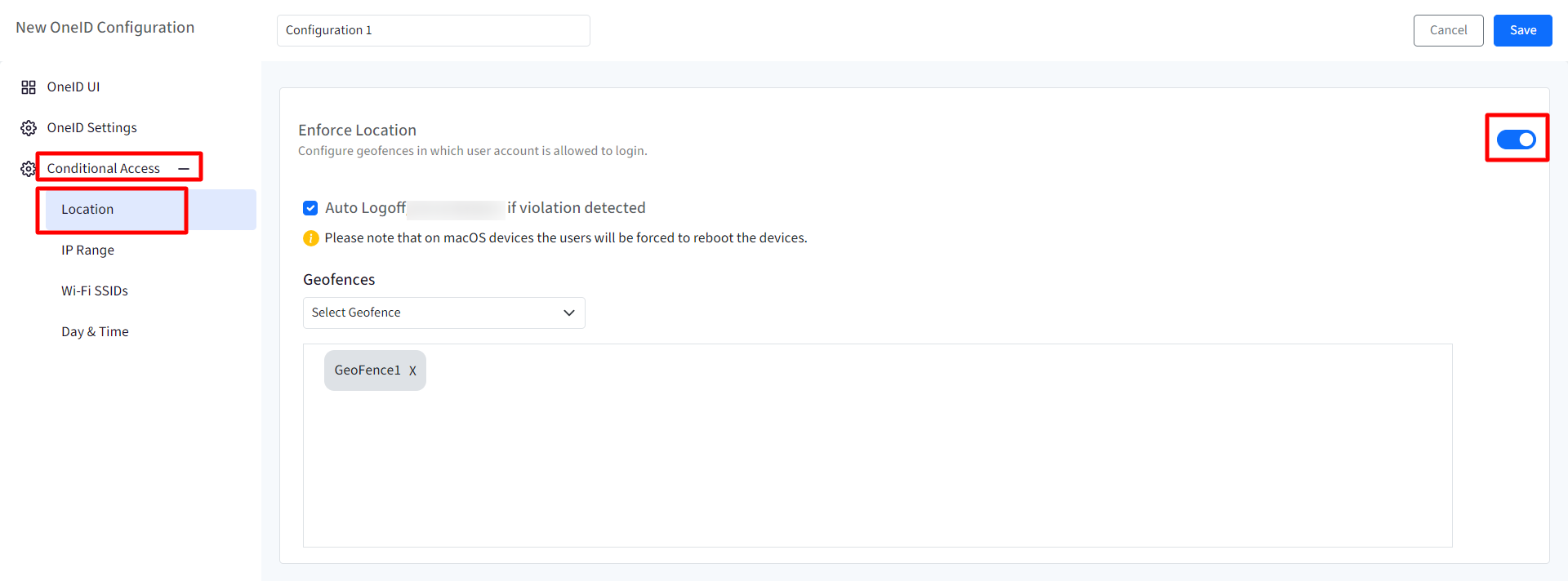
If the condition is not met, following pop-up will be displayed to the user on the device
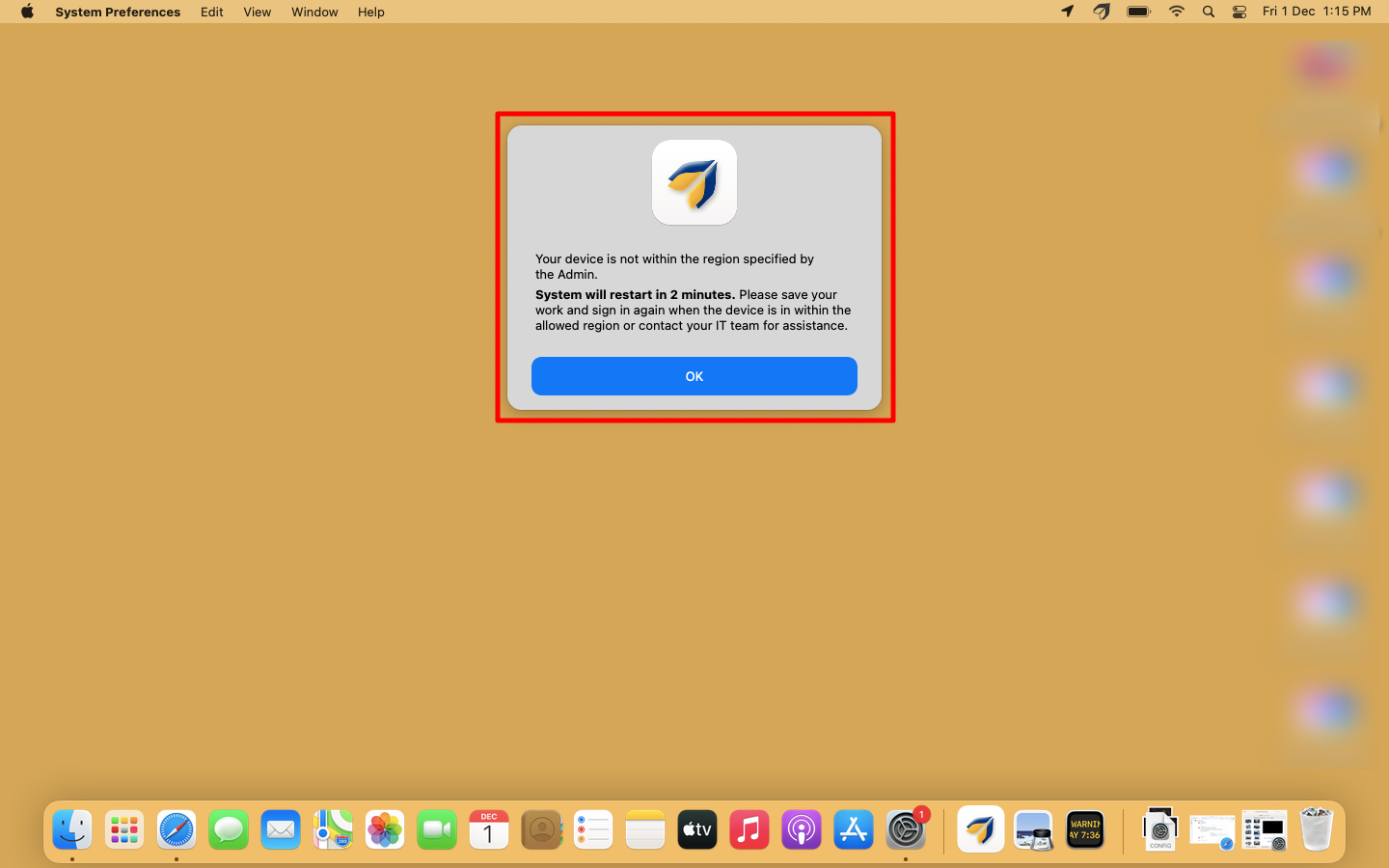
IP Range
Enter the IP ranges and the user(s) will be allowed to login within those specified ranges. To give range, click on Add Range link. This will add a new row below. Here, select Type from IPv4 and IPv6, give start and End IP address. The IT admins can click on the delete icon under Actions if any particular IP range has to be removed. Click on Add range to configure multiple IP ranges. Note: The IP addresses should be valid.
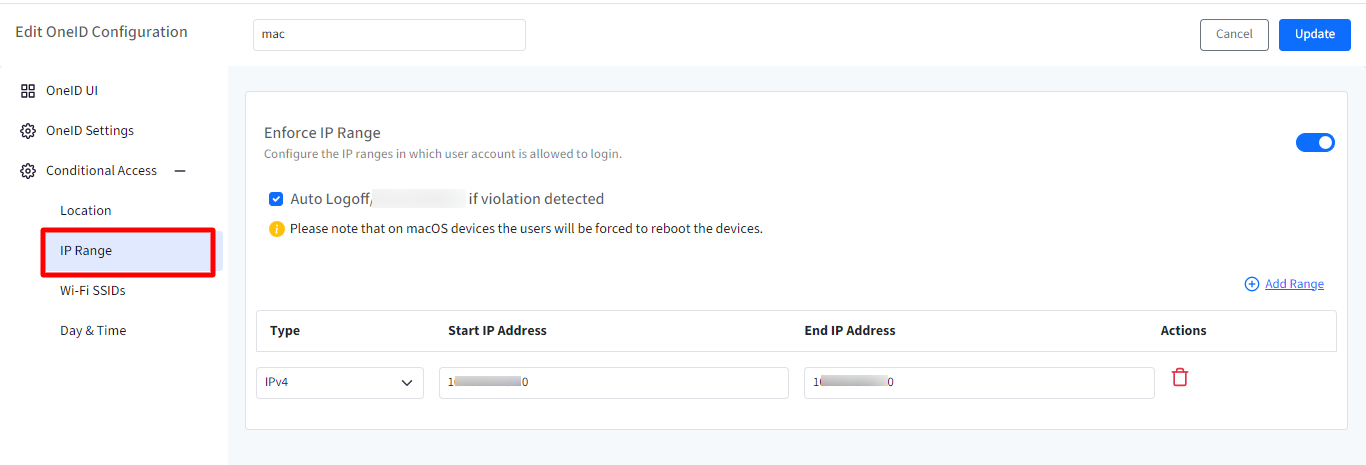
If the specified condition is not met, the following pop-up will be displayed to the user:

Wi-Fi SSIDs
Enter the Wifi and the user will be allowed to login from the specified Wi-Fi connection. To give Wi-Fi SSID, click on Add Wifi SSID link. This will add a new row below. Enter a valid Wifi SSID. The IT admins can click on the delete icon under Actions if any particular Wifi has to be removed. To add more Wifi SSIDs, keep clicking on Add Wifi SSID link.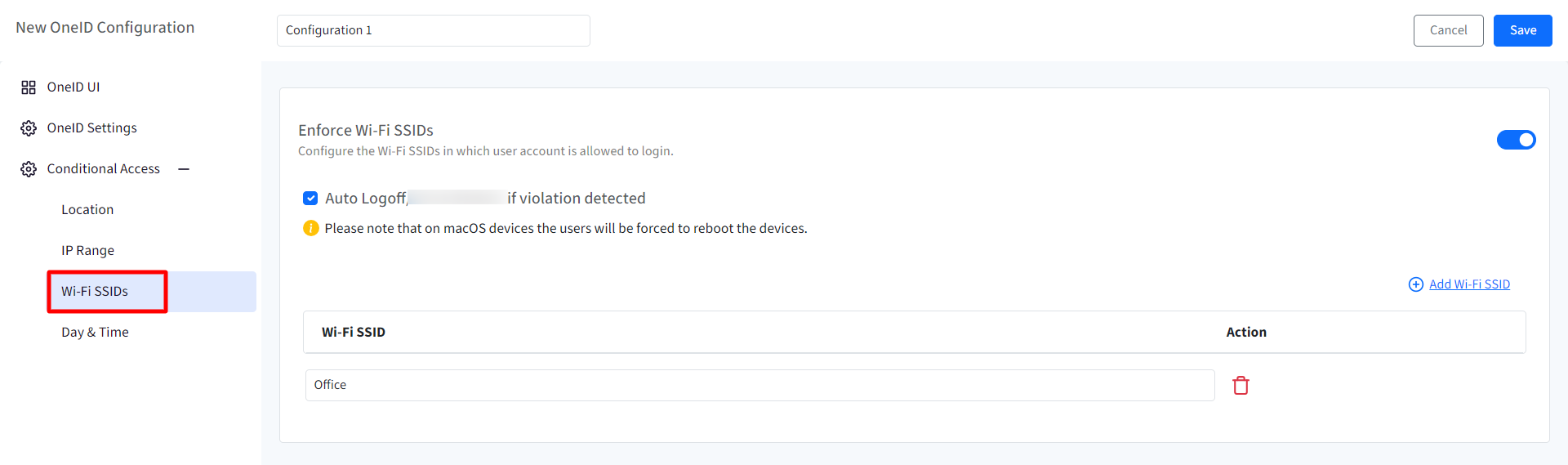
If the conditions are not met, following pop-up will be displayed to the user:

If users are not logged in and the condition is not met, they will get following kind of prompt at login screen when they try to sign in
Note: This is an example screen and will vary based on the condition you have enabled and configured.
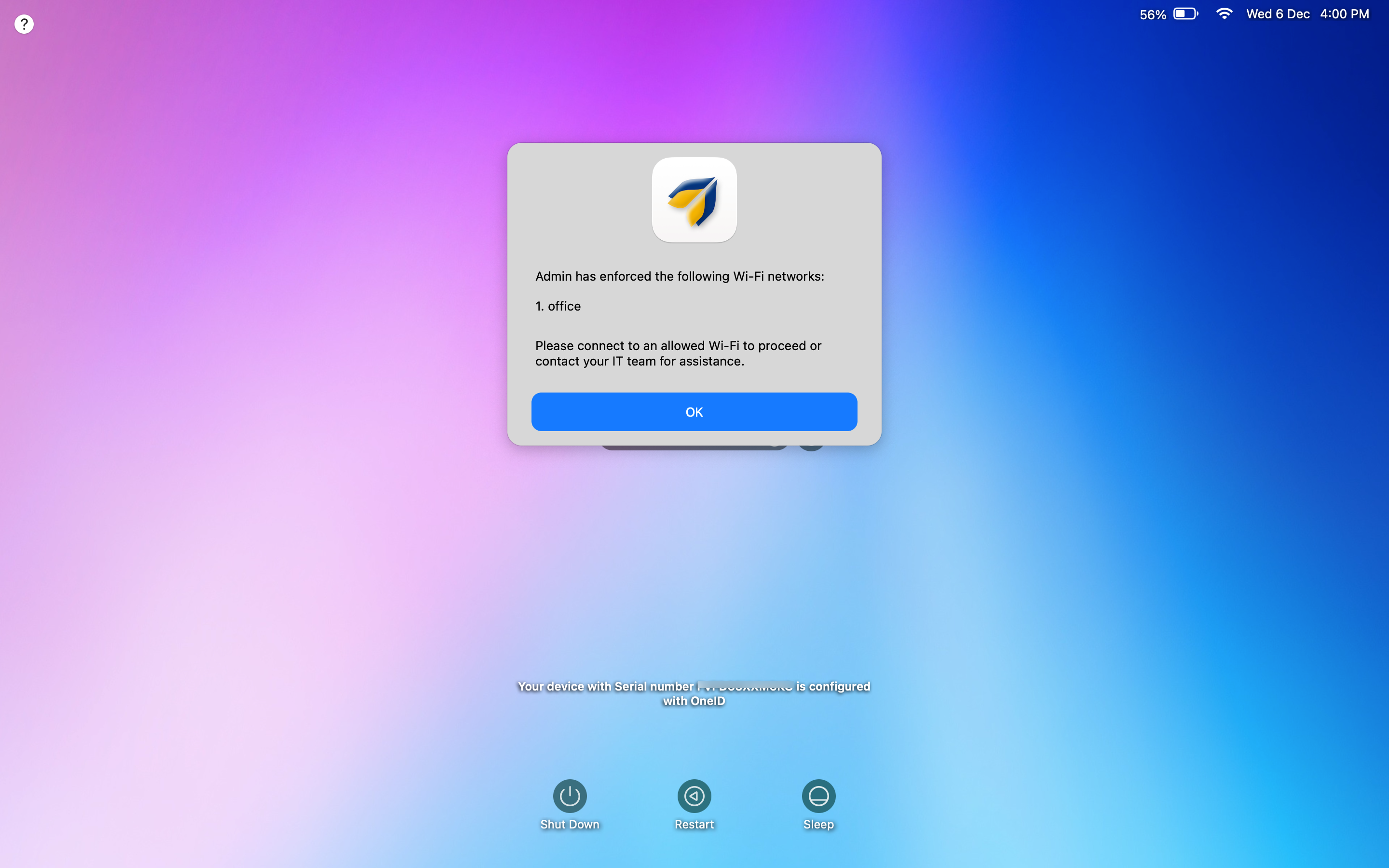
Day & Time
Configure the Time schedule in which user account is allowed to login. Select the following:
- Start Time & End Time
- Timezone: You can either choose to use device's local timezone or select it manually from the drop-down.
- Select Days: Select particular day(s) from Sunday to Saturday
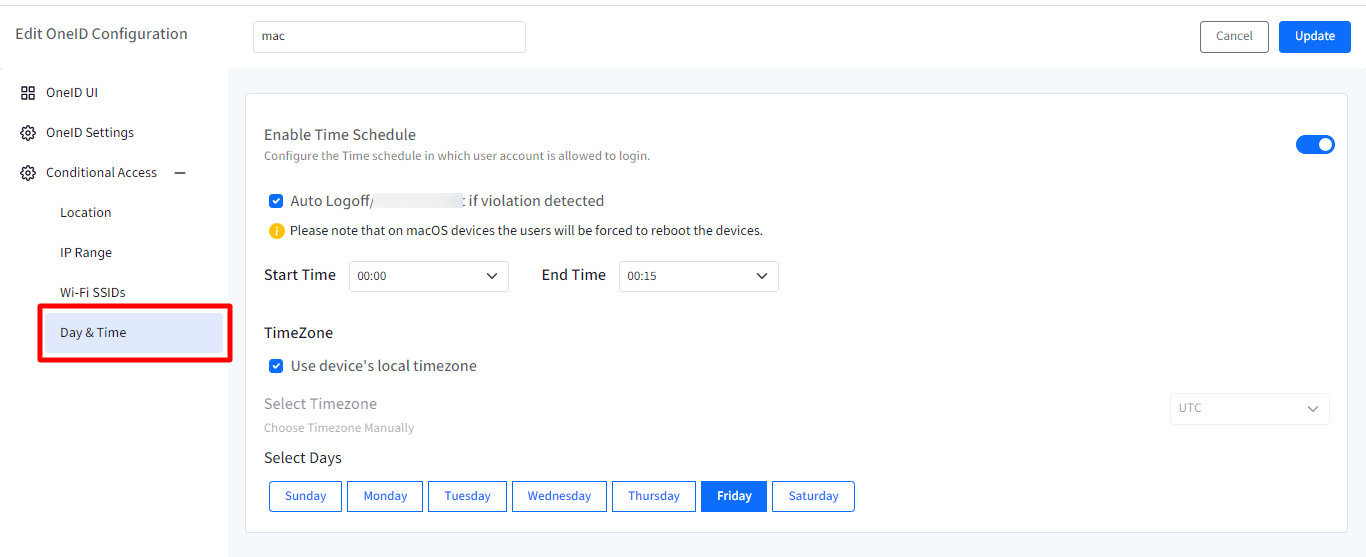
If the conditions are not met, following pop-up will be displayed to the user: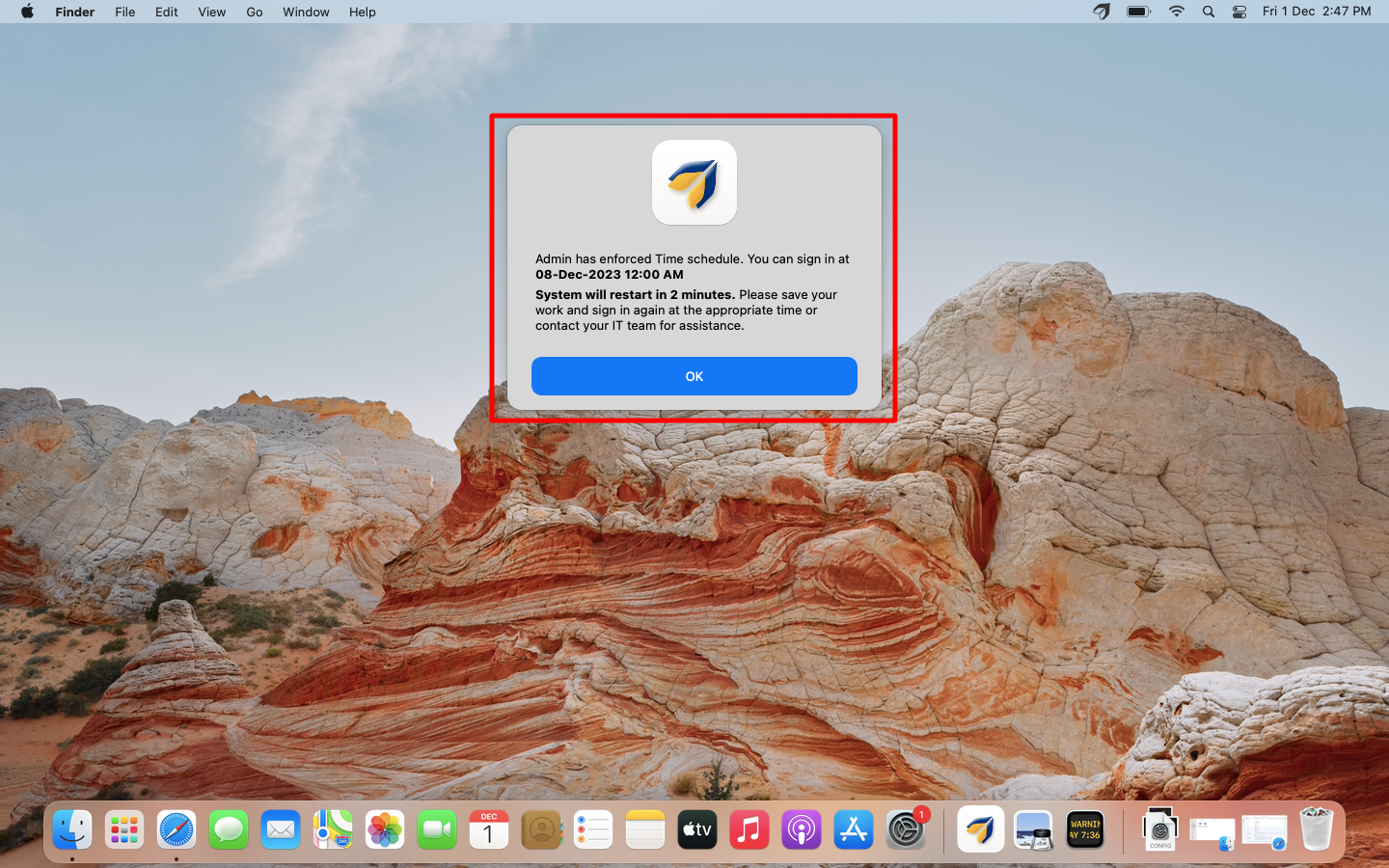
- Auto Logoff if violation detected: On any condition, if this checkbox is selected, the system will automatically log off if there is a violation (condition is not met).

- For any condition, if there are multiple entries (for eg. multiple IP Ranges) and even if one of them is fulfilled, it will not be considered as violation.


