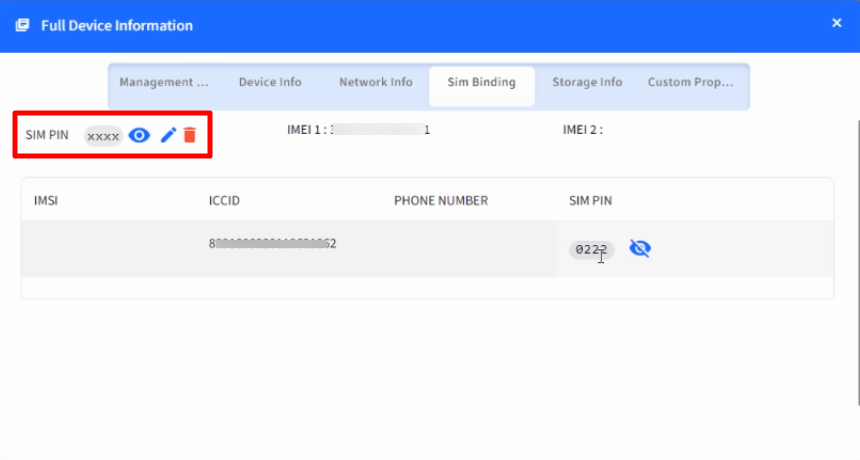- 02 Mar 2024
- 3 Minutes to read
- Print
- PDF
Binding SIM cards to Android Devices
- Updated on 02 Mar 2024
- 3 Minutes to read
- Print
- PDF
An organization provides SIM cards to its employees. However, they can be misused. As a result, SIM cards can be bound to mobile devices, thus keeping them secure. Scalefusion provides a mechanism to configure settings to bind SIM cards with managed devices through the Android Device Policy.
The document below describes how these settings can be configured.
How does it Work?
To bind a SIM with the device, you can do the following:
- Lock the device once the SIM is changed or removed.
- Set a PIN on the SIM: The PIN can be configured, and the SIM is detected only when you enter the PIN.
Configuring SIM Binding Settings
To configure,
- On Scalefusion Dashboard, navigate to Device Profiles & Policies > Device Profiles
- Edit an existing Android Device Profile or create a new one.
- Navigate to Restrictions > Advance Settings > SIM Binding Settings
- Toggle on the setting Bind SIM cards to the Device. The rest of the settings can be configured only if you toggle this on.You are advised to use this feature after due testing and consideration, as it may result in locking any SIM that is inserted.
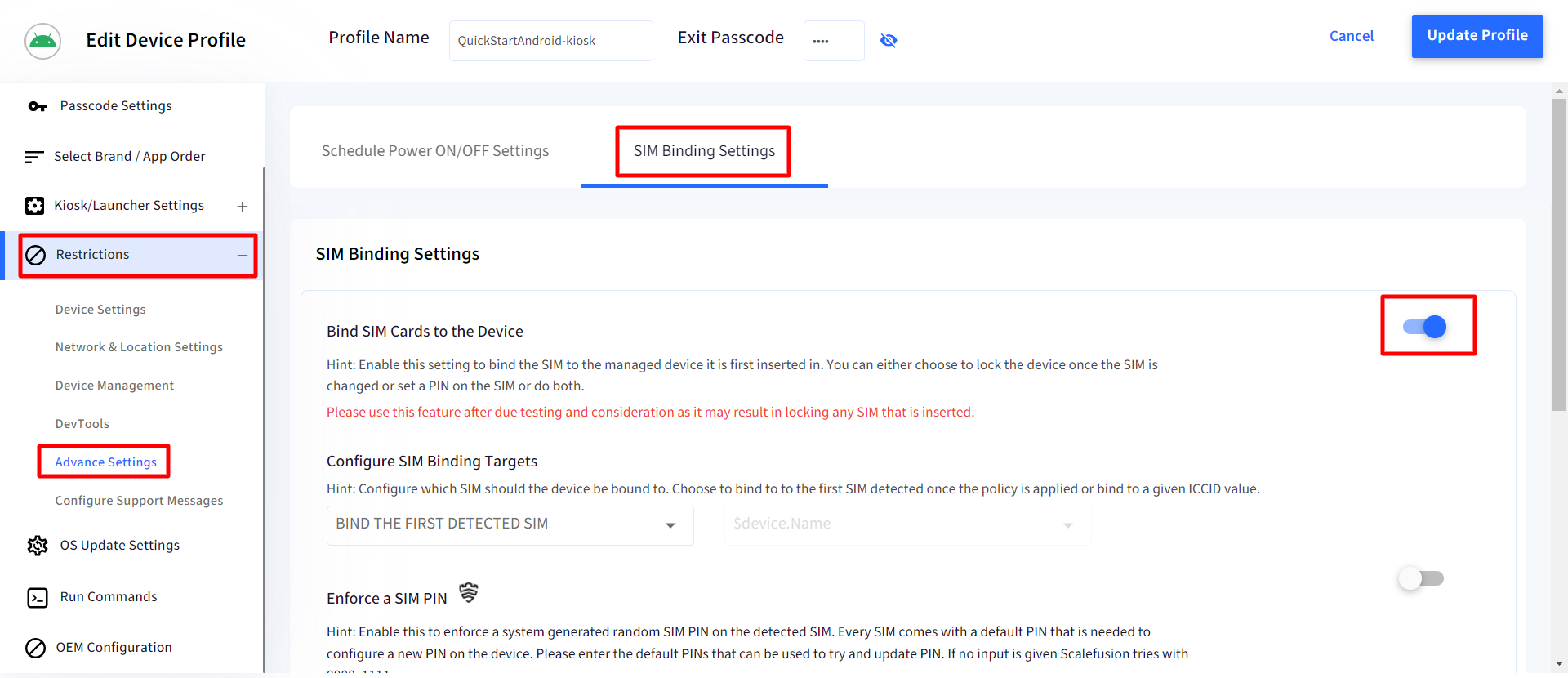
- Configure SIM Binding Targets: Configure which SIM the device should be bound to. You can choose oneof the following:
- Bind First detected SIM: Binds it to the first SIM detected once the policy is applied.

- Bind based on Custom Property: Select a custom property. The SIM will be bound to the devices based on the custom property you have selected. Select this setting first from the drop-down, and select the custom property from the list in the next drop-down.
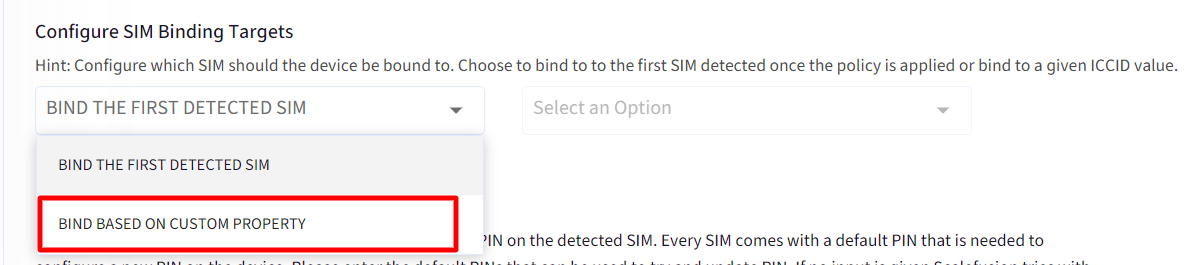
- Bind to First SIM or Custom Property: Binds the device to a SIM based on the first SIM detected or a custom property. Select the custom property from the list in the next drop-down.
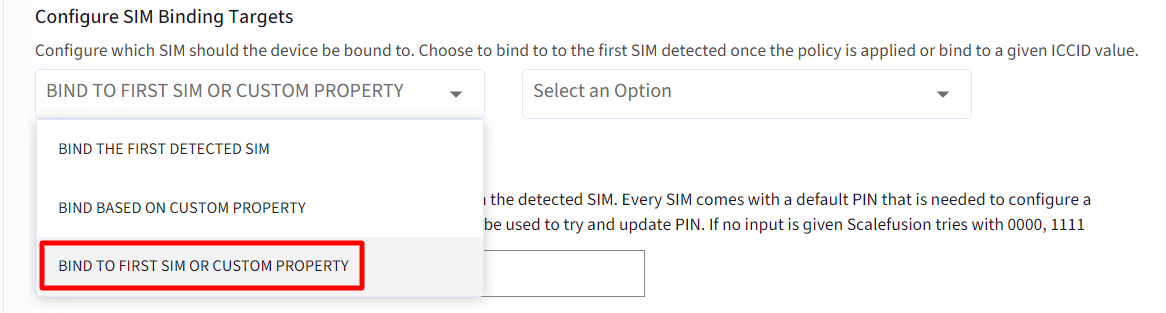
- Bind First detected SIM: Binds it to the first SIM detected once the policy is applied.
- Enforce a SIM PIN: Enable this setting to enforce a system-generated random SIM PIN on the detected SIM. As every SIM comes with a default PIN that is needed to configure a new PIN on the device., here you can enter the default PINs that can be used to try and update the PIN. If no input is given, Scalefusion tries with 0000, 1111.
Important Points on Enforcing a SIM PIN:- SIM PIN can be enforced only on EMM-managed devices that are Knox-supported.
- After configuring SIM PINs from here, if you disable this setting, the PINs you have set here will be removed and will get reset to default.
- PIN reset event is captured and shown in the Account activity report.
- If the device is Factory Reset, the PINs (you have set) get removed from the device.

- Configure Device Blocking Settings: With this, you can configure the settings that would block the device usage with a full-screen message if the SIM is swapped or removed.
- Block Device on SIM Swap: With this setting enabled, the device gets blocked whenever a SIM swap takes place.
- Block Device on SIM Removal: With this setting enabled, the device gets blocked whenever a SIM is removed.
- Configure a Message to be shown in full screen: Compose a message that will be displayed to users on the device when any of the above actions take place.Device Blocking Settings can be applied only on EMM Managed devices.
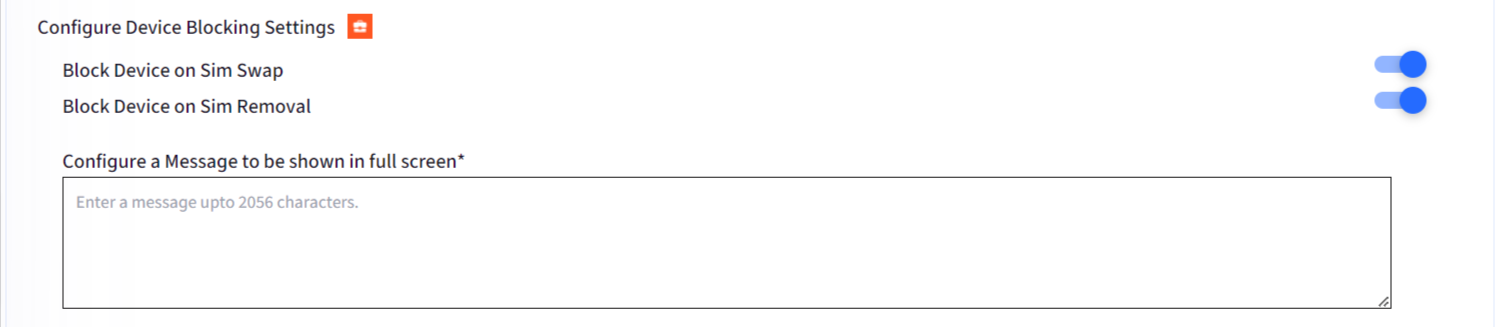
- Configure SIM Binding Targets: Configure which SIM the device should be bound to. You can choose oneof the following:
The screenshot below shows an example of a device blocked when a SIM is changed, showing the details of the allowed SIM and the detected one with details that show the difference between the two.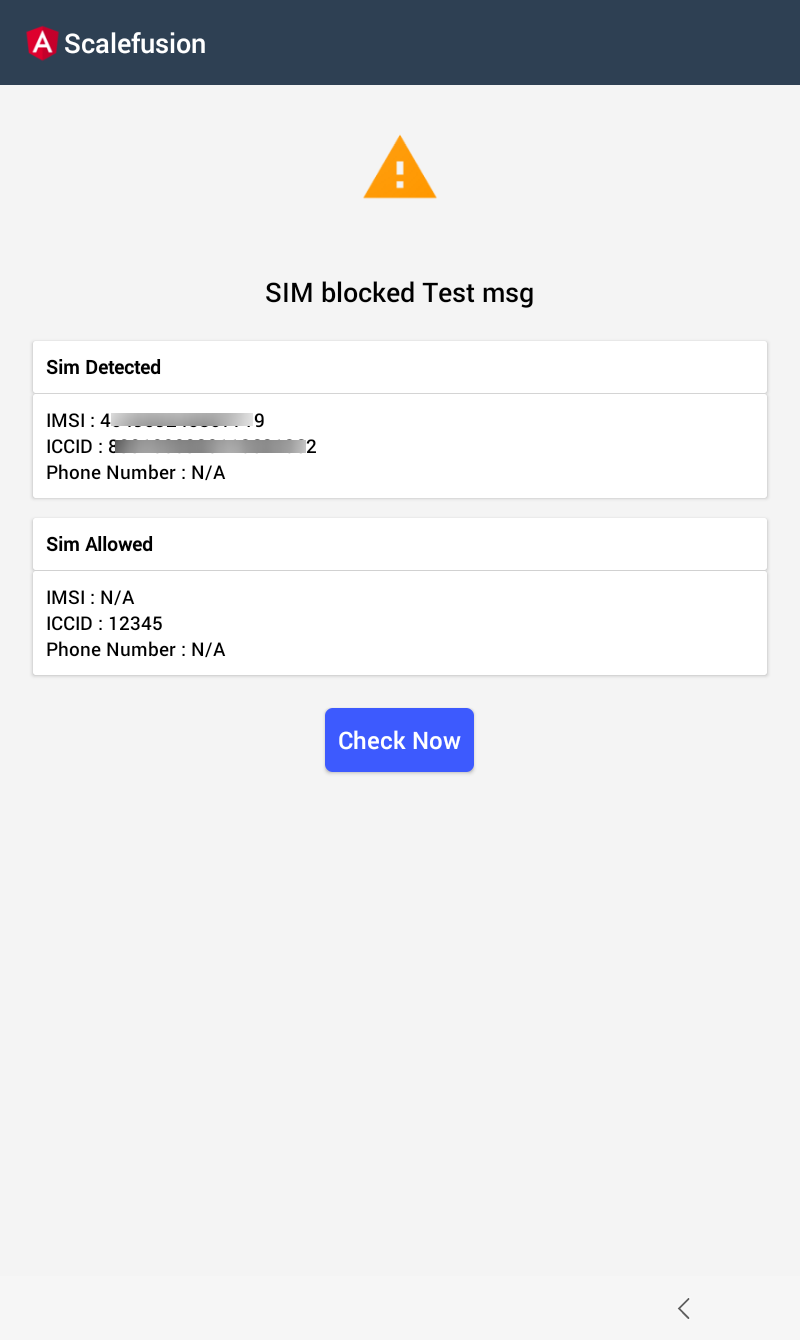
Recovering blocked device
If a device gets accidentally locked due to SIM swap or removal, you can recover it by connecting to a Wifi or mobile data. On the SIM lock screen click on the three dots menu to choose from WiFi or Mobile Data.
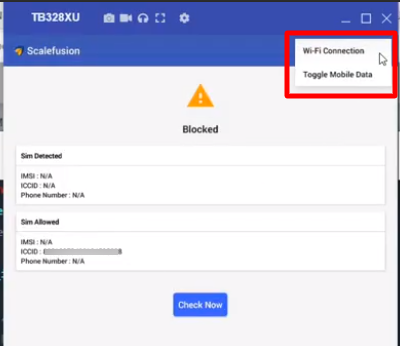
SIM Binding details in Full Device Information
Once you configure SIM binding settings, the PIN information is also present in Device Details, which is a system-generated PIN.
- On the Scalefusion Dashboard, navigate to Devices and click on View Details.
- Click on the gear icon. Now, click on Full Device Information
- SIM details are present under the SIM Binding tab.
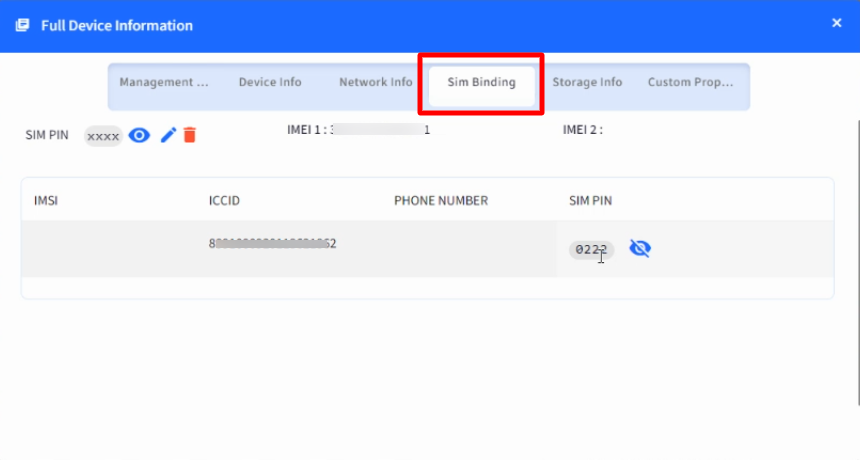
- To see the randomly generated PIN, click on the eye icon. To change the current SIM pin, you can use the pencil icon. It will generate a new PIN. To delete the PIN, click on the bin icon. On deleting, the PIN gets deleted, and a new PIN will be generated only on the next profile update.