Company Info
- 07 Aug 2024
- 1 Minute to read
- Print
- PDF
Company Info
- Updated on 07 Aug 2024
- 1 Minute to read
- Print
- PDF
Article summary
Did you find this summary helpful?
Thank you for your feedback!
Company Info section on Scalefusion Dashboard helps IT Admins define all the company information, configure and update the billing address, which can then be utilized while purchasing the licenses from the dashboard. They can even configure the Point of Contact and other key contacts for billing and email notifications from Scalefusion Dashboard, from the same section.
Pre-requisites
- You should have an account on Scalefusion
How to Access
- On Scalefusion Dashboard, navigate to Admin Panel > Company Info. Alternatively, you can go to View and Edit Profile > Company Info
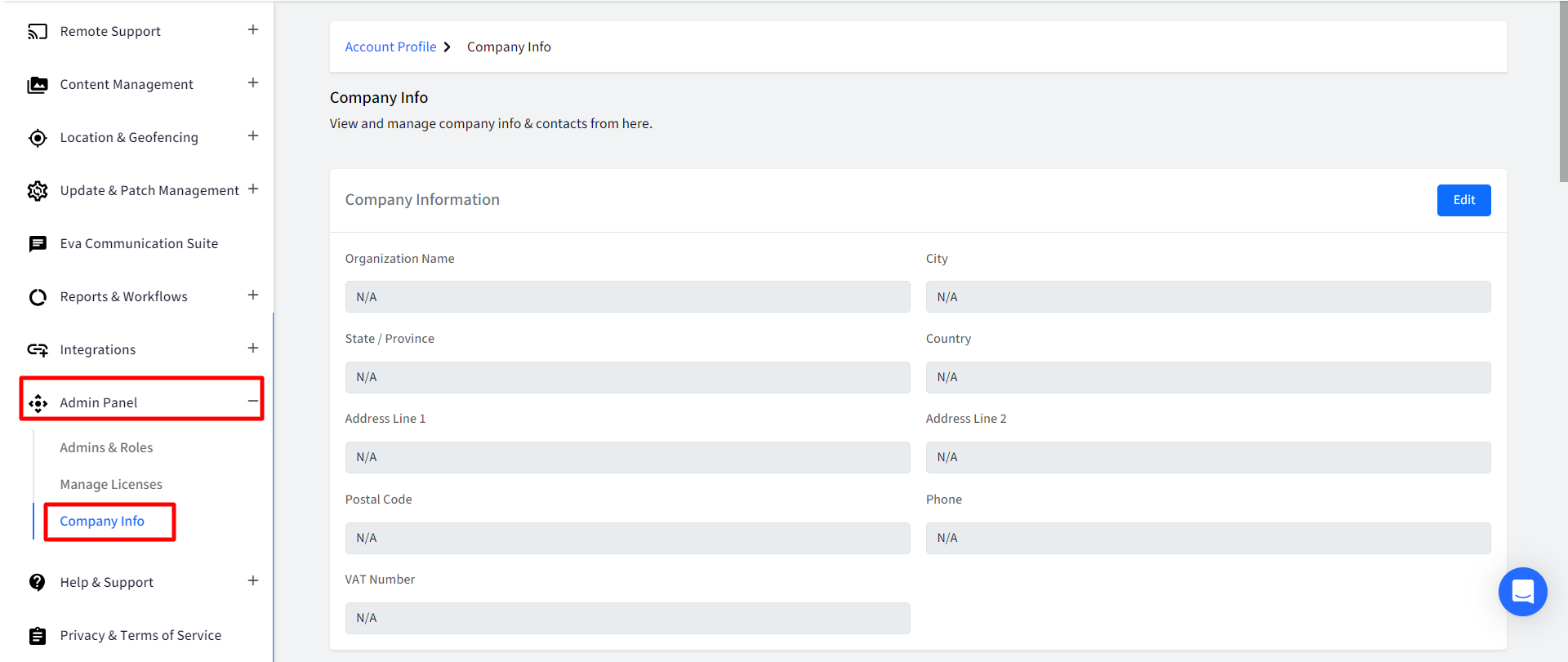
Description
Following are the main sections in Company Info page:
- Company Info: Configure and update the billing address details from this section like Organization name, city/state etc.
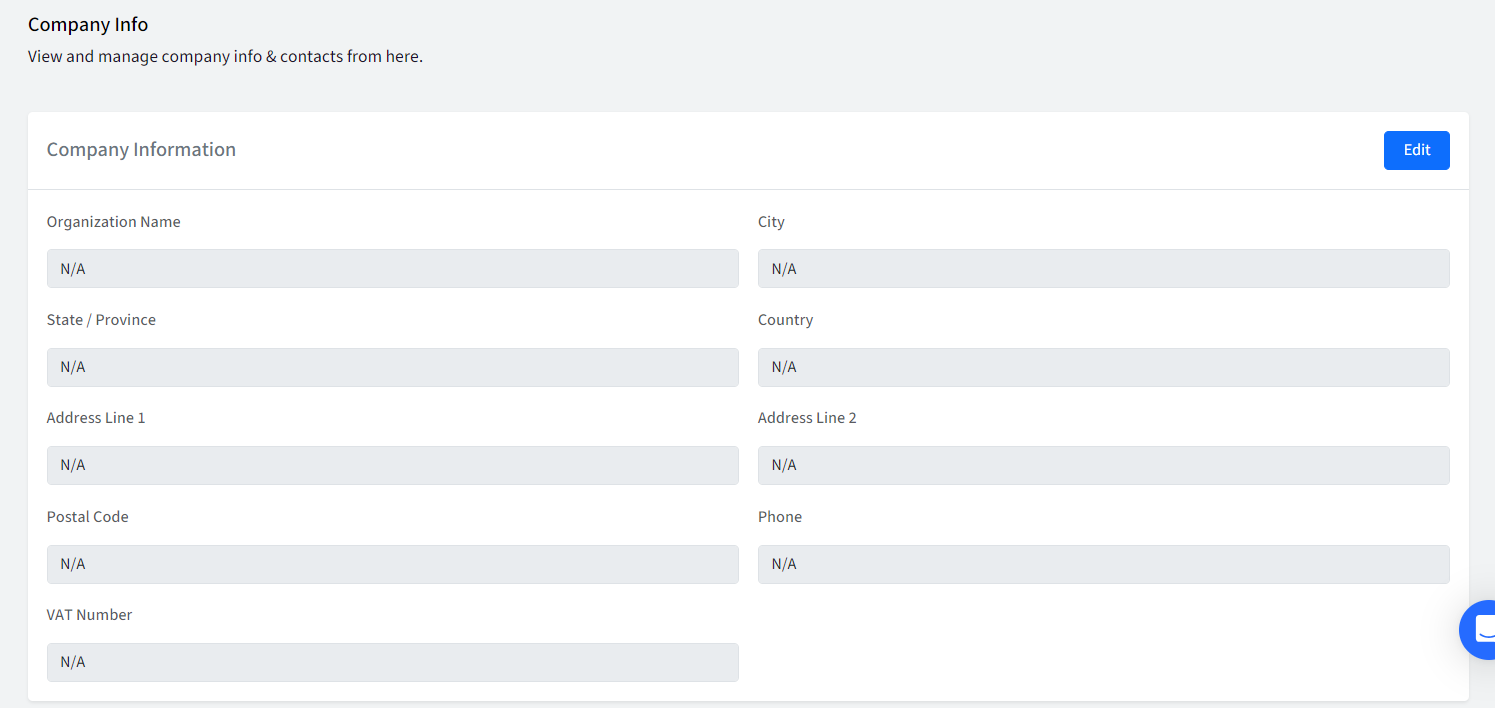
- Points of Contact:
- Primary Account Contact: This user is the main person working with the account on a daily basis and will receive all important account notifications (including invoices, upgrades, renewals etc.). It is pre-filled with the main account owner's email id.
- Billing Contacts: Copies of invoices, receipts, orders and other renewal notifications will go to these Scalefusion users. Click on the drop-down to select Co-Account Owner and other users.
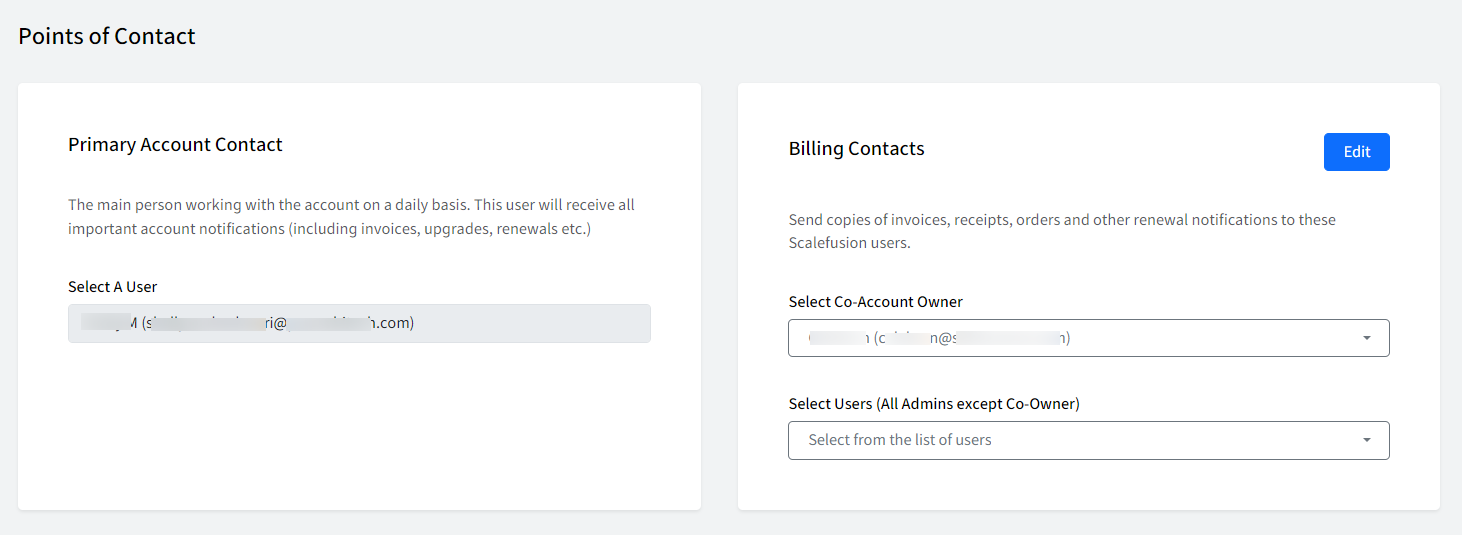
- Other Contacts
- Decision Maker: Approves Scalefusion purchases, upgrades, and renewals. Receives all important account notifications.
- Onboarding contact: The selected user sets up this account through onboarding process with Scalefusion.
- Technical admin: Manages all technical settings in this account, such as Apple Business Manager, Android Enterprise, Zero-touch portal and integration changes.
Click on Edit and select from the list of users.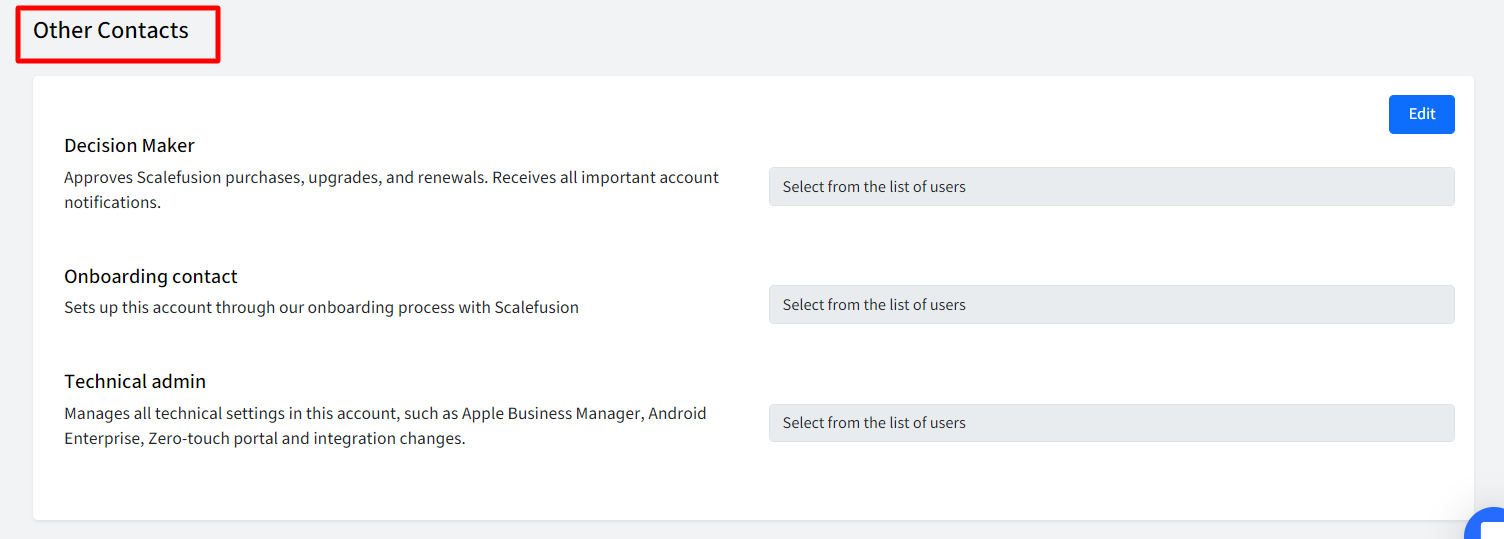
- Email Notification Settings: Use this section to configure the Apple Business Manager Email Notifications so that your team is aware of when the renewal dates are getting closer. Notifications for the following can be configured:
- APNs Renewal
- DEP Inactivity
- Invalid VPP
- Enterprise App Expiry: iOS enterprise applications use Inhouse Provisioning Profile which has a validity of 12 months. Once the profile expires, the enterprise applications cannot be installed on the device. As a result, the concerned developers need to release a new version of the app with a renewed profile. By configuring settings from here, an email reminder is sent to the Admin for them to contact the app developer for a new version of the application. For enterprise app expiry, you can also configure when to send the app expiry notifications. The options are:
- Before 1 week
- Before 2 weeks
- For each feature, select the roles to whom you want to notify. Notifications can be sent to Account Owner, Co-account manager(s), Device Admin(s), and/or Group Admin(s).
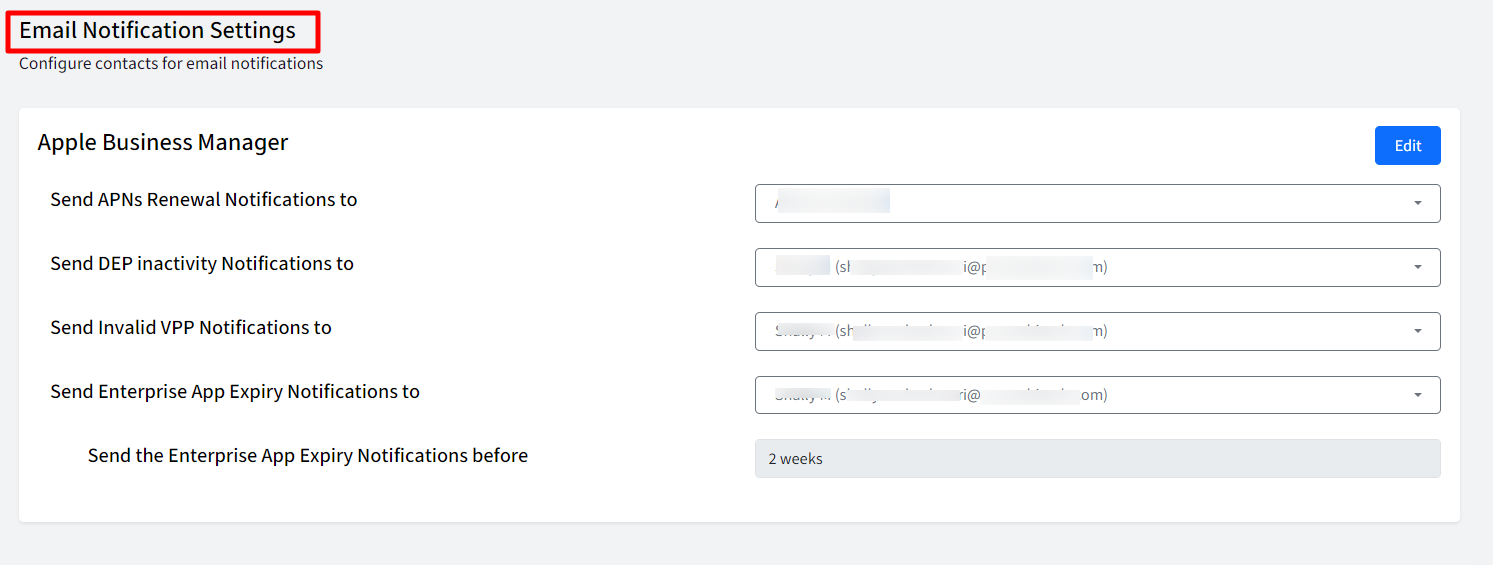
Was this article helpful?


