- 09 Oct 2024
- 1 Minute to read
- Print
- PDF
Managing iOS devices with Managed Apple ID
- Updated on 09 Oct 2024
- 1 Minute to read
- Print
- PDF
The smartphone market share has been increasing quarter on quarter, and consumers nowadays have a wide variety of choices. This means that your employees would most probably use a high-end smartphone of their own, and hence they might not be receptive to the idea of carrying a second phone for work.
In these scenarios, it becomes imperative to let them use their personal phones to access work data, and not only making sure that the corporate data is safe and secure but also ensuring that the overall experience is completely non-intrusive to the personal side of things. This and further articles will help you learn how to use Scalefusion to manage employee/personal-owned devices and drive your BYOD strategy on iOS devices. Using managed apple IDs, users can enroll their personal devices into organization which creates a separate container on the devices segregating work and personal data.
We will see the various features that Scalefusion offers that will help to manage employee-owned iOS devices. Click on the links in each section to navigate to the relevant help document.
Prerequisites
- Supported OS: iOS/iPadOS 13+ devices
- You should have an Apple Business Manager or Apple School Manager account
- You should have Managed Apple Ids. These are the Ids provided by Apple when you have a Business Manager or School Manager account.
- The Access settings for Managed Apple IDs should be set to as shown below,
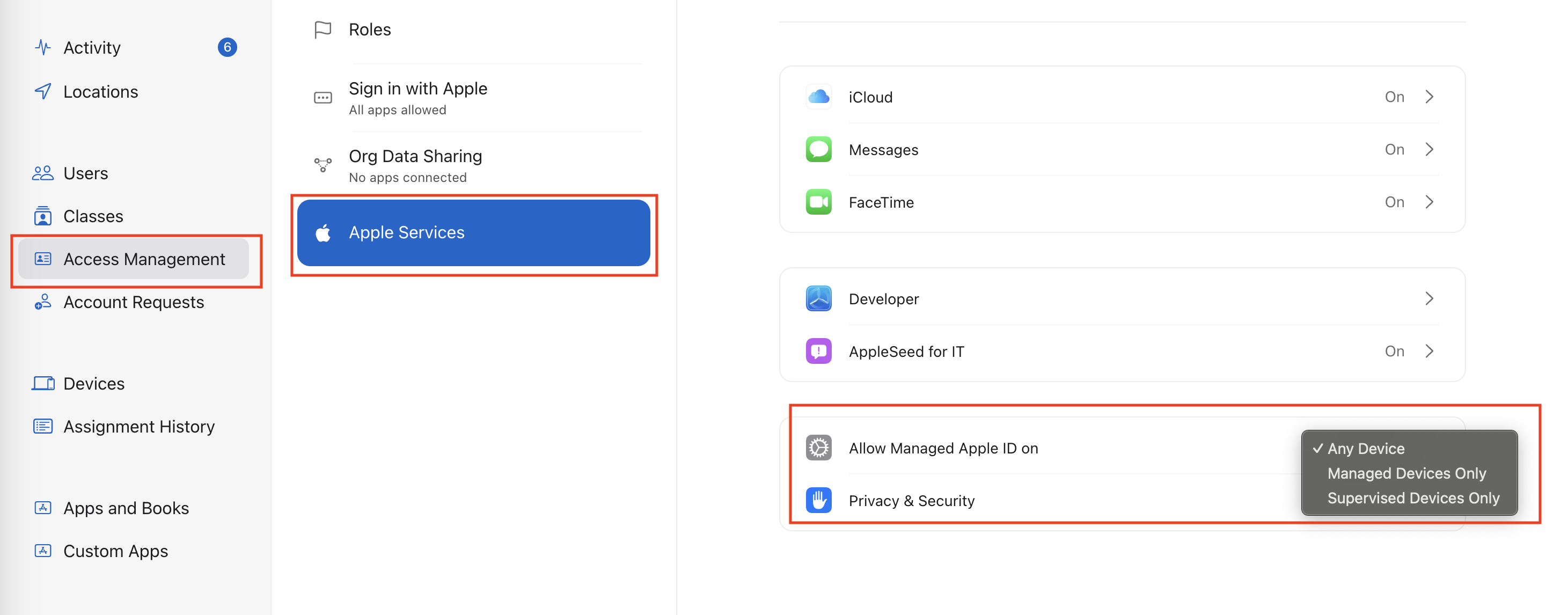
- You should be subscribed to Growth, Business or Enterprise subscription plan
Process to set up Apple User Enrollment in Scalefusion
- Create a Apple User Enrollment (BYOD) Device Profile
- Enroll iOS devices with Managed Apple IDs using Sign In to Work or School


