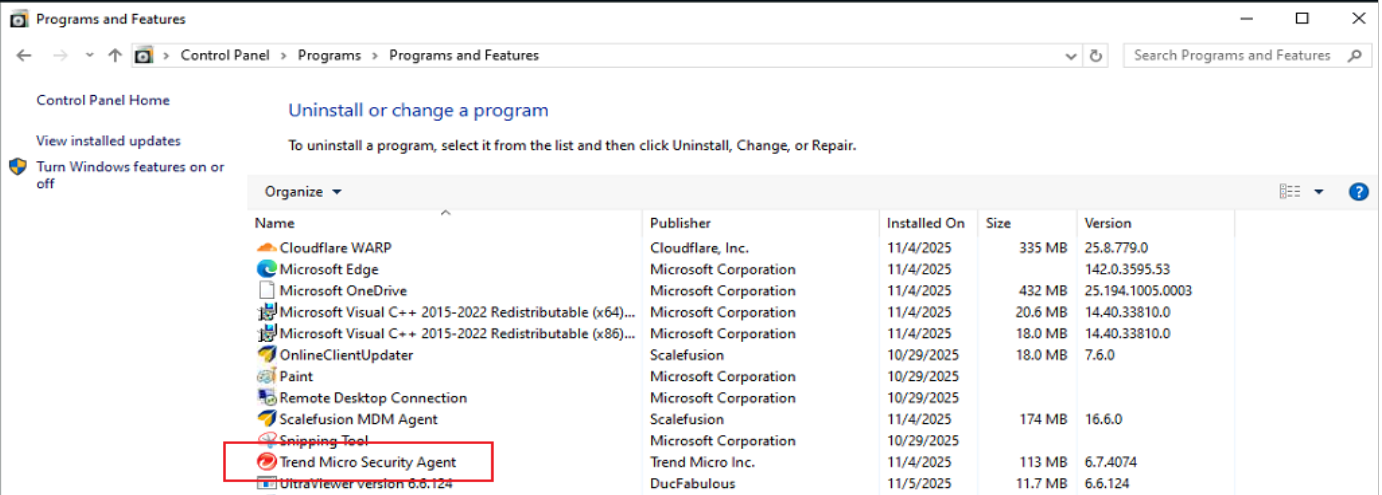- 11 Nov 2025
- 1 Minute to read
- Print
- PDF
Publishing TrendMicro WFBS on Windows 10 and above devices
- Updated on 11 Nov 2025
- 1 Minute to read
- Print
- PDF
Introduction
Trend Micro WFBS is an all-in-one cybersecurity solution that protects your business devices from viruses, malware, ransomware, and unsafe websites.
The following article will help you deploy the Security Agent Installer (.msi) file on your managed Windows 10 and above devices.
Steps
If you're using the EXE installer for the Trend Micro WFBS Agent, you must first extract the MSI package by running the EXE. Follow the instructions outlined in Step 1 below to obtain the MSI file.
The MSI file is required for scenarios such as silent installations or when deploying the agent through MDM solutions like Scalefusion, which typically rely on MSI-based installers for automation and control.
Step 1: Download the Installer Utility
Download the Download Utility named 'WFBS-SVC_Agent_Downloader.exe' from your Trend Micro portal or the provided link from Trend Micro.
Run the Download Utility and follow the on-screen instructions. Please refer to the images below.
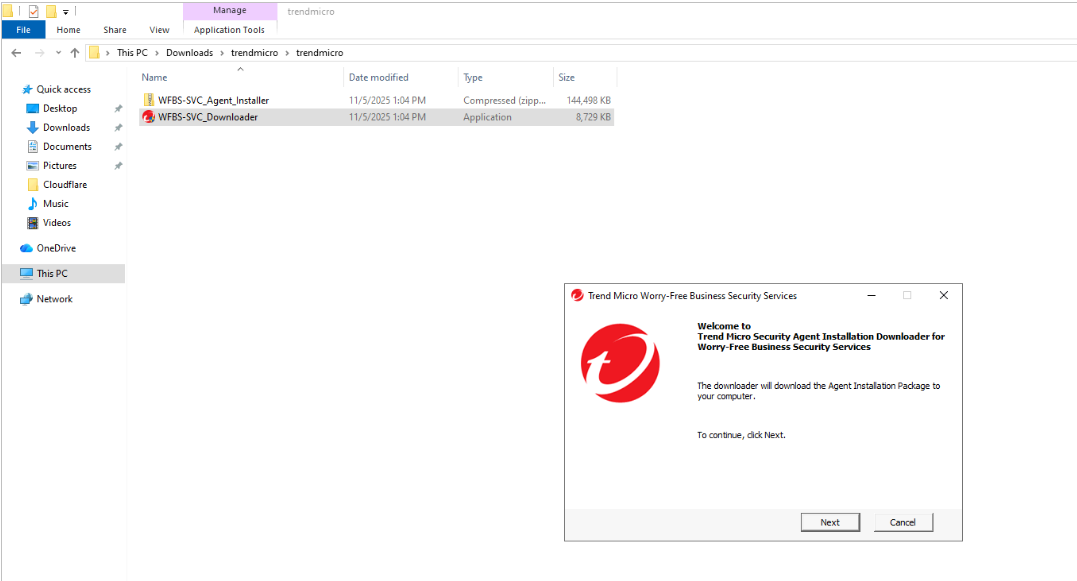
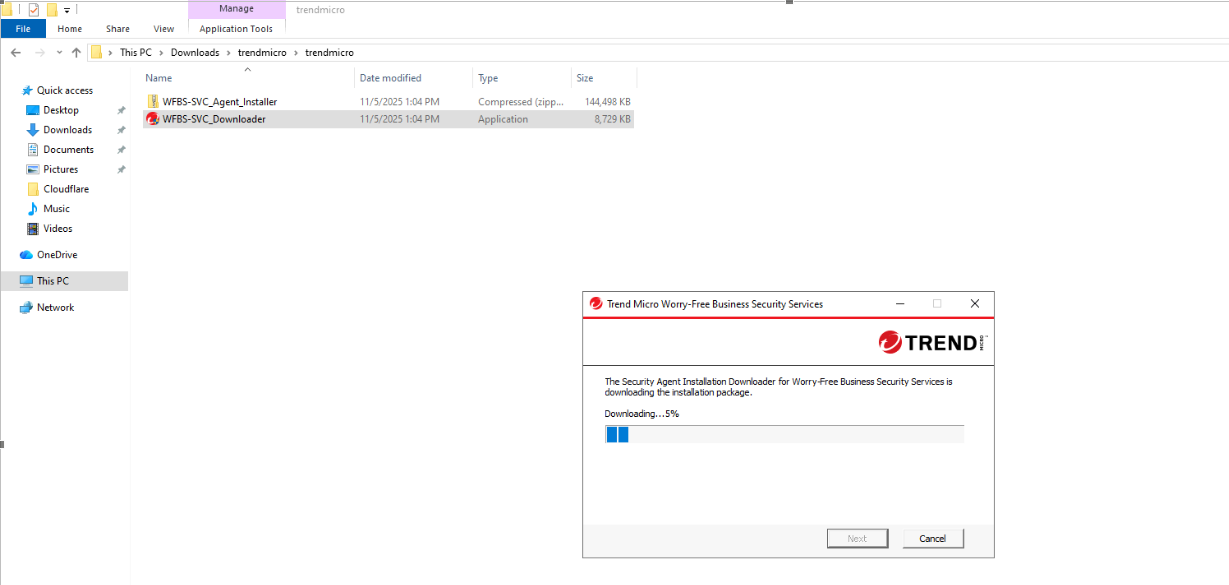
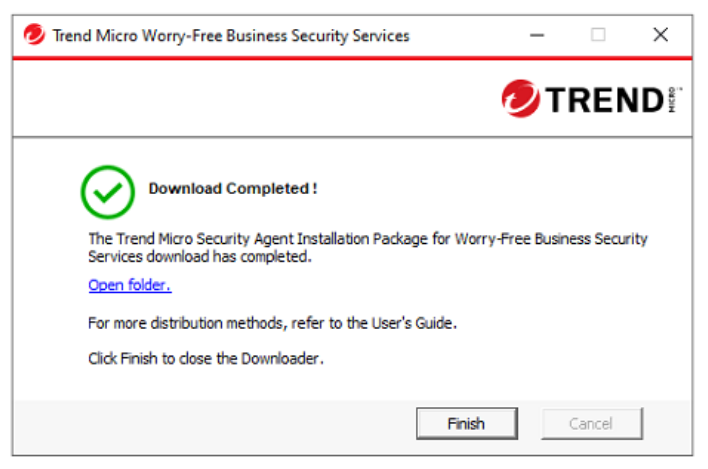
The utility will download the Security Agent Installer (.msi) file.
Step 2: Locate the MSI Installer
Once the download is complete, the 'WFBS-SVC_Agent_Installer.msi' file will appear on your Desktop.
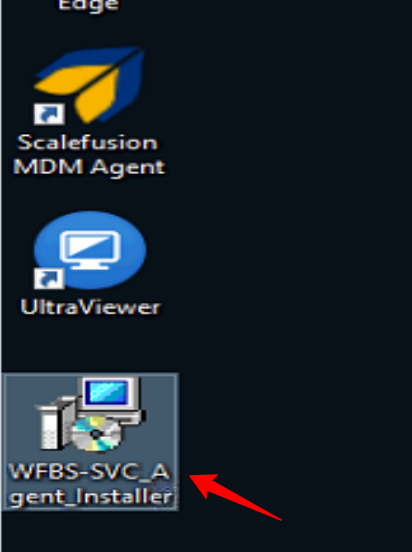
Step 3: Upload the MSI File to Scalefusion
Navigate to Application Management → Upload New App → Upload Windows App.
Choose MSI Installation.
Select the option 'Upload same installer for 64-bit & 32-bit'.
Browse and select the downloaded 'WFBS-SVC_Agent_Installer.msi' file from your Desktop.
While uploading the MSI file, add the following command-line argument under Command Line Options: SILENTMODE=1 /L*v "C:\ProgramData\pmtech\msi\TrendMicroInstall.log"
This enables a silent installation and creates a detailed installation log file.
Note:
Follow our guide on uploading and deploying MSI files.
Step 4: Verify Installation
Once deployed, check the View Status report on the Scalefusion dashboard; the status should display as Installed.
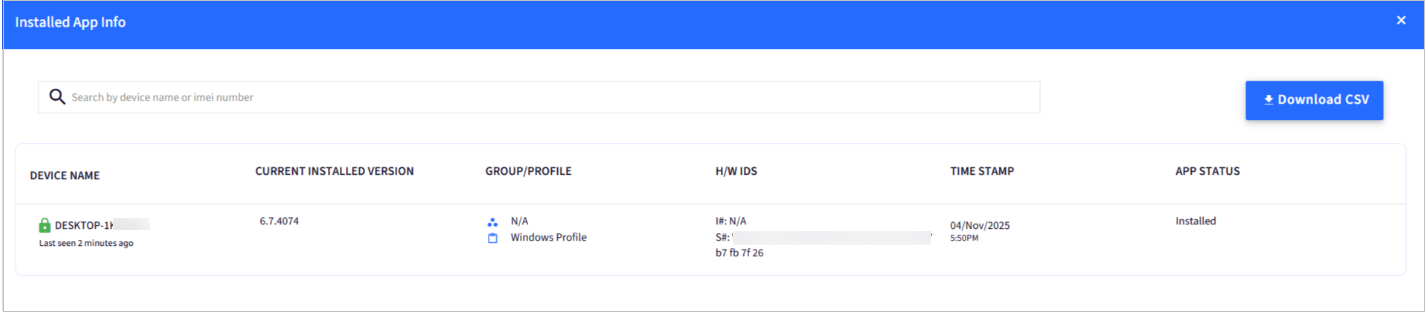
On the device, verify installation by navigating to: Control Panel → Programs → Uninstall or Change a Program, and confirm that Trend Micro Security Agent is listed.