- 30 Jun 2025
- 2 Minutes to read
- Print
- PDF
Upgrade your Google Play accounts enterprise to a managed Google Domain
- Updated on 30 Jun 2025
- 2 Minutes to read
- Print
- PDF
Upgrade to a managed Google domain
IT admins will see a banner at the top of the managed Google Play iframe—located in the Play for Work Apps section under Application Management on the Scalefusion dashboard—informing them of their eligibility to upgrade to a managed Google domain.
For organizations currently using a Gmail ID to manage Android Enterprise, this provides an ideal opportunity to switch to a work email. Using a work email enhances security and improves management of the account used for Android Enterprise administration.
The IT admin has the opportunity to initiate the upgrade or close the banner to delay the notification. If closed, the banner will reappear after 30 days.
Impact
This banner will not affect the existing Android Enterprise setup on the Scalefusion dashboard. However, using a managed Google domain is strongly recommended due to the advantages it offers for both admins and employees.
For more information about the benefits, please refer to the official Google documentation here.
Note:
The upgrade banner is shown for the accounts which have done the Android Enterprise set up using a personal gmail ID.
To proceed with the upgrade, you’ll need an active work email—either associated with an existing Google Workspace (GWS) domain or the domain of your work email.
This feature is being gradually rolled out. If you don't see the 'Upgrade for free' button in your managed Google Play iframe, it means it hasn’t been enabled for your account yet.
Note:
We recommend creating a dedicated work email for Android Enterprise—for example, it@company.com or android_enterprise@company.com—so that the setup isn’t linked to an individual’s email. This ensures the account remains under the organization’s control, even if the person managing it leaves.
Upgrade Flow
Navigate to Application Management > Play for Work Apps.
Click on the Add from Play Store button.
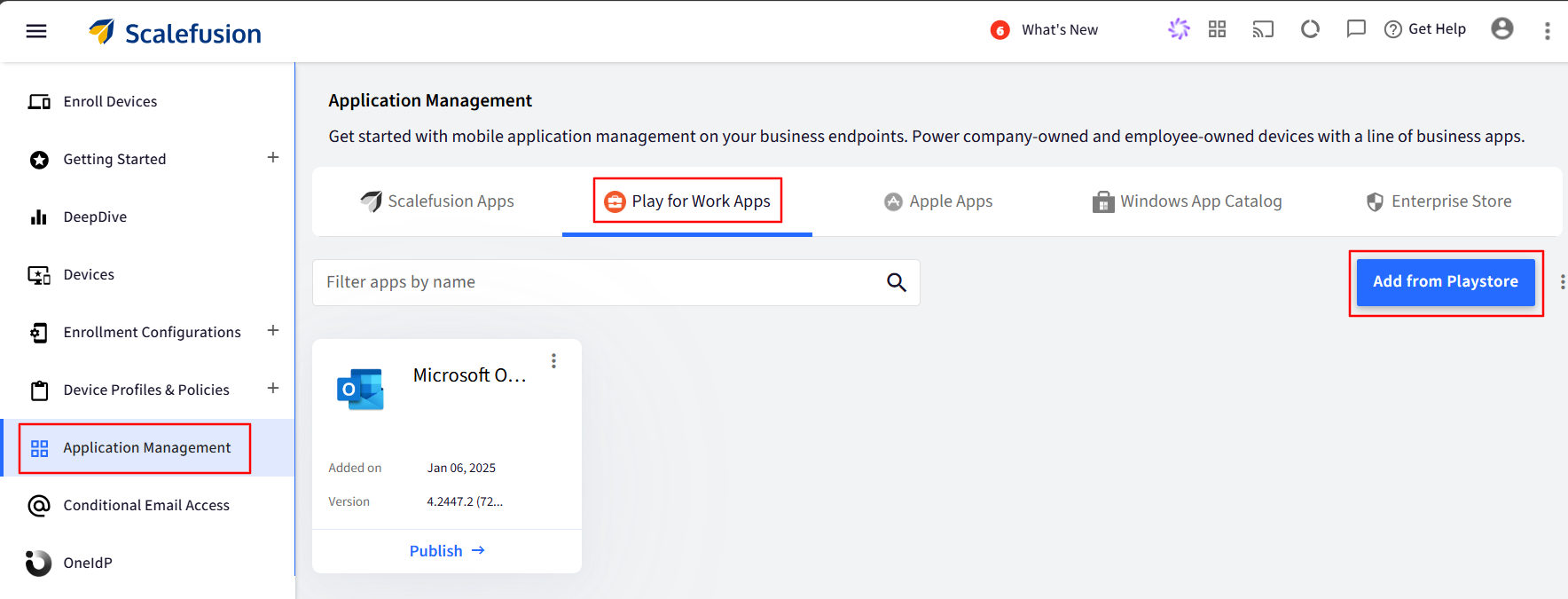
In the banner, click on Upgrade for free.
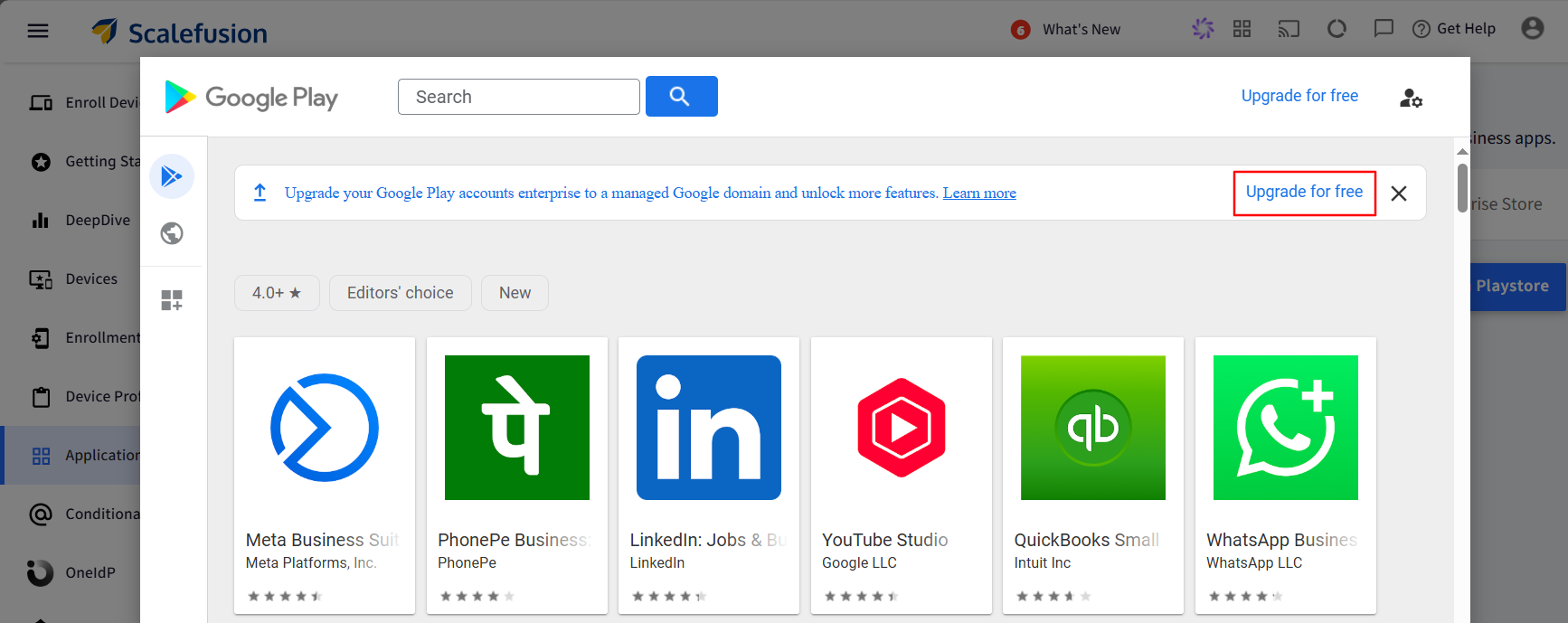
Sign-in with the existing owner account of the enterprise. This will be the email ID that you would have used to set up the Android Enterprise initially.
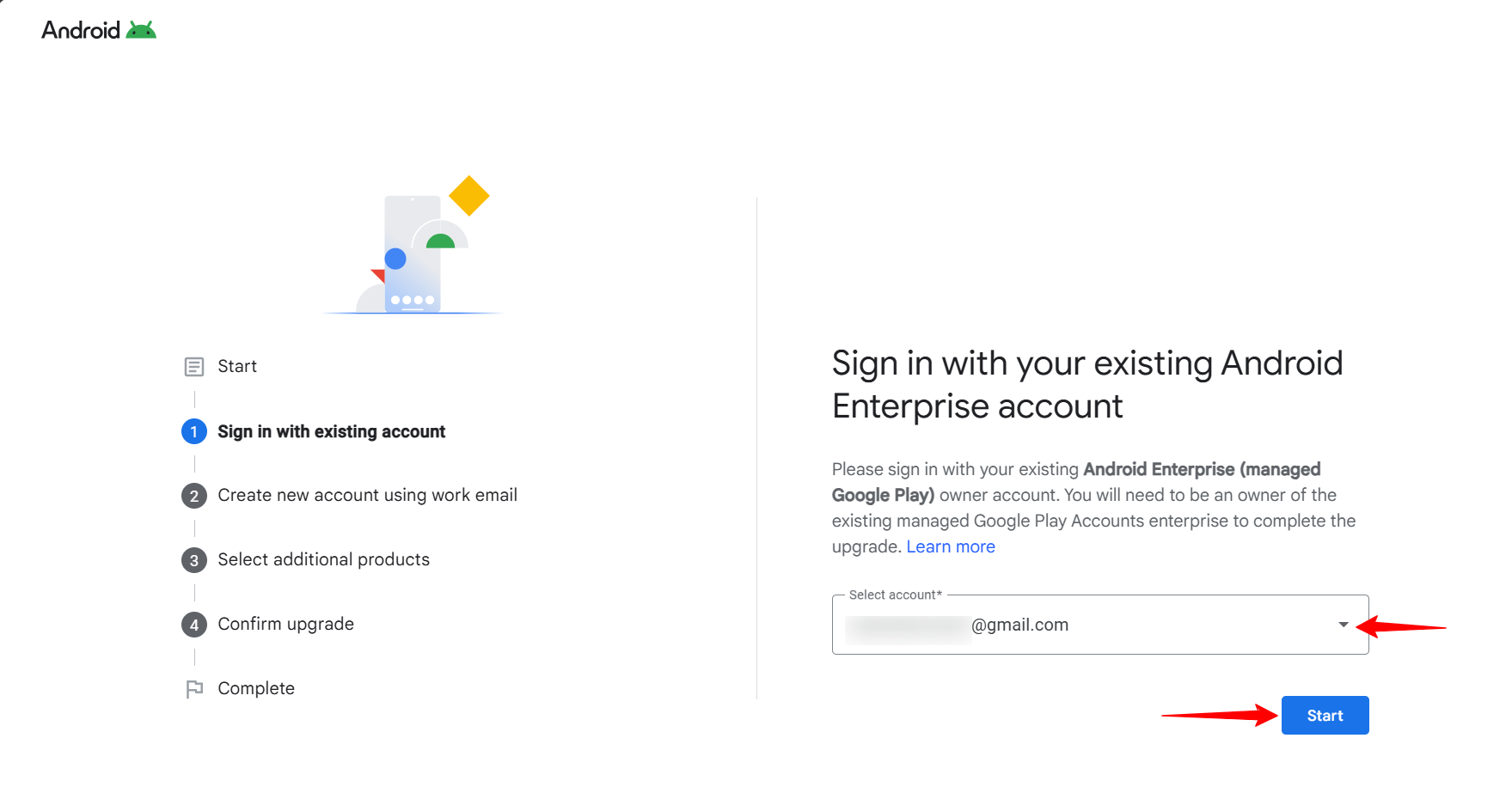
Create an admin account for the managed Google domain.
To ensure a smooth setup, double-check the domain of the work email. This choice will be permanent once the upgrade is complete.
If your organization already has an existing managed Google domain.
Log in with the domain's super admin account. Follow the onscreen instructions to complete the upgrade.
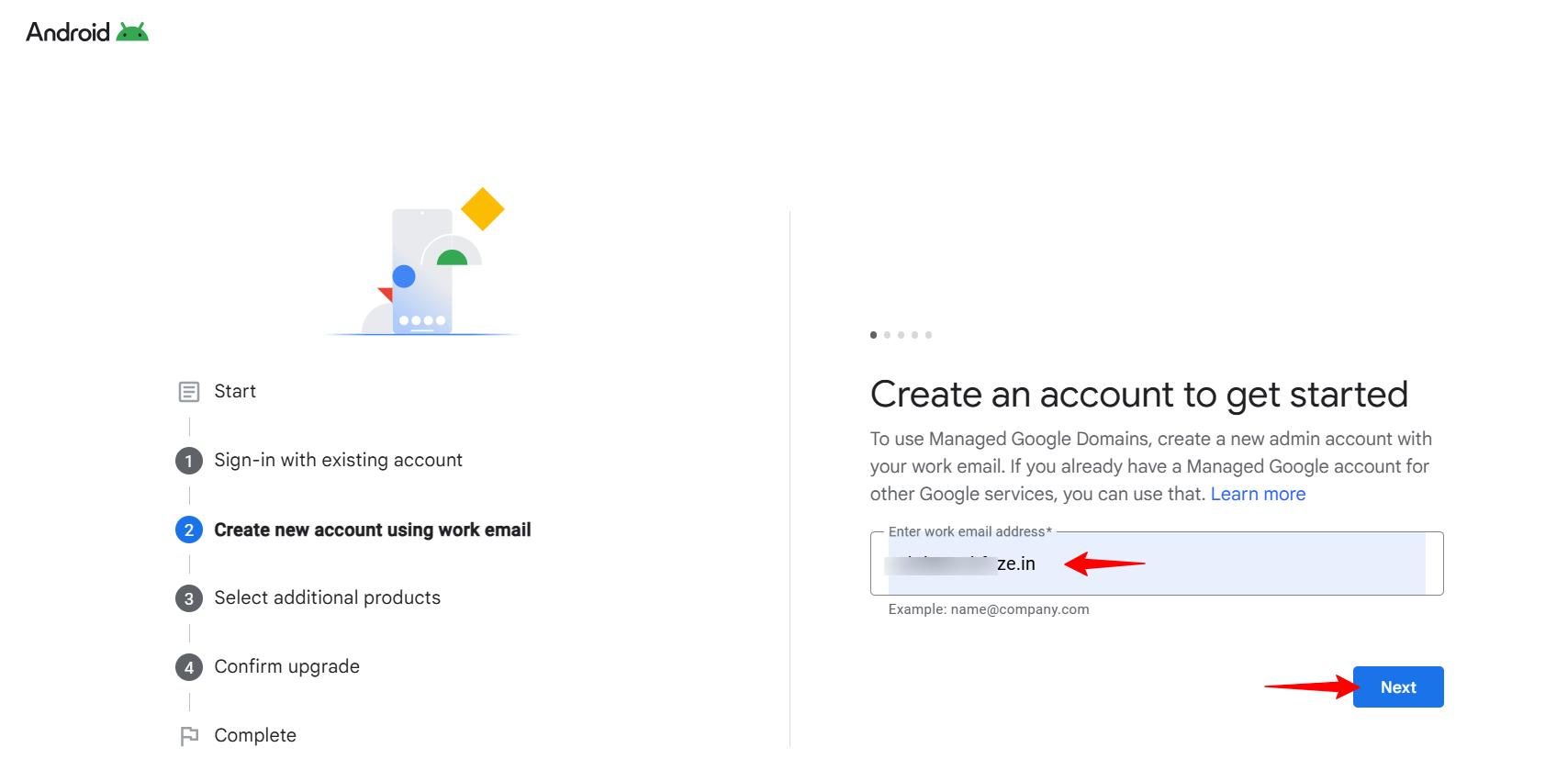
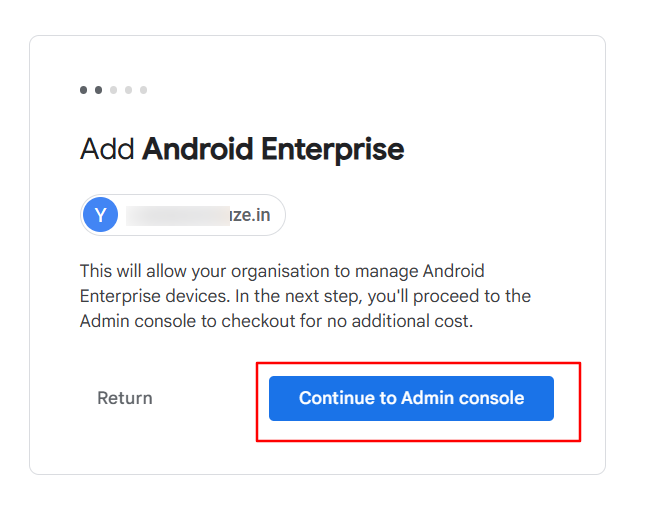
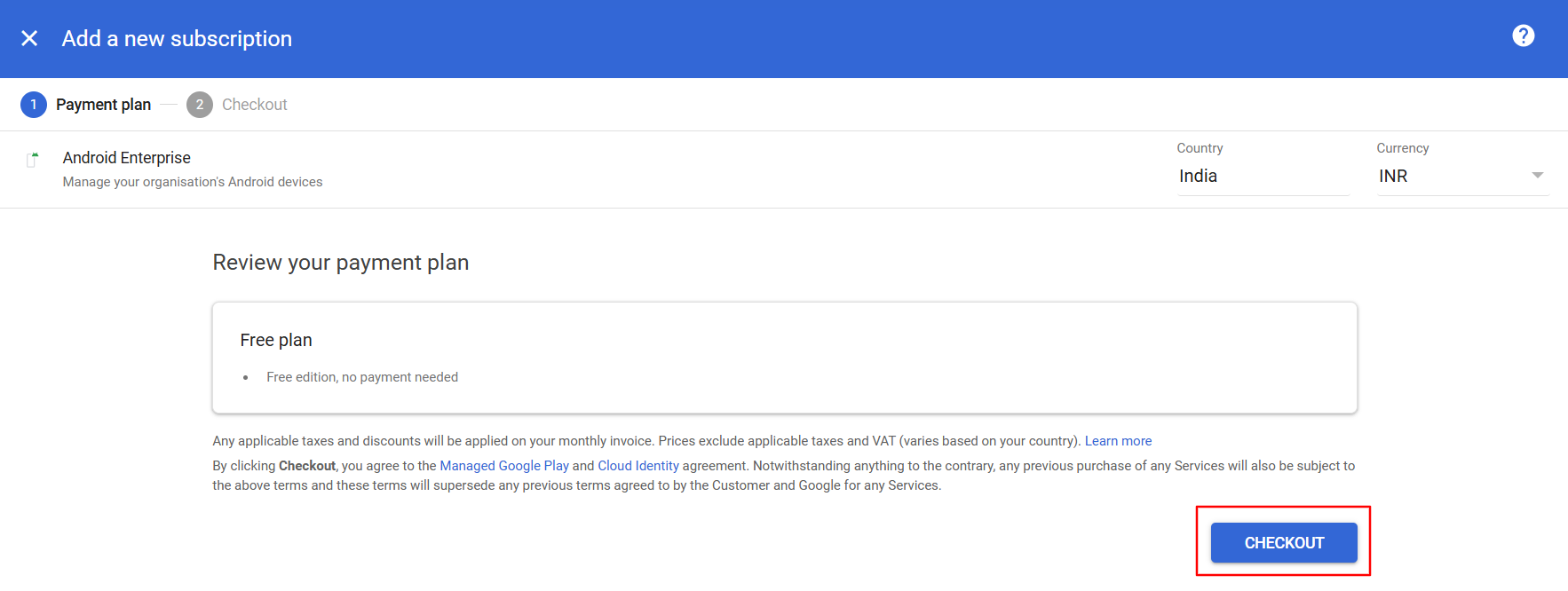
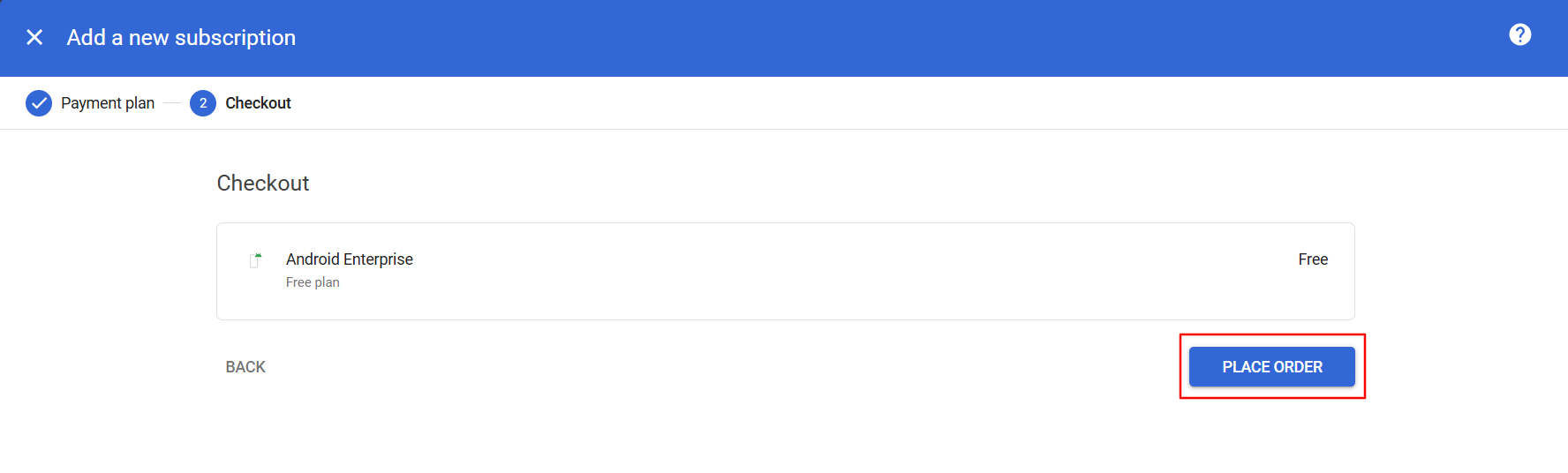
Select Upgrade.
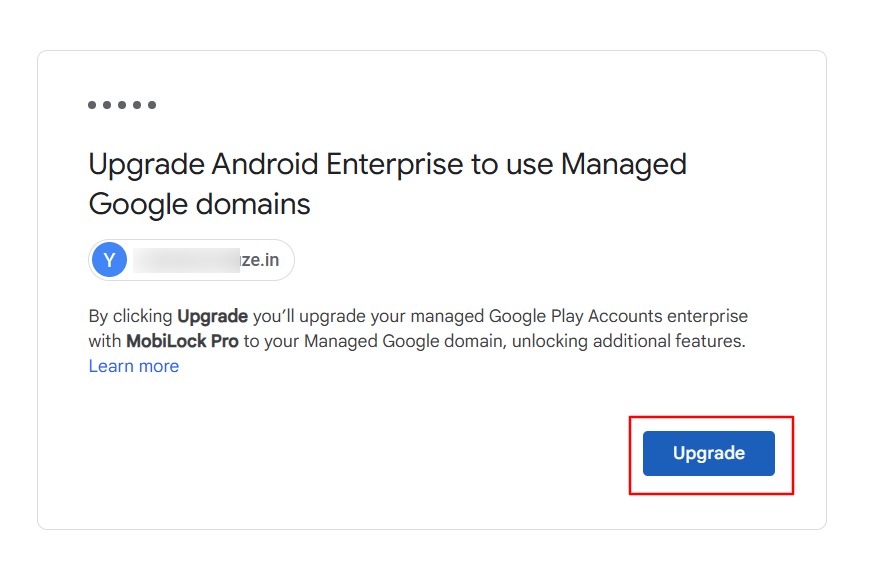
If your organization does not have an existing managed Google domain.
Steps 1-5 will be the same. Follow the onscreen instructions to complete the upgrade.
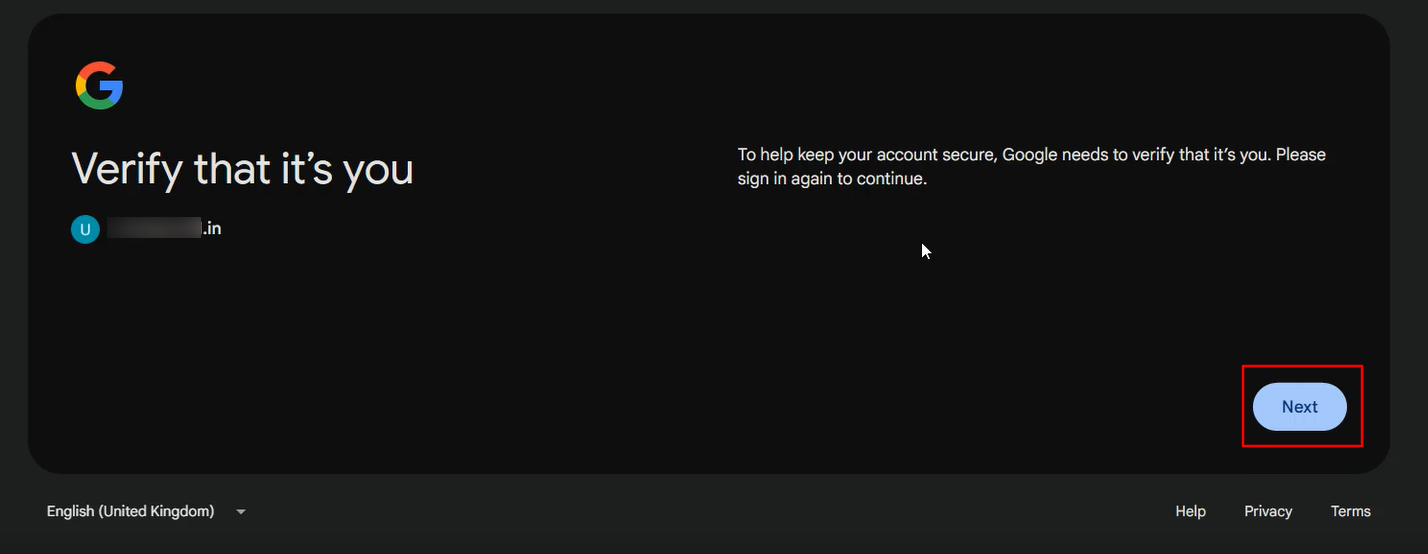
Select Upgrade.
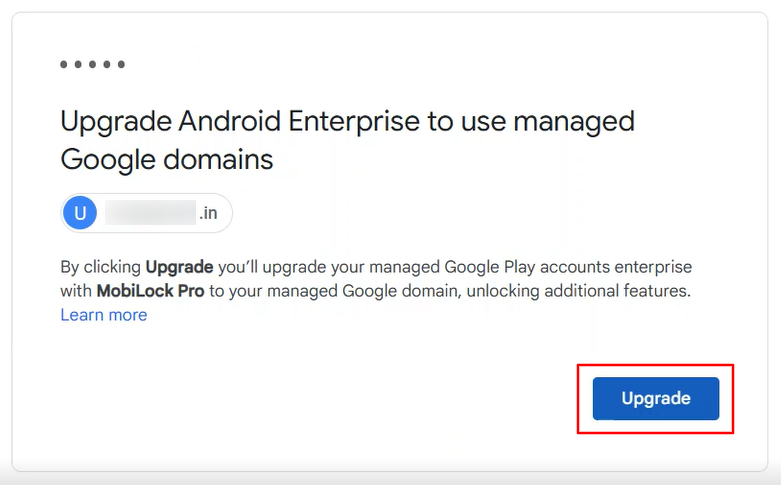
Once the steps are completed, a success screen will appear, allowing the admin to either access a Help Center article or log in to the Google Admin console.
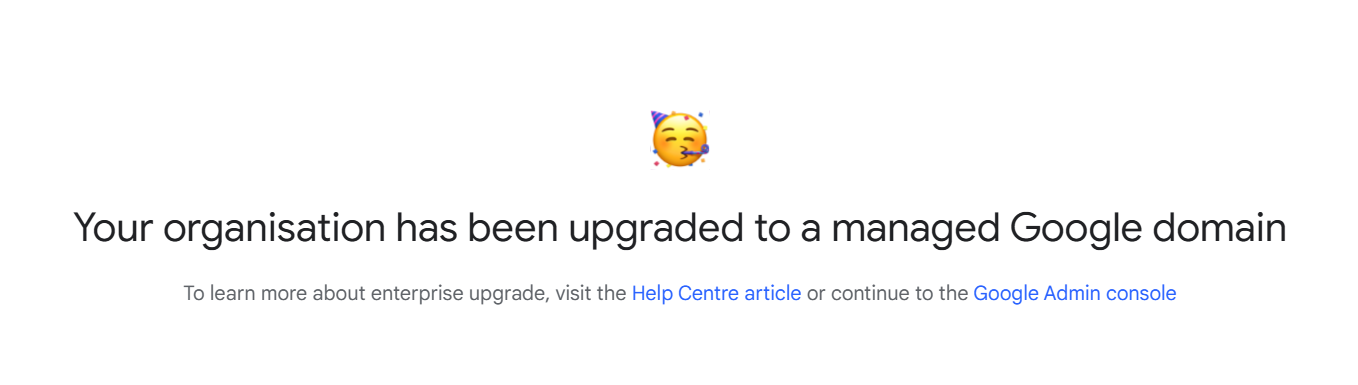
Impact after the Upgrade
This upgrade will not impact your already added devices and Play for Work Apps applications.
For questions or further assistance, please reach out to our support team.


