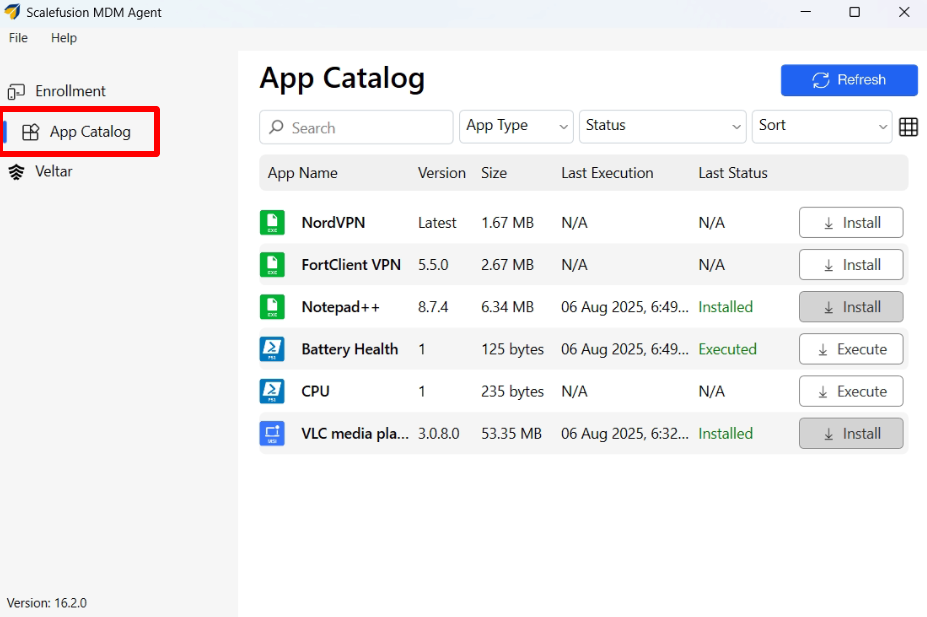- 08 Aug 2025
- 3 Minutes to read
- Print
- PDF
Self Service App for Enterprise Store Apps
- Updated on 08 Aug 2025
- 3 Minutes to read
- Print
- PDF
In today’s fast-paced enterprise environments, empowering end users with easy access to essential applications is critical for reducing IT support overhead. The Self-Service App Deployment feature in Scalefusion Windows MDM enables IT administrators to publish a variety of enterprise applications—including EXE, MSI, and PowerShell scripts—directly to a user-friendly self-service catalog. This allows employees to independently install or execute approved software on their Windows devices, streamlining application management and accelerating workflows.
A few real-world scenarios where this feature proves beneficial include onboarding new employees with pre-approved tools, providing access to utility scripts for troubleshooting, and allowing users to install productivity applications on demand—without waiting for IT intervention.
This article explains how to add enterprise applications to the Self-Service catalog using Scalefusion.
Pre-requisites
You have access to the Enterprise Store in the Scalefusion Dashboard.
Scalefusion MDM Agent (Agent app for Windows) v16.2.0 or above, is installed on the devices
You are uploading a supported app type:
Windows EXE
Windows MSI
PowerShell Script
How It Works
At the time of uploading or publishing an app, select Add to Catalog as the App Publish Action. With this, the App is published to the self-service section in the Windows MDM Agent, visible to users on the device for installation. The detailed steps are given below.
Adding enterprise apps to Self Service App
EXE Files
On Scalefusion Dashboard, navigate to Application Management → Enterprise Store → Upload Windows App→ EXE
For more information on this, please visit here
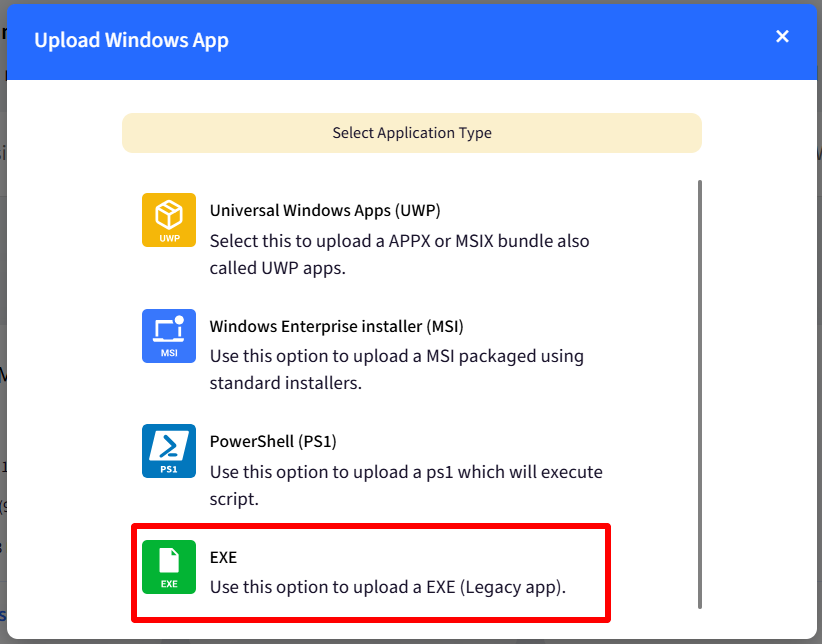
Enter the Name of the application, the version & logo under Basic Details and upload EXE file of the application under App Upload respectively.
Under App Configuration tab, select Add to Catalog as App Publish Action
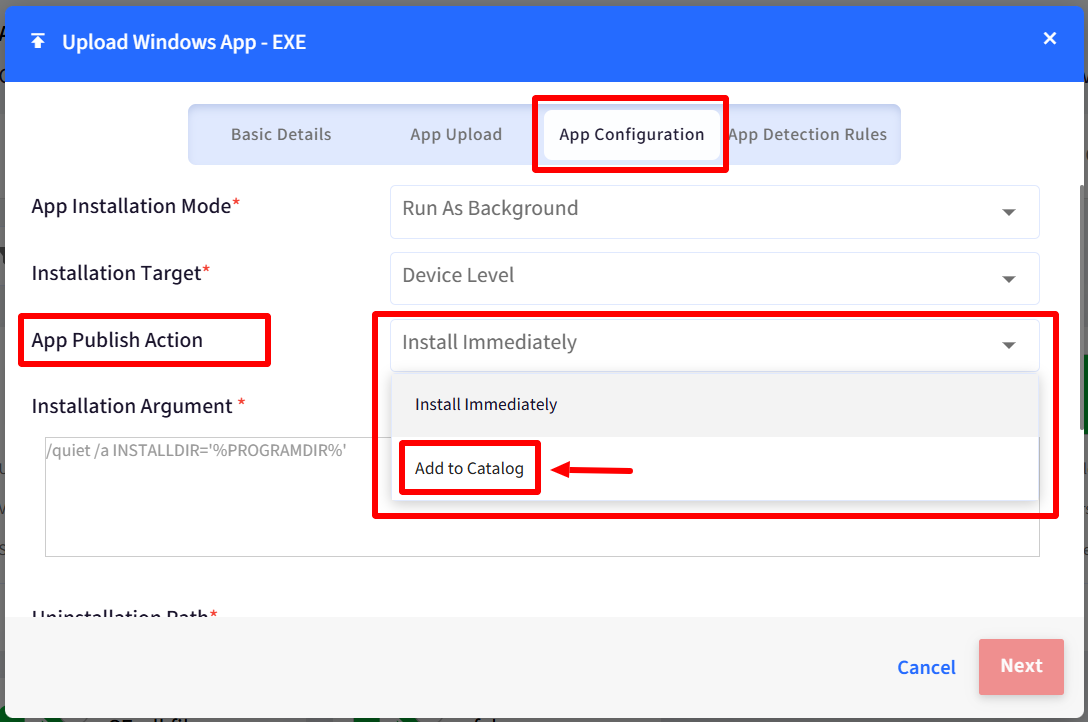
MSI Files
On Scalefusion Dashboard, navigate to Application Management →Enterprise Store → Upload Windows App→MSI
For more information on this, visit here
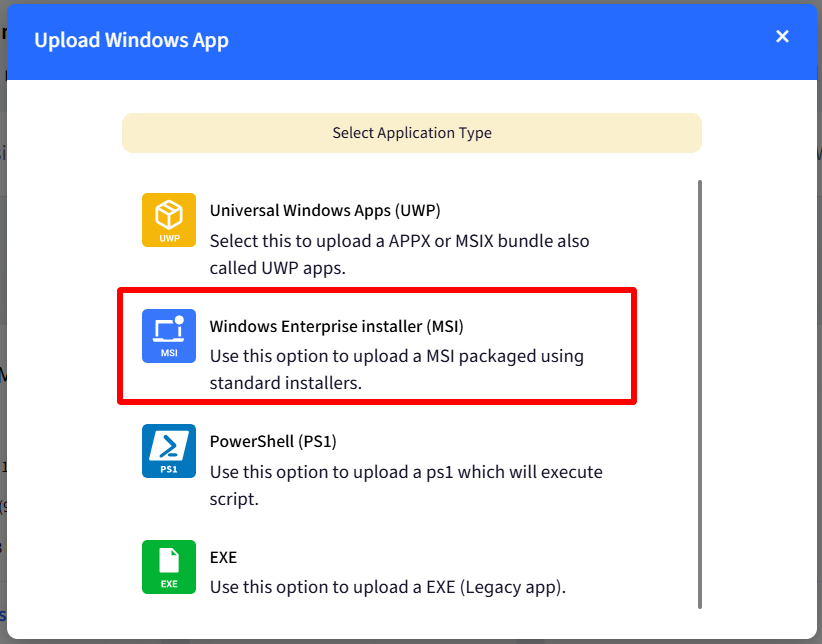
In the dialog that opens, upload installer files, select installation target
Select Add to Catalog as App Publish Action
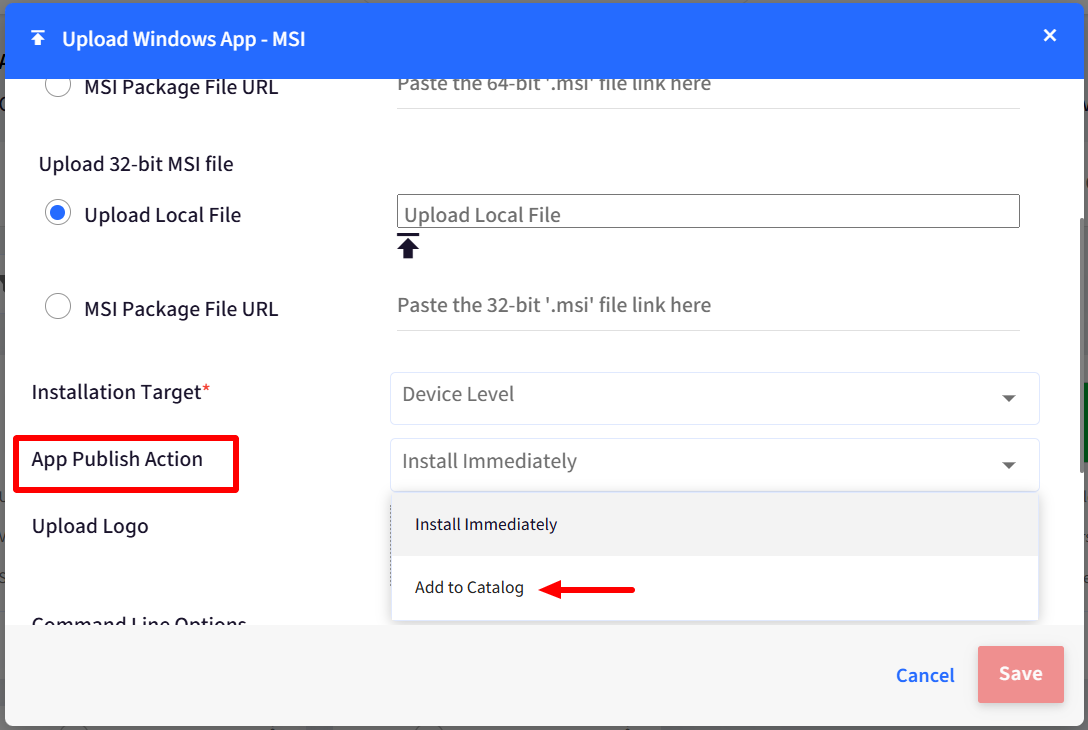
PowerShell script files
On Scalefusion Dashboard, navigate to Application Management →Enterprise Store → Upload Windows App→PowerShell
For more information on this, visit here
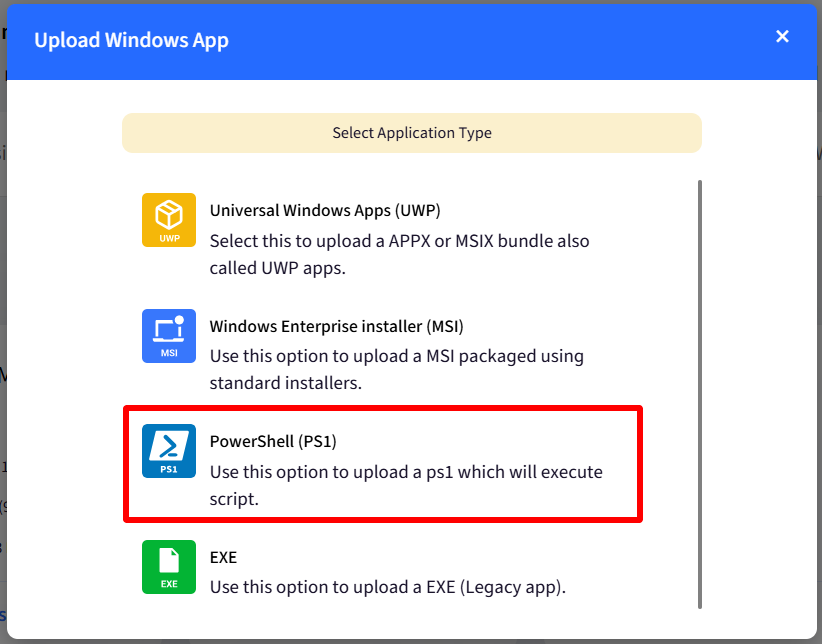
Under Upload Script tab, enter details, upload script files, select execution level etc.
Select Add to Catalog as App Publish Action
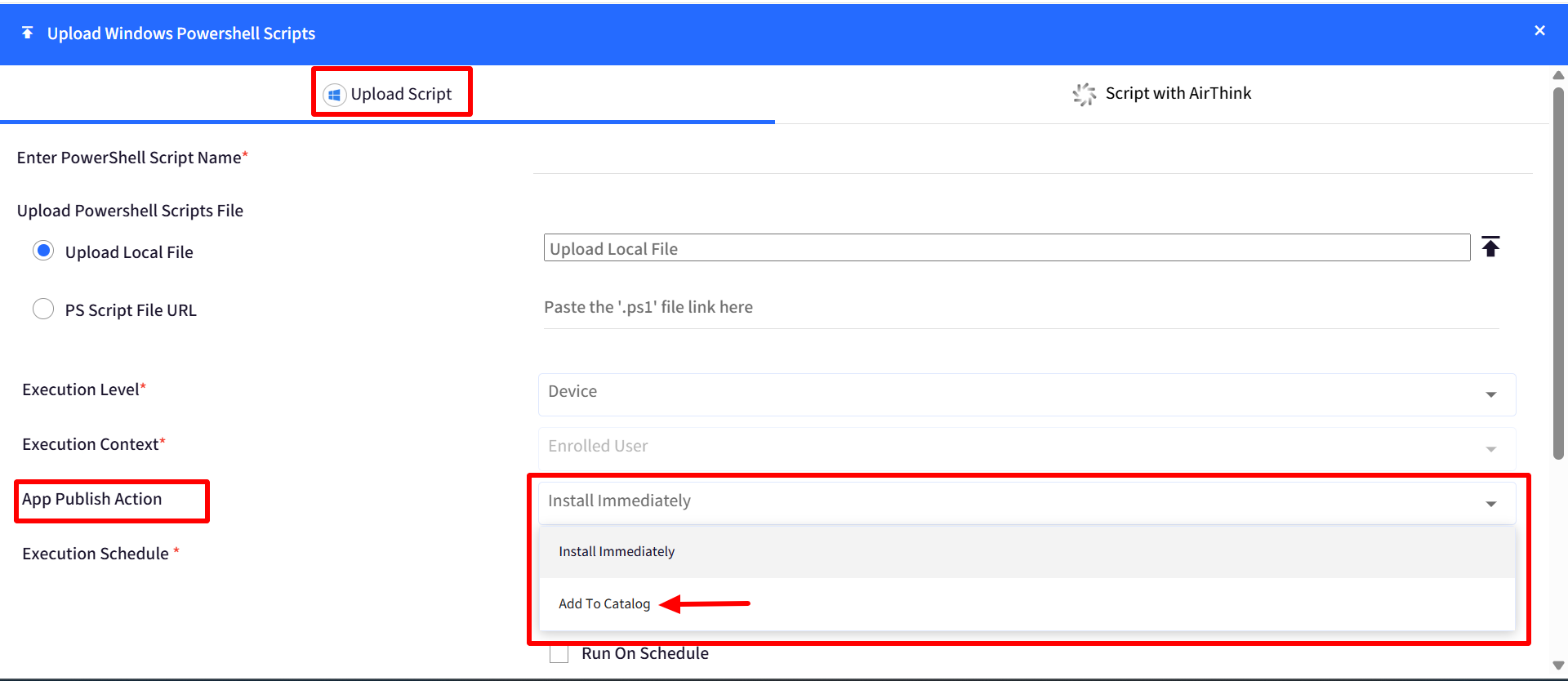
Important Points to Note on PowerShell Script files
When Add to Catalog is selected:
Visibility of script depends on Execution Level and Context:
Execution Level
Execution Context
Visibility
Device
N/A
Script is visible to all users on the device.
User
Enrolled User
Script is visible only to the enrolled user.
User
All Users
Script is visible to all users.
Configure Installation Mode while publishing
Alternatively, at the time of publishing the app after upload, you can select and configure installation mode. To do so, in the publish dialog box, select one of the following in Configure Installation Mode:
Install Immediately: This will install the app immediately on the device
Add to Catalog: This will make the script file available inside Self-Service app on the device from where user can install it later.
The selected Installation Mode overrides the Publish action chosen during file upload.
Note: The screenshot below is an example of a powershell script file being published. Similarly you can configure installation mode for exe or msi file also.
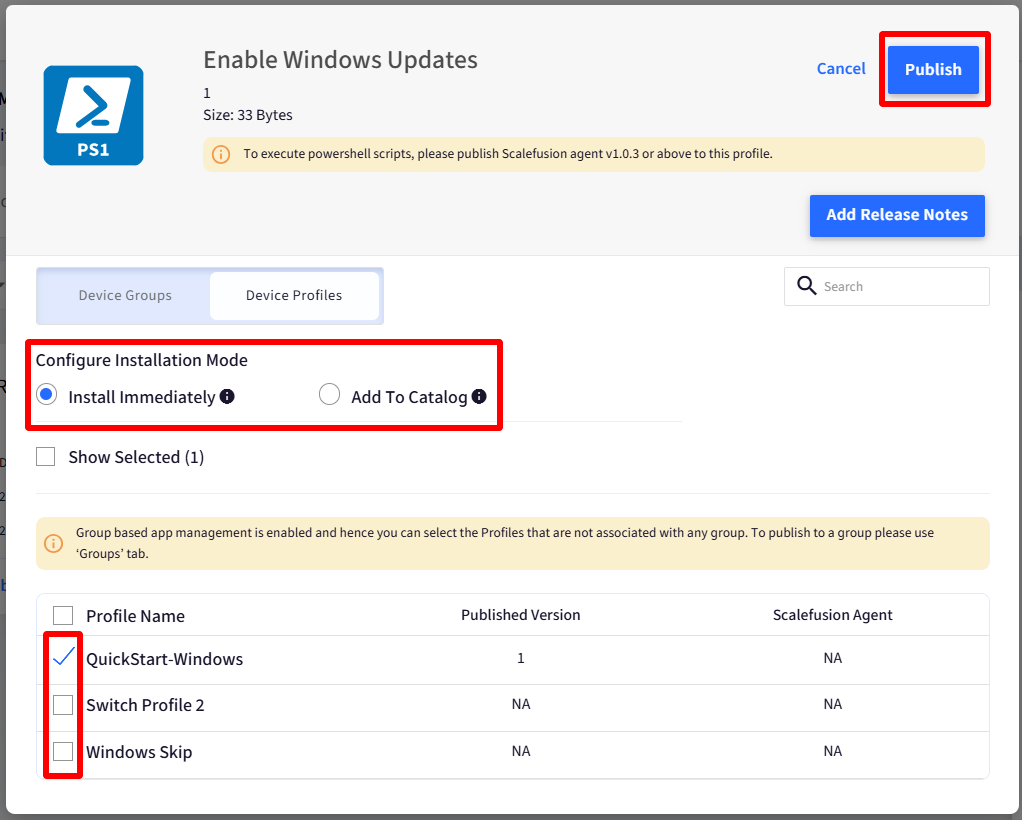
End User Experience
Once the app is published using the Add to Catalog option:
It appears in the Windows MDM Agent under app catalog section along with relevant details.
App visibility aligns with the Execution Level and Execution Context set by the Admin.
End users can:
See available EXE, MSI, or PowerShell apps.
Install or run them as needed.
Filter the apps by type and/or status
Search for a particular app and also sort the list
Script files can be executed multiple times, whereas
.exeor.msiinstallers can typically be installed only once on a device. As a result, the Install button next to app will appear greyed out.
Here, N/A under Status means no action (install or execute) has been taken by the user.