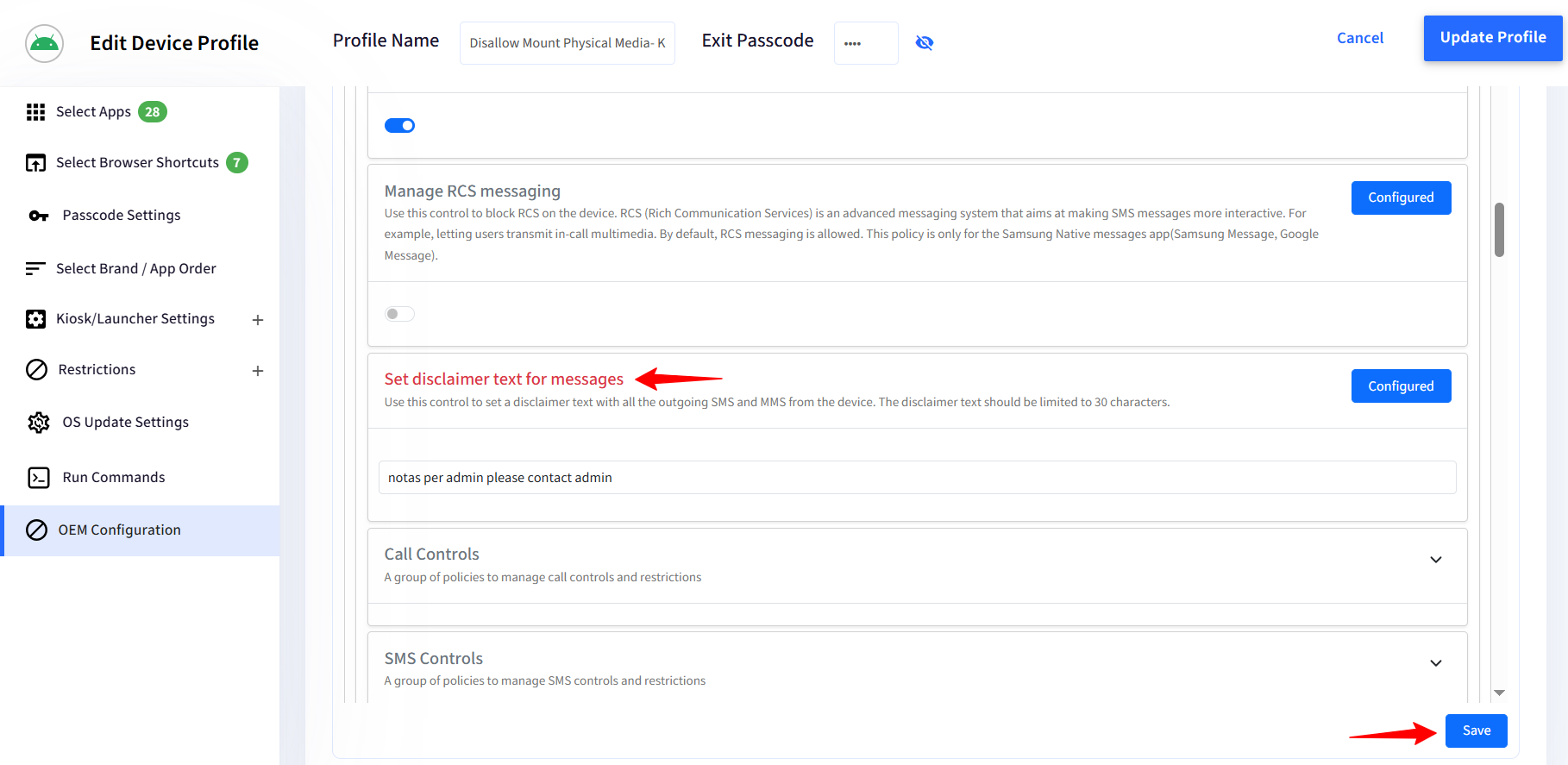- 29 Apr 2025
- 1 Minute to read
- Print
- PDF
Samsung Knox Service Plugin (KSP) Configuration
- Updated on 29 Apr 2025
- 1 Minute to read
- Print
- PDF
Introduction
Samsung Knox Service Plugin (KSP) is a lightweight Device Policy Controller that enables Scalefusion to apply advanced Samsung-specific device policies using Android’s managed app configurations. It provides seamless access to Knox platform features for enhanced security and management of Samsung devices, enabling you to take full advantage of Samsung’s advanced security and device management features.
Prerequisites
Samsung device with Knox 3.0+
Android Enterprise enrollment (Work Profile or Fully Managed).
How It Works
Scalefusion pushes the KSP configuration to the device.
The KSP app on the devices receives policies using Android Managed App Configurations.
The KSP app applies Samsung Knox policies to the device.
It acts as a bridge between Scalefusion and Samsung Knox APIs.
Samsung Knox Service Plugin (KSP) configuration
Create OEM Configuration on Scalefusion dashboard
Navigate to Device Profile & Policies > Device profile.
Click on Edit for the existing Android Device profile.
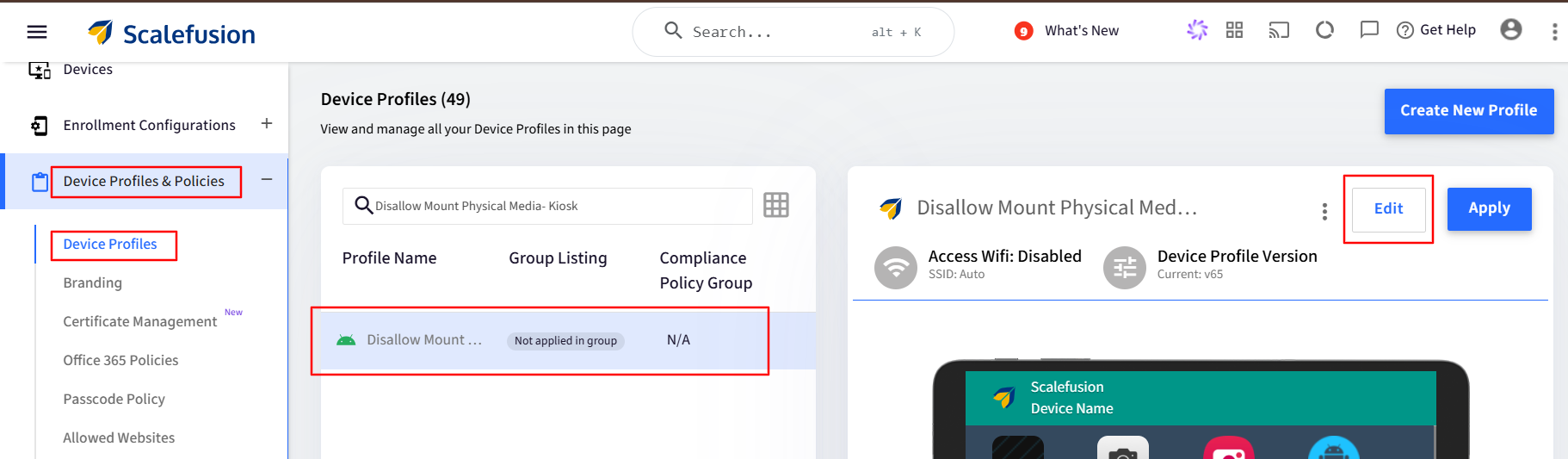
Go to OEM Configuration section and click on Configure button for Knox Service Plugin.
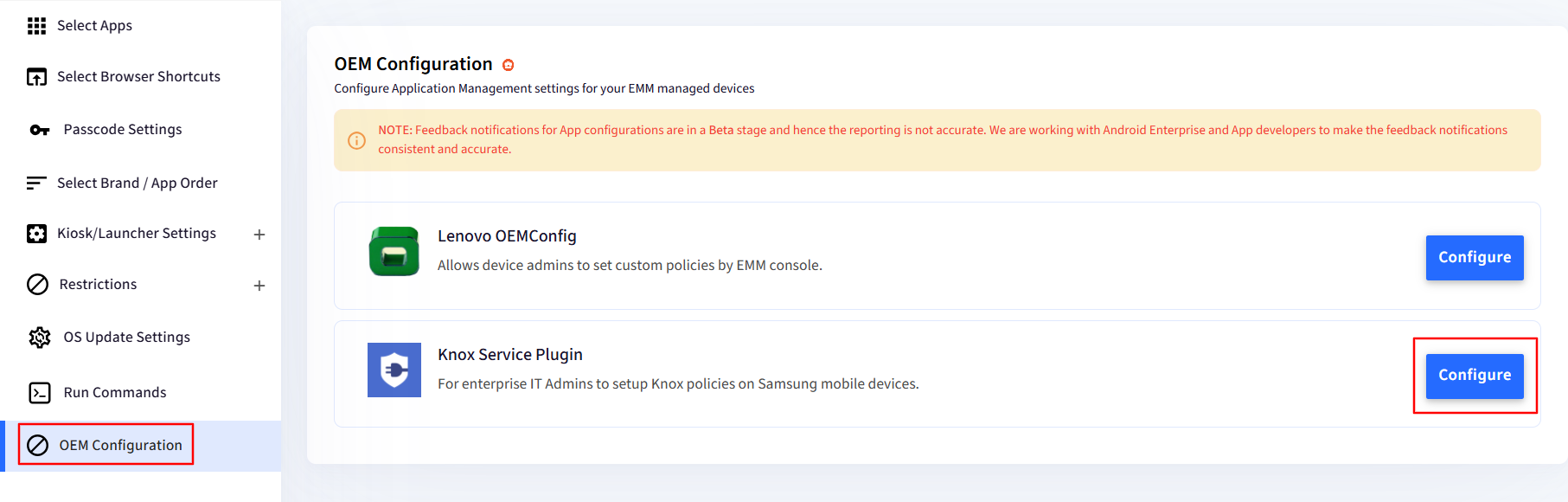
Once you click on Configure you will see the set up wizard as shown below. Provide a name to this configuration.
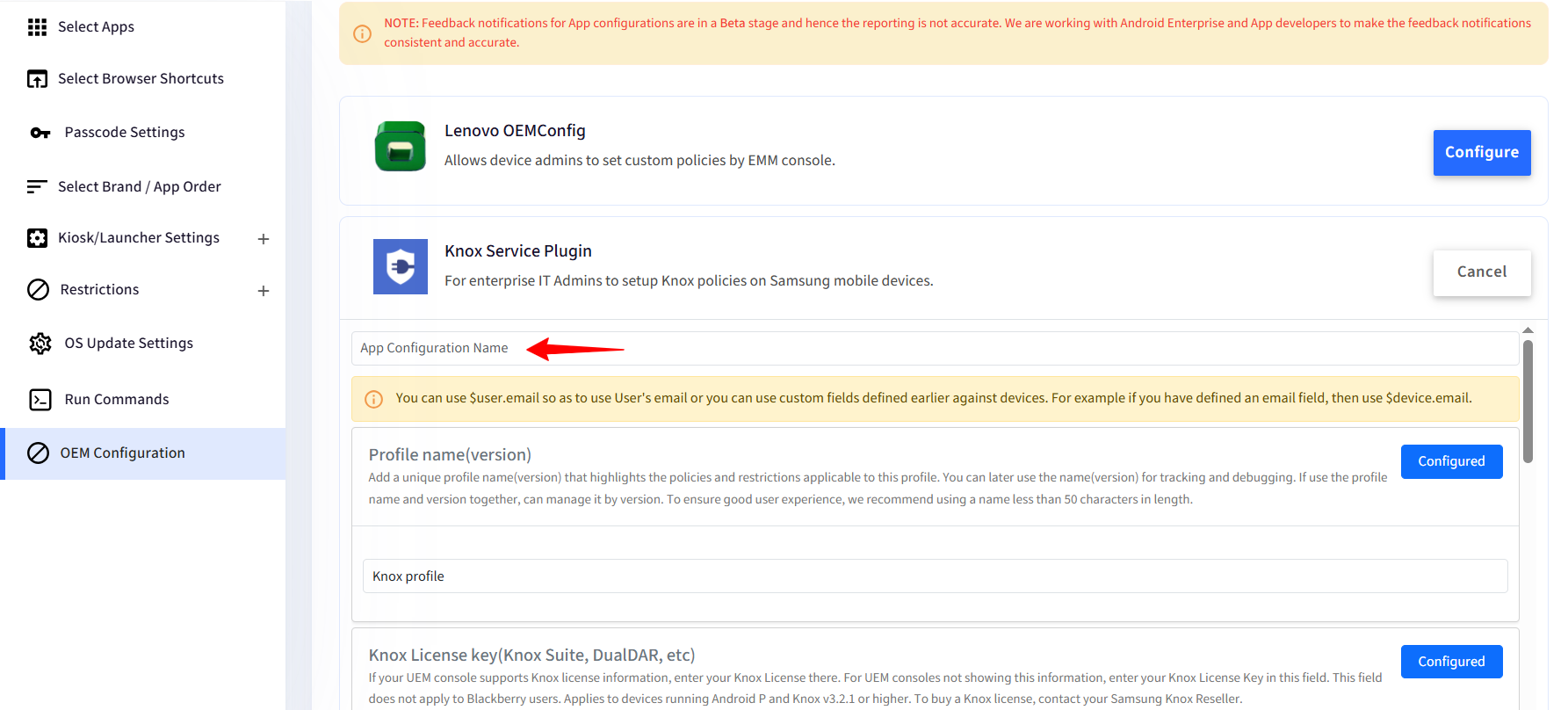
Expand the respective settings by clicking the down arrow button to reveal more options.
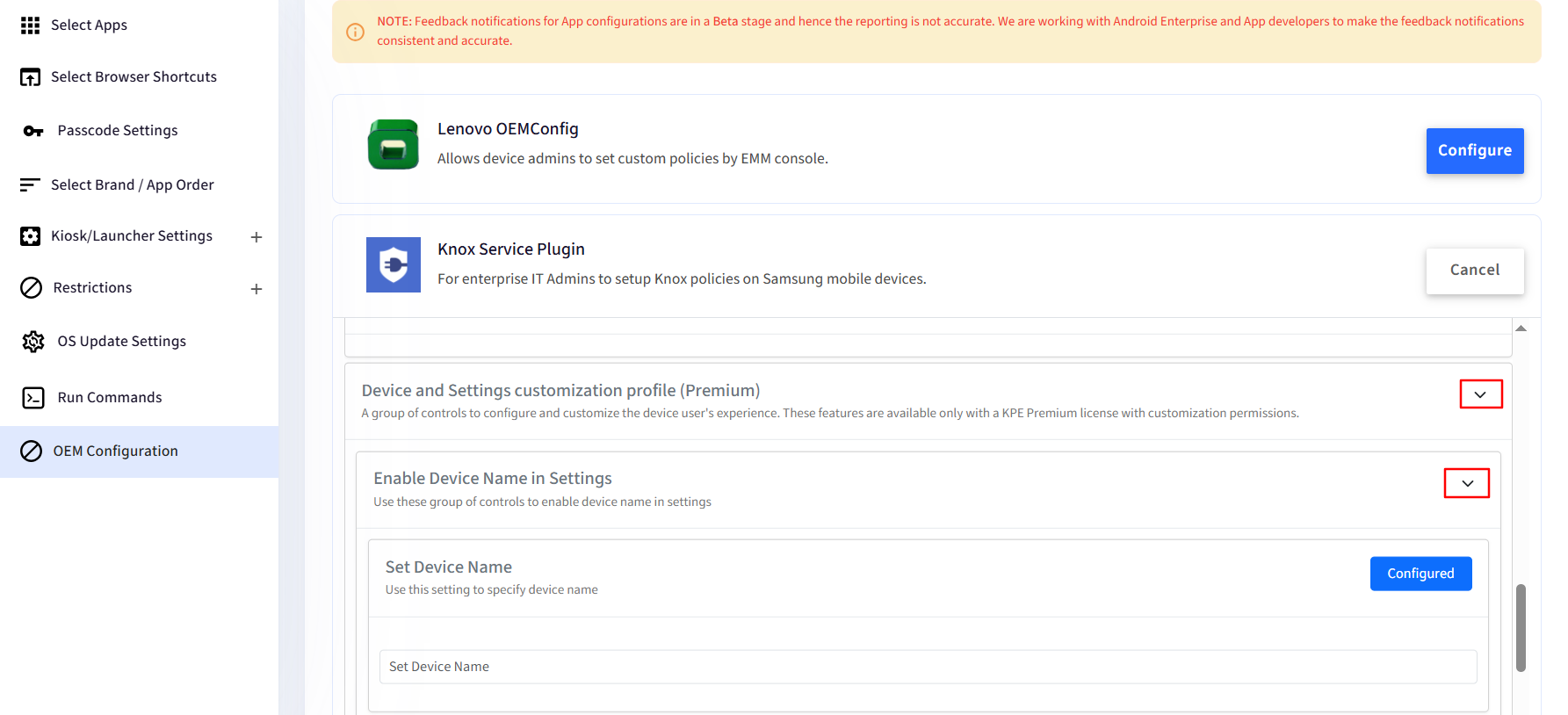
Once you have configure the settings scroll down to Save it.
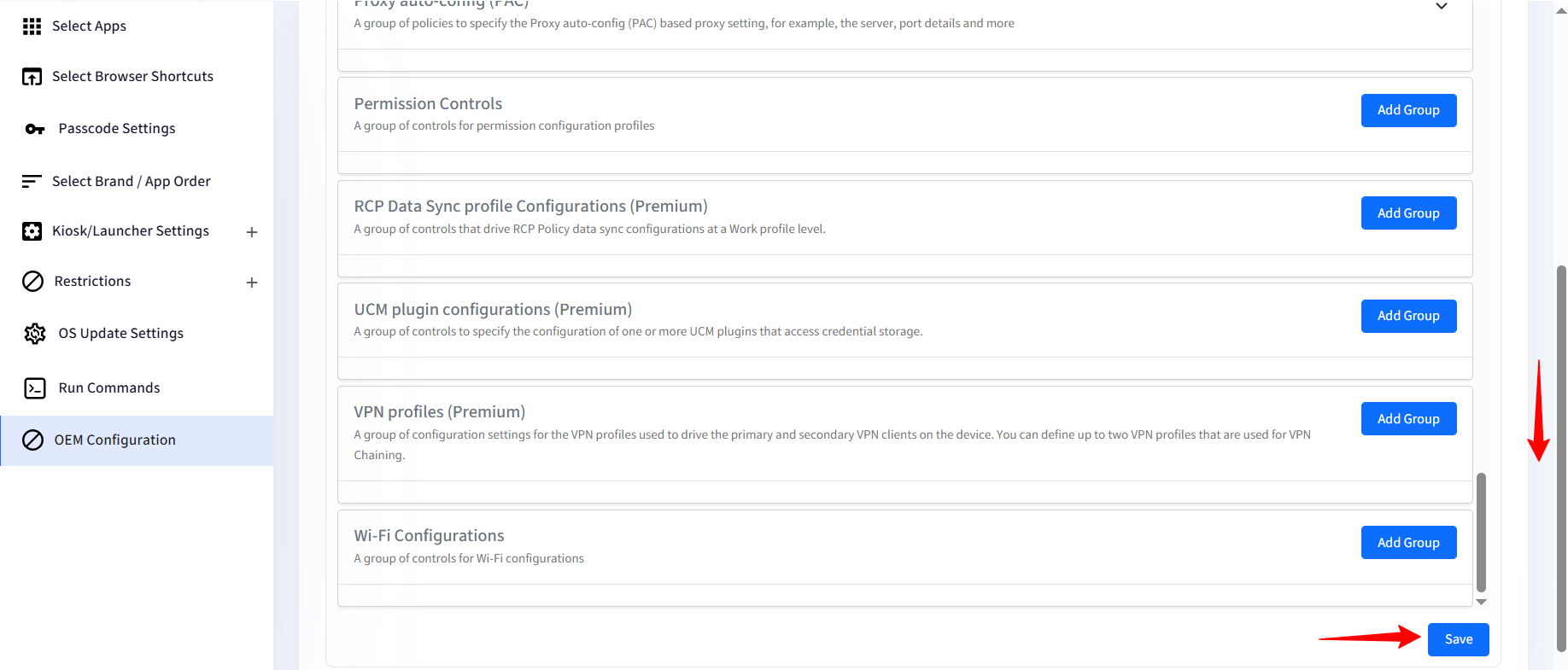
Click on the Update Profile button.
Checking the configuration status
You can check the status of the pushed configuration in the Device Profile section.
Click on the 3-dots for the concerned profile > click on View Status.
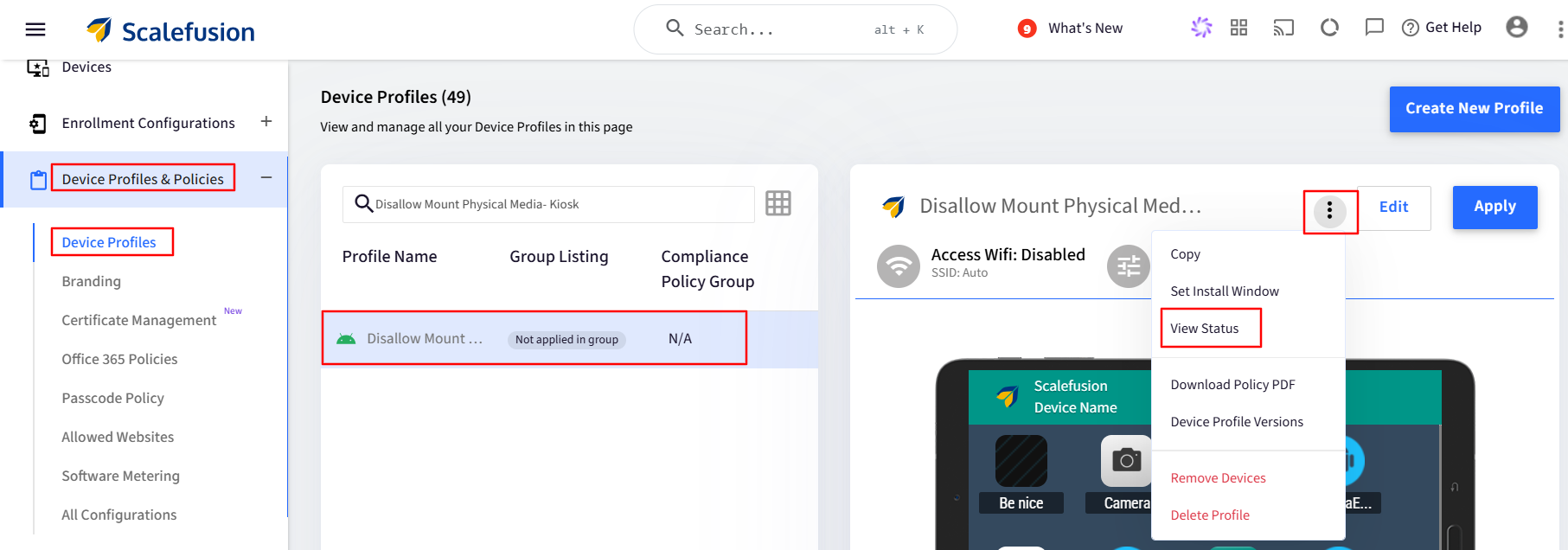
In the new windows that opens, you will be able to see the Install Status, Status info and Published Config information.
In the Install Status column, you can view whether the configuration is marked as Installed, Install Pending, or Install Failed. The corresponding details for each status will be available in the Status Info column.
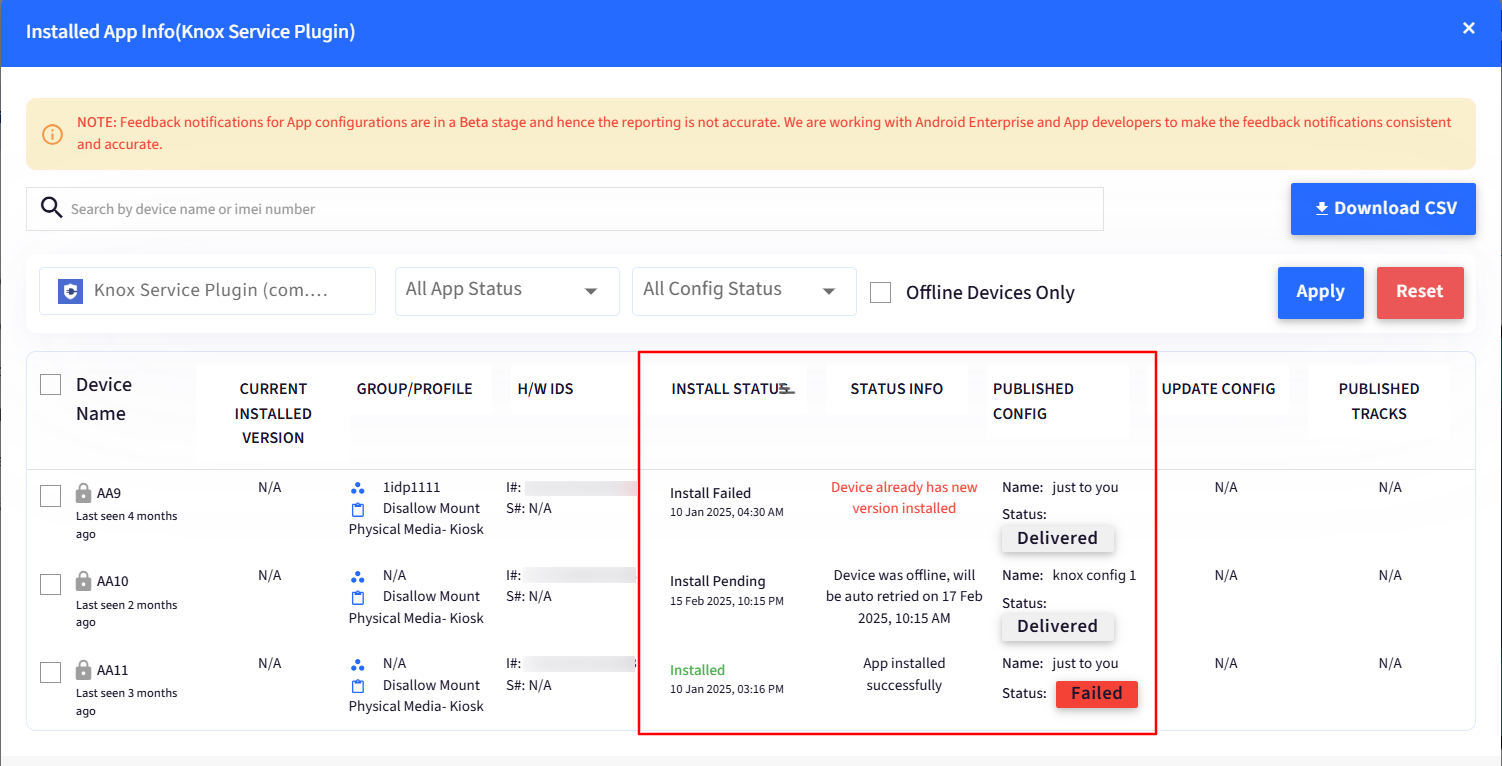
In the Published Config column, you can view the status of the pushed config.
For any configuration showing a Failed status, you can click on the Failed label to view additional details and understand the reason for the failure.
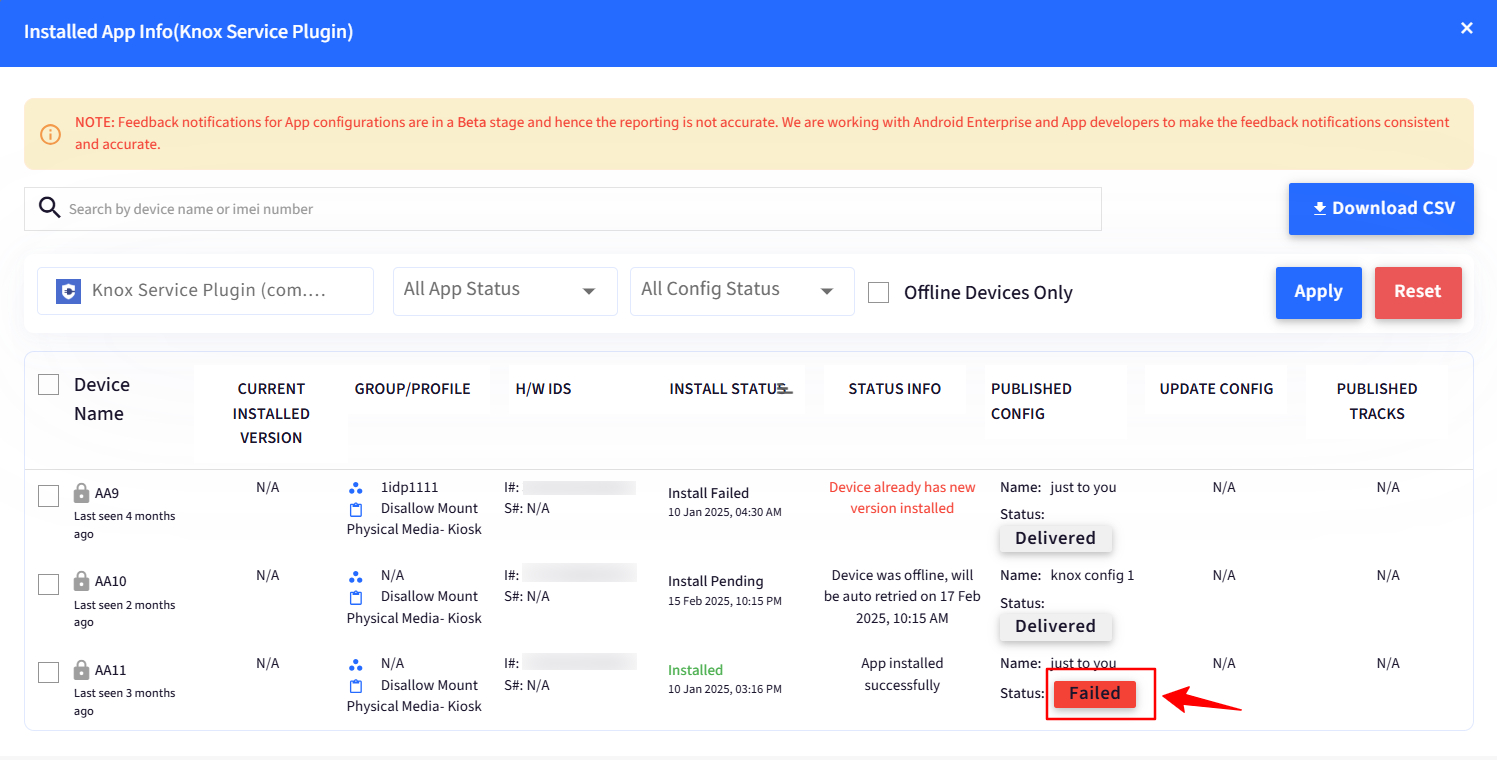
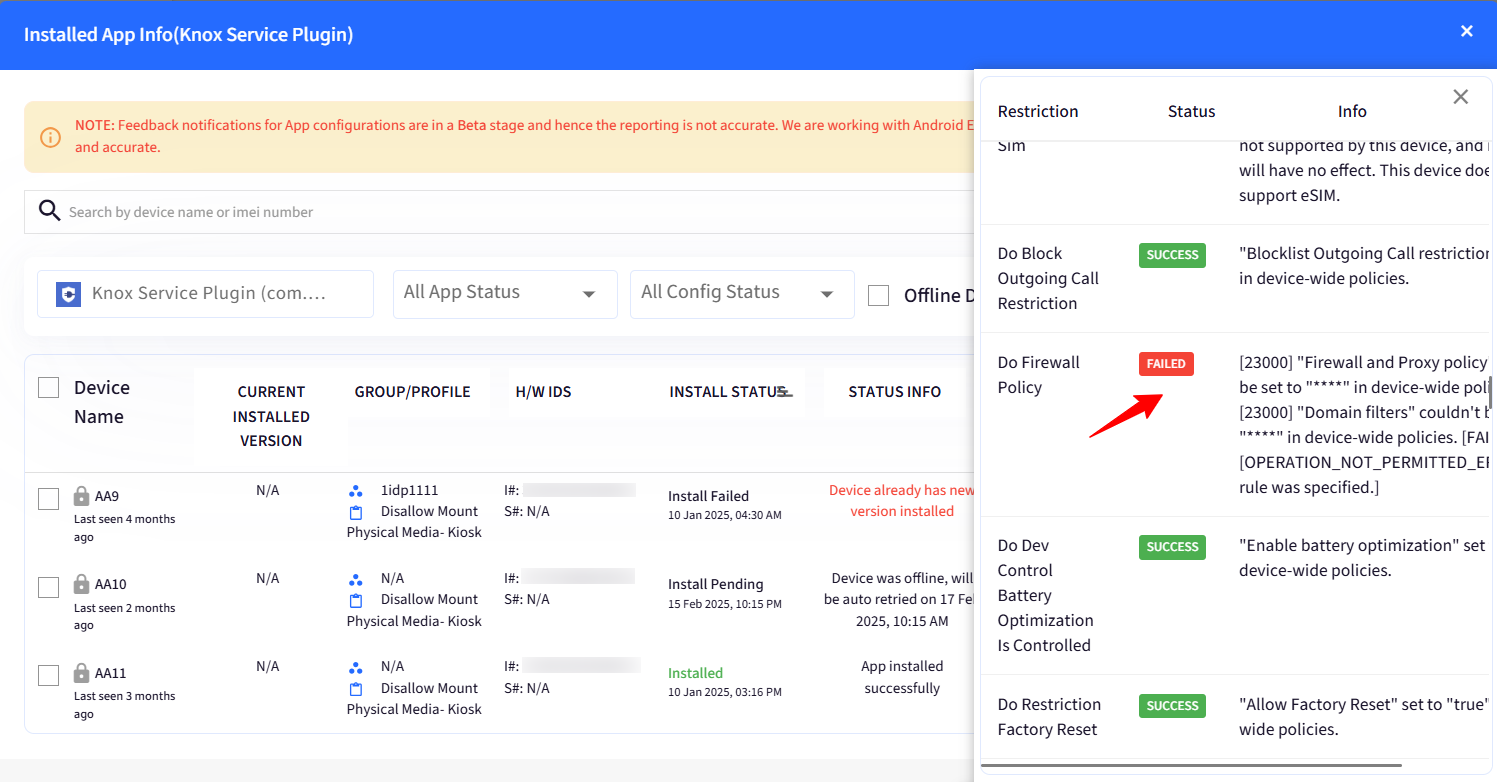
In the Device Profile also you will also be able to see the Config Status.
Clicking on the number next to Errors will reveal the settings where the errors have occurred.
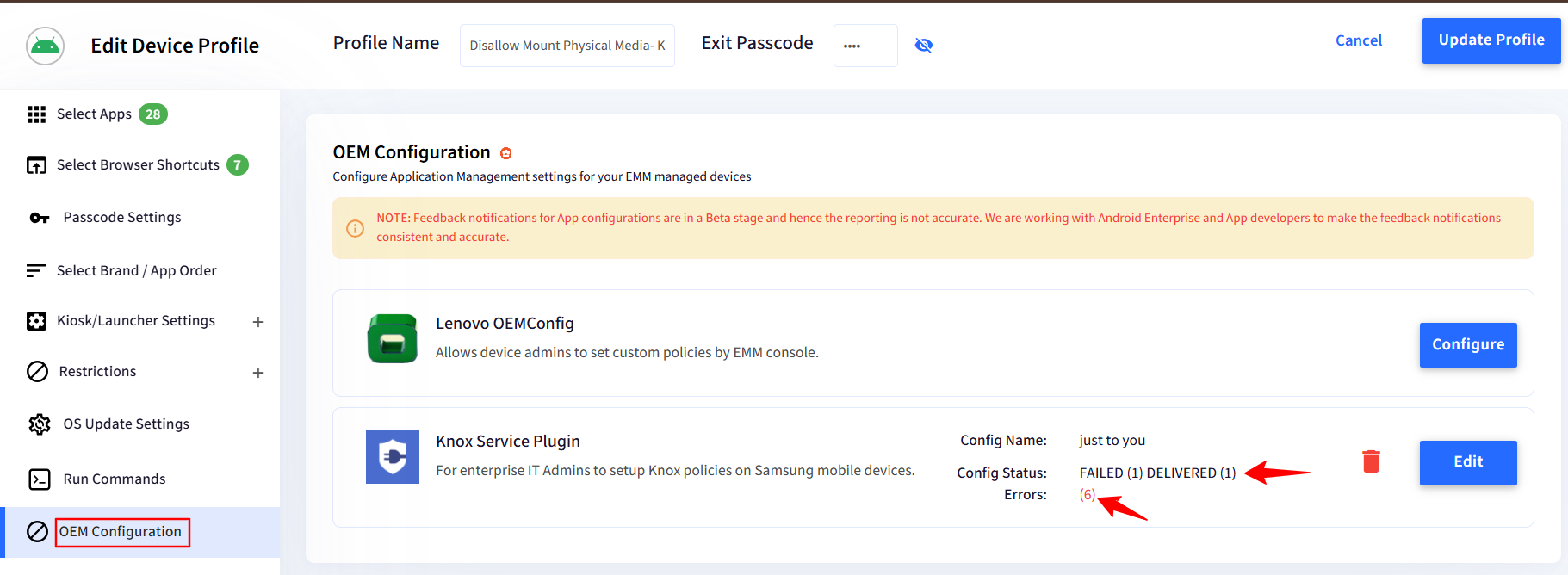
Settings that have failed will be highlighted in red for easy identification. You can review, make the necessary adjustments, and save the configuration accordingly.