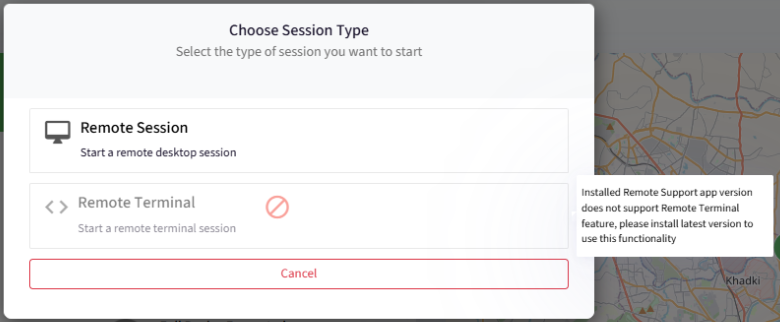- 29 Jul 2025
- 2 Minutes to read
- Print
- PDF
Remotely Access Live Terminal on macOS Devices
- Updated on 29 Jul 2025
- 2 Minutes to read
- Print
- PDF
The terminal is an indispensable tool for macOS administrators as it allows them to perform various tasks efficiently and quickly. Some of the common uses can be Managing files and directories, Installing and managing software, System monitoring, troubleshooting, Network configuration, User and group management and more.
With Scalefusion's Remote Cast & Control feature, IT Admins can now take remote terminal access of the macOS devices. As a result, they can provide remote support and perform maintenance activities on those devices right from Dashboard. With this they can execute commands, navigate files, install software packages, and perform various tasks on end users' system, all remotely.
The document explains how you can access live terminal window on macOS devices via Scalefusion Dashboard.
Before you Begin
Make sure that you have an Enterprise Plan or Scalefusion 360 subscription
macOS device has been enrolled in Scalefusion with the latest Scalefusion MDM Client (agent app for macOS), that is, version 4.26.11
Remote Support version 5.0.15 for macOS is installed on the device
On Scalefusion Dashboard, the setting Enable Remote Terminal feature should be enabled under Utilities > Global Settings > Apple Settings
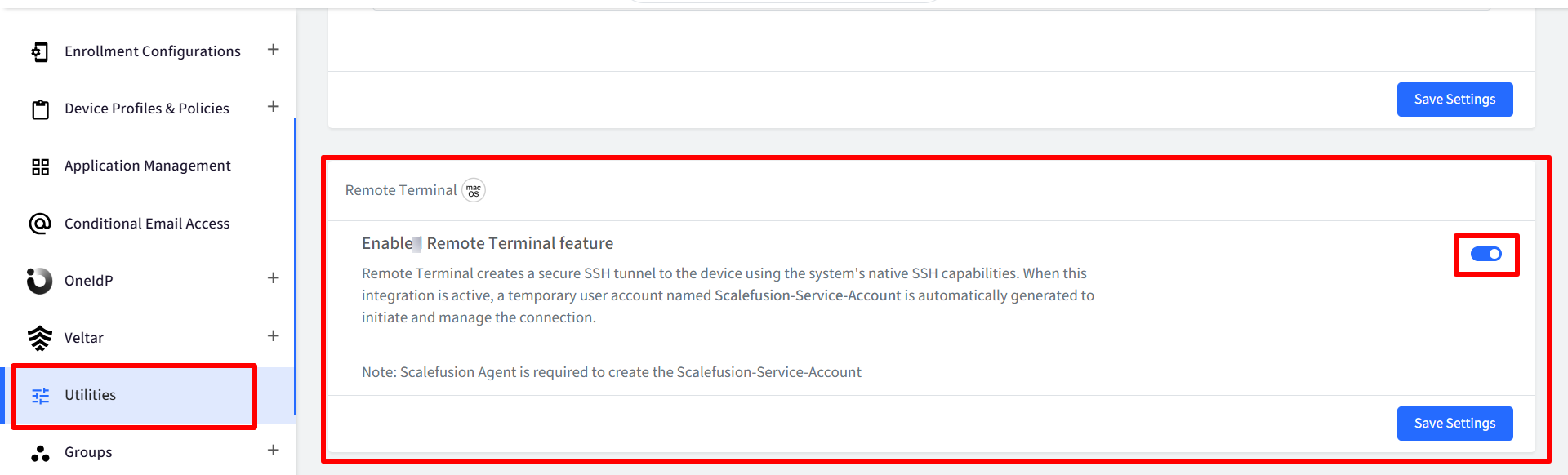
How it Works
The Remote Terminal feature establishes a secure SSH (Secure Shell) tunnel to a managed device using the system’s built-in SSH functionality. This connection allows IT admins to remotely access and troubleshoot the device via a command-line interface.
When the Remote Terminal integration is activated, a temporary user account named
Scalefusion-Service-Accountis automatically created on the device.This account is used only for managing the SSH connection securely. Also, this account type cannot be downgraded from Just-In Time admin section.
Initiating a Remote Cast & Control Session
Follow the steps below to initiate a remote cast session on macOS device from Scalefusion Dashboard:
On Scalefusion Dashboard, navigate to Devices section
From the list of Devices, select the macOS device which you want to access remotely.
On the device details page, click on the screencast icon on the top bar.
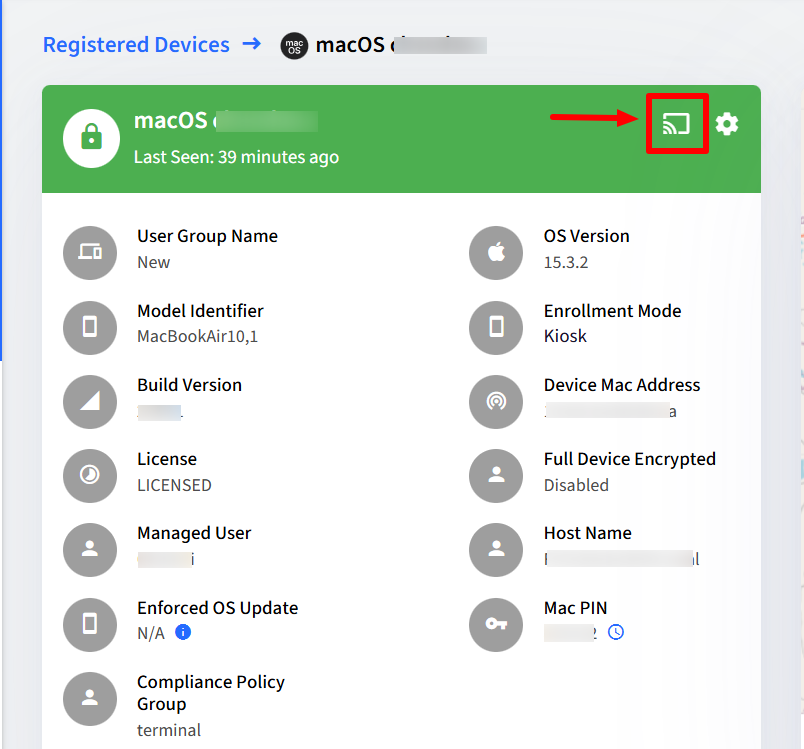
Alternatively, you can navigate to Remote Support > Remote Cast & Control. Here you will see the list of devices.
Click on the Start Session button next to the device you want to start a screen-sharing session with.
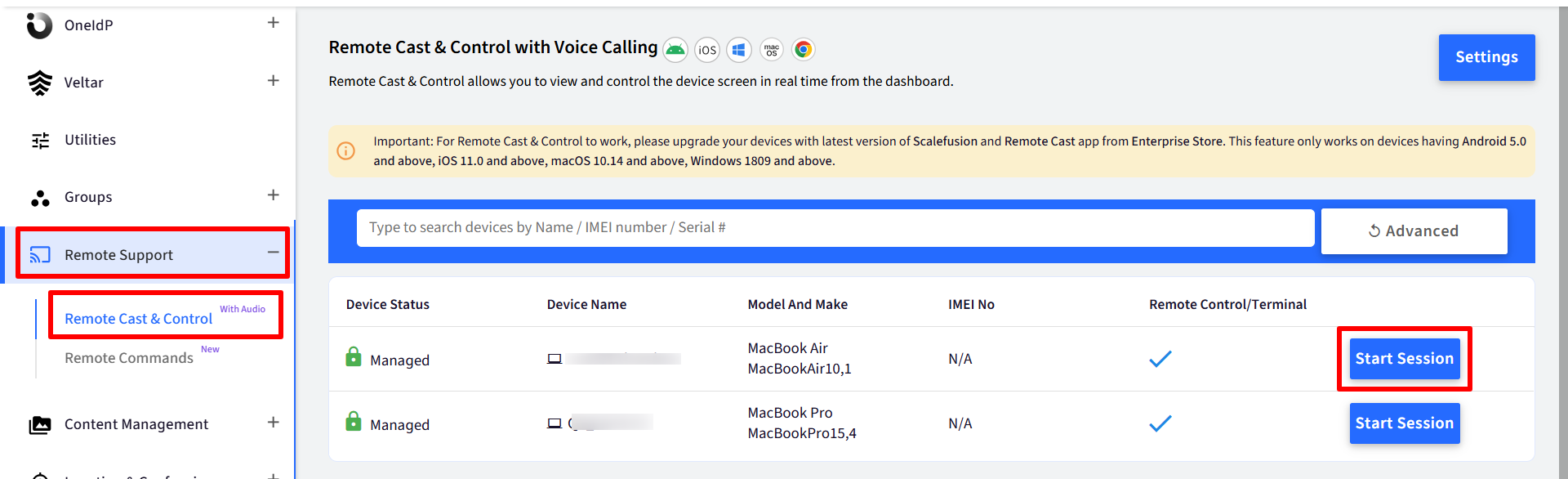
A pop-up will appear to choose the session type. Click on Remote Terminal to start a remote terminal session
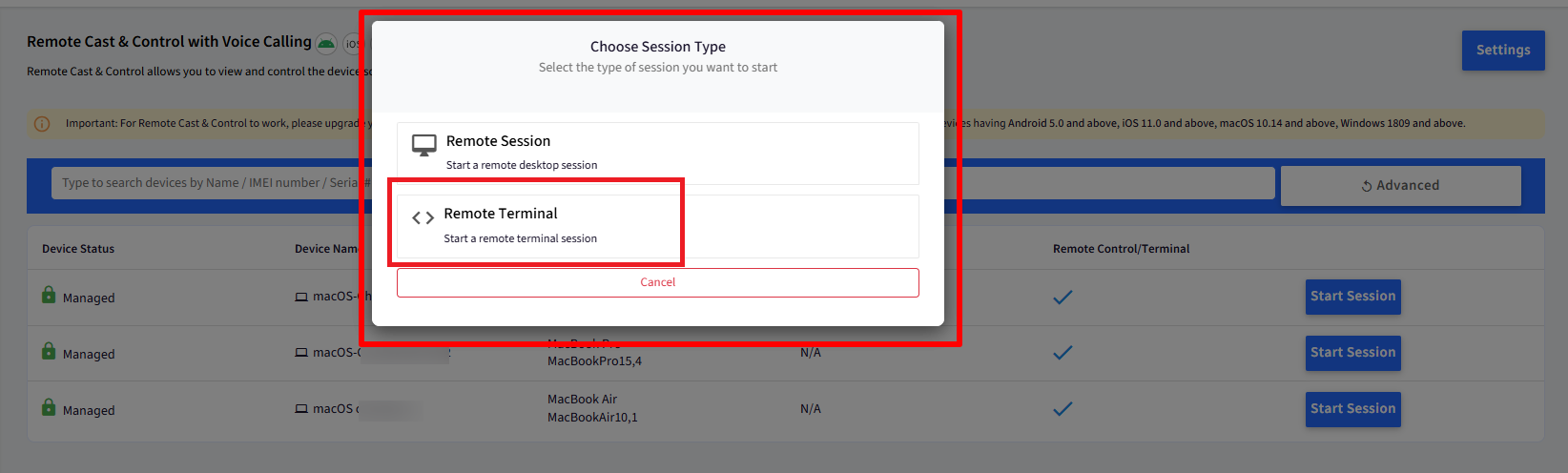
You will be navigated to the screen casting page with few session details on the right side.
Here, click on Start session to initiate the remote terminal session.
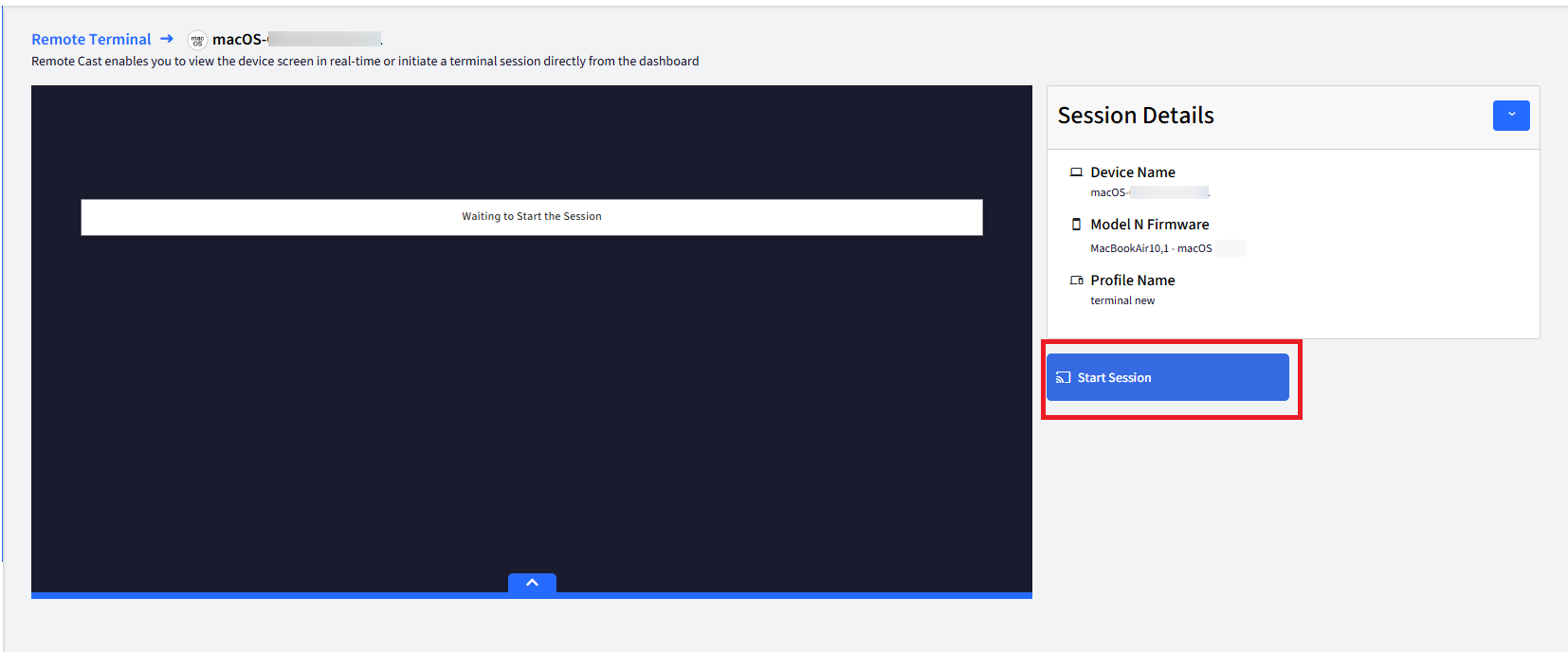
Once connection is established, you will see the terminal window of the macOS machine.
Here, you can enter respective commands to perform actions on the macOS device remotely.
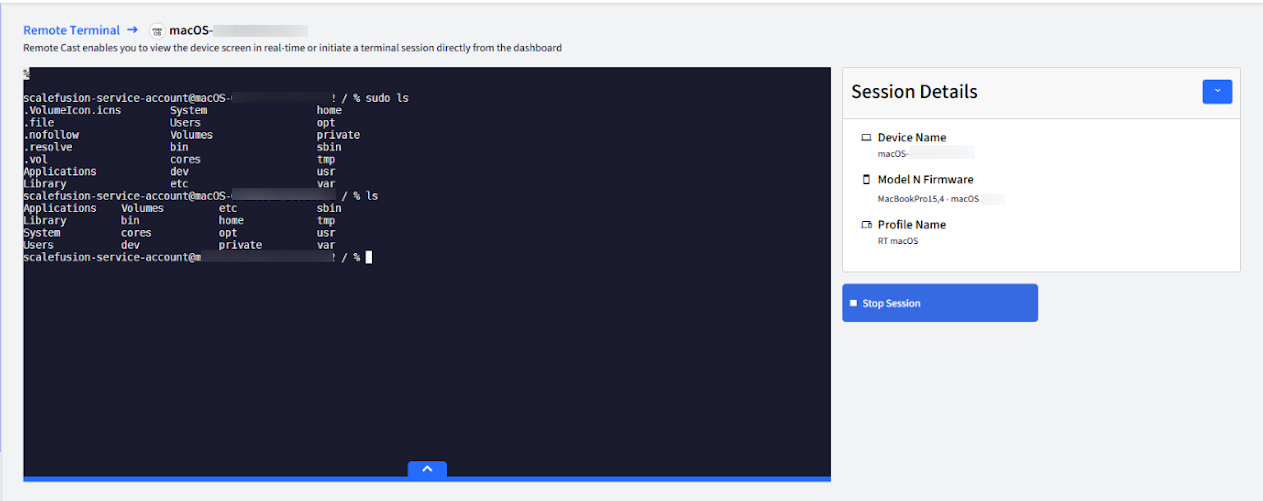
You can stop the session any time by clicking on the Stop Session button.
Additional Actions
During a remote session, you can also perform the following actions:
Full Screen: Takes the terminal to full screen. Click on the full screen icon at the bottom of the remote cast window to bring the terminal window to full screen view
Other Actions: By clicking on the settings (next to full screen icon), you can also perform following actions on the device:
Refresh Device
Reboot Device
Lock Screen
Unlock Device
Light/Dark Mode
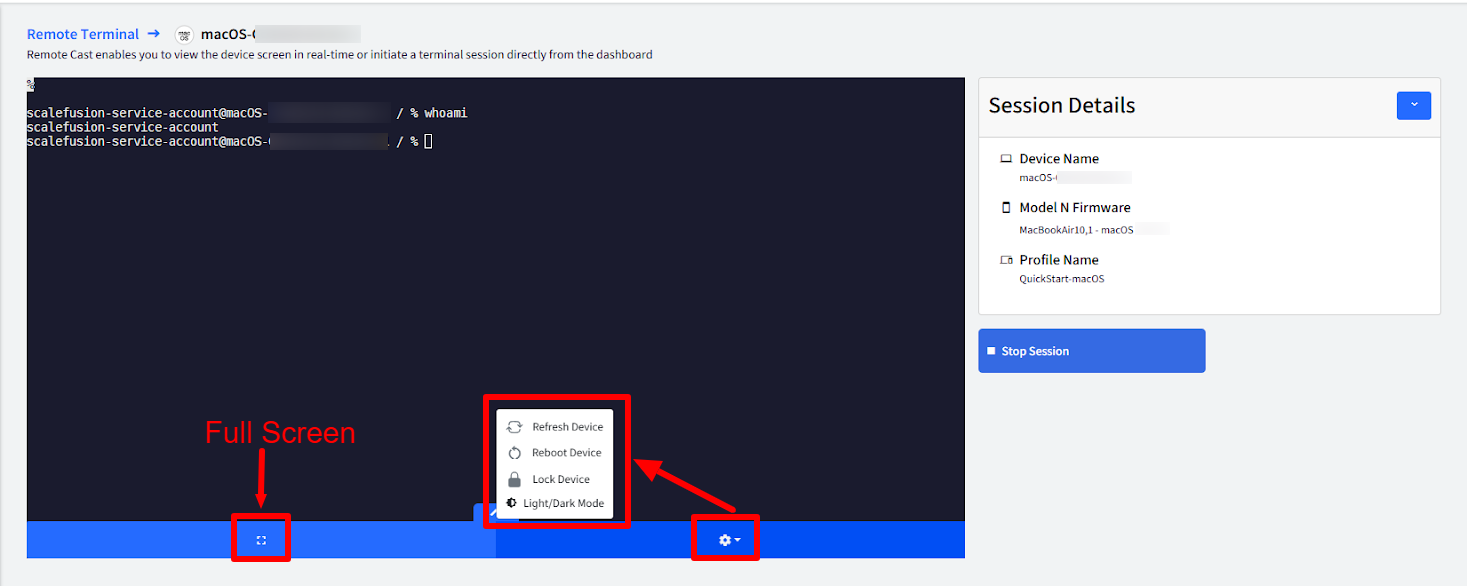
FAQ
Why is the "Remote Terminal" option disabled under "Choose Session Type"?
This issue could be due to one of the following reasons:
Remote Terminal is not enabled in Utilities
Solution: Enable the Remote Terminal setting by navigating to Scalefusion Dashboard > Utilities > Global Settings > Apple Settings.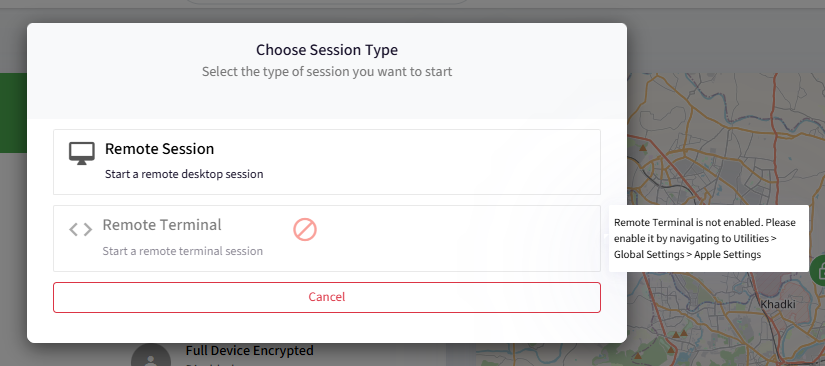
Service Account is not created on the device
Solution: Ensure that Scalefusion is installed on the device. If it is, please wait a few moments and try again.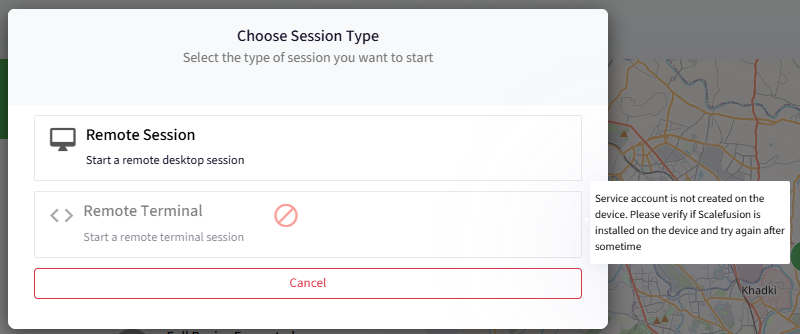
Remote Support app is not updated
Solution: Install the latest version of the Remote Support app on the device to use the Remote Terminal feature.