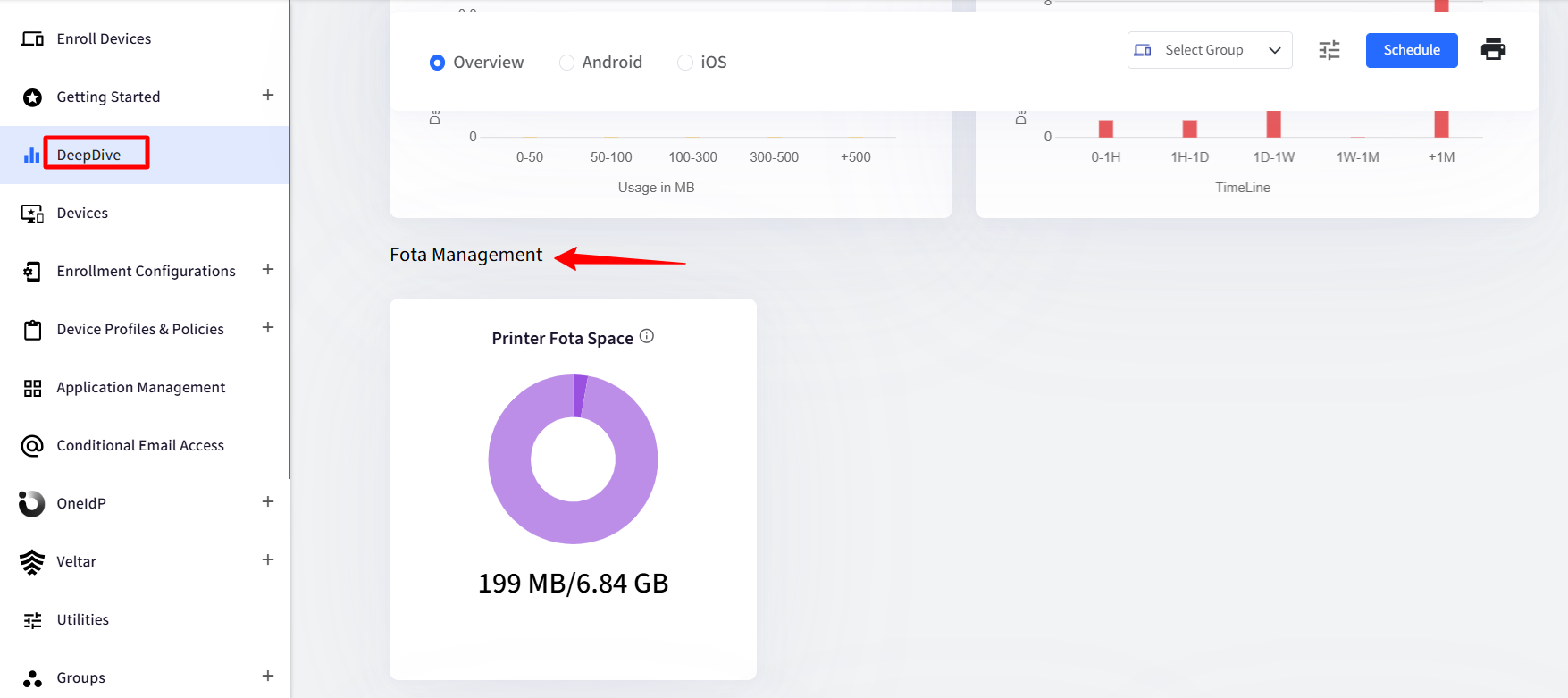- 09 Sep 2025
- 1 Minute to read
- Print
- PDF
Printer FOTA
- Updated on 09 Sep 2025
- 1 Minute to read
- Print
- PDF
Zebra: Firmware Over-The-Air (FOTA) Update for Printers
Firmware Over-The-Air (FOTA) Update for Zebra Printers is a remote update feature that allows administrators to wirelessly deliver and install the latest firmware to Zebra printers over a network. Instead of manually connecting to each device, FOTA enables seamless, centralized firmware upgrades using protocols like MQTT or cloud services, ensuring devices stay up-to-date with the latest features, security patches, and performance improvements without physical intervention.
Note:
This feature is available in Enterprise license plan 2023 and Enterprise license plan 2025.
Supported models
ZD421
ZD621
ZQ630 Plus
Creating a custom FOTA configuration
Navigate to the Update & Patch Management > Printer FOTA on the Scalefusion dashboard.
Click the Create FOTA Configuration button to launch the configuration wizard and begin setting up the configuration.
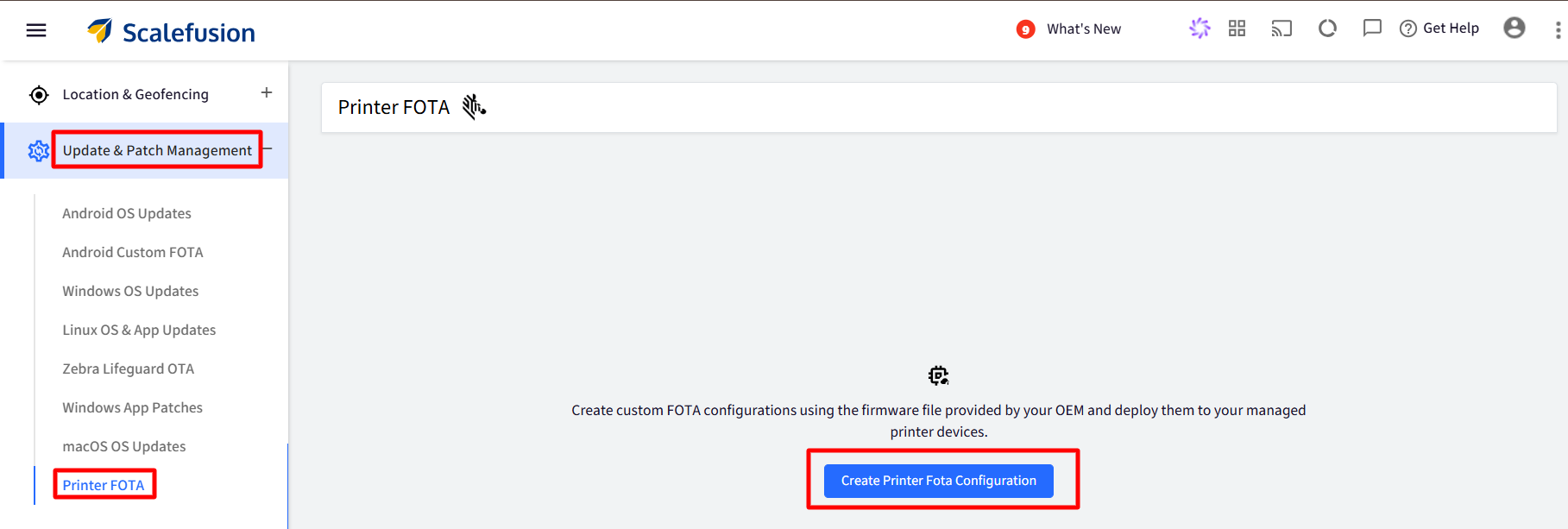
In the Basics tab, provide a name to this configuration and select the Printer Products on which you want to deploy this configuration. Click Next. Please note that the name has a 128-character limit.
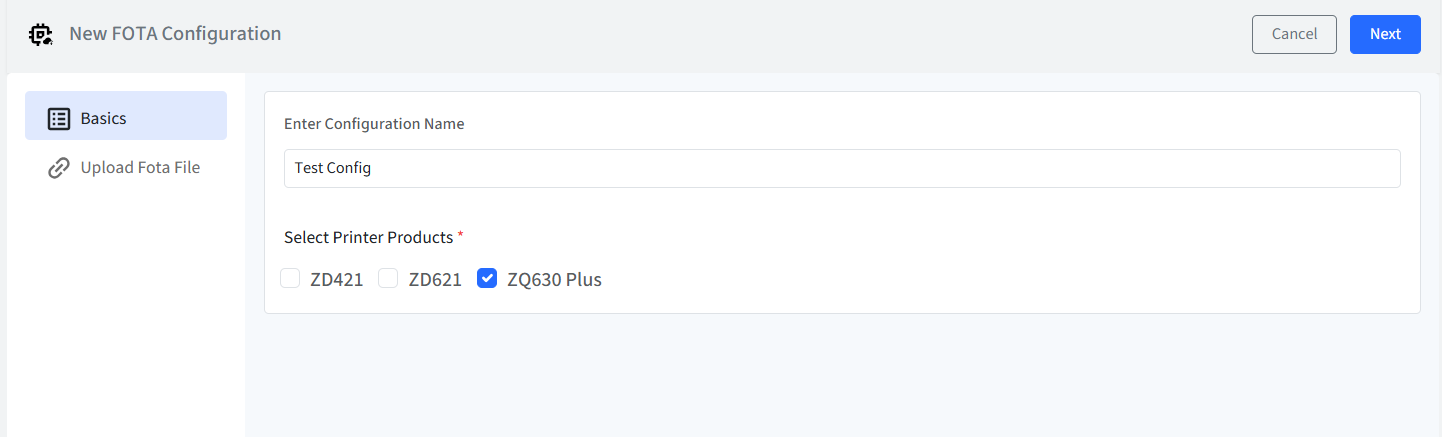
In the Upload FOTA File tab:
Upload a FOTA file locally from your computer. Please note that the default upload storage is 5 GB.
After the file is uploaded (or an external file is detected), the File Name, File Size, and File Checksum fields will be automatically populated. You will then need to manually enter the correct Firmware Version.
Alternatively, enter an external FOTA URL provided by your OEM. Click Check Now, which will detect the file size only; the File Name, File Checksum, and the Firmware Version will have to be added manually.
Click on Save.
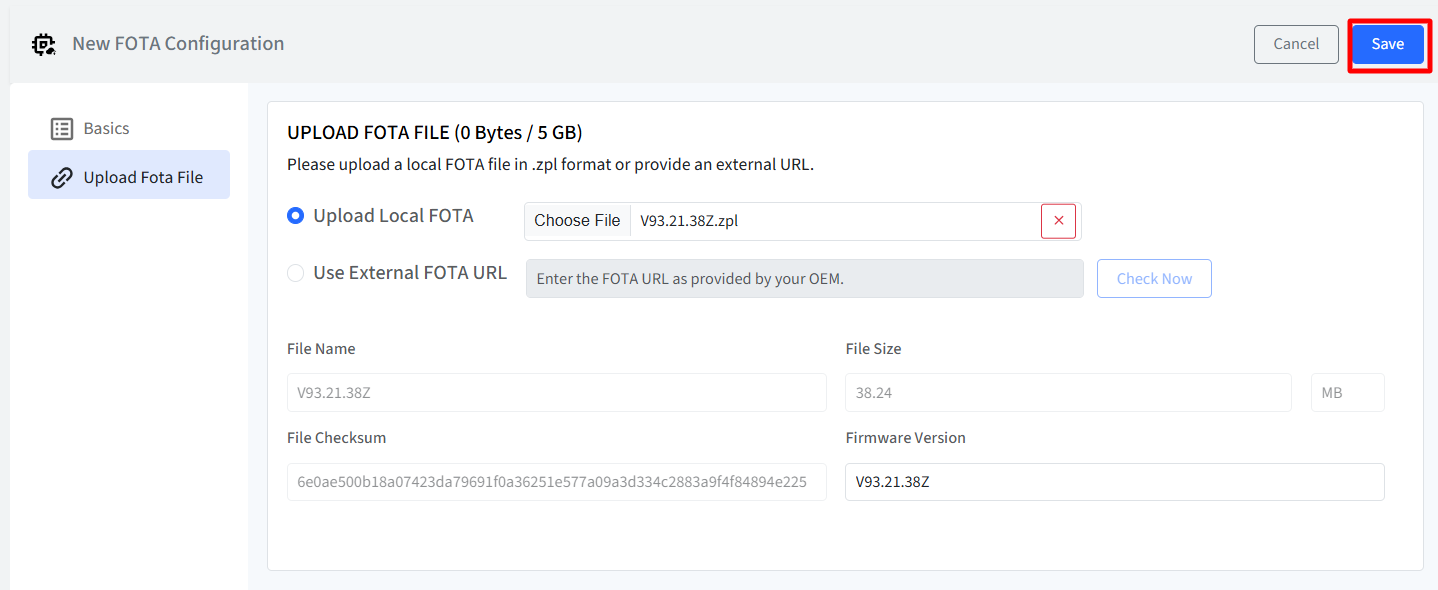
Next, you can publish the configuration to Device Group(s) or Device(s).
Click View Details.
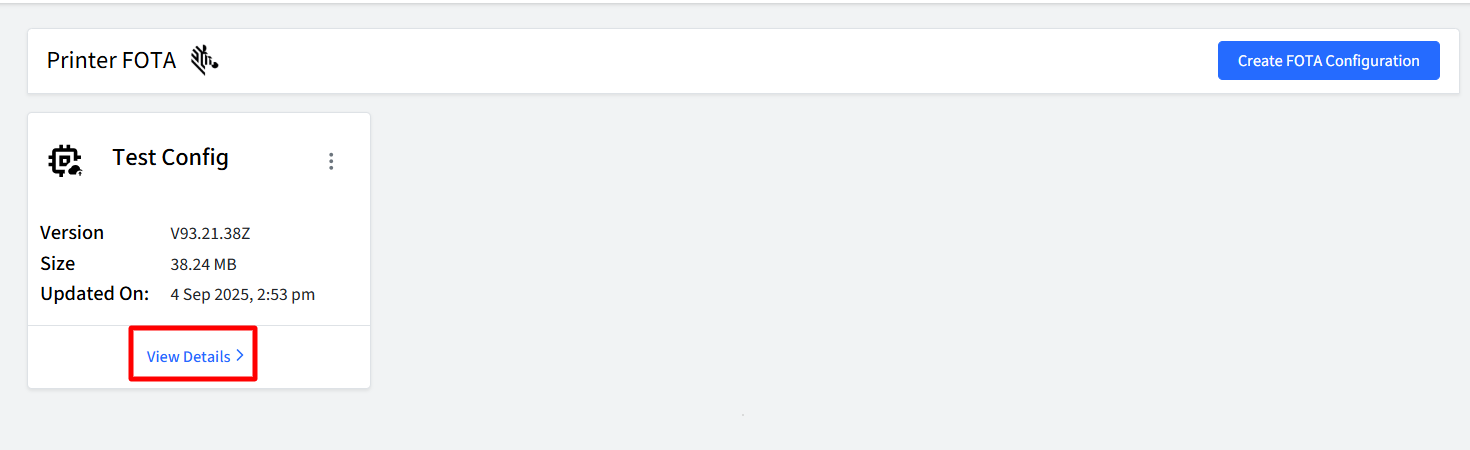
On the next page, click the Publish button.
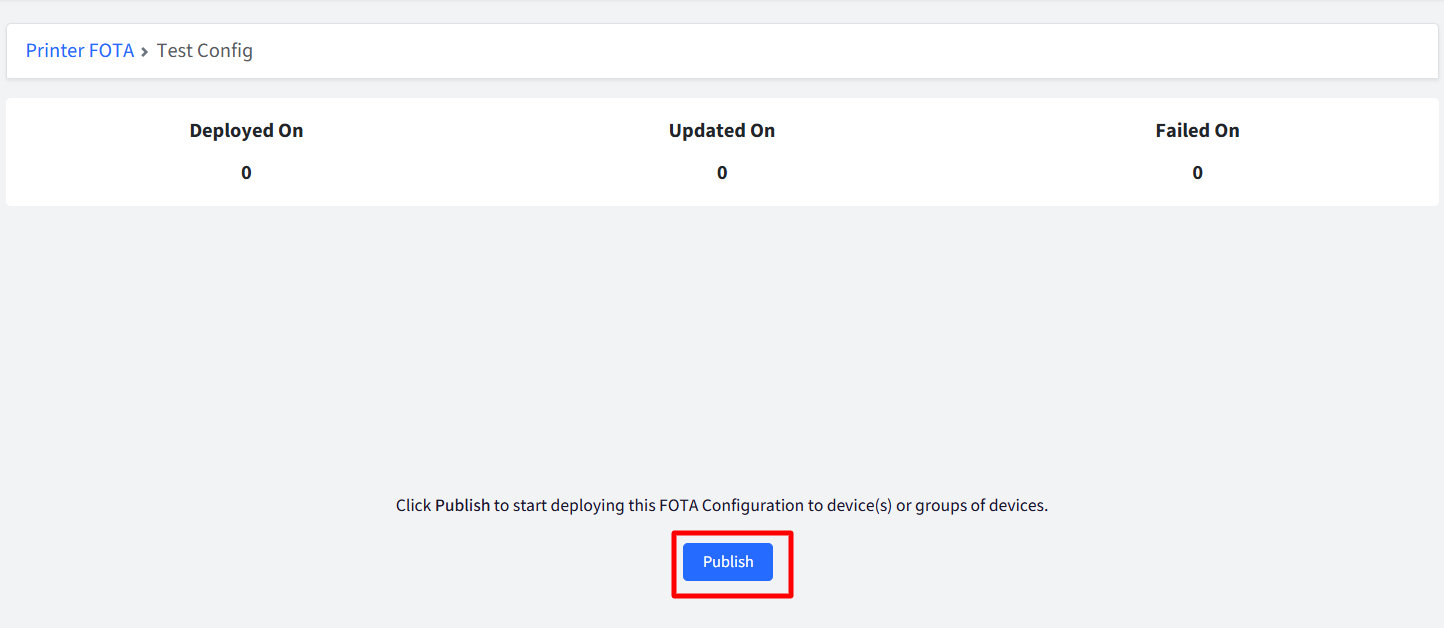
Select either Device Groups or Devices and click Publish.
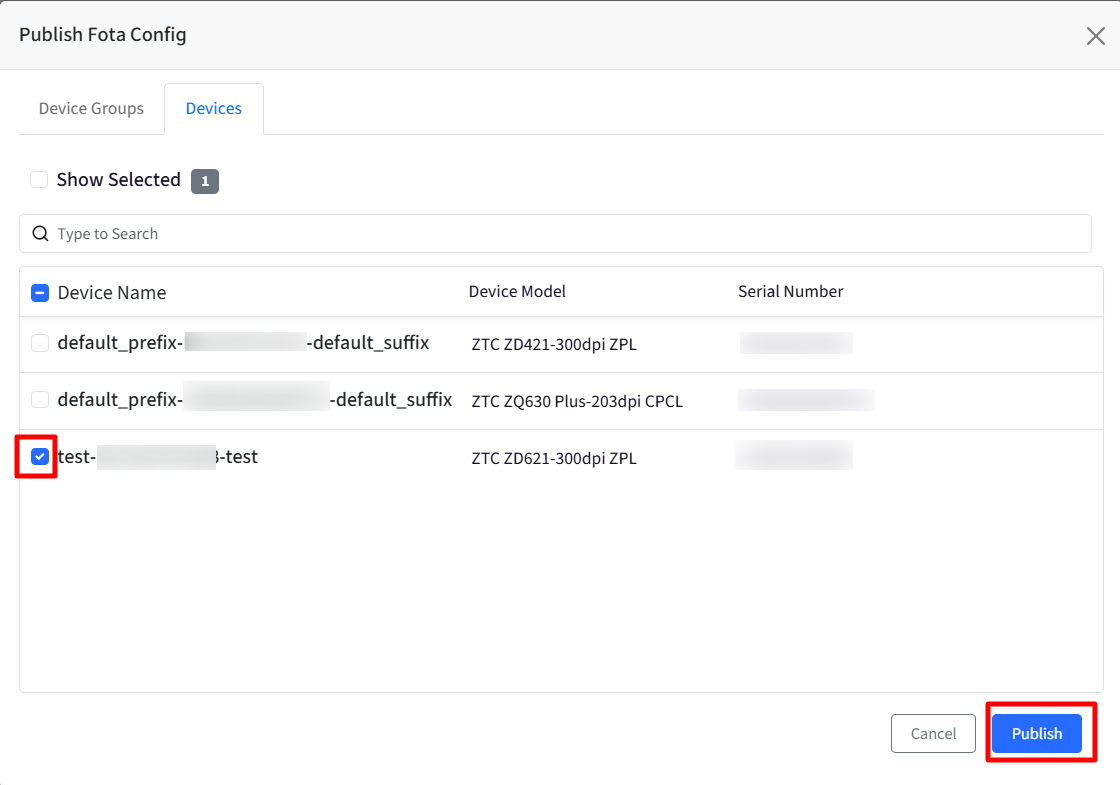
After the configuration is published, its status will be visible in the View Details section. The status may be one of the following:
Publish
Download completed
Install completed
Failed: In case the status shows as Failed, you can check the reason for failure by clicking on the eye icon.
In the View Details page, you can:
Download the report
Unpublish the configuration
Publish
Apply a filter to select the group and device.
Reports
You can view the FOTA configuration activity in the Account Activity report.
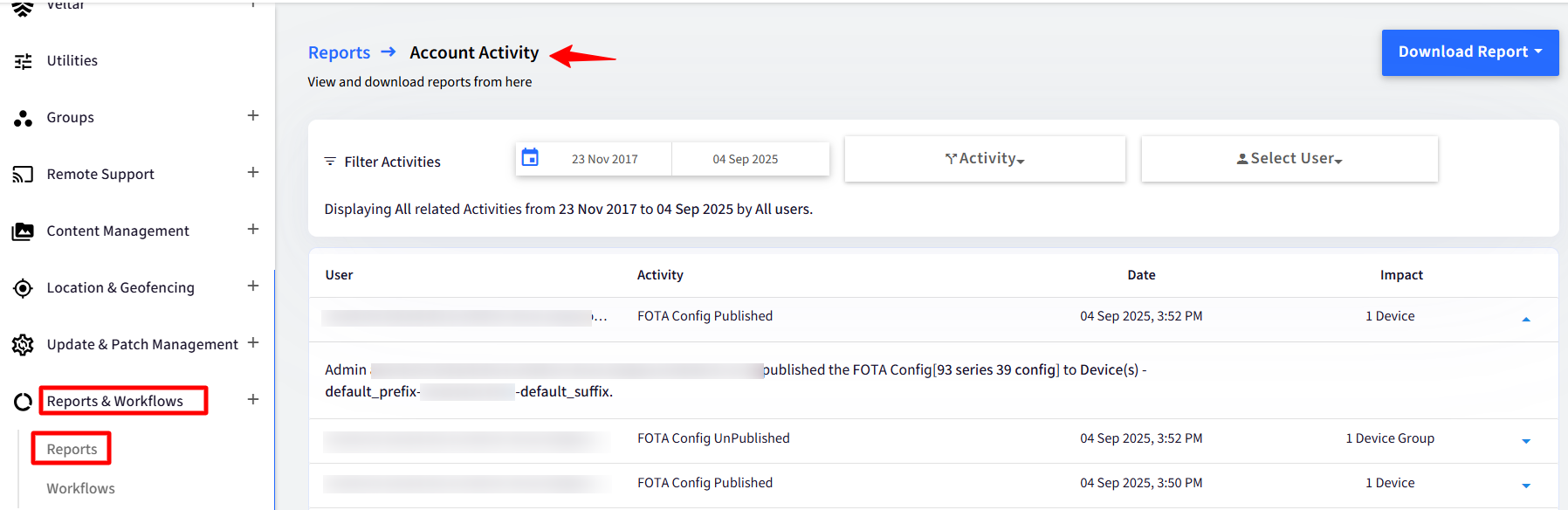
In the Device Inventory report, you can apply filters to get the Firmware status.
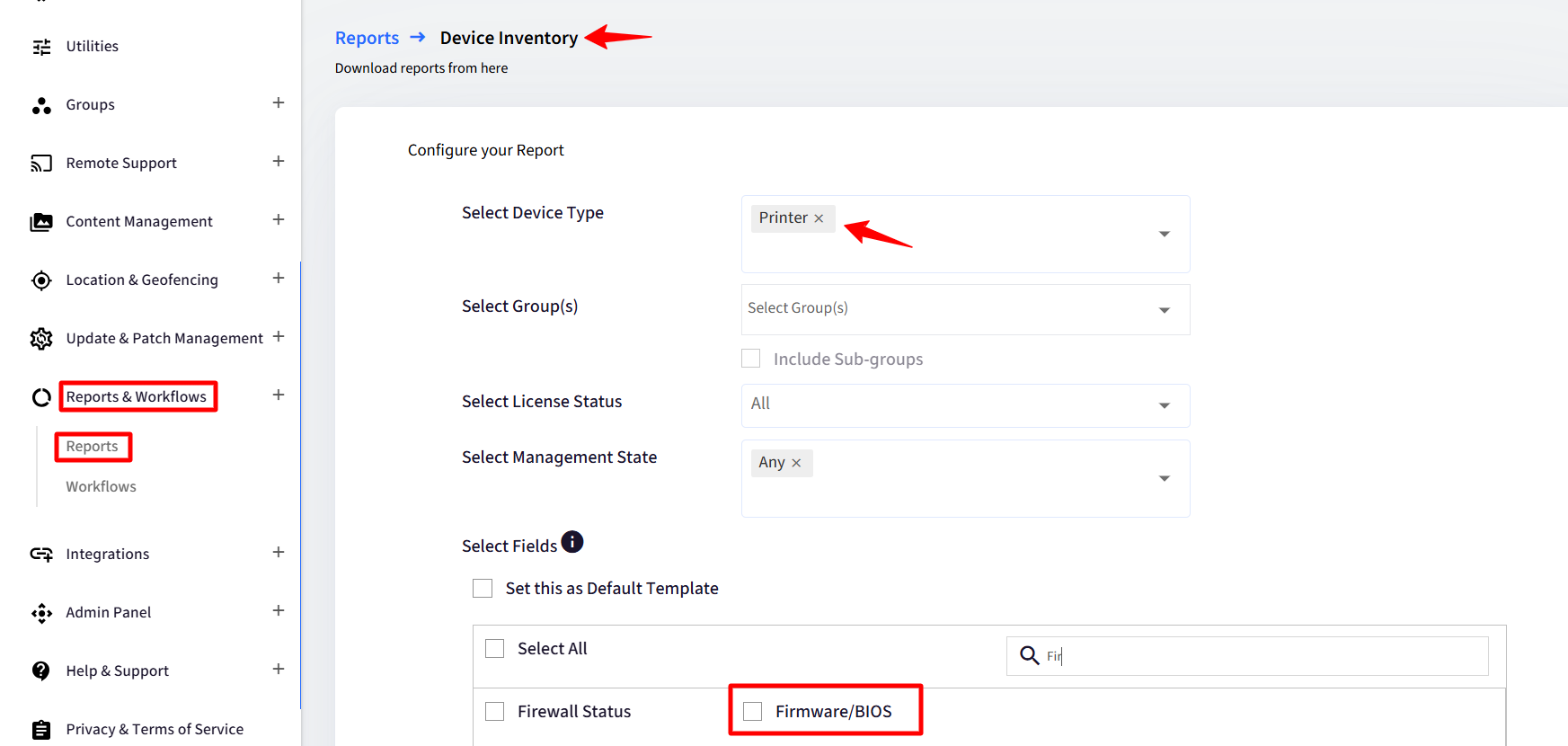
The Deep Dive section also provides an overview of FOTA management.