- 19 Aug 2025
- 8 Minutes to read
- Print
- PDF
OneLogin Integration for Scalefusion Dashboard
- Updated on 19 Aug 2025
- 8 Minutes to read
- Print
- PDF
Security Assertion Markup Language, aka SAML, simplifies federated authentication and authorization processes for users by implementing a secure method of passing user authentications and authorizations between the identity provider and service providers.
Scalefusion users can now be migrated to SAML-based Sign-in. This capability makes the Scalefusion application more robust in terms of the security of its users in the arena of Mobile Device Management.
How Does it Work
There are two main entities here - Identity Provider and Service Provider. In our case, Scalefusion is the Service Provider that needs authentication, and the Identity Provider is the one that grants this authorization. We use Onelogin as the Identity Provider, which performs the authentication for Scalefusion users.
When a user logs into a SAML-enabled application (Scalefusion), it requests authorization from Onelogin. Onelogin authenticates the user, returns the authorization for the user to Scalefusion, and the user gets logged in to the Scalefusion application.
There are a few configurations that need to be done both at the end of Identity Provider (Onelogin) as well as Service Provider (Scalefusion), which establishes a standardized communication between the two. The document describes in detail all the steps to integrate Scalefusion with Onelogin and make it SAML-enabled.
Before You Begin
A valid Scalefusion Dashboard account
A valid Onelogin subscription
Steps
In a nutshell, the following are the steps for SAML integration:
Create an Application on Onelogin
Add users on Onelogin
Assign Applications to users on Onelogin
Configure SAML-based Sign-In on the Scalefusion Dashboard
Migrate Admins for SAML-based sign-in
Step 1: Onelogin SAML Setup for Scalefusion (Create SAML Integration)
Create Integration
Sign in to Onelogin and navigate to Administration
In the Admin Console, navigate to Applications.
Click on Add App.
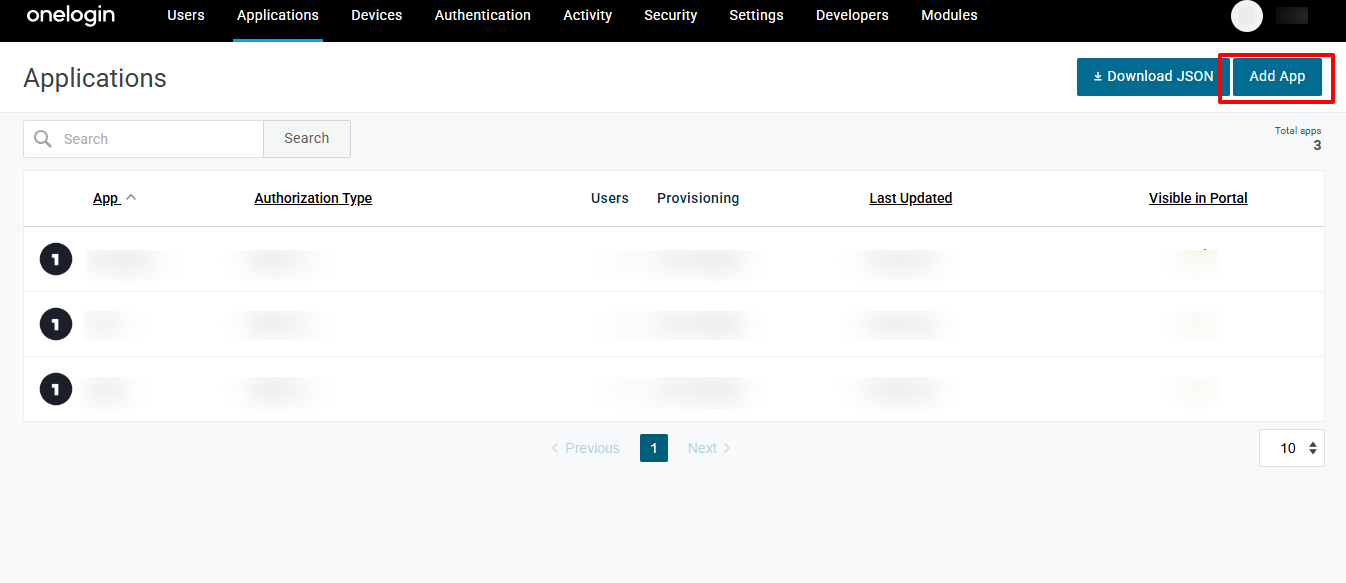
On the Add App page, search for SAML Custom Connector (Advanced)
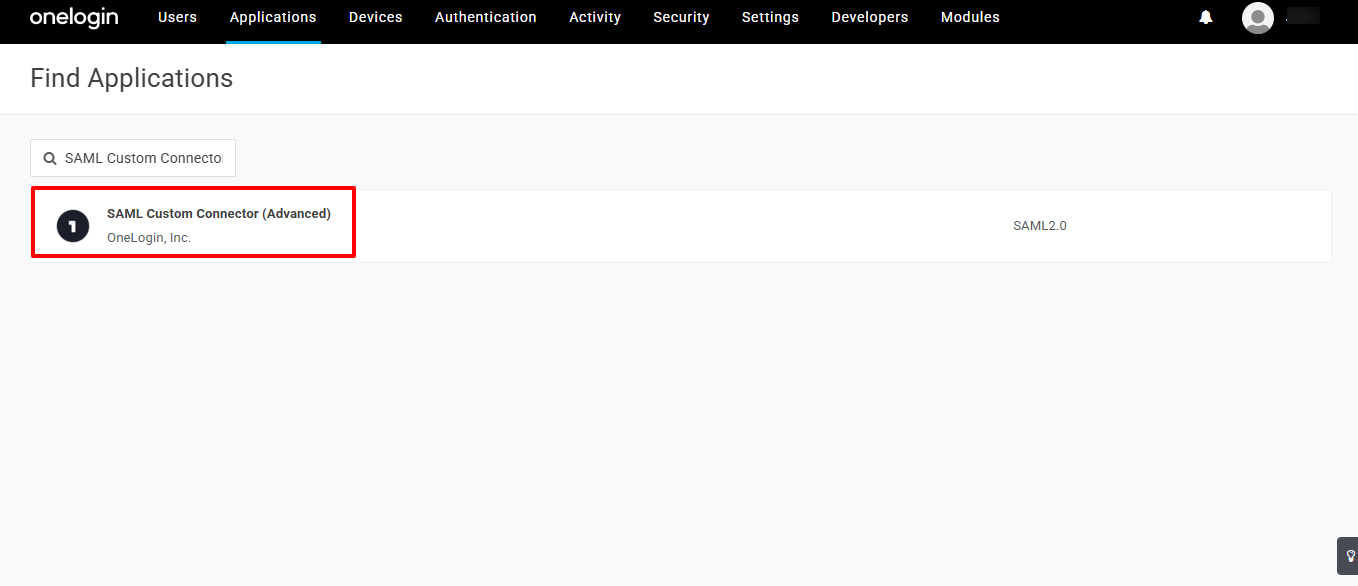
Click on the SAML Custom Connector (Advanced) and enter the Display name and save it.
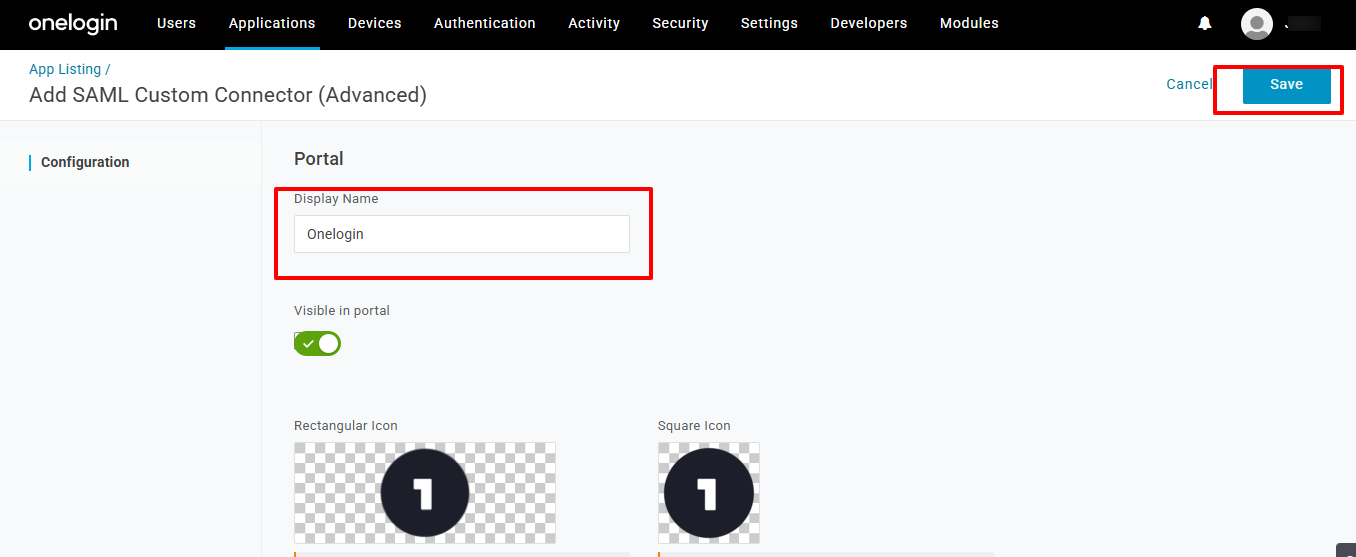
Go to Configuration. This opens the Application Details page.
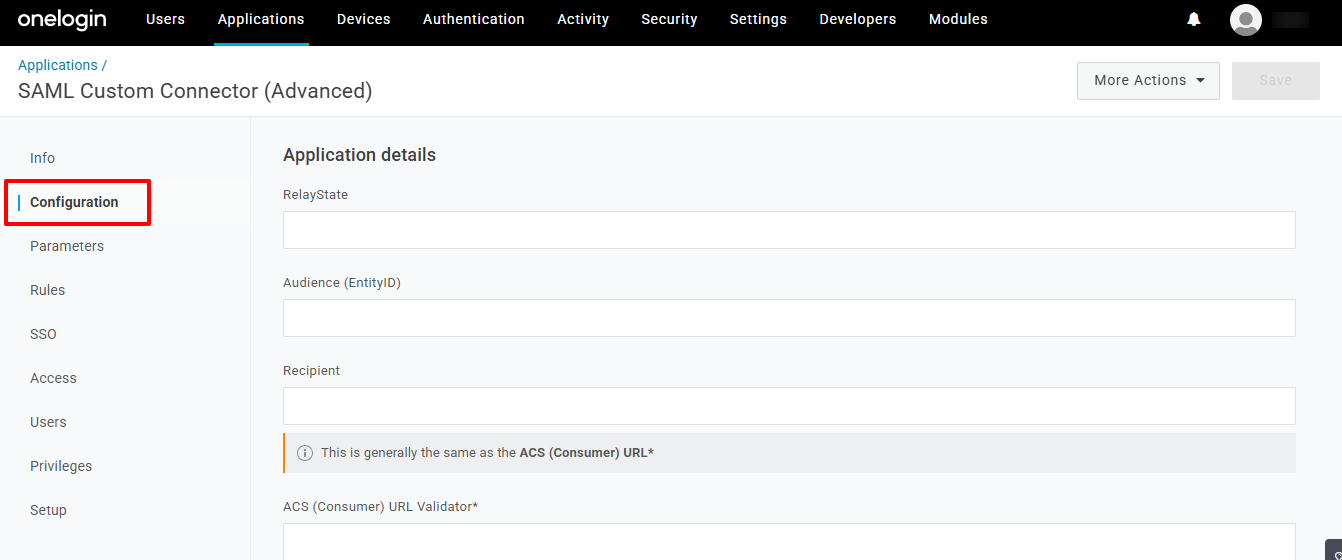
7. Configure SAML Settings
For SAML 2.0 configuration, enter the following details:
Single sign-on URL — This URL is required and serves as the default ACS URL value for the Service Provider (SP), that is, Scalefusion. This URL is always used for IdP-initiated sign-on requests.
Single Sign On URL is available on the Scalefusion dashboard Admins and Roles > Sign In Settings > Configure SAML Sign In
.png)
Use this for the Recipient, ACS (Consumer) URL Validator, and ACS (Consumer) URL — Select this check box if you want the recipient and destination URL to be the same.
Allow this app to request other SSO URLs — For use in SP-initiated sign-in flows. Select this option to configure multiple ACS URLs to support applications capable of choosing where the SAML Response is sent. Keep this unchecked.
Audience URI (Entity ID)— The intended audience of the SAML assertion. This is usually the Entity ID of your application. It is available on the dashboard under Admins and Roles > Sign In Settings > Configure SAML Sign-In
.png)
SAML nameID format — The username format you are sending in the SAML Response. Use the default (Email) if the application does not explicitly specify a format.
Click Save
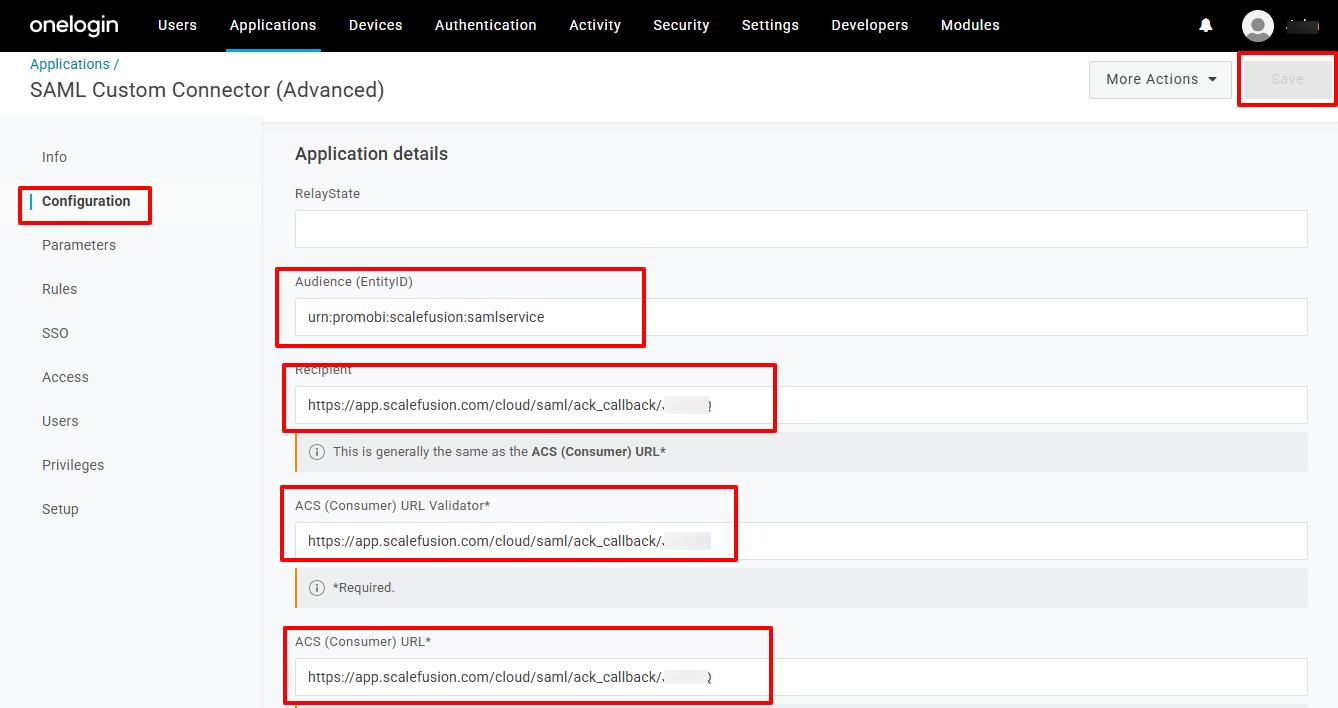
Here, select any one option and click Save. Your application is created.
Step 2: Add users to Onelogin
The users whose accounts would be enabled for SAML sign need to be added in Onelogin. To do so, follow these steps:
On Onelogin Admin Console, go to Users > Users
Click on the button New User. This opens the NewPerson window.

Here, enter the required details like First Name, Last Name, Email etc.
The user is required to enter this username and password for authentication when he signs in to Scalefusion after his account is configured on SAML.
Click Save
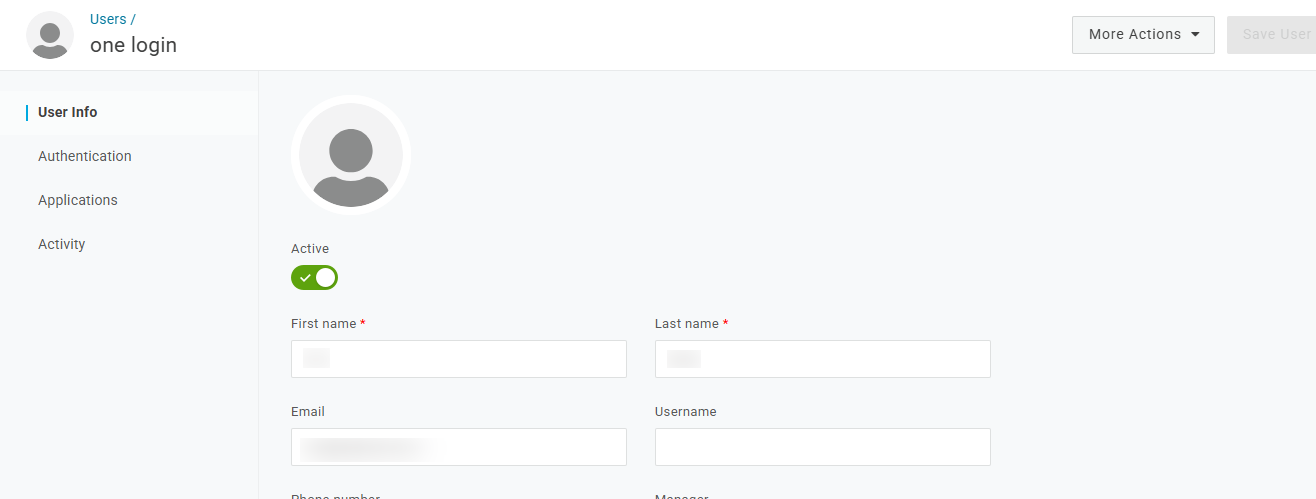
Step 3: Assign application to Scalefusion users
The application created and configured above needs to be assigned to Scalefusion users; only then they will be able to get access. To assign the application to an individual user, follow these steps:
On the Onelogin Admin Console, go to Users > Users.
Click on the required user.
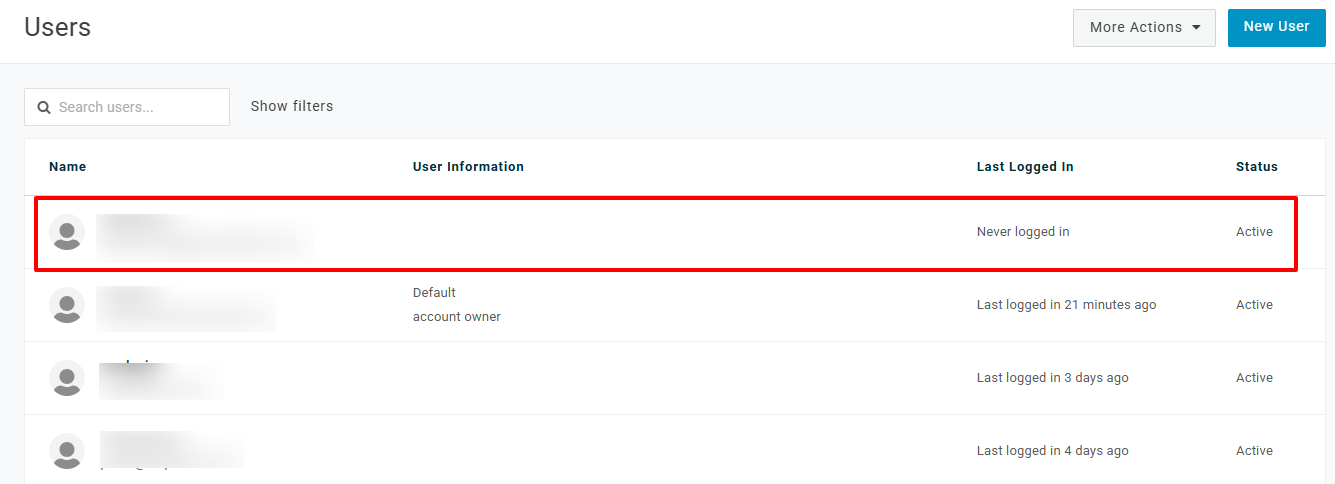
Go to Applications and Click on the Plus (+) icon
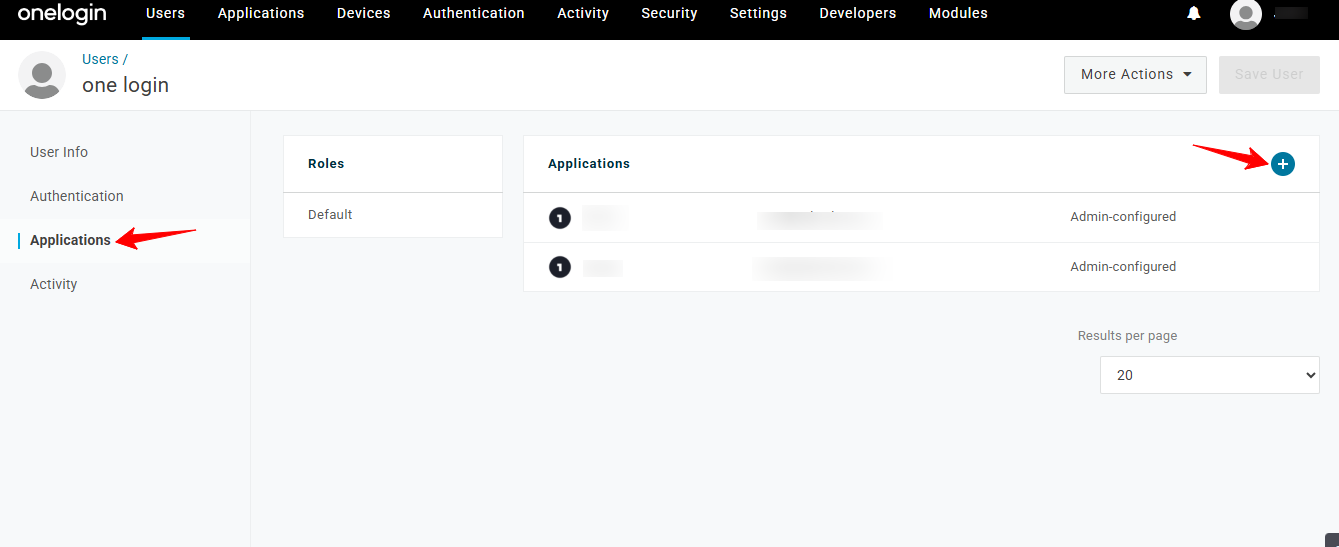
Select the Scalefusion application from the Select application list dropdown and Click on Continue.
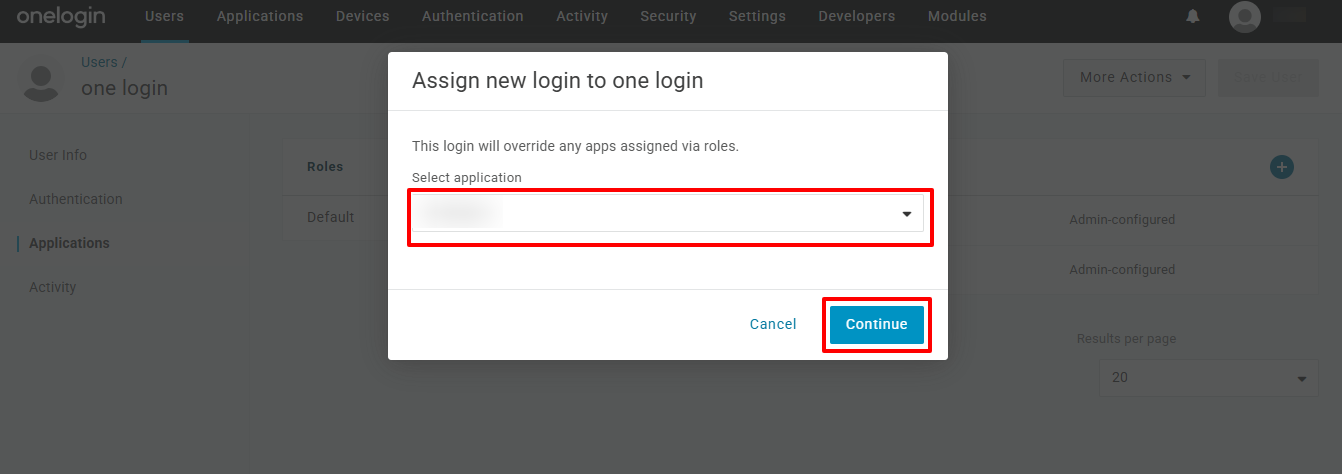
Click Save
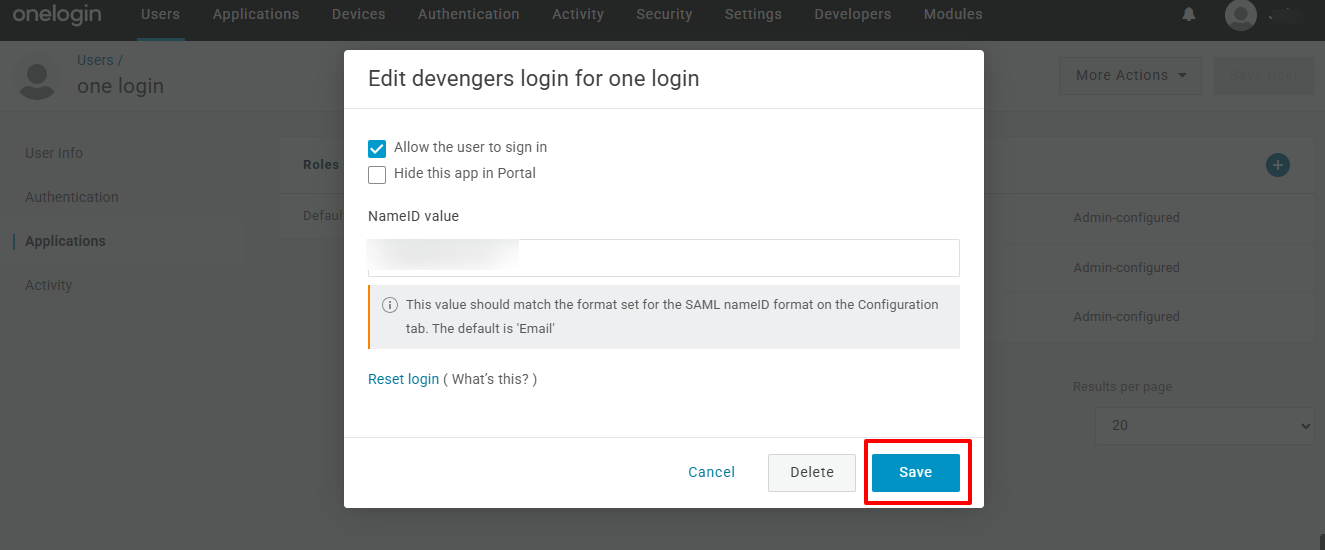
The Applications page comes up again. Notice the application created for Scalefusion login should be displayed under the Applications List.
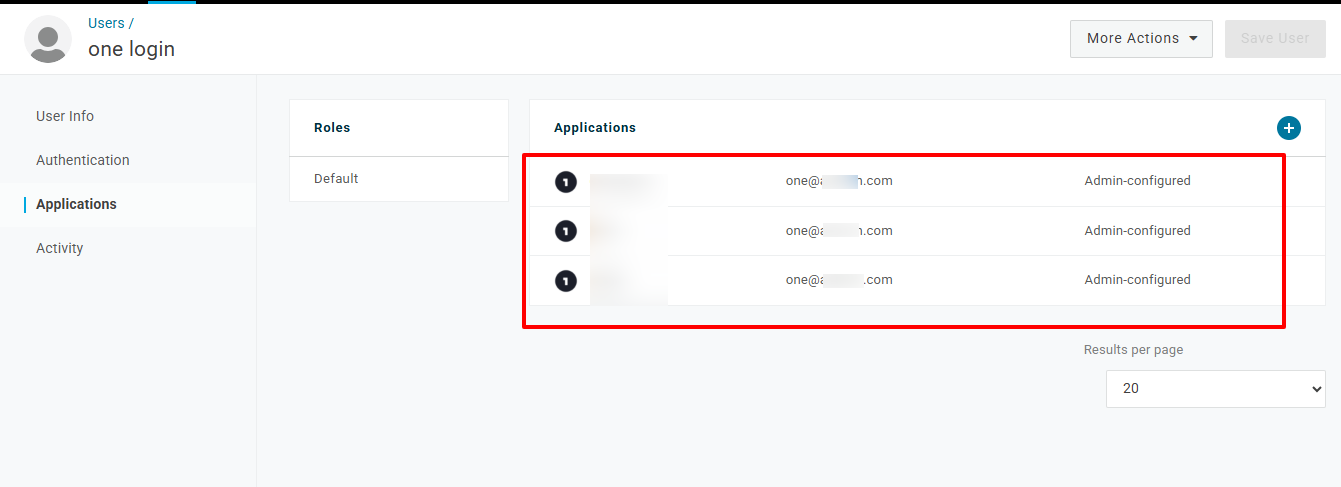
Step 4: Configure SAML-based Sign-In on Scalefusion Dashboard
Scalefusion IT Admins need to configure SAML settings inside Scalefusion so that they can migrate to using SAML. This is the main step that associates an organization's accounts with SAML auth and also lets Admins control settings for Admins.
Prerequisites
Only the Account Owner or Co-Account owner can configure SAML settings on the Scalefusion dashboard.
Setup Instructions for Scalefusion Application
To configure settings on the Scalefusion application, certain details like Issuer URL, SSO/SLO Endpoint etc., are required. These are to be fetched from Onelogin.
- On Onelogin Admin Console, go to Applications
- Click on the application name created for Scalefusion (created above) Login.
- Go to the SSO page.
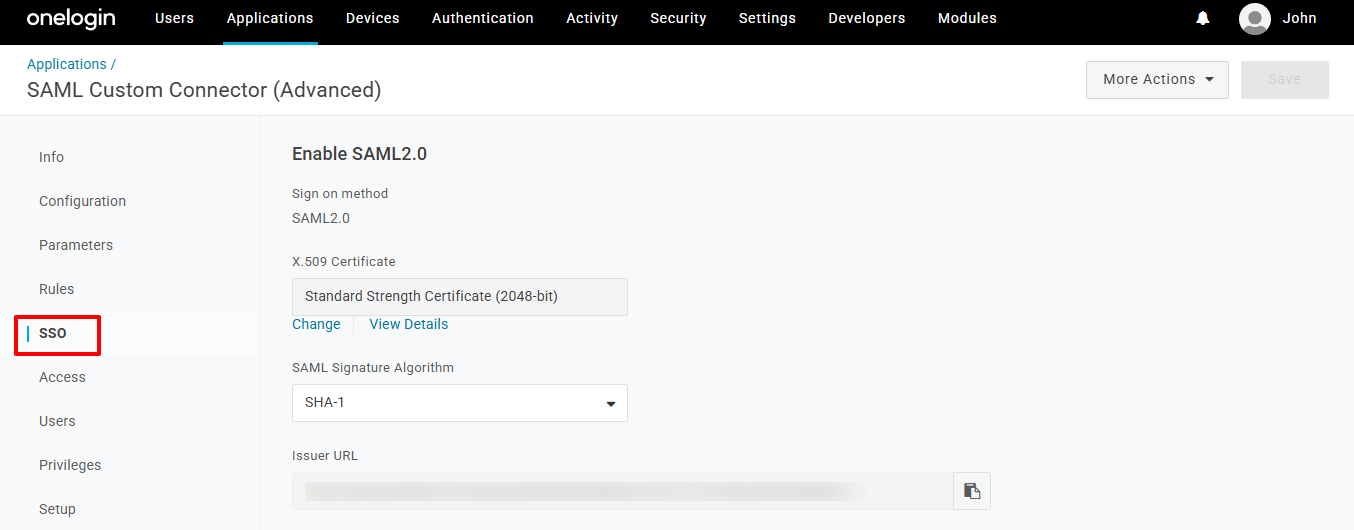
Configuration steps on Scalefusion Dashboard
On the Scalefusion Dashboard, navigate to Account Profile -> Admins and Roles -> Sign-in Settings
.png)
Under Configure SAML Sign-In, enter the following:
Select SAML provider: Select OneLogin
Issuer URL: It is the Identity Provider Issuer URL (from the Setup Instructions page on Onelogin). Copy it and paste it here.
SAML SSO Endpoint: It is the Identity Provider SAML 2.0 Endpoint (HTTP) (from the Setup Instructions page on Onelogin). Copy it and paste it here
SAML SLO Endpoint: The URL to be entered here is the same as the SLO Endpoint (HTTP).
X.509 Certificate: From the Setup Instructions page, select View Details, copy the X.509 certificate, and save it in
.cerformat. Upload the downloaded certificate here.
Click Save
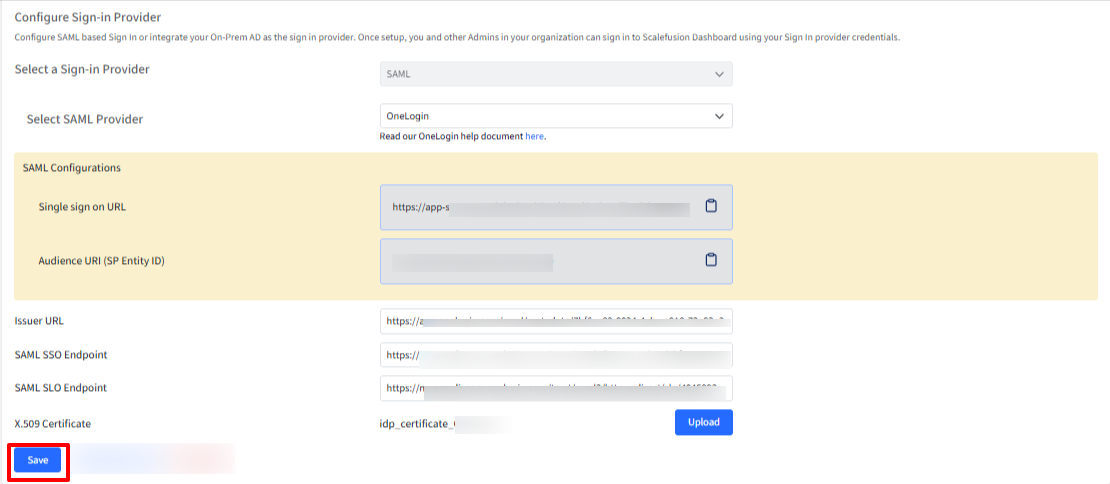
You will get a confirmation box. Click OK
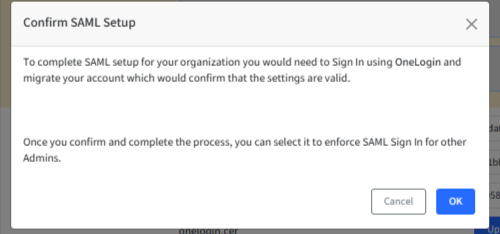
You will be redirected to Onelogin sign-in for confirmation. Enter the Username and Password that you entered while adding users (Add Person) in Onelogin. This will come up if you are not signed in to Onelogin.
Once the Authentication succeeds, you will get to the page where you need to set a PIN.
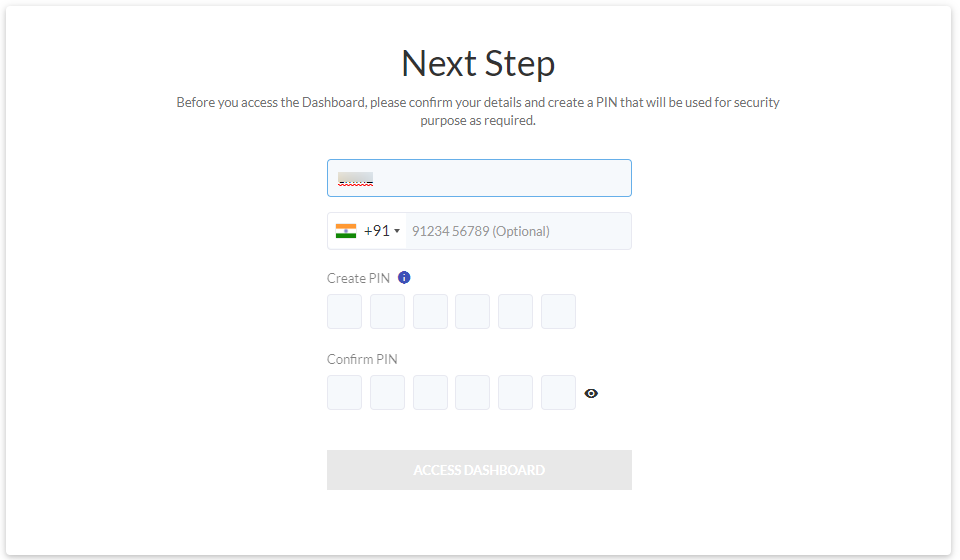
Setting up a PIN is a one-time step
Creating a Security PIN: A security PIN helps in authorizing certain actions on the Dashboard, which will require a two-step confirmation. This helps in preventing accidental deletes/edits of important data from the Dashboard. To create a Security PIN, please complete the steps below,
Name: You can Add/Edit the name.
Phone Number: This is optional. Here you can edit the phone number.
Create New PIN/Confirm PIN: Choose a 6-digit PIN that will be required to authorize certain actions on the Dashboard as and when required.
Click ACCESS DASHBOARD to complete the SAML setup.
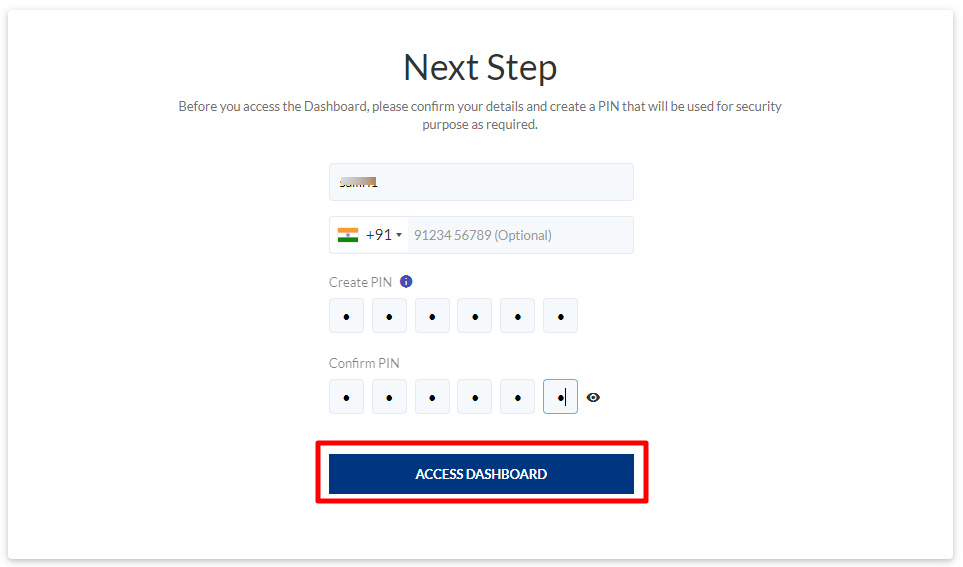
Once the PIN is confirmed, the account is marked as an account. The next time whenever this user tries to Sign in, he will not be asked to enter a password because he is authenticated against the provider (Onelogin). This is also indicated on Scalefusion's Sign-In screen, where the Password field is not there.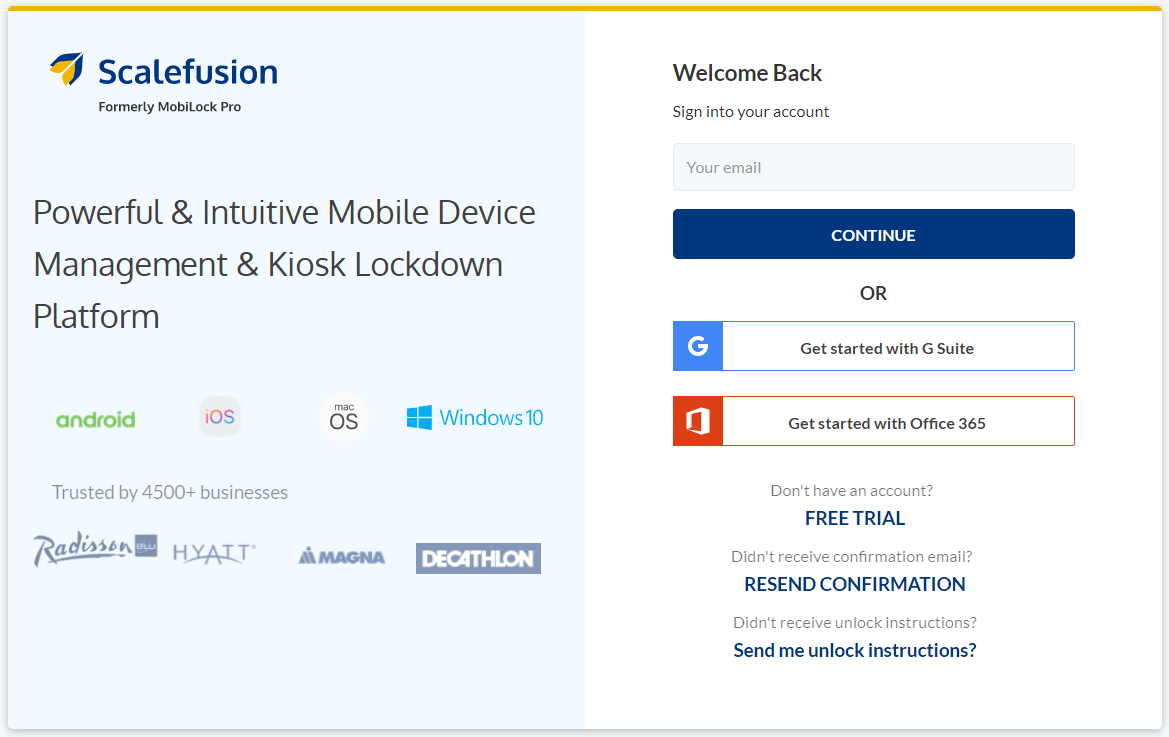
After Sign-In, the user lands on Sign-In Settings with a dialog to select the admin accounts that he wants to migrate to use SAML-based sign-in. The user can choose to MIGRATE or choose the option LATER. The screenshot below has the Migrate button disabled because there are no admins available who can be migrated.
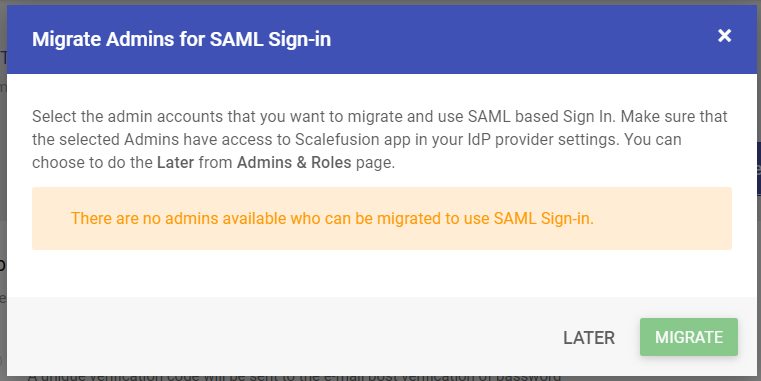
The SAML settings are successfully configured. On the Sign In settings page, you will see additional buttons to Disable SAML and Migrate Admins.
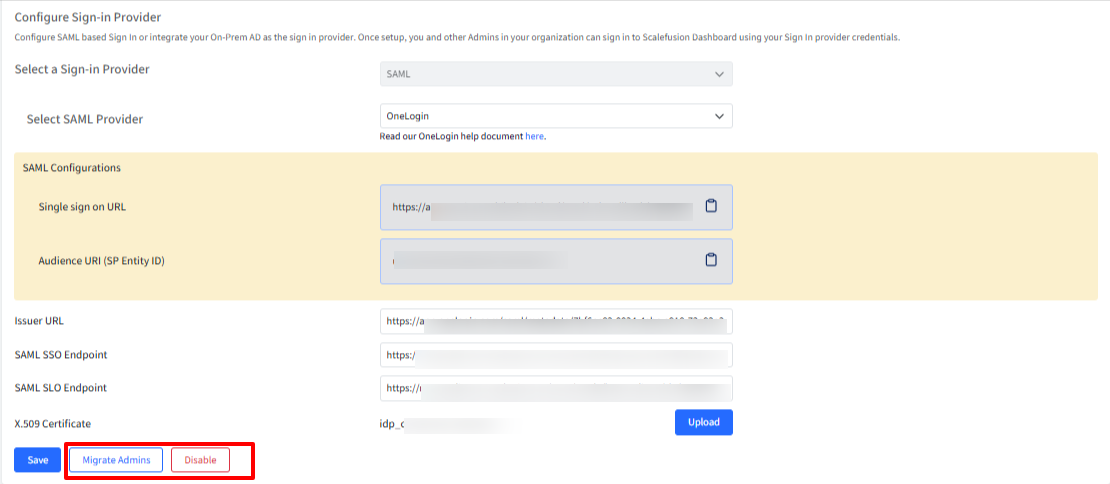
Migrate Admins to SAML based sign-in
Once an account admin chooses to migrate to SAML, there are options to migrate other admins post first-time setup configuration. However, they can choose to do it later as well.
There are two ways to migrate admins to SAML based Sign In:
Sign In the Settings page
Navigate to Admins and Roles > Sign In Settings
Under Configure SAML Sign In, click on the button MIGRATE ADMINS
A dialog box comes up showing all those admin accounts that can be migrated to SAML-based sign-in. Select the admin accounts that have to be migrated and click on Migrate
Make sure that the admins who are being migrated have access to the Scalefusion app and are assigned with Scalefusion application under Onelogin
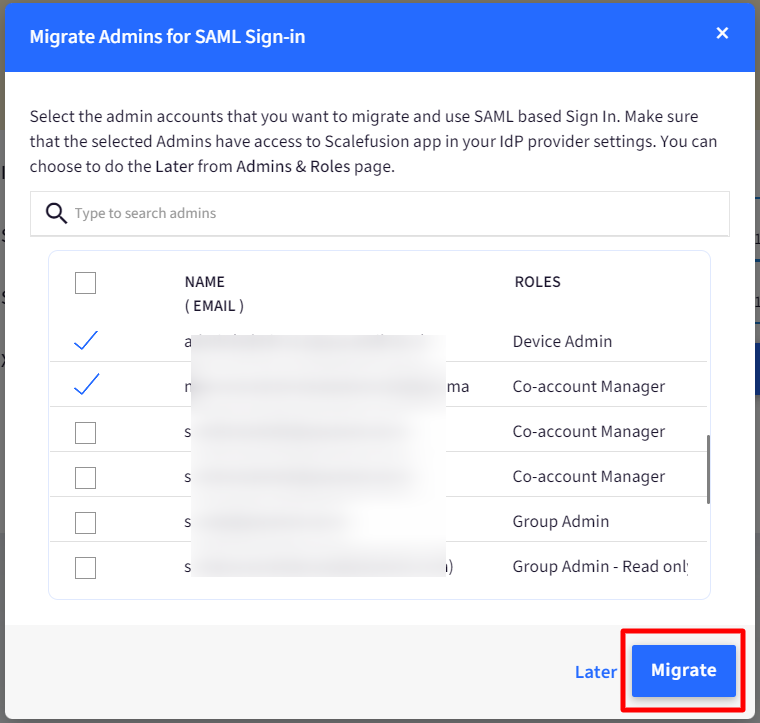
The admin gets migrated to SAML-based Sign In.
Administrators section
Navigate to Admins and Roles > Administrators
Click on the action menu in front of the admin for which SAML-based Sign In has to be enforced, and select Enforce SAMLSign In
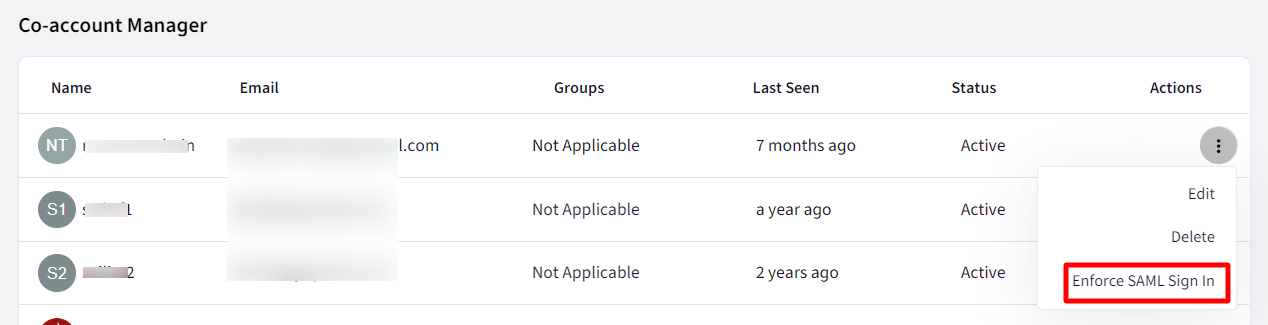
A dialog box comes up to ensure that the admin has access to the Scalefusion app. Click Ok

SAML sign-in is enforced for the admin.
Note that in the action menu Reset Pin option comes up along with Edit and Delete
An admin's account can be made SAML enabled at the time of his account creation. This can be done by following these steps:
Navigate to Admins and Roles > Administrators
Click on ADD NEW ADMIN
This opens the Add Admin dialog box. In Admin Types, choose the option Allow Sign Up using SAML Sign In

The Last Seen status for this admin will reflect as Not Logged In Yet until he signs in on the Scalefusion Dashboard.
Disable SAML
To disable the SAML configuration,
Only the Account Owner or Co-account owner can disable the settings
Navigate to Admins and Roles > Sign In Settings
Under Sign In Settings, click on the button DISABLE.
You will be asked to enter a Security pin. Enter the security pin and click Submit
The following dialog box comes up, asking you to set a password. This password would be used to sign in once SAML settings get disabled. Click Save after entering a password.

SAML configuration for all related admin accounts (which have SAML Sign-In enforced) also gets disabled. They will receive an email with the password to sign-in
Two Factor Authentication
If two-factor authentication is enabled on an account and SAML is configured, then at the time of sign-in
The user is redirected to the Onelogin login page
Once validation succeeds, the user lands on Scalefusion's 2-Factor Authentication page, where he would be required to enter a verification code for authentication and then get signed in.
On Device
In BYOD enrollments, with User Enrollment settings enforced, SAML users will be asked to authenticate at the time of enrollment with their respective credentials with which they have signed in and skip the OTP flow. Visit the this Onelogin help document to learn more.


