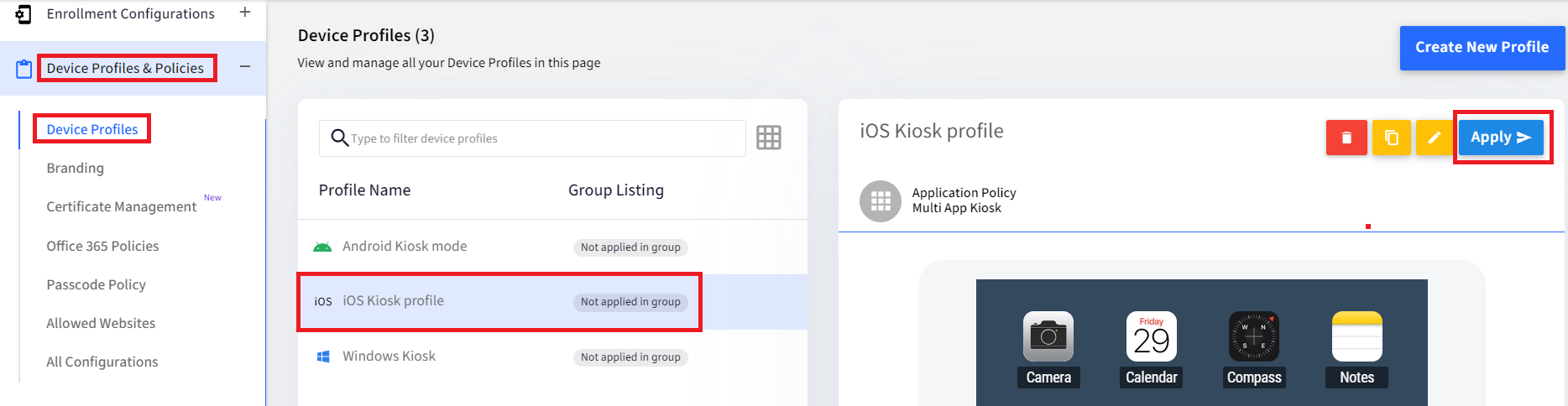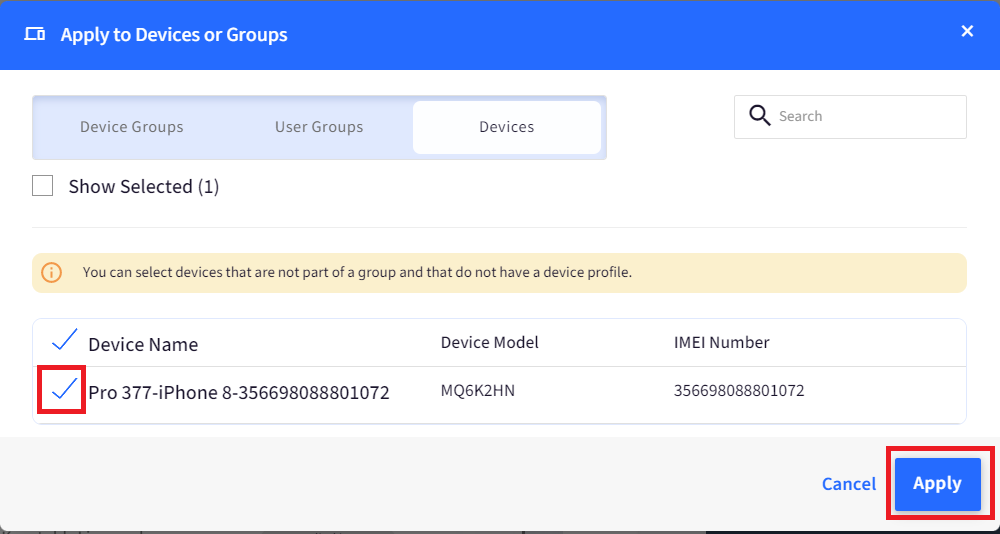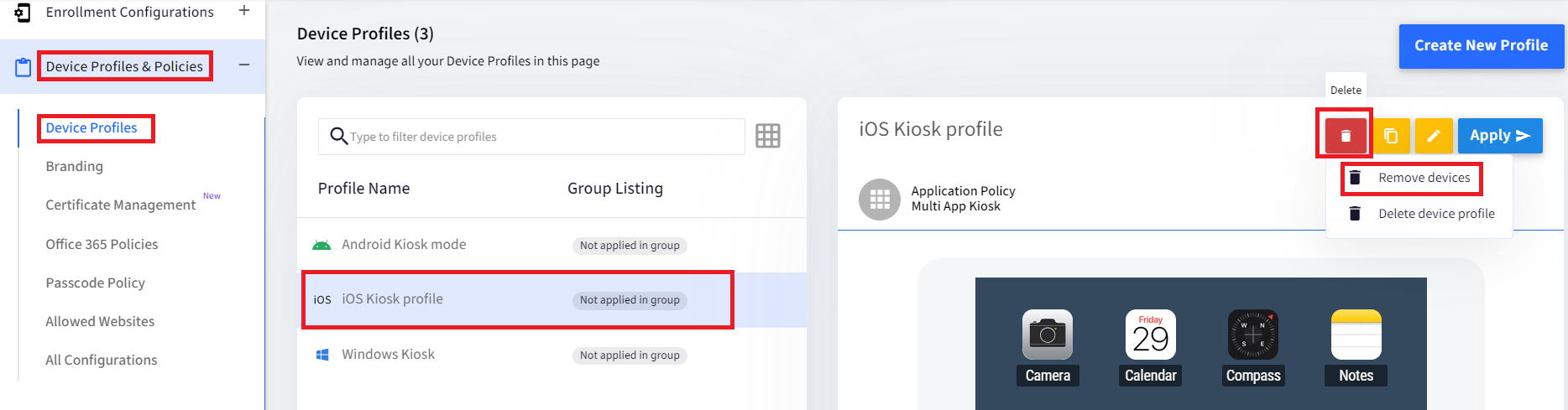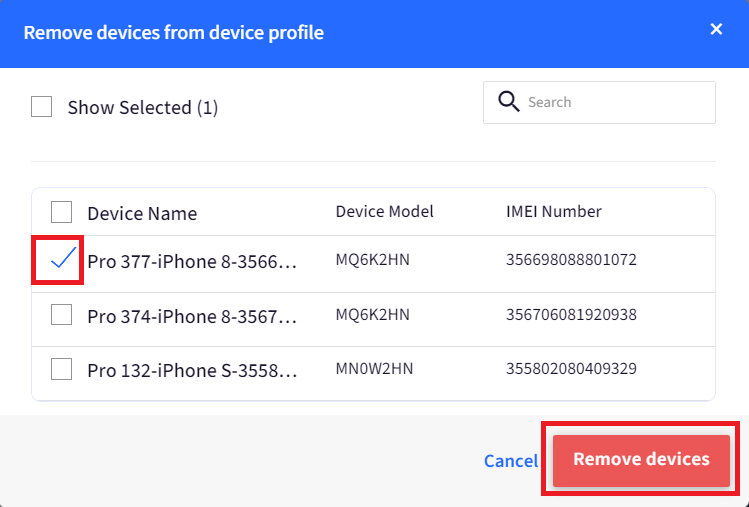Applying a Device Profile to iOS Devices
- 09 Sep 2023
- 1 読む分
- 印刷する
- PDF
Applying a Device Profile to iOS Devices
- 更新日 09 Sep 2023
- 1 読む分
- 印刷する
- PDF
The content is currently unavailable in Ja - 日本語. You are viewing the default English version.
記事の要約
この要約は役に立ちましたか?
ご意見ありがとうございます
Device Profiles are a quick and easy way to group your common settings and restrictions. This document guides on how to Apply a Device Profile to iOS devices and Remove devices from it.
Applying a Profile to Devices
- Navigate to Device Profiles & Policies > Device Profiles.
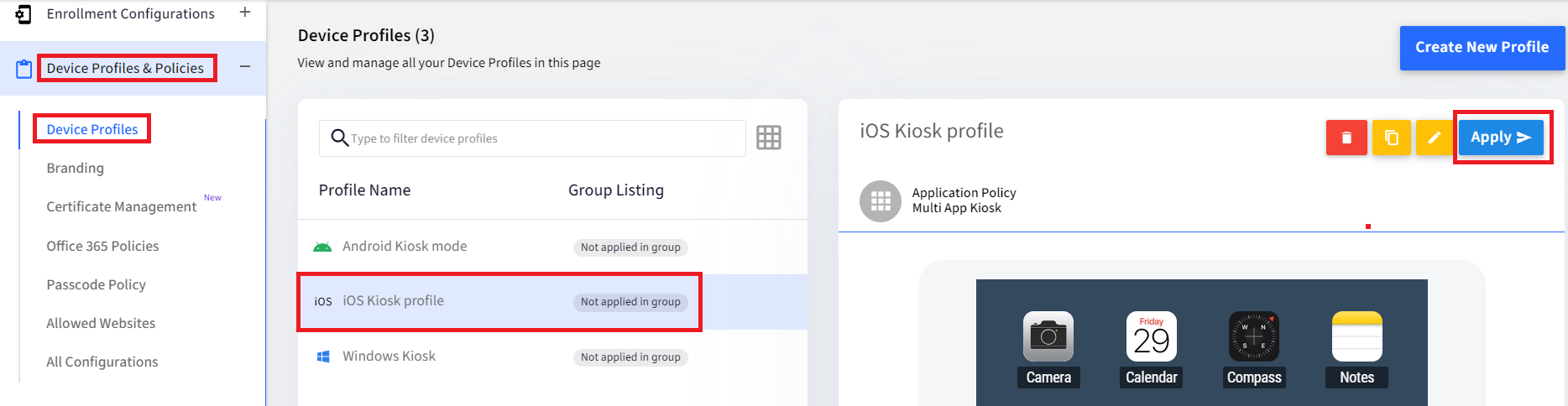
- Click on the Apple Device Profile that you want to apply to devices.
- Click on the Apply button.
- You will be shown a dialog with the option of applying it to Device Groups or Devices. The Devices tab will only show the devices that don't have a profile applied yet.
- You can either choose the Device Group User Groups or Devices. Once selected, click APPLY.
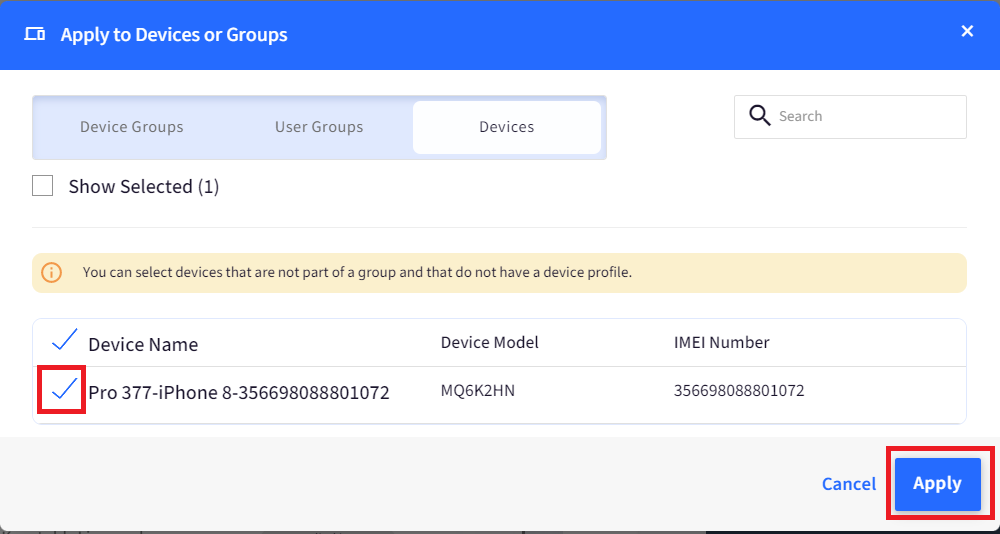
Removing devices from Profile
- Navigate to Device Profiles & Policies > Device Profile.
- Click on the Apple Device Profile which you want to remove devices from.
- Click on the Remove icon. You can choose to either Remove Devices or Delete Device Profile.
- Select Remove Devices
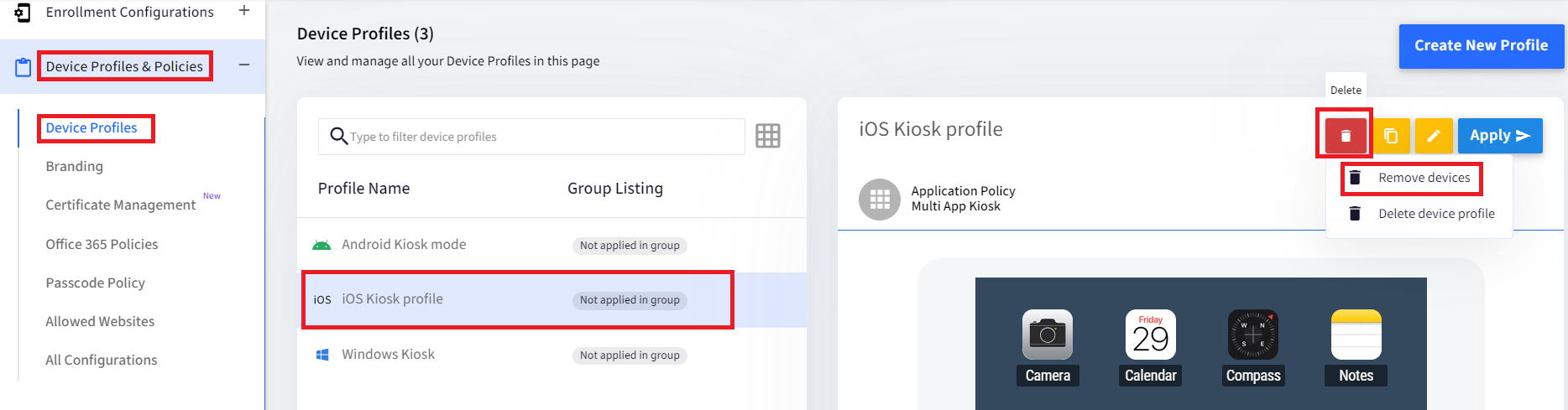
- Choose the devices that you want to remove and click on Remove Devices.
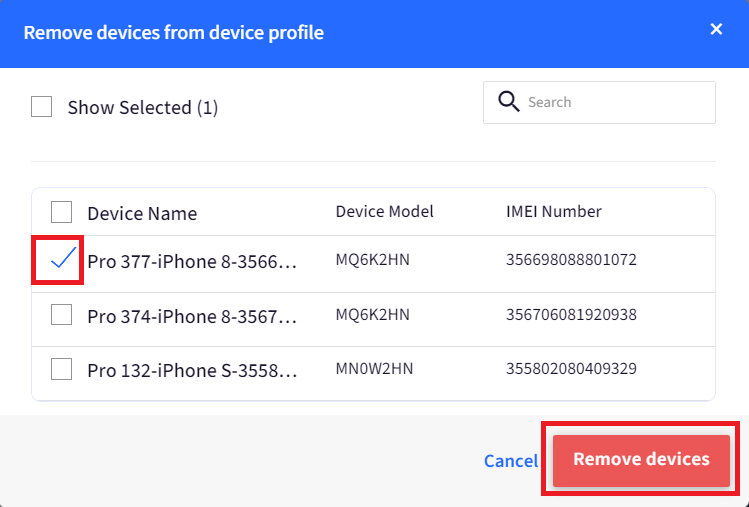
Note that the devices will be Unlocked once the profile is removed.
この記事は役に立ちましたか?