- 29 Aug 2025
- 1 Minute to read
- Print
- PDF
FileVault Status Report
- Updated on 29 Aug 2025
- 1 Minute to read
- Print
- PDF
The FileVault Status Report helps IT admins monitor the status of FileVault encryption, track key rotation events, and validate the current state of the Personal Recovery Key (PRK) on each device.
The report is divided into two sections:
FileVault Details: Displays the current FileVault key status on selected devices.
FileVault History: Logs past events related to FileVault key rotation and validation activities.
This guide explains how to generate both reports to ensure your organization's FileVault management is secure and up to date.
FileVault Details
Steps
Navigate to Reports & Workflows > Reports and click on FileVault Status.
Reports can also be accessed from the top navigation bar.

Select Filters to configure your report.
Filter
Description
Select Activity
From the drop-down, select one from the following:
- FileVault Details
- FileVault History
Show Report For
Select one from the drop-down:
- Devices,
- Device Profiles,
- Device Groups
Select Device / Device Profile / Device Groups
Lists all the enrolled devices / device Profiles / device groups based on the selection in Show Report For. If a Group is selected, then it lists only the devices which are part of that group. Select a device.
If list of devices is long, you can even search devices by name, IMEI number, serial number etc.
After selecting filters, click on Show Report.
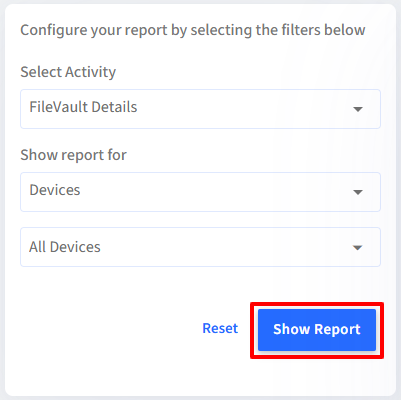
Reports Output
FileVault Details
Based on selected filters, the report gets generated with the following details:
Device Name: Name of the enrolled device
Is Enabled: Displays if the FileVault is enabled on the device
Recovery Key: Displays the Personal Recovery Key if it is synced with the backend.
Last Rotated: Displays the timestamp of when the PRK was last rotated by Scalefusion.
Last Validated: Displays the timestamp of when the PRK was last validated by Scalefusion.
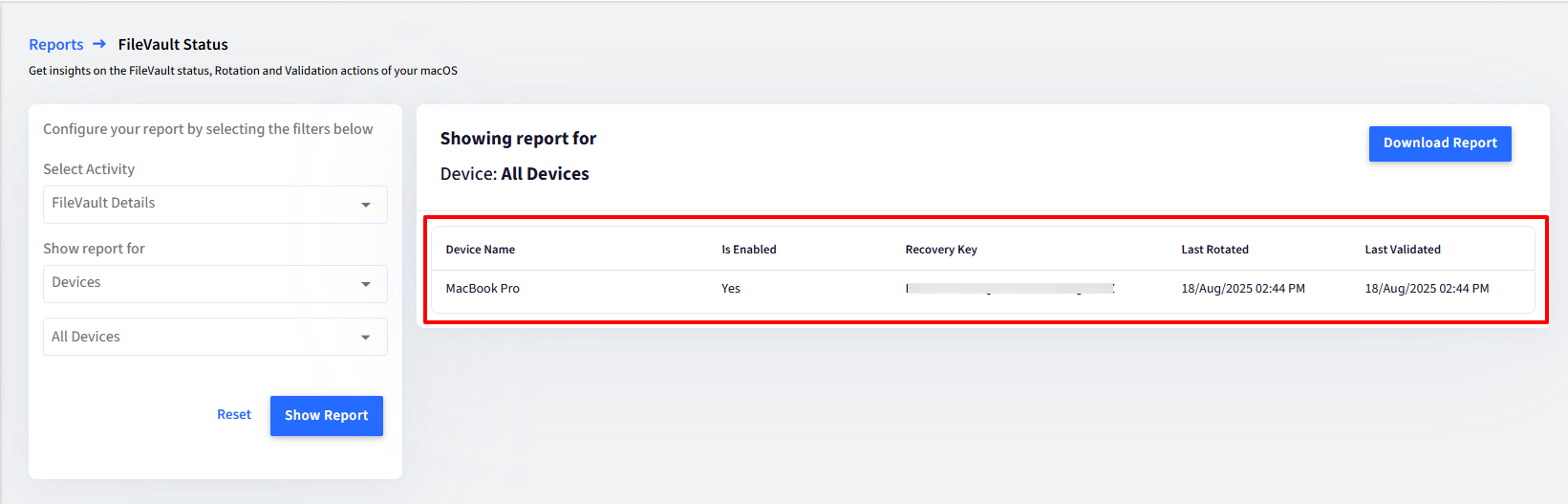
FileVault History
Device Name: Displays the name of the device
Status: Displays the current status of FileVault key rotation
TimeStamp: Displays the timestamp of the event when rotation of FileVault key was taken into action
Additional Information: Displays any additional info synced with the event like the reason for failed rotation, failed key validation etc.
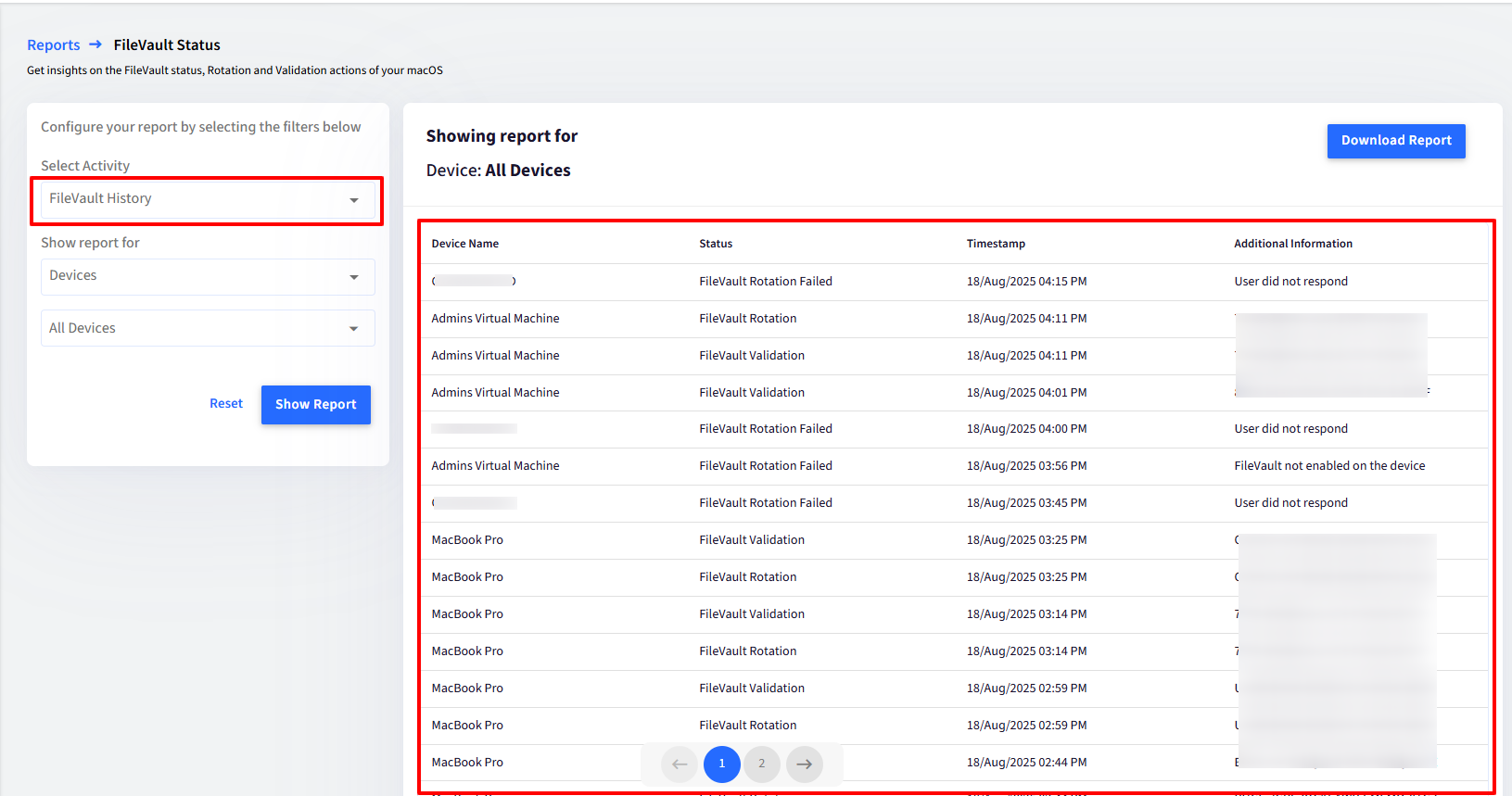
Additional Features
Download Report: The report gets downloaded in CSV format on clicking Download Report button. The report covers information under following heads:
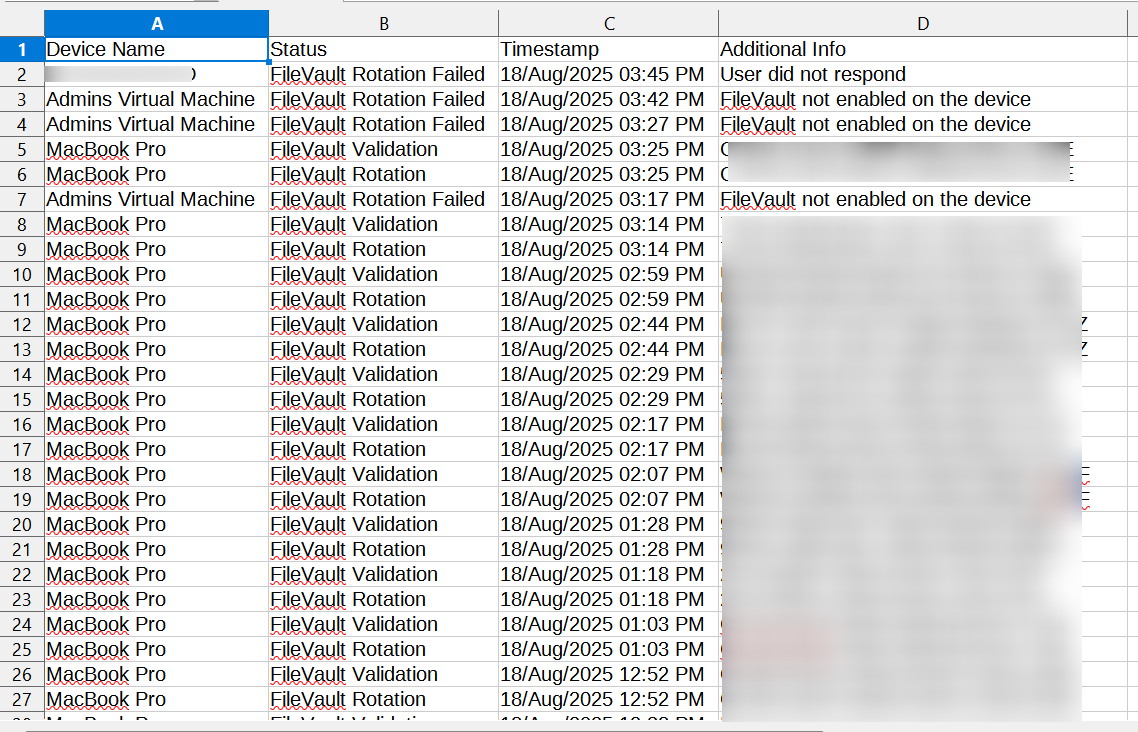
Reset: The filters selected can be cleared and re-selected. The Reset button clears all filters.


