- 04 Aug 2025
- 3 Minutes to read
- Print
- PDF
Enroll Mac devices to ADE using iPhone/iPad
- Updated on 04 Aug 2025
- 3 Minutes to read
- Print
- PDF
ADE (formerly DEP) enrollment on Mac devices has been made easier, as it can be done through an iPhone/iPad.
Apple allows Mac devices to be enrolled in the Automatic Device Enrollment (ADE) using another iPhone or iPad. ADE enables organizations to apply stricter management policies and provides the option to prevent users from removing Scalefusion management from the device.
This document walks you through how to enroll a Mac (macOS 12.0.1 or higher) device in the ADE using another iPhone/iPad.
Before You Begin
Make sure that you have enabled Scalefusion to manage your ADE devices as described in Manage ADE/DEP Devices using Scalefusion.
Two devices as follows:
Source device: iPhone/iPad with iOS 15 or higher, using which you can add the other device in ADE.
Target device: Mac device with macOS 12.0.1 or higher (the one to be added in ADE) with Apple silicon or with an Apple T2 Security Chip.
Note: To identify your Mac model, see the Apple Support articles Mac computers with Apple silicon or Mac models with the Apple T2 Security Chip.
The source device should have a Wi-Fi connection and must have Apple Configurator installed and logged in.
Admin should have access to Apple Business Manager account with Device Enrollment Manager role to log into the Apple Configurator app on the source device.
A valid Scalefusion Dashboard account.
Take a backup of your Mac device if you are enrolling a Mac that is already configured.
Procedure to enroll
Admin can add a new or configured Mac.
Start up the Mac to be enrolled under DEP. If the device is in use, please erase all content and settings first.
Select the language in Setup Assistant and continue through the Setup Assistant. Stop on the screen where you see the Country or Region pane.
You must restart the system if you go past the Country or region pane.
Open the Apple Configurator app on the source device and log in using the Apple Business Manager/ Apple School Manager account.
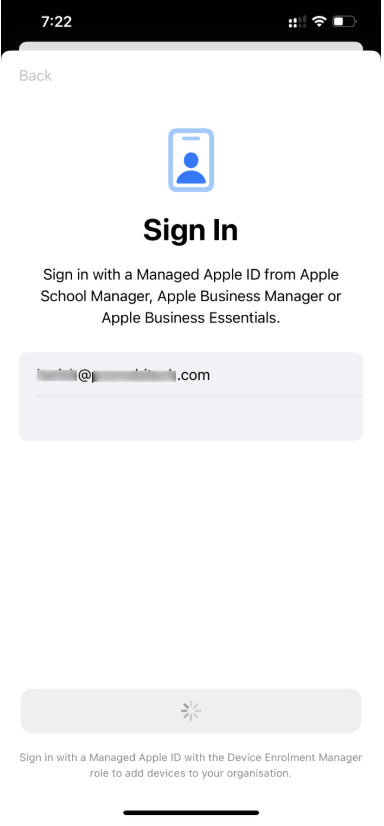
Bring it close to the target device (Mac), then do one of the following:
You should get a screen with an image of the target device
Scan the image that appears in Setup Assistant (target device), from the iPhone.
Alternatively, click Pair Manually in the lower left corner on the Setup Assistant, then tap Pair Manually in Apple Configurator and enter the six-digit code that appears on the target device on the source device.
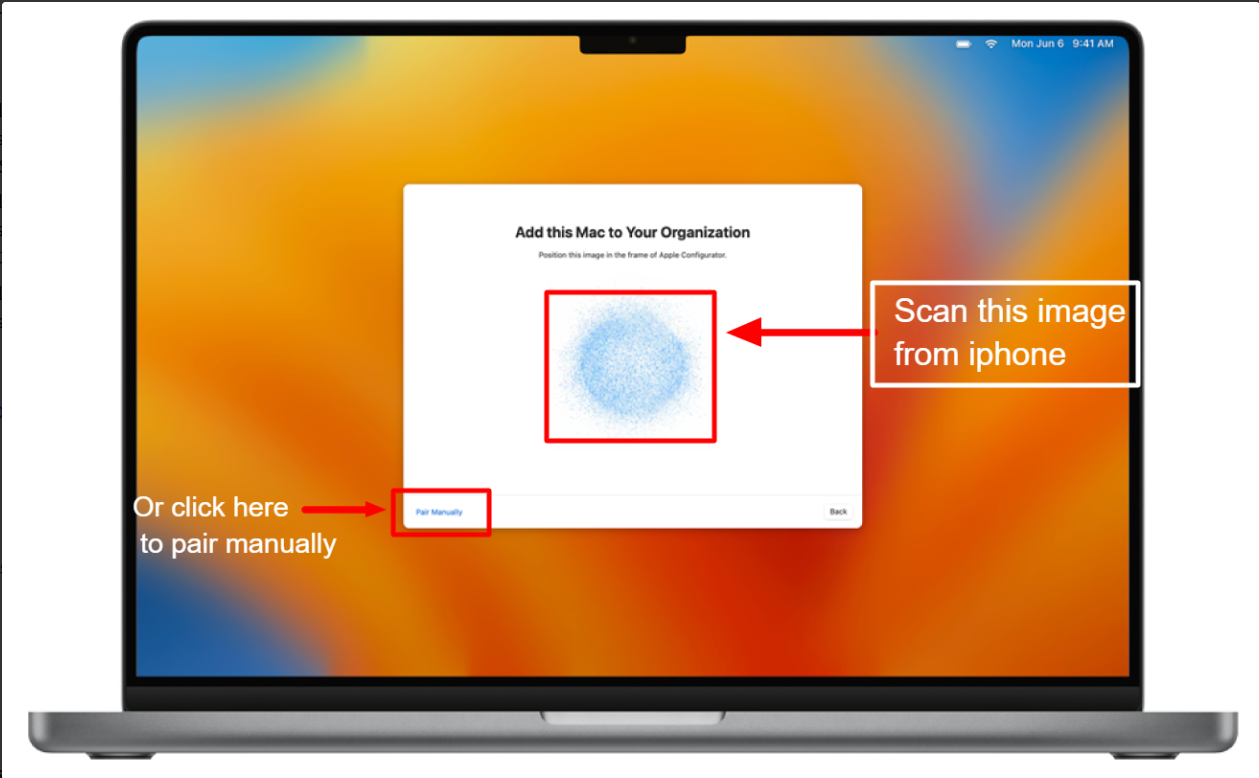
If Setup Assistant doesn’t show the pairing pane on the Mac you want to add, return to the Home Screen on your iPhone, then tap the Apple Configurator app again.
After logging in to ABM, the target device will start getting added to the ABM account.
You will get a confirmation message on the target device once the device is added successfully. Click on the Shut Down button to complete the process.
You can open the Apple Configurator app on the source device and tap on the three horizontal lines at the bottom right of the screen. It will show the target device's information indicating that the device has been added successfully
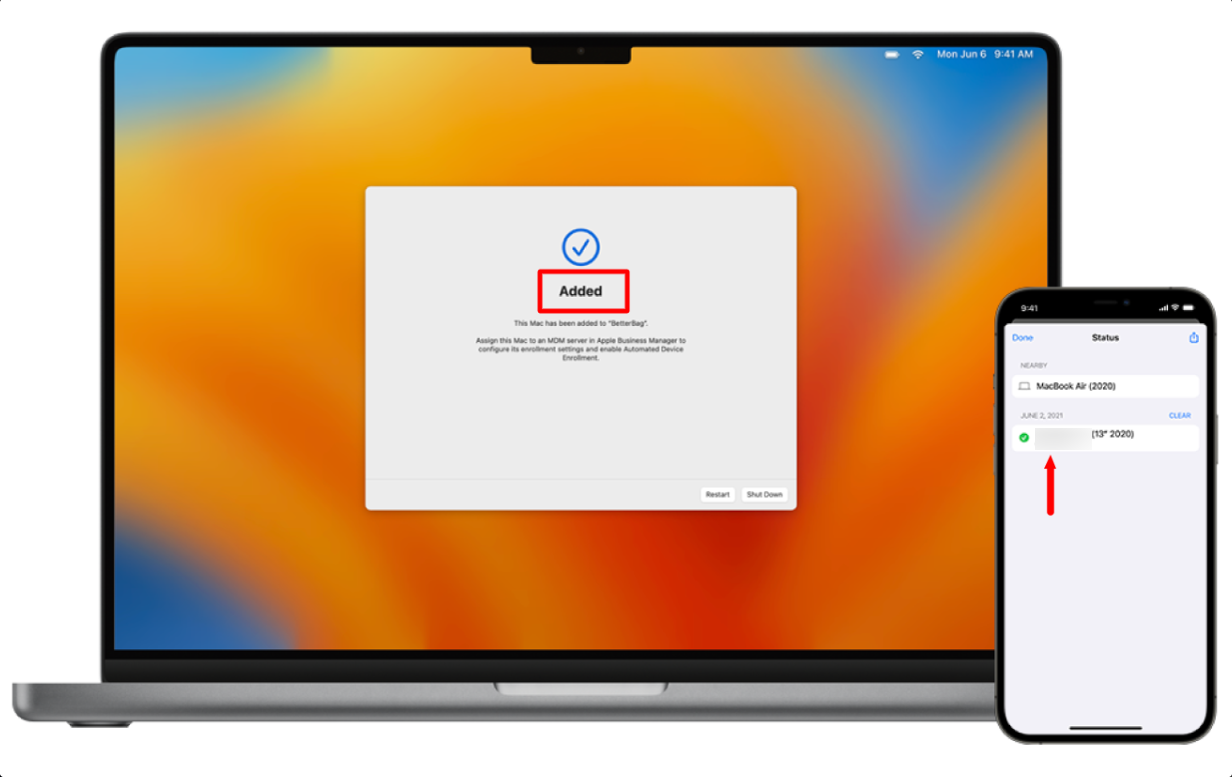
The serial number and other information about the Mac will be uploaded to Apple Business Manager. Admin will have to log in to ABM to check the device and assign the Scalefusion MDM server.
Assigning to the MDM server should be performed before the target device is restarted.
There are 2 ways you can assign an MDM server to the device:
Log in to the ABM/ASM account to search for the device and assign the Scalefusion MDM server.
Within the Apple Configurator app on the source device, tap on the Settings icon on the bottom left-hand side and scroll down to the MDM Server Assignment field. Here, tap on Specific and choose the MDM Server that you want to assign to the device.
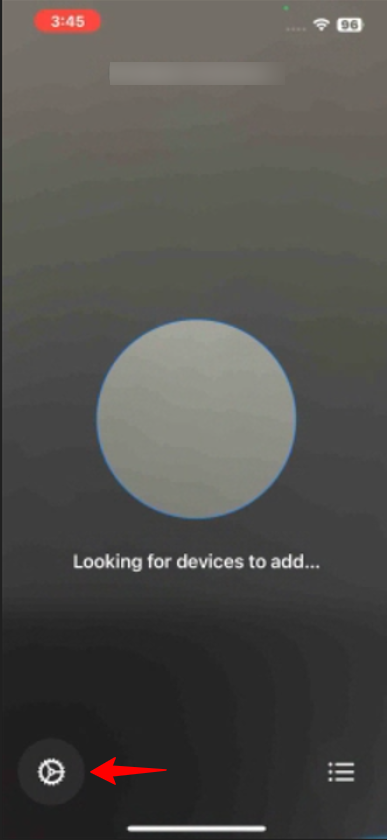
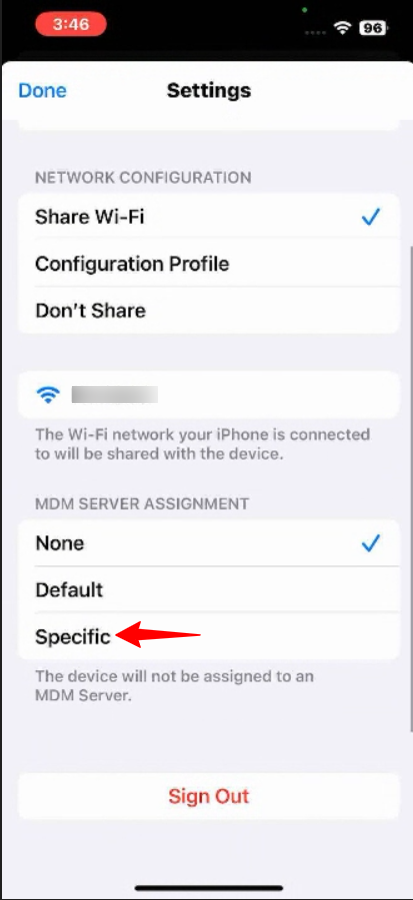
Note:
This step can be performed beforehand—prior to scanning the image displayed in the Setup Assistant on the target device—so that the MDM server is assigned to the device during its addition to Apple Device Enrollment (ADE).
After assigning it to the MDM server, restart the Mac device, complete the device setup, and it will get enrolled into Scalefusion.
During setup, the target device will connect with ABM and fetch settings from there. Once done, it will show the Remote Management screen.
This completes the process of enrolling the device under DEP. On the Scalefusion Dashboard, you can check the newly added device by going to Getting Started > Apple Setup > DEP.


