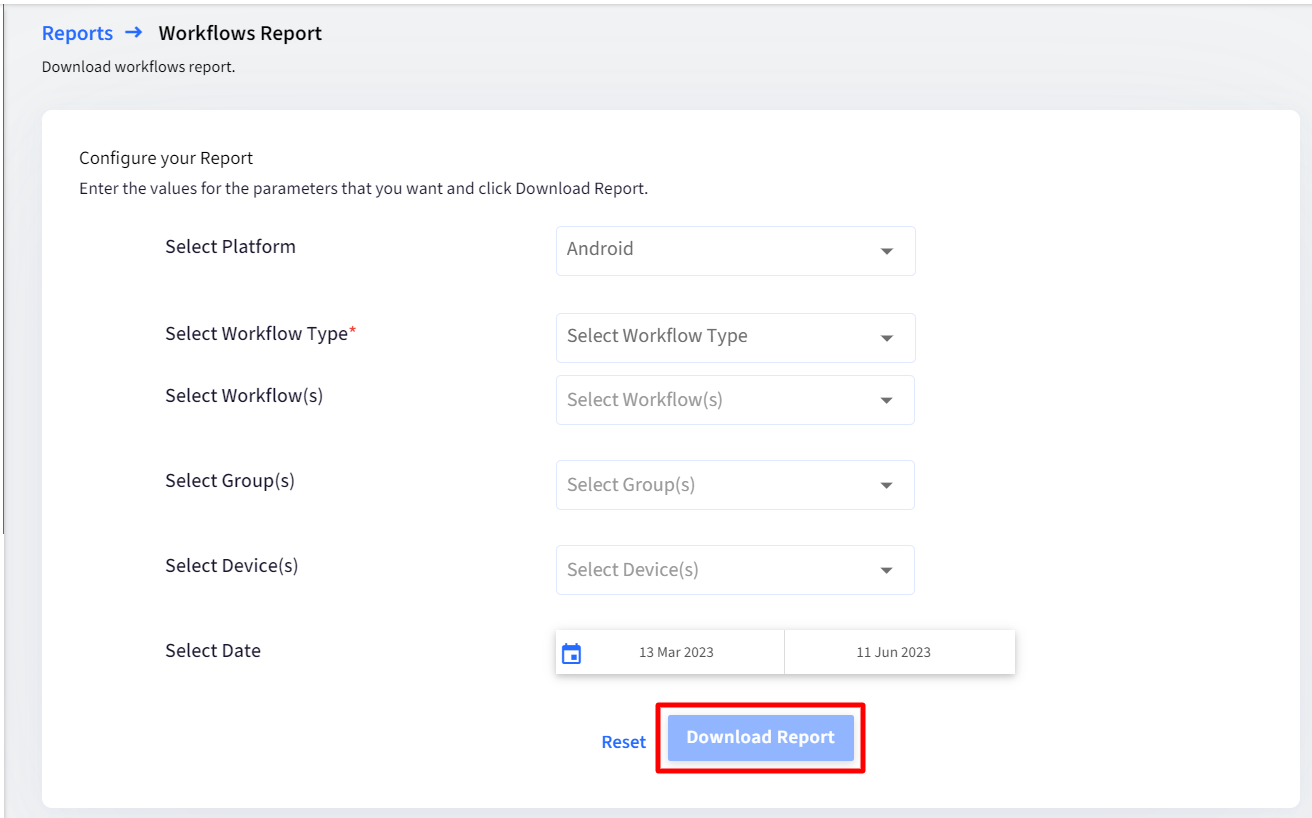- 11 Sep 2023
- 1 読む分
- 印刷する
- PDF
Workflows Report
- 更新日 11 Sep 2023
- 1 読む分
- 印刷する
- PDF
Workflows Report displays workflow execution status like sent and received status, time when scheduled workflow/task executed and few more information as per scheduled task for any workflow which has been created by admin. All this information can be downloaded and analyzed for future use.
This document explains how workflow reports are generated.
Who can access
Workflow reports will be accessible to those who have subscribed to Legacy Enterprise or Enterprise Plan.
Platform
The Report is available for workflows created for Android, iOS, and Windows platforms, as well as workflows that are common to all platforms (Global).
How to access
- Sign in to Scalefusion Dashboard
- Navigate to Reports & Workflows > Reports
- Click on Workflows Report
- Select Filters to to configure your report:
Filters Description Select Platform Select one platform from the following:
- Android
- iOS
- Windows
- Global
Select Workflow Type Based on the selected platform, list all workflow types. For eg. if Android is selected as a platform, then all Android workflows are listed. It is mandatory to select Workflow Type. Select Workflow(s) On the basis of Platform and Workflow type, lists the workflows created by admin. Here you can select multiple workflows. Select Group(s) Lists all Device Profiles based on Platform and Workflow type selection. Only those groups on which Workflow is applied will be listed. In case of the Publish Apps workflow, you need to select ProfilesSelect Device(s) All Devices which are part of the selected profile will be listed. It includes only those devices on which Workflow is applied. Select Date Select the date range. By default, the 'From' date is 90 days before the current date. Select Status Select Status of Workflow, that is, whether you want to look for workflows with Success status or Failed. - After selecting filters, click on Download Report
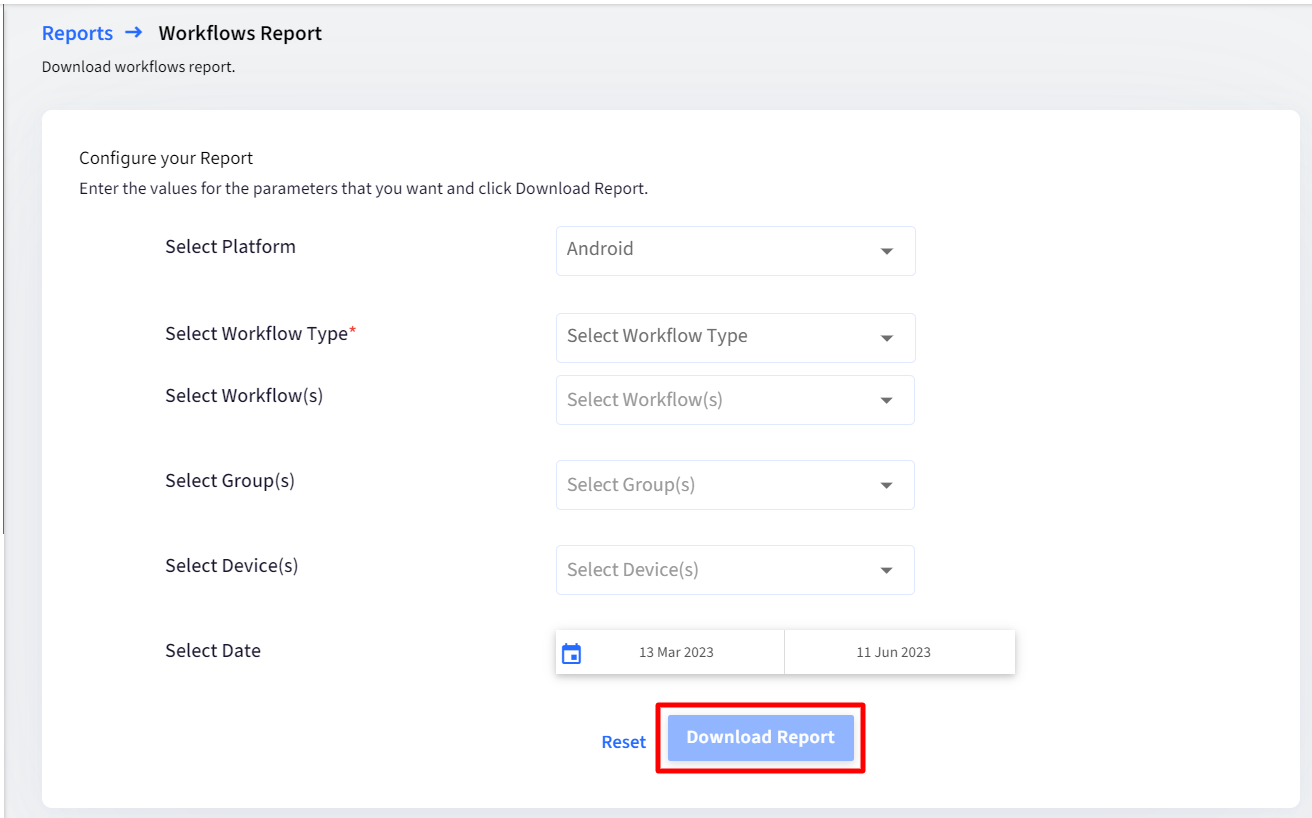
Reports Output
The report gets downloaded in CSV format. Depending on the Workflow type selection, the downloaded report generates a different set of details. For example, the Geofence compliance report generates the following details:
Workflow Name, Group Name, Geofence Name, Sent, Received, Event (Moved In or Moved Out), Timestamp (as selected on Dashboard Profile)
Additional Features
- Reset - The filters selected can be cleared and re-selected. The Reset button clears all filters.