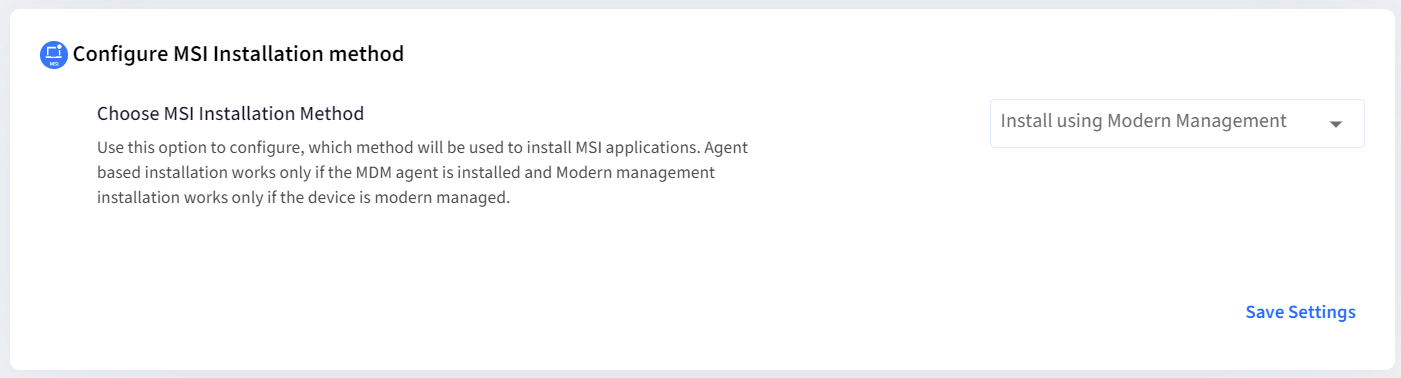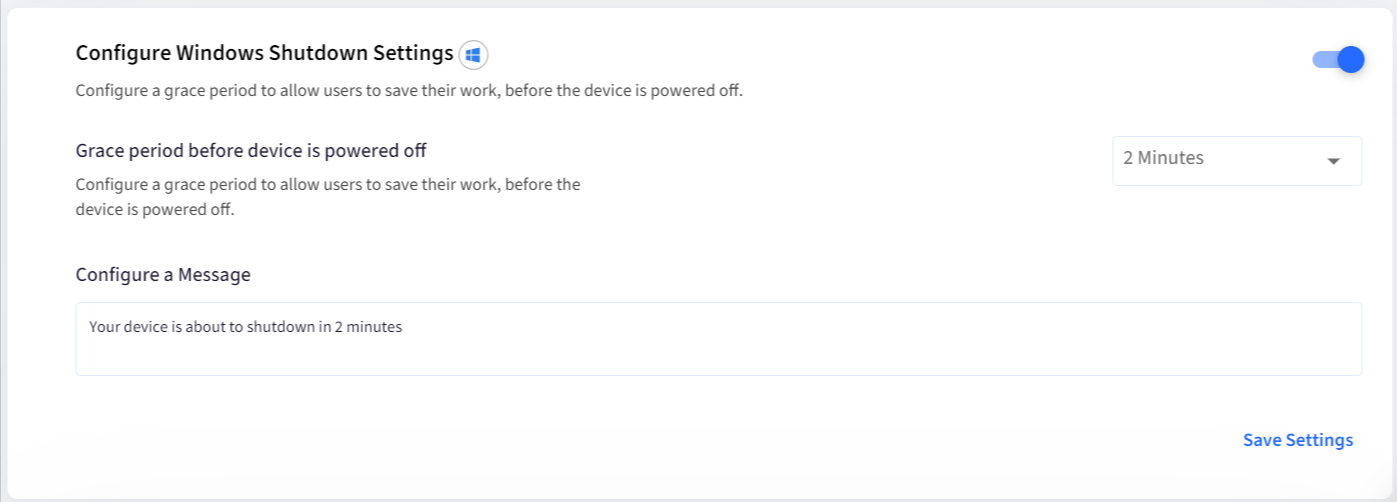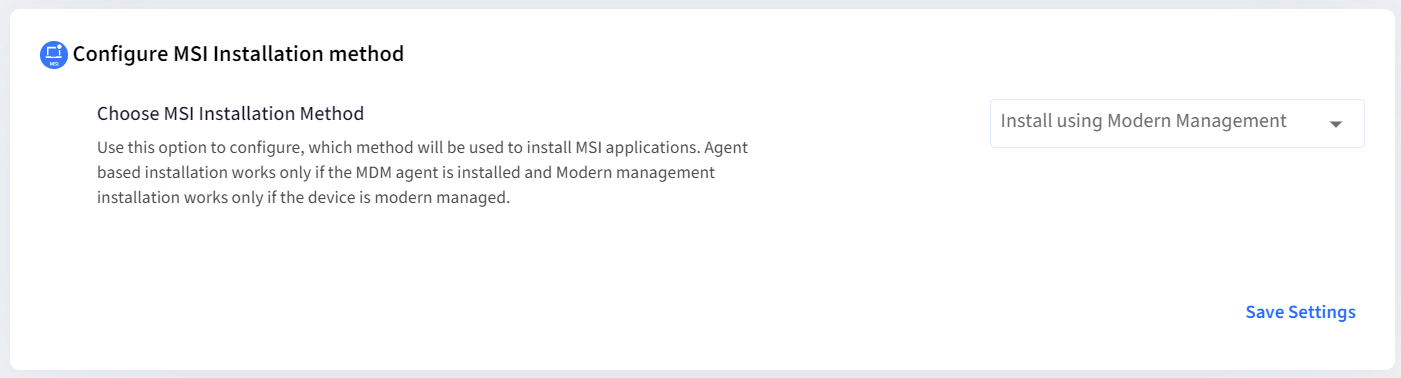- 21 Jun 2024
- 1 読む分
- 印刷する
- PDF
Windows Settings
- 更新日 21 Jun 2024
- 1 読む分
- 印刷する
- PDF
In this Global Settings section, you can configure various settings for Windows devices. They are described below.
How to Access
- On the Scalefusion Dashboard, navigate to Utilities > Global Settings.
- Navigate to the Windows Settings tab.

Settings Description
Configure Windows Shutdown Settings
With this setting, you can configure a grace period to allow users to save their work before the device is powered off. To do so,
- Toggle on the setting Configure Shutdown settings which enables the following:
Setting Description The grace period before the device is powered off Specify a time period from the following options. This is a grace period which allows users to save their work before the device is powered off: - 2 Minutes (default)
- 5 Minutes
- 10 Minutes
- 15 minutes
Configure a Message Here you can compose a message that will be displayed to the end users and alert them that the device will be powered off. - Click on Save settings
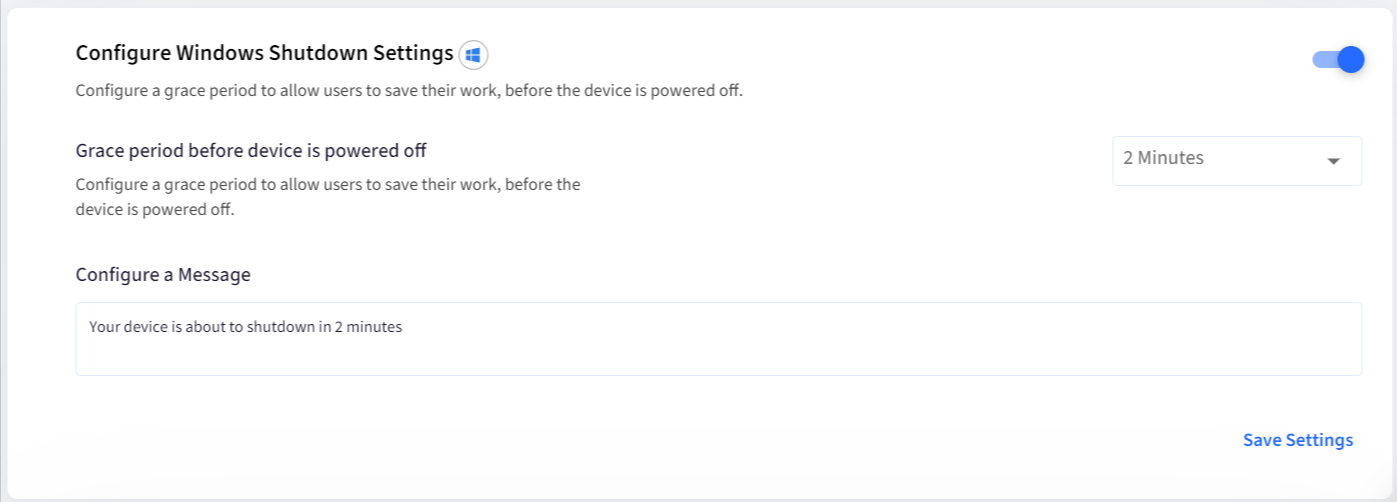
Configure Intel vPro Settings
These settings are required to be configured to activate Intel vPro AMT-enabled devices. To learn more about the settings, visit the Intel vPro documentation by clicking here.
Create Admin Account
With this utility, IT Admins can configure a default admin account on all enrolled and managed devices. This account can be used to perform various administrative tasks. To do so:
- Toggle on the setting Create Admin Account. This will enable the following:
- Admin Username: Enter username. Allows up to 20 characters
- Admin Password: Enter password. Allows up to 32 characters
- Hide Account from Logon list: Enabling this will hide the admin account from the login list.
- After adding the details, click Save settings.

Important Points to note:
- For this feature to work, the latest Scalefusion MDM agent v5.0.0 or above should be installed on the device.
- If the password for this account is changed locally on the device, then you will not be able to change it again through the Scalefusion MDM agent.
Configure MSI Installations
Configure MSI Installation Method
With this option you can configure which method is to be used to install MSI applications on Windows devices. Select any one method from the drop-down and click on Save settings:
- Install using Modern Management: The MSI application will be installed only if device is modern managed. This option is not applicable on Windows Home devices.
- Install using MDM Agent: The MSI applications will be installed only if Scalefusion MDM agent is installed on the device.