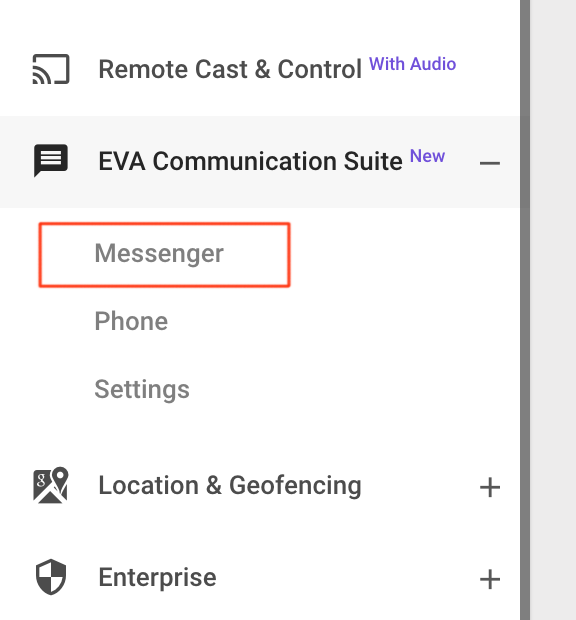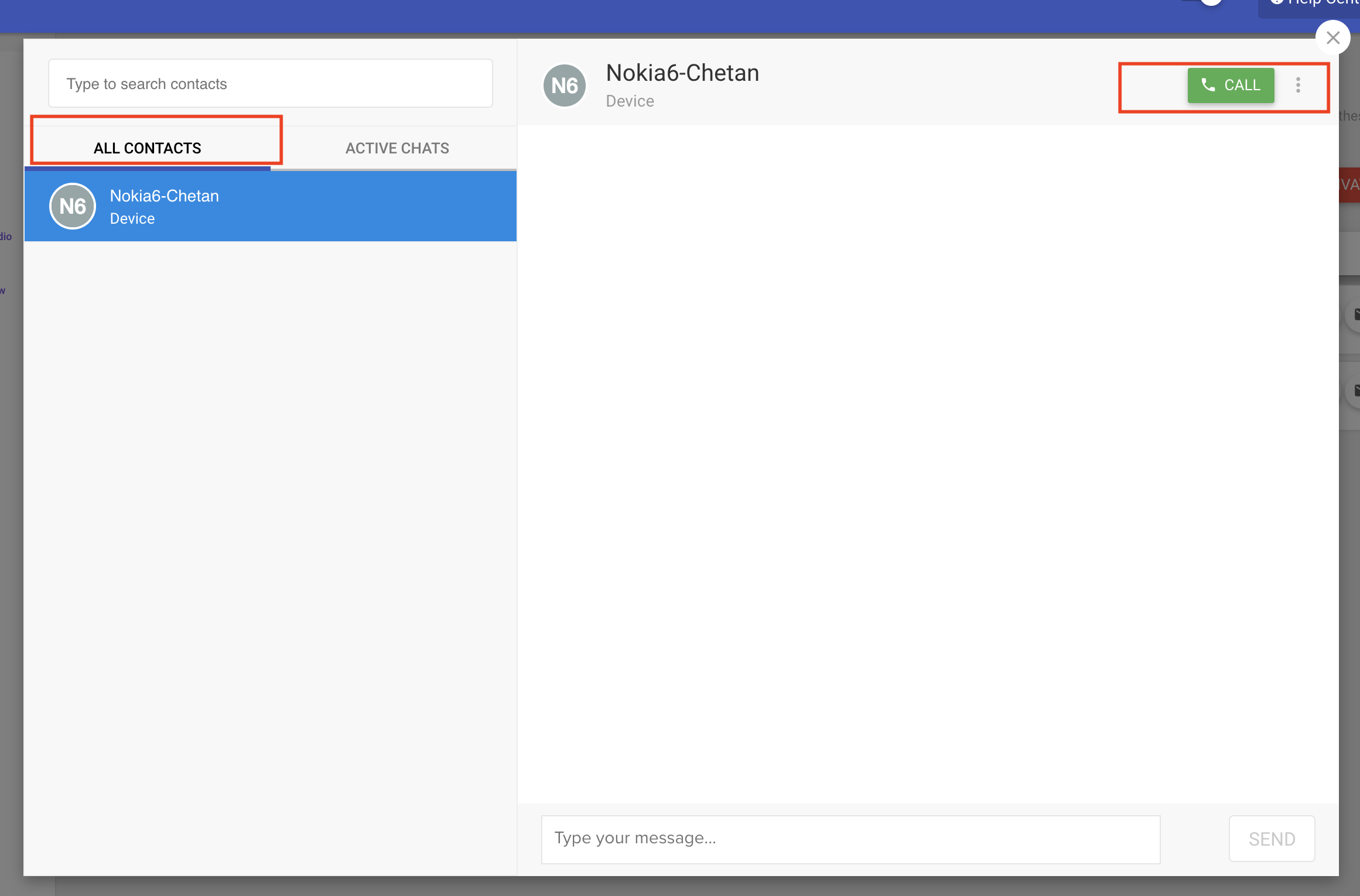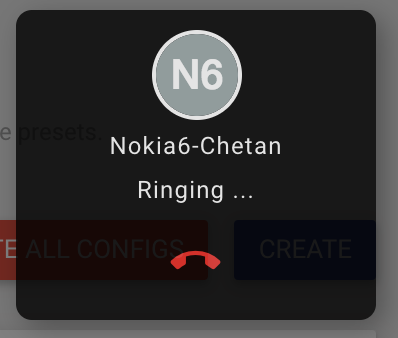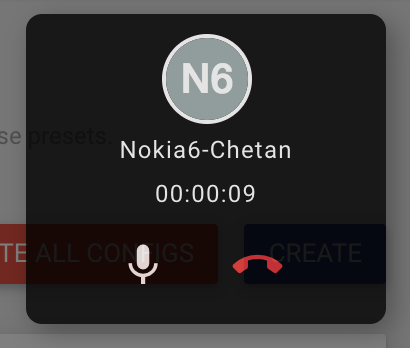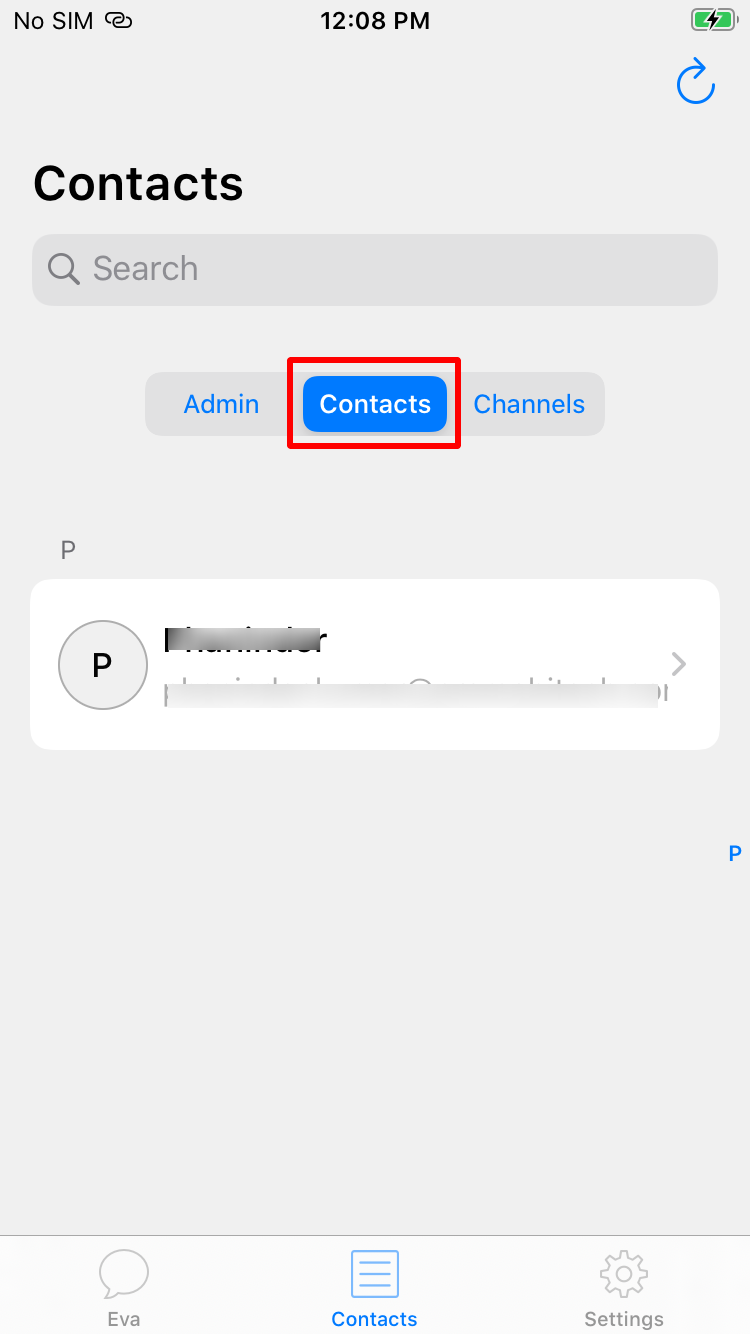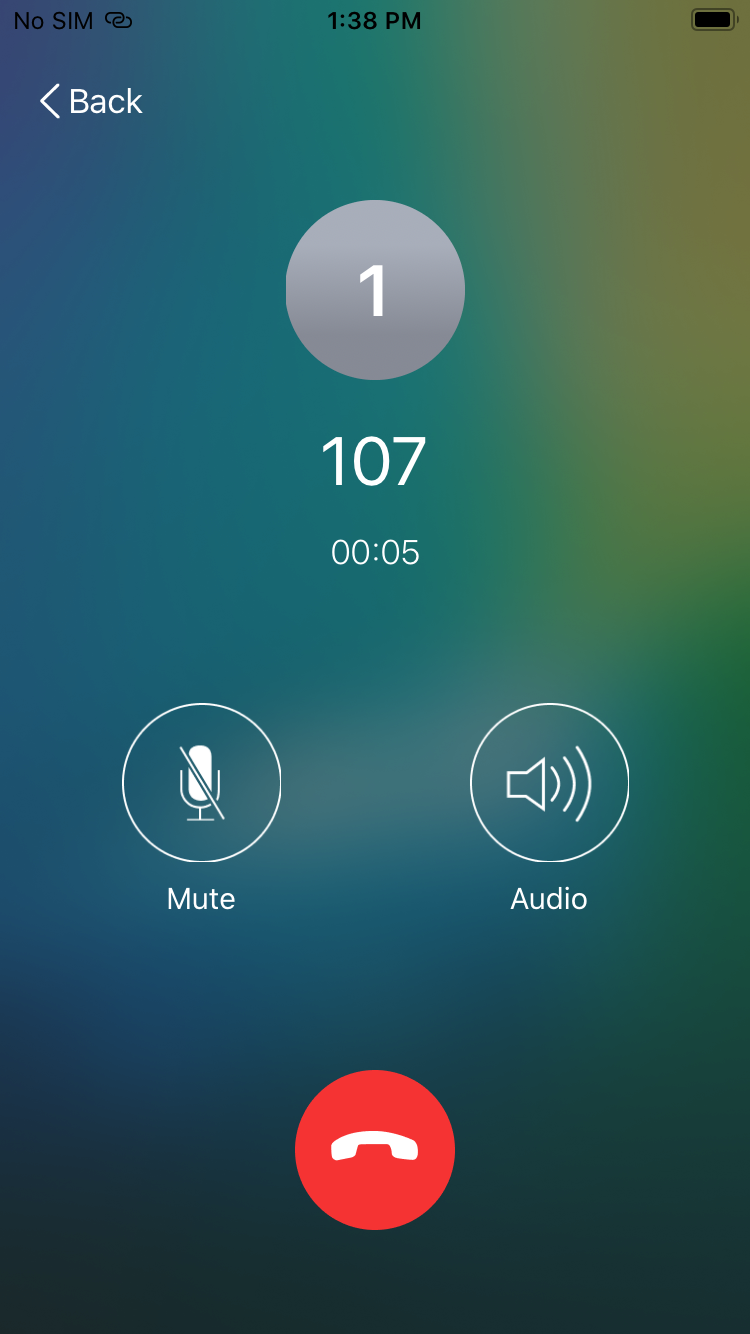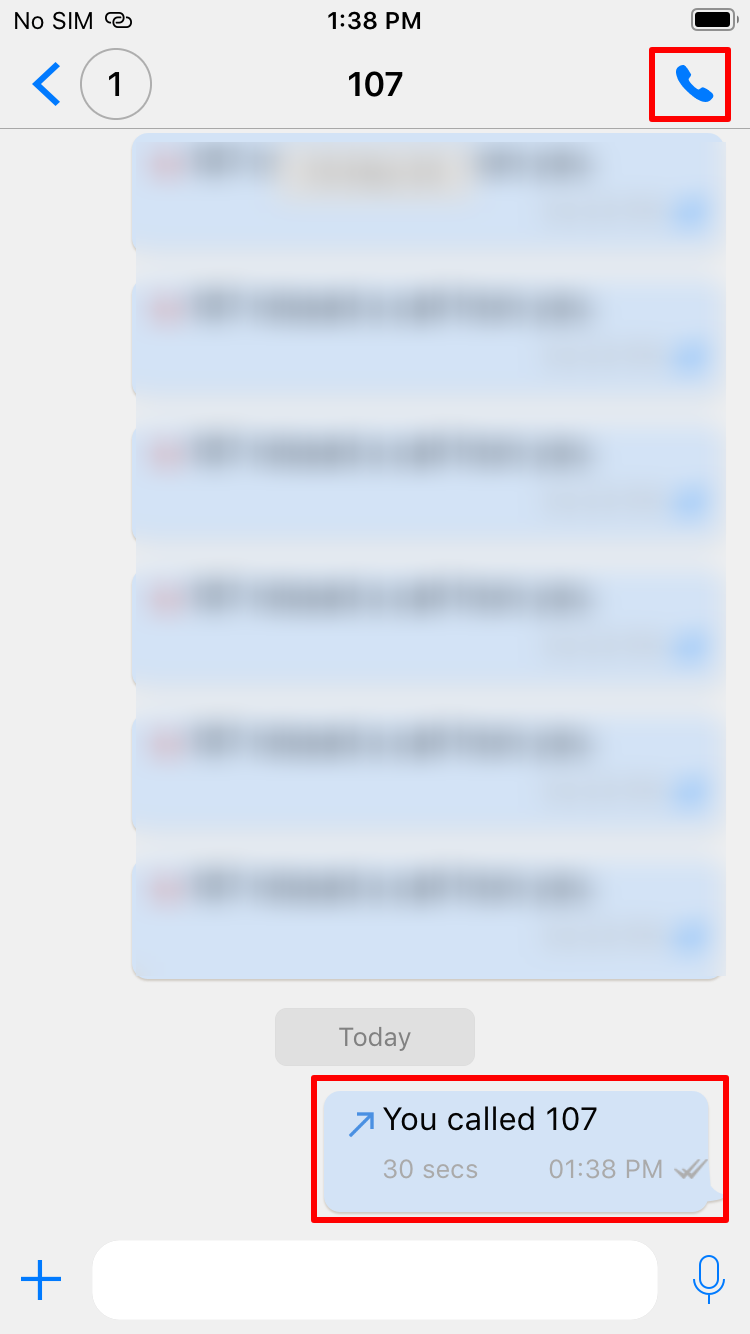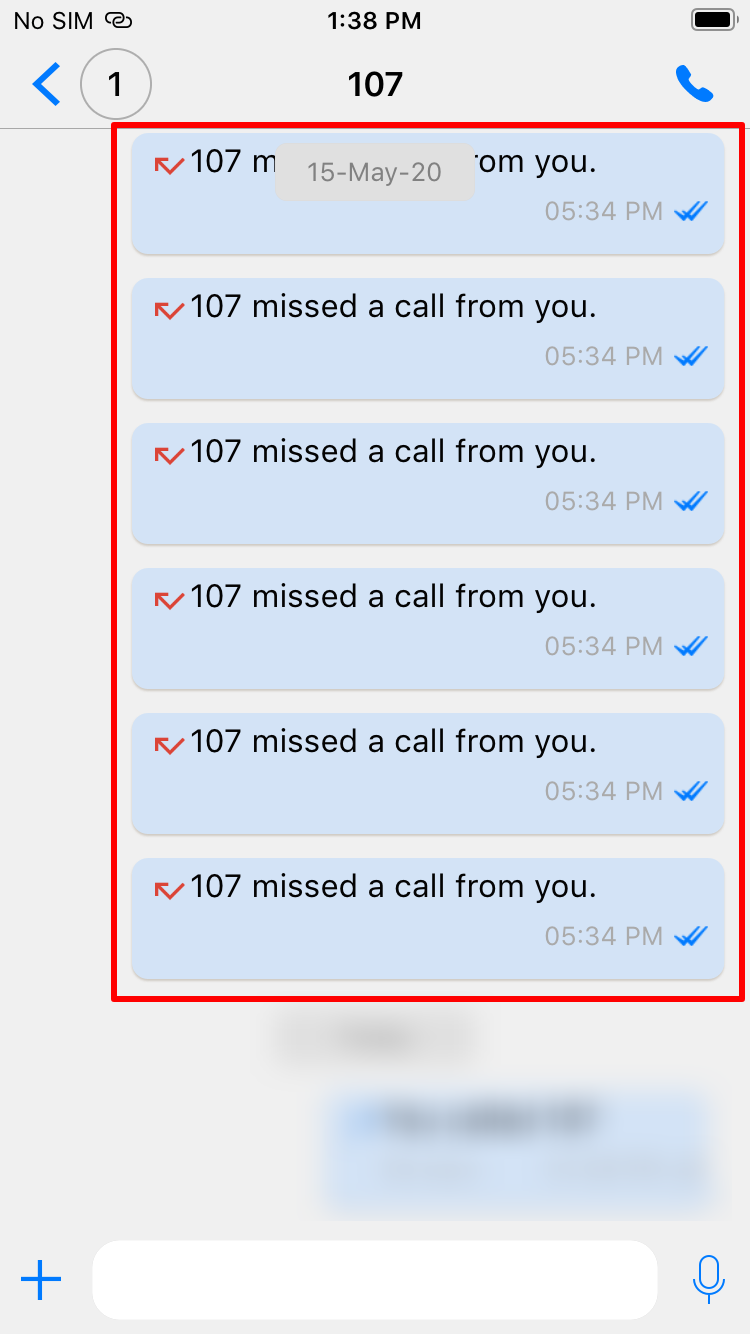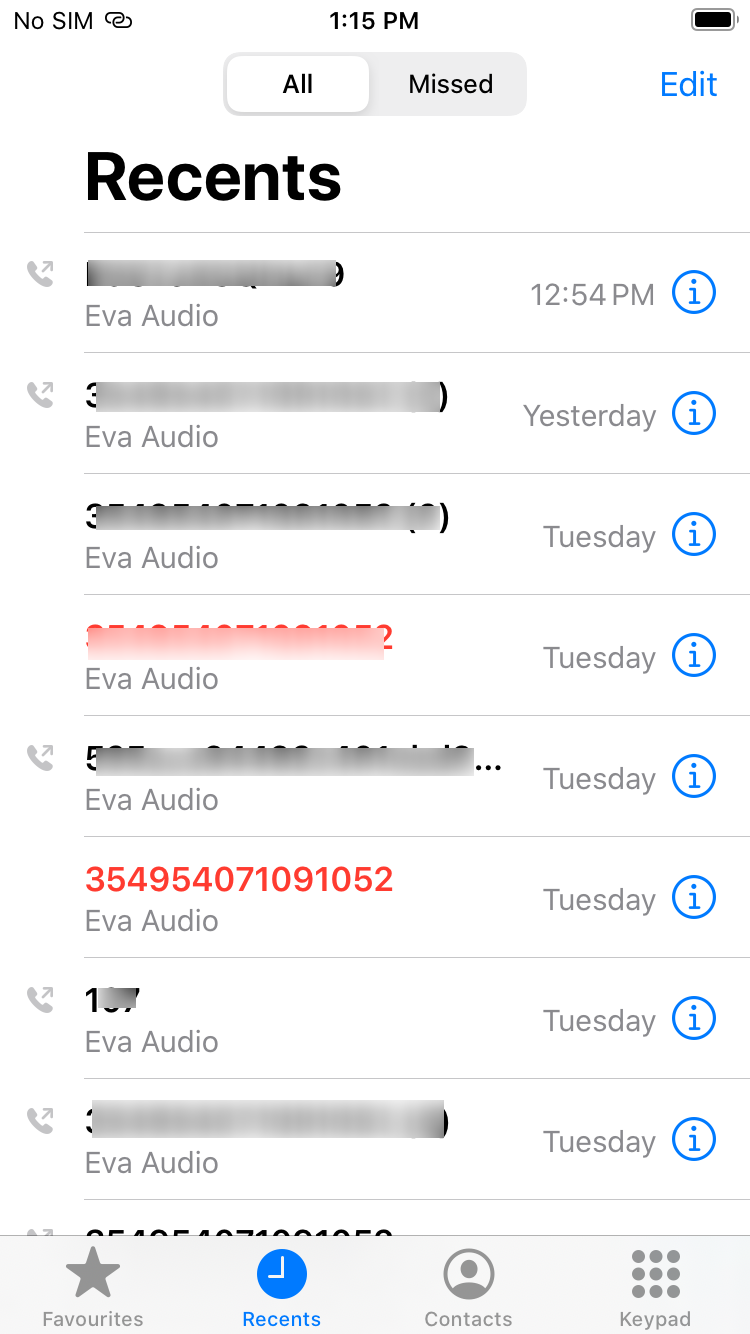- 05 Oct 2023
- 2 読む分
- 印刷する
- PDF
Voice Calling with Eva Messenger
- 更新日 05 Oct 2023
- 2 読む分
- 印刷する
- PDF
In Eva Communication Suite, the Eva Messenger component provides the capability to Chat and Voice call (using VoIP) functionality between Administrators and devices on the field for all Android and iOS devices. This document describes how to initiate a Chat and Voice call from the Scalefusion Dashboard.
Before You Begin
- Make sure you have the Eva Communication Suite enabled for your account.
- All the devices have been updated to Scalefusion v4.0.1
- Support of Voice Calling is available from Eva Client version: Android v3.0.0.2080 & iOS v2.3.2
- Eva Client has been set up on Devices.
How to place a Voice Call
From Dashboard
- Sign In to Scalefusion Dashboard.
- Navigate to Eva Communication Suite > Messenger OR Click the EVA button at the top of the Dashboard.
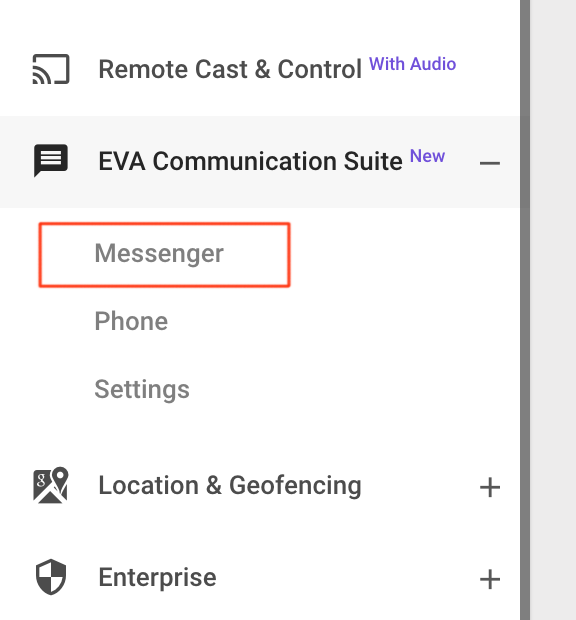
- You will see a pop-up window on the screen with two tabs All Contacts and Active Chats. Click on the All Contacts tab.The All Contacts list contains those Contacts who have Eva installed on their devices.
- Select the contact/device that you want to make a voice call and click on CALL.
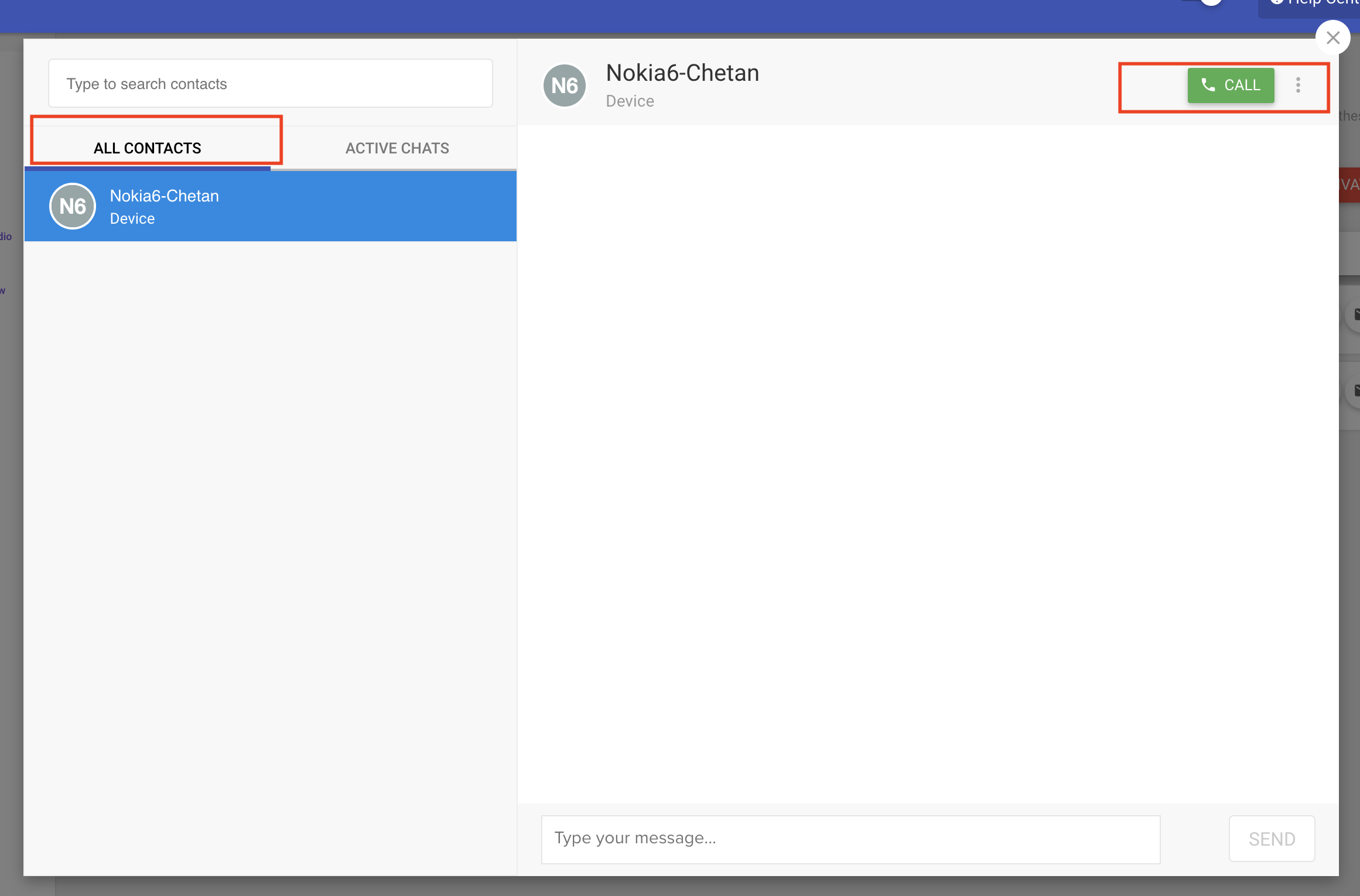 The browser will ask for permission to use the microphone of your desktop or laptop. Click on Allow or Yes, depending on your browser, to make a call.
The browser will ask for permission to use the microphone of your desktop or laptop. Click on Allow or Yes, depending on your browser, to make a call. - If the contact/device that you are trying to call has the latest version of Eva (v 2.0.0) installed, then a call will be placed, and a dialog below will be shown.
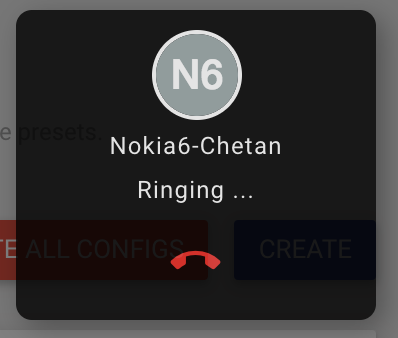
- Once the call is accepted on the receiver's end, the dialog will switch to a call in progress window, as shown below,
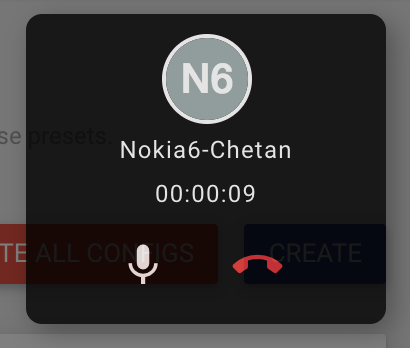
From the device
- On the device, tap on the Eva application and go to Contacts.
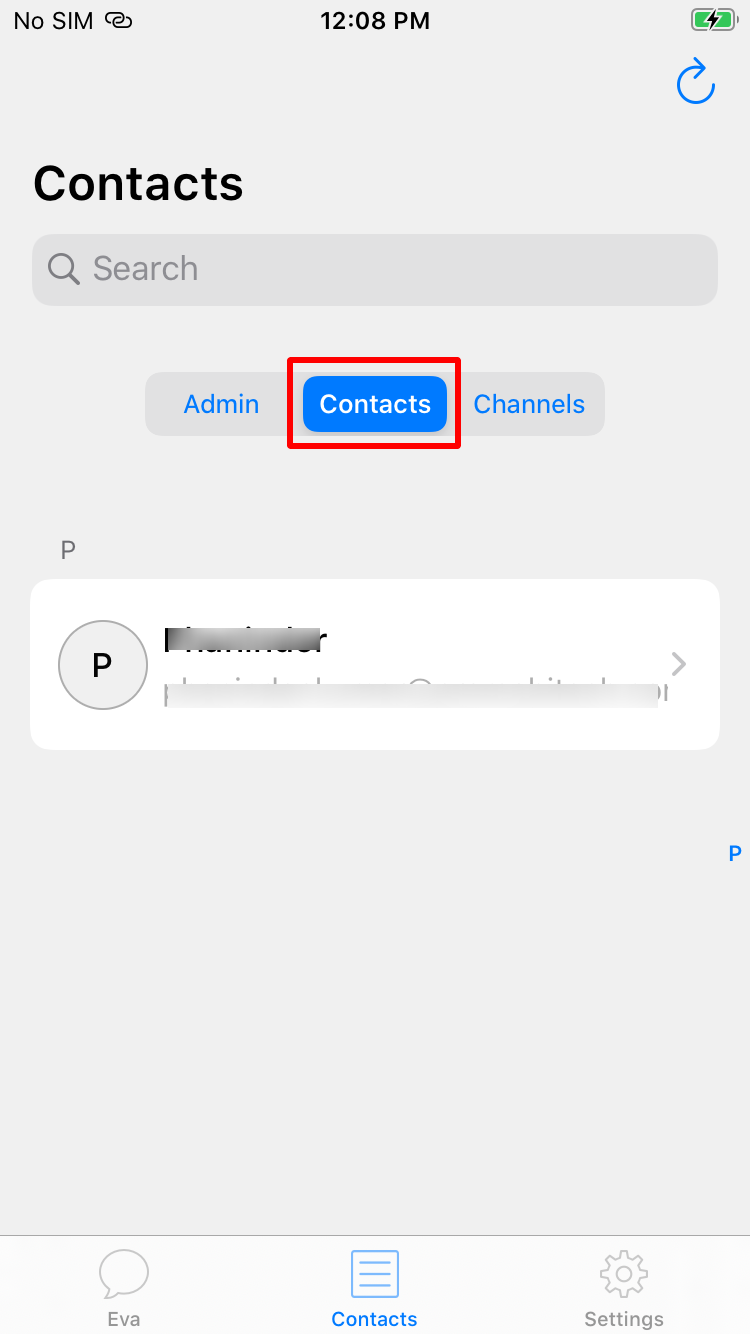
- Select a contact from the list to whom you want to make a call
- In the chat screen area, tap on the 📞 icon in the upper right corner.
- Once the call connects, you get the following screen.
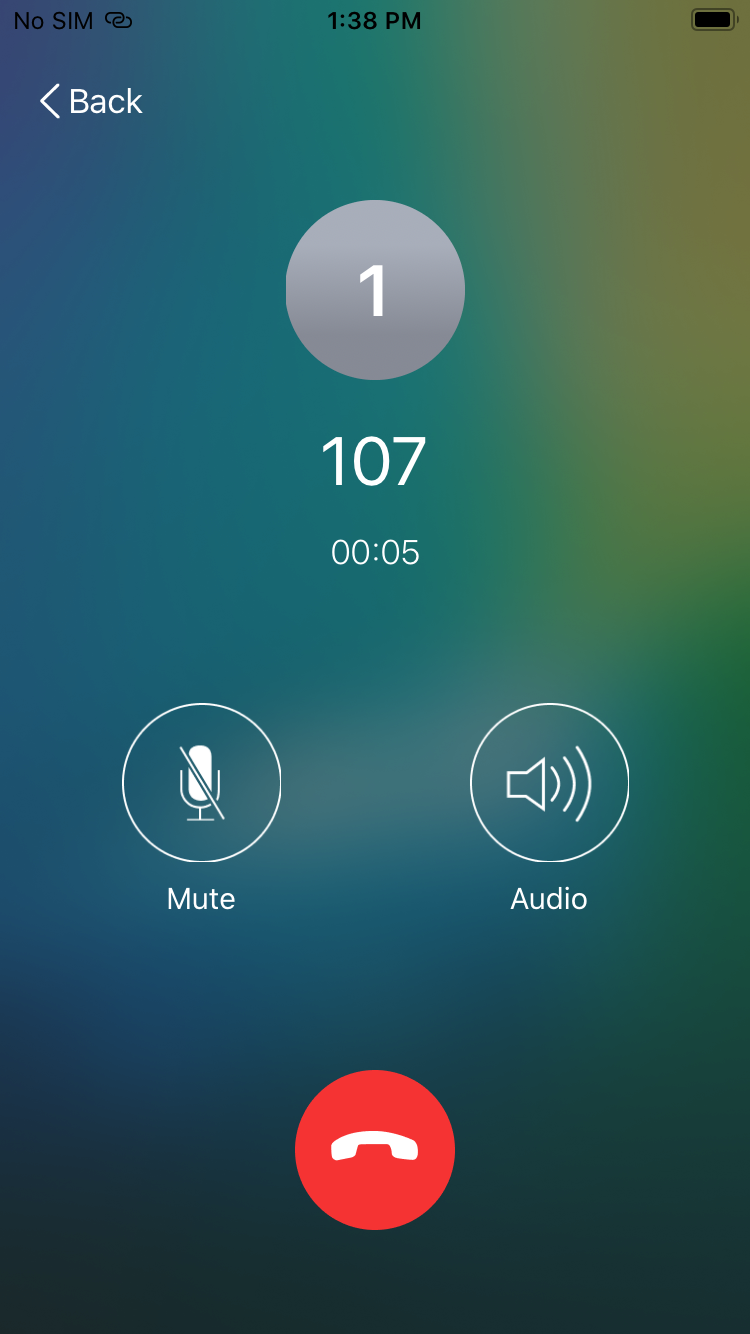
- When the call ends, the chat area displays a small notification of call details like time of call, duration of call.
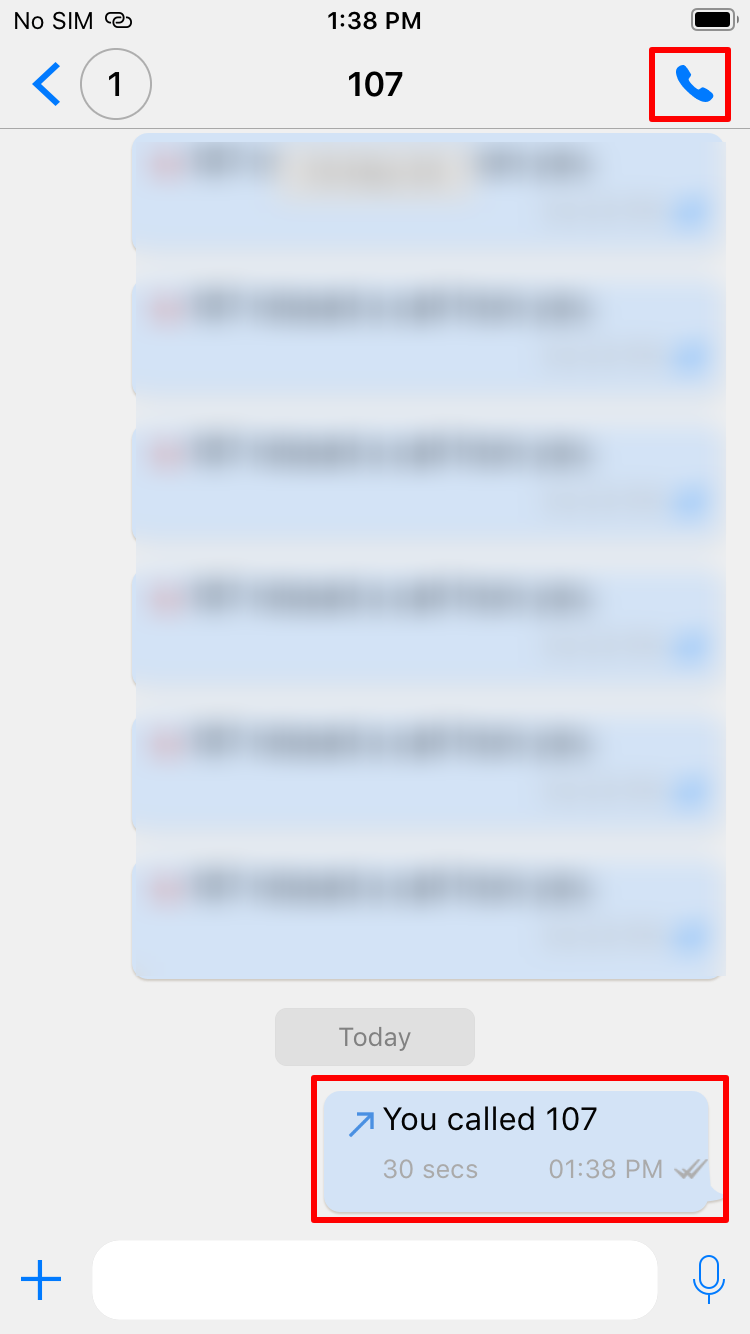
- If the receiver doesn't pick up the call, the chat area displays a notification that the call was missed.
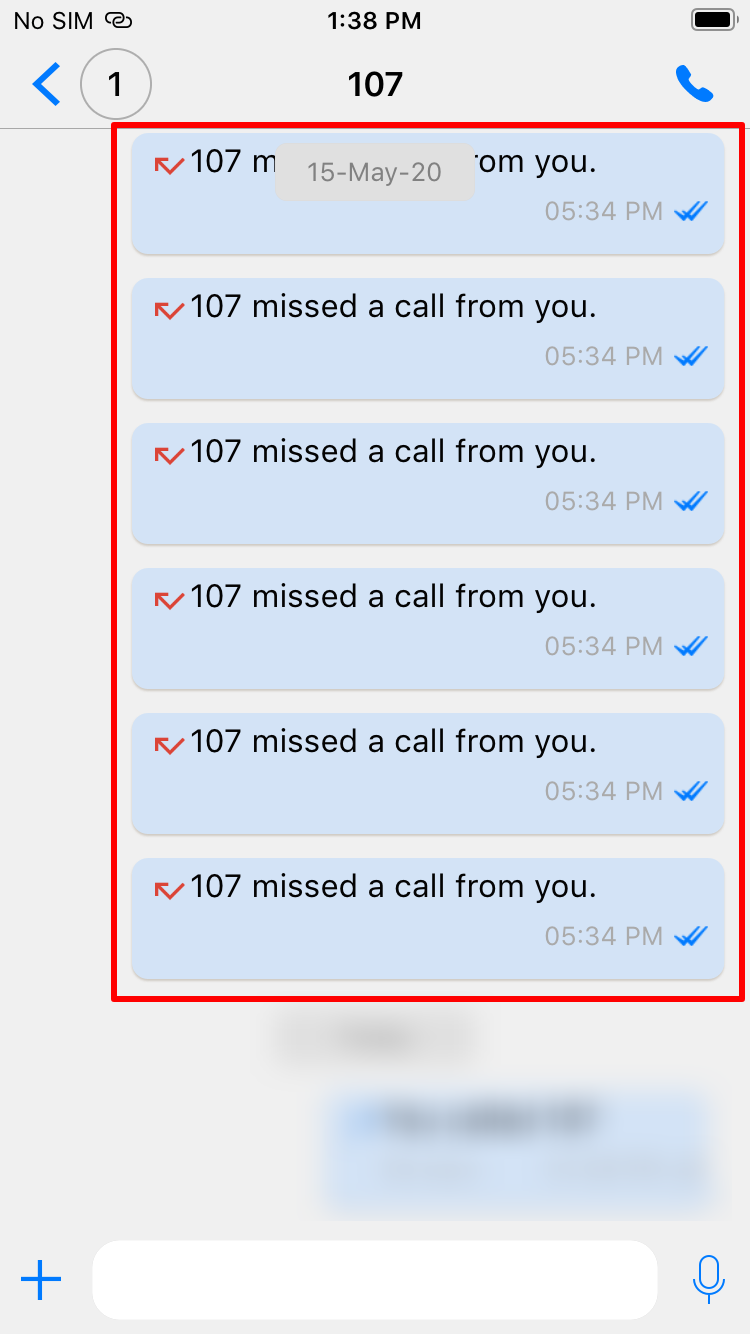 VoIP calling is also possible between iOS and Android devices
VoIP calling is also possible between iOS and Android devices - Unlike Android, on iOS, Eva's call history is not shown inside the Eva app. However, the default dialler contact list does show call history
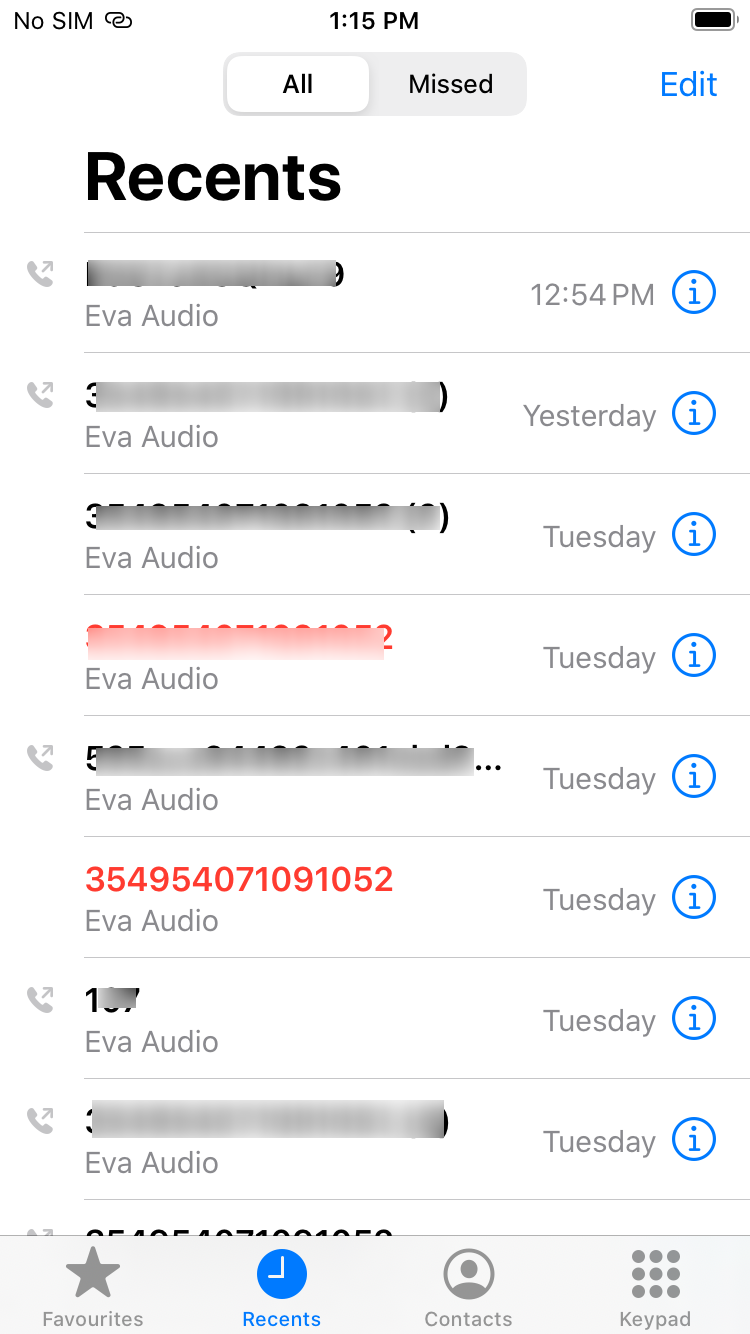 The above screenshots are from iOS devices. The process of VoIP calling is the same on Android devices as well.
The above screenshots are from iOS devices. The process of VoIP calling is the same on Android devices as well.
Frequently Asked Questions
Question: Can the employees call the administrator using the Eva app?
Answer: Yes, on all the Scalefusion-managed devices that are using the latest version of Eva (v 2.0.0), the employees can use the call feature in the Eva Chat tab to call the administrator.
Question: What happens if the administrator or employee is not online when a call is placed?
Answer: The calls that are not answered are shown as Missed calls, both on the Dashboard and on the Eva app client.
Question: Can an administrator install the Eva app on his/her device and make VoIP calls from the app?
Answer: Yes. They can click on the contact that they wish to call and use the Call option.
Question: Does this feature require the devices to be connected to the internet?
Answer: Yes. This feature works only if the devices are connected to the internet.