Unlock Settings for Android devices
- 22 Sep 2023
- 1 読む分
- 印刷する
- PDF
Unlock Settings for Android devices
- 更新日 22 Sep 2023
- 1 読む分
- 印刷する
- PDF
The content is currently unavailable in Ja - 日本語. You are viewing the default English version.
記事の要約
この要約は役に立ちましたか?
ご意見ありがとうございます
Scalefusion-managed devices in the locked state may need to be unlocked sometimes for a short duration for debugging or some other reasons. To maintain the security of the device even when it is unlocked, certain settings can be configured. This document gives a description of those settings and their configuration.
Before You Begin
- Android Device Profile should be created.
- You must have a valid Scalefusion account.
Configure settings
- Navigate to Device Profiles & Policies > Device Profiles and edit an existing Android Device Profile.
- Navigate to Restrictions > Device Settings > Unlock Settings
- You will find the following settings:
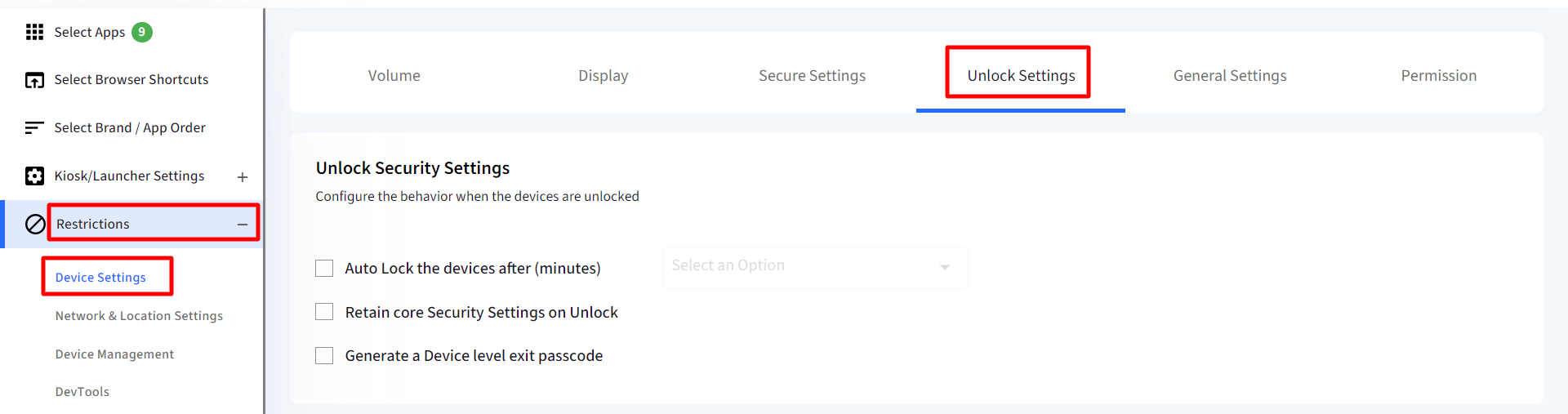
- Auto Lock the device after (minutes): Enabling this setting automatically locks the devices after specified minutes if they are unlocked from the Dashboard or locally using an exit passcode. Select the setting and specify the time from the drop-down, after which the device should lock itself.
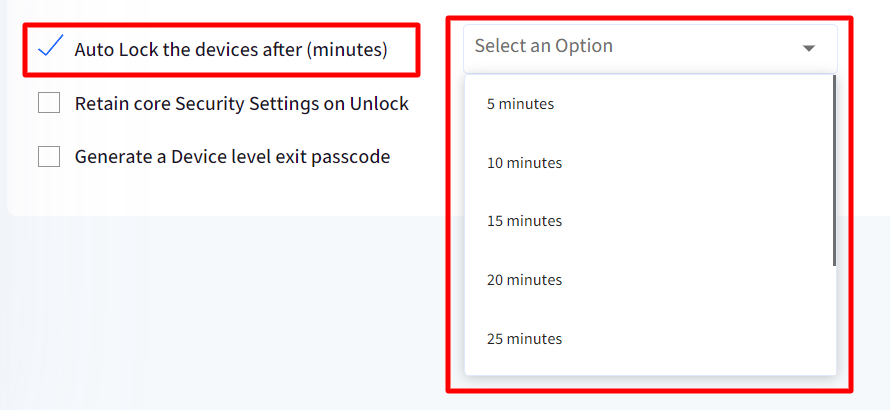
- Retain core Security Settings on Unlock: Enabling this setting retains the values of the following security settings when the device is unlocked, as per their status at the profile level. As a result, if they are enabled at the profile level, they remain enabled even when the device is unlocked.
- Factory Reset
- OTA Update
- USB Debugging
- Safe Mode
- Guest Mode
- Allow Airplane Mode

- Generate a Device Level Exit Passcode: Enabling this generates a device-level unique exit passcode that can be used to unlock the device.

- Where is the device-level exit passcode visible?
Once this setting is enabled, the unique passcode is visible in the Devices > View Details section.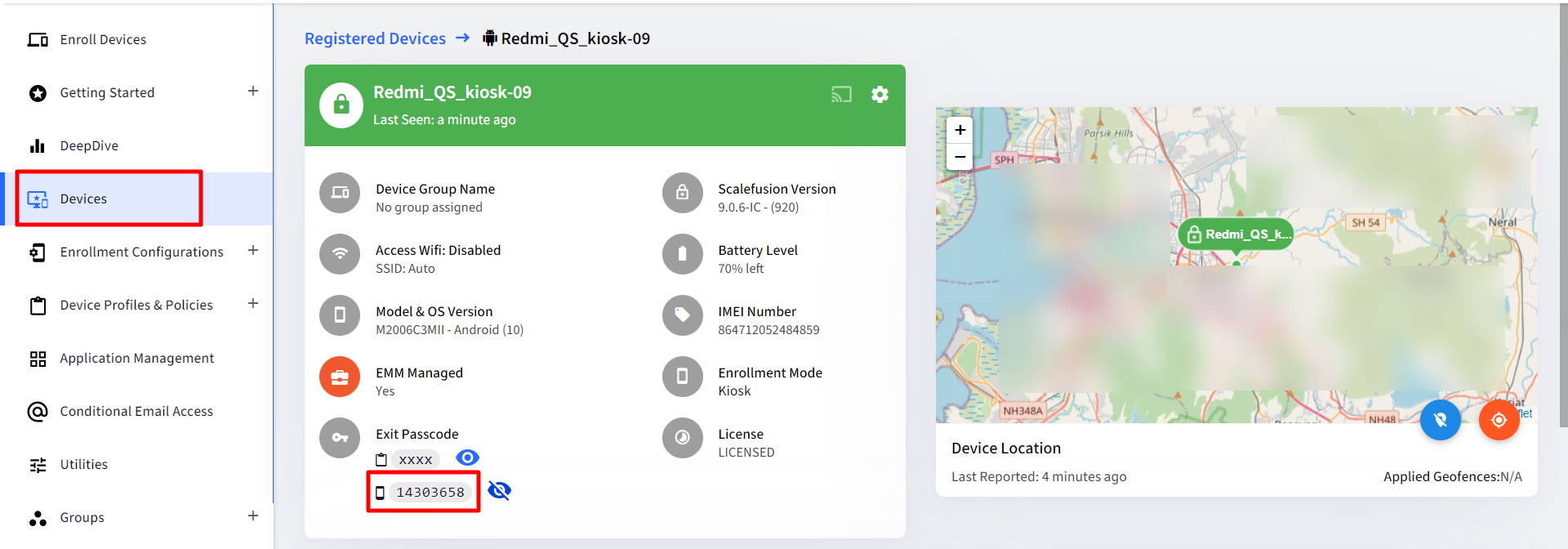 This password can be used at the following places on the device:
This password can be used at the following places on the device:- Exit Dialog
- 3 dots menu > Settings
- Swipe from the left if in SAM modeTo maintain security, this passcode, once used, is invalidated. A new passcode is generated the next time you want to use a device-level exit passcode.
- Auto Lock the device after (minutes): Enabling this setting automatically locks the devices after specified minutes if they are unlocked from the Dashboard or locally using an exit passcode. Select the setting and specify the time from the drop-down, after which the device should lock itself.
この記事は役に立ちましたか?


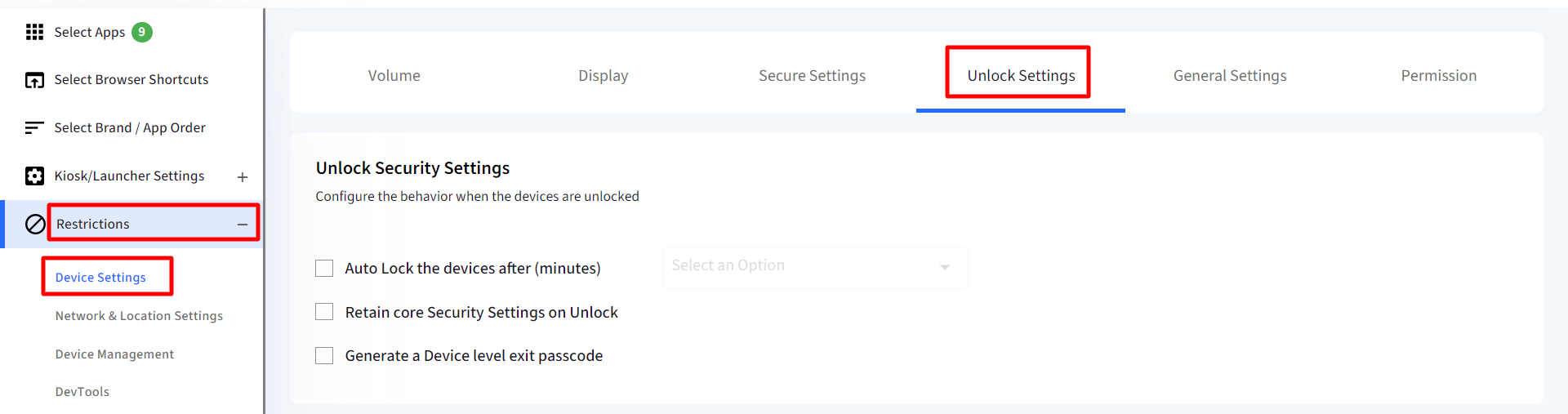
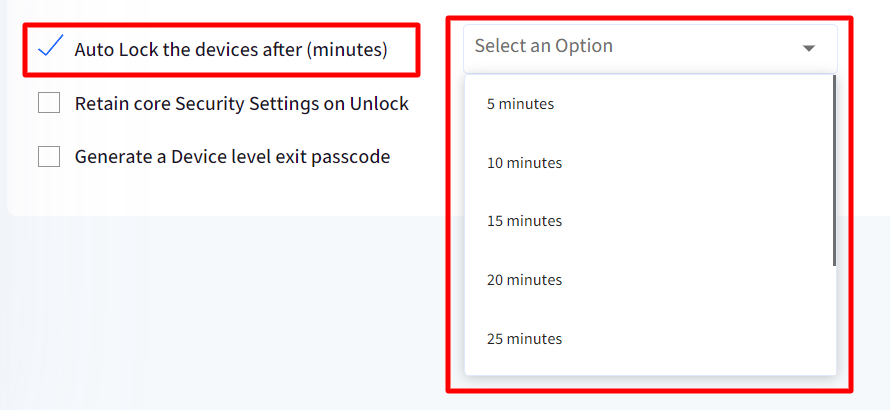


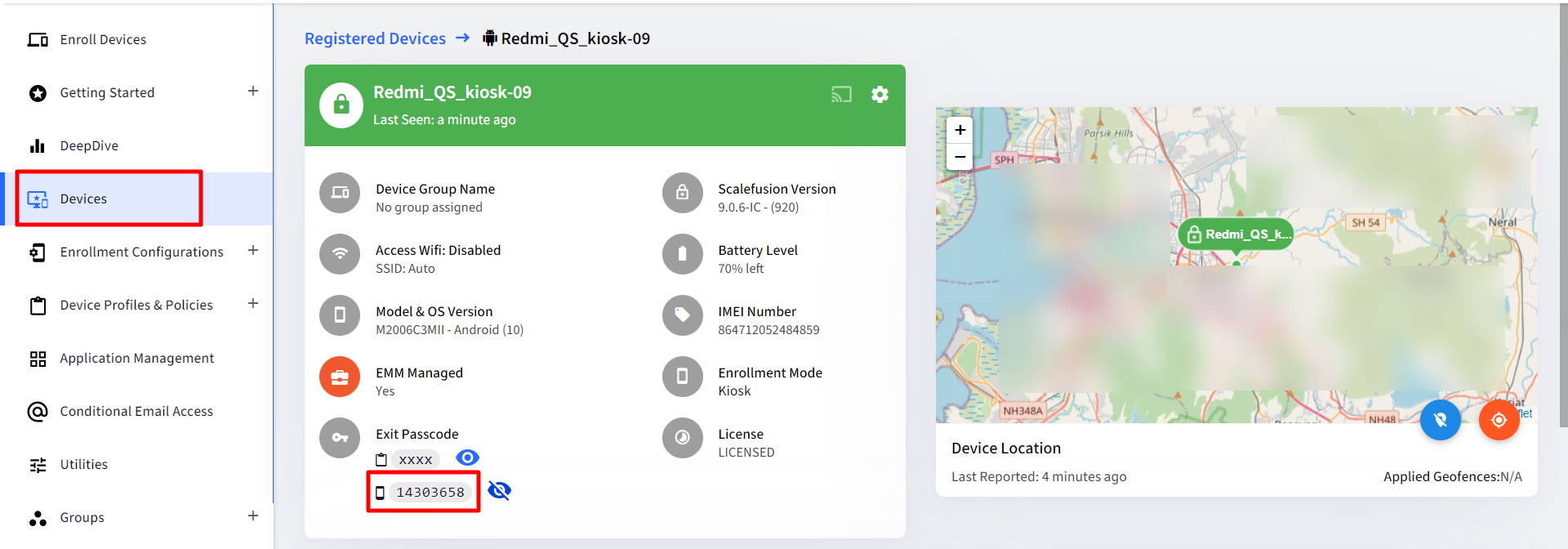 This password can be used at the following places on the device:
This password can be used at the following places on the device: