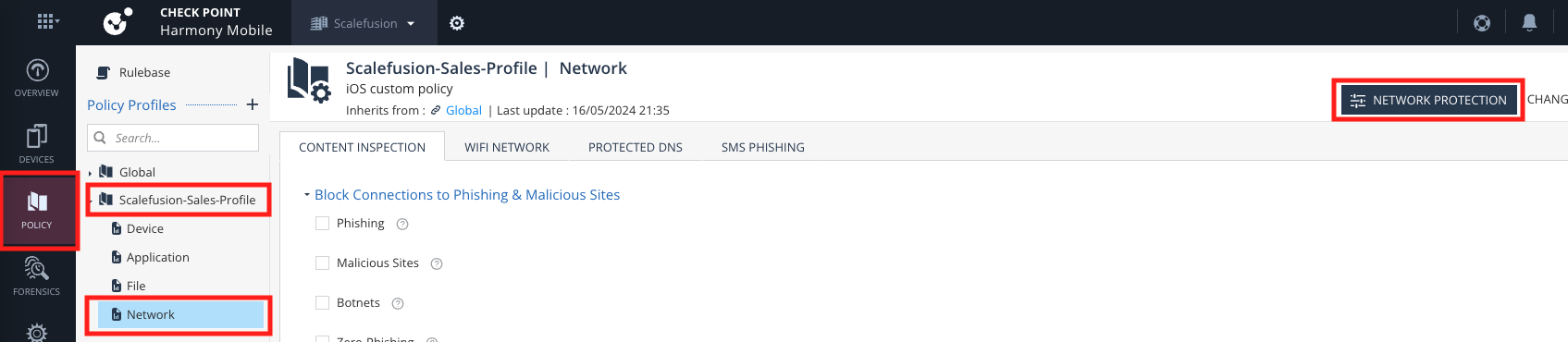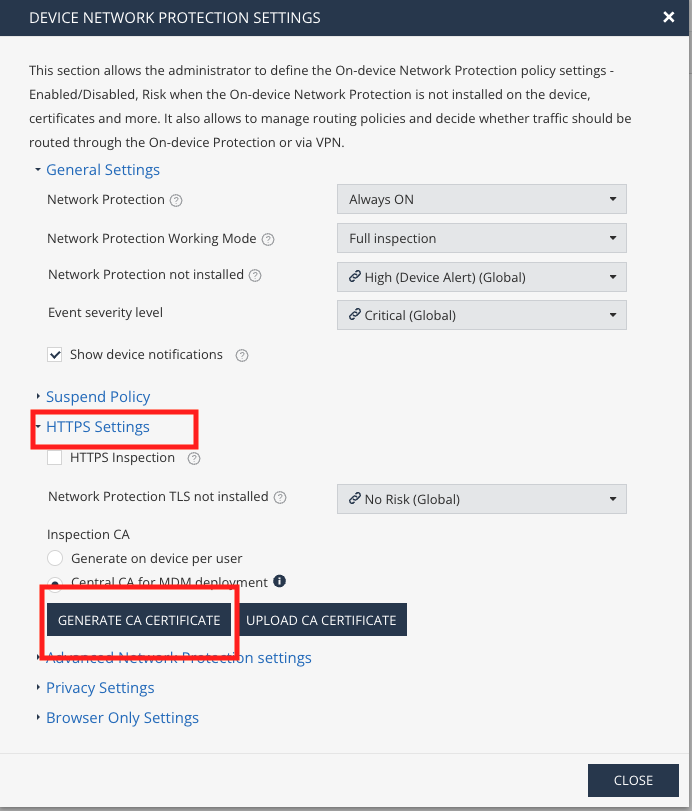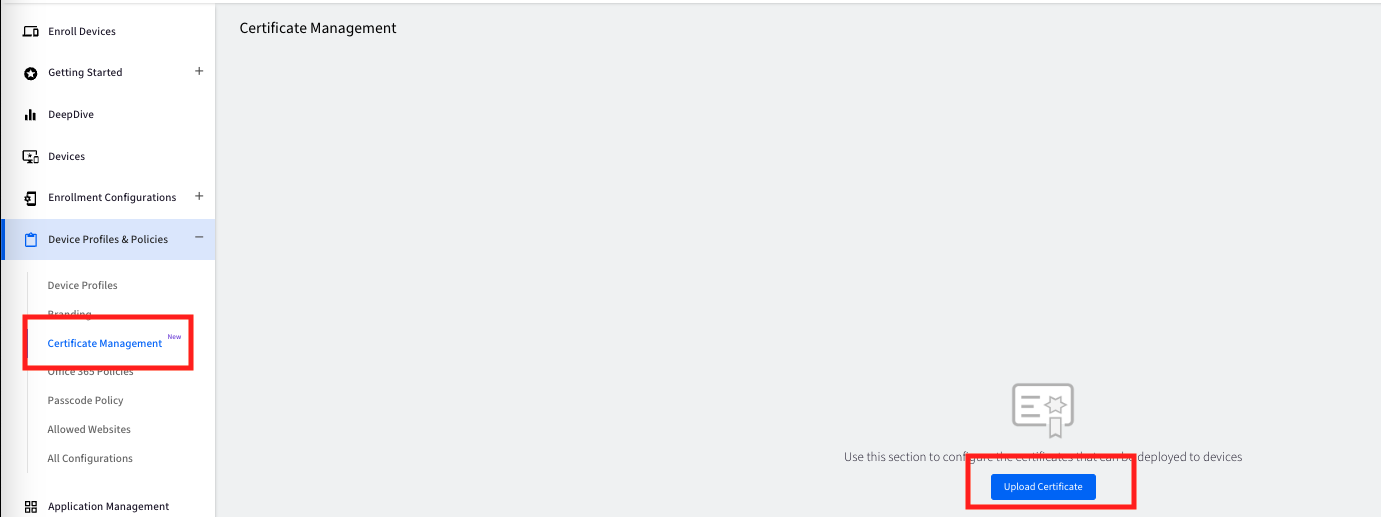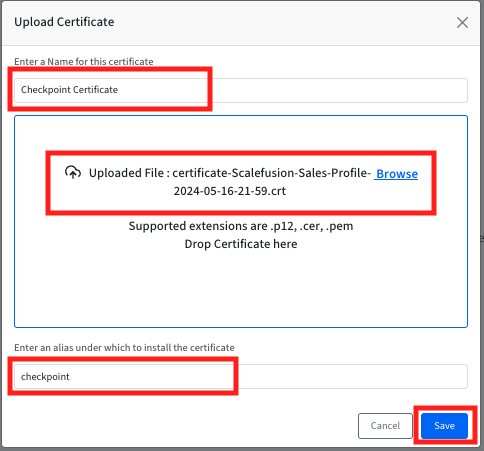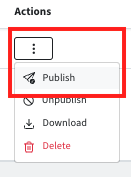SSL Certificate for On Device Network Protection
- 04 Jun 2024
- 1 読む分
- 印刷する
- PDF
SSL Certificate for On Device Network Protection
- 更新日 04 Jun 2024
- 1 読む分
- 印刷する
- PDF
The content is currently unavailable in Ja - 日本語. You are viewing the default English version.
記事の要約
この要約は役に立ちましたか?
ご意見ありがとうございます
IT Admins using the On Device Network Protection (ONP) feature may want to deploy the SSL certificate required for the HTTPS inspection feature offered by Check Point. Scalefusion allows you to easily upload the certificate and deploy it to the target devices and/profile. Please follow the document below to deploy the SSL Certificate.
Step 1: Download the SSL Certificate from Infinity Portal
- Sign In to the Infinity Portal and click on Policy > Select the Profile > Network > Network Inspection tab,
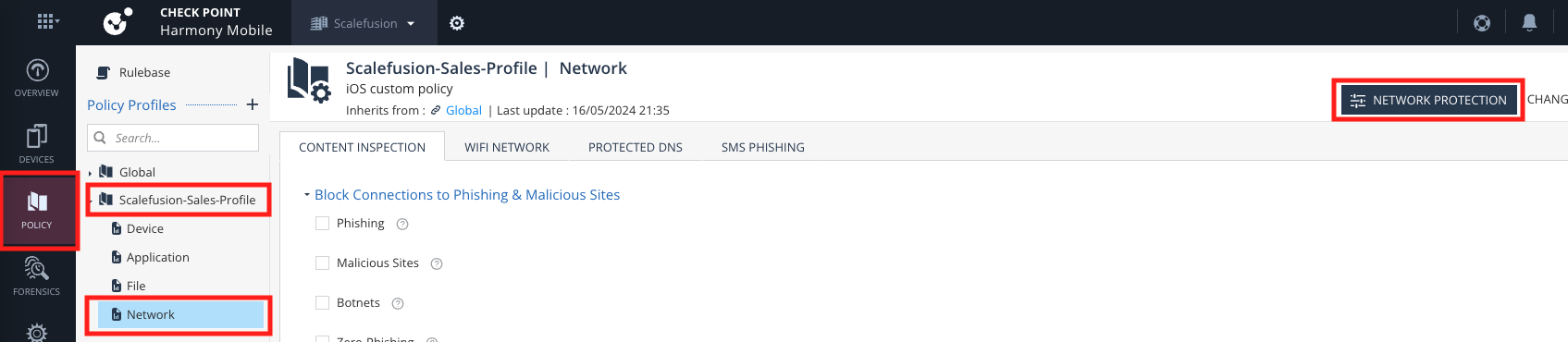
- From the Network Protection settings dialog, expand HTTP Settings and click on Generate CA Certificate if you have not already generated the certificate
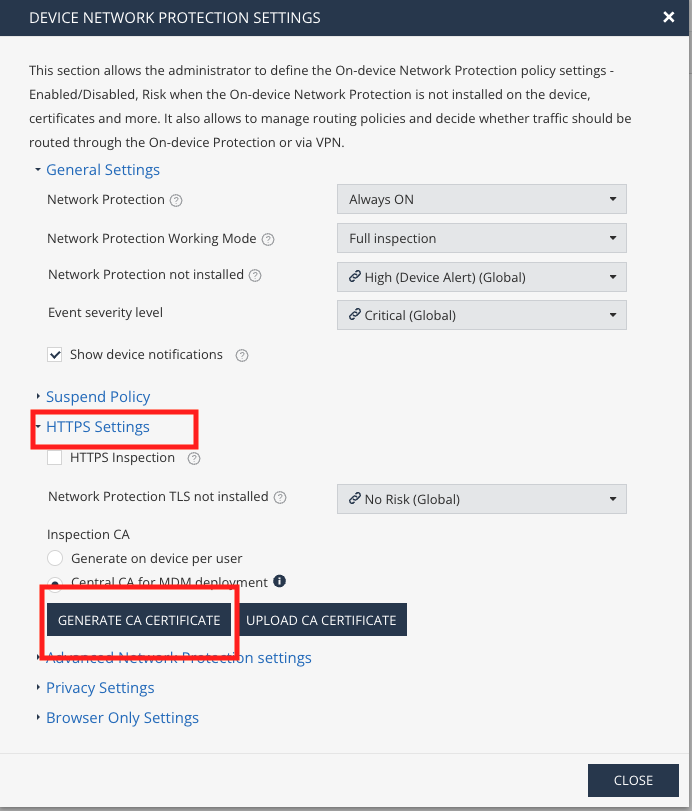
- Once the certificate is generated, download the CA Certificate by clicking on the Download Certificate
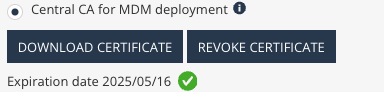
Step 2: Upload & Deploy Certificate from Scalefusion
- Sign in to Scalefusion Dashboard and navigate to Device Profiles & Policies > Certificate Management and click Upload Certificate
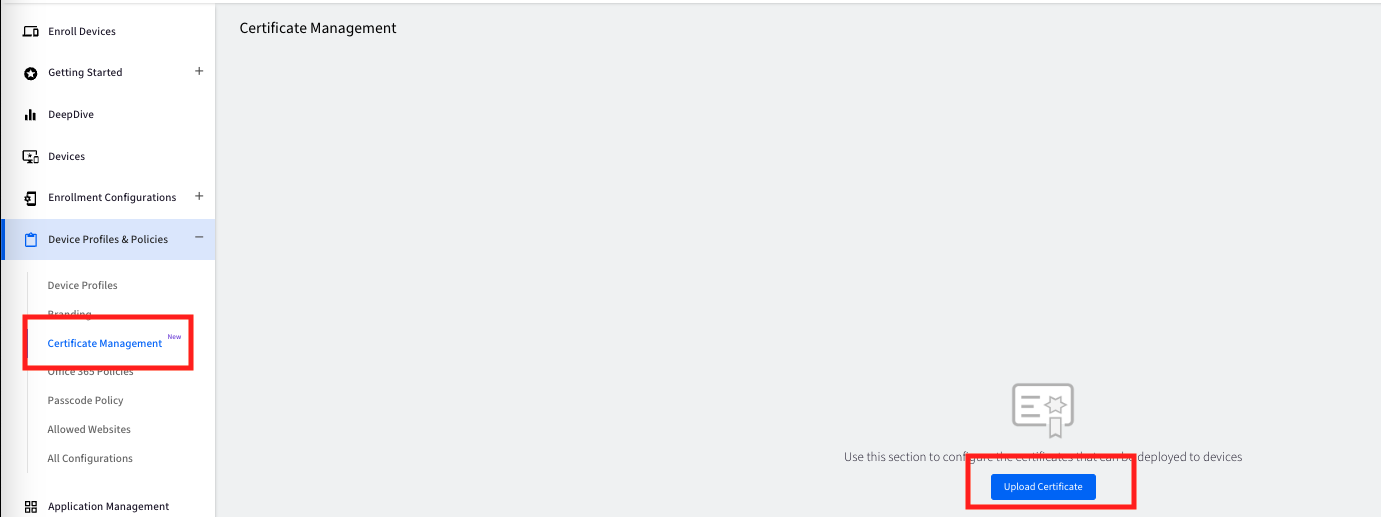
- Upload the certificate that you have downloaded from Infinity Portal in Step 1 and Save
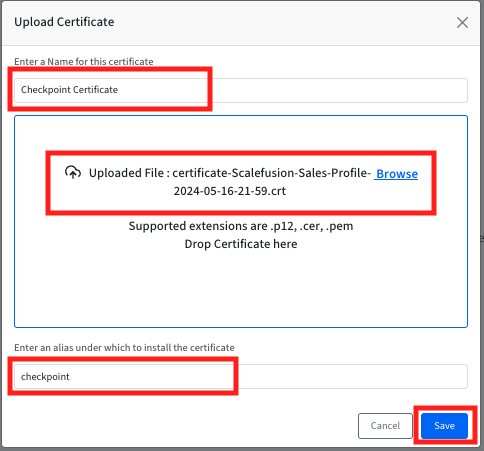
- Once uploaded, Publishthe certificate to all the Device Profiles including the profiles attached with the risk groups that you may have created to identified and move the devices that have been tagged risky.
- The certificate can be published by clicking on 3 dots and click on Publish
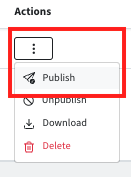
- Select the required profiles, and click Publish
- The certificate can be published by clicking on 3 dots and click on Publish
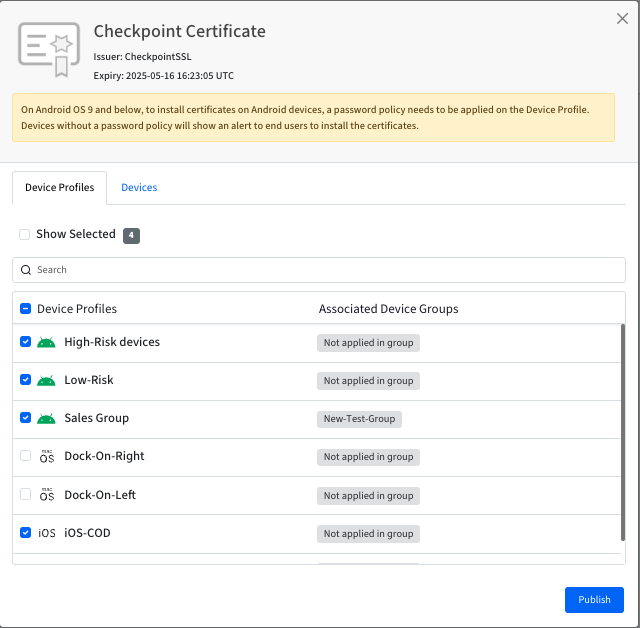
Deploying SSL Certificates for BYO/Personal Devices
SSL certificates cannot be deployed directly to Android BYO/Personal devices and users have to download and install it on the Work-container.
この記事は役に立ちましたか?