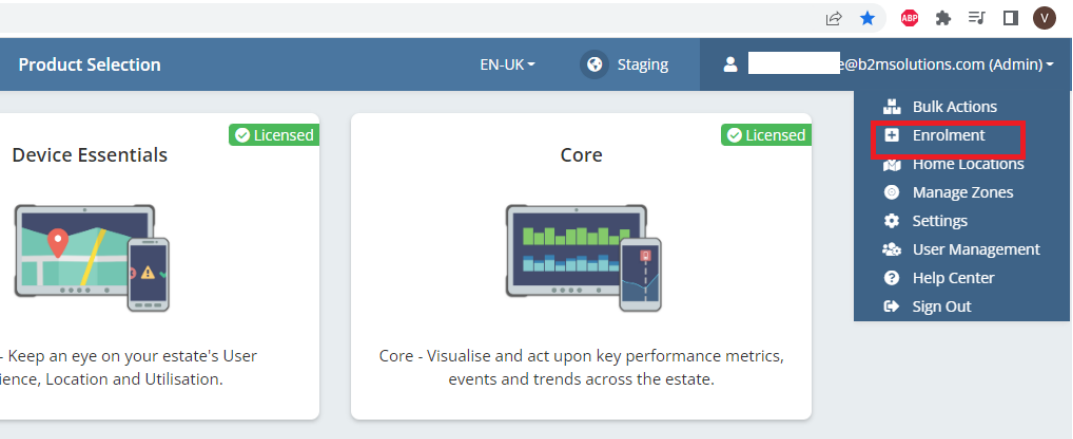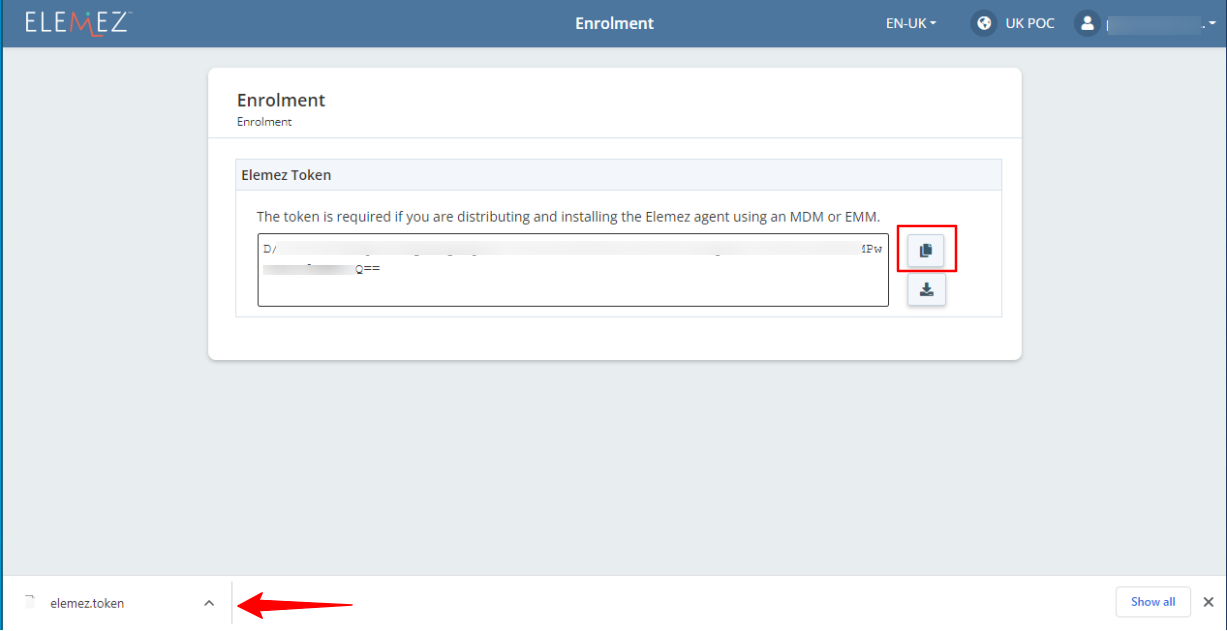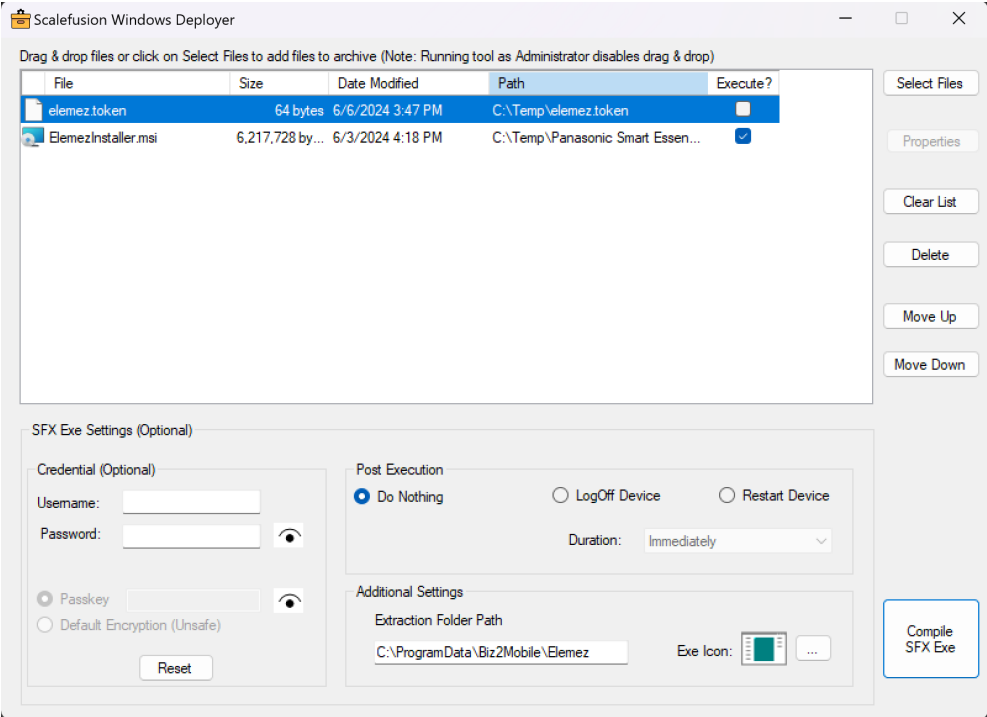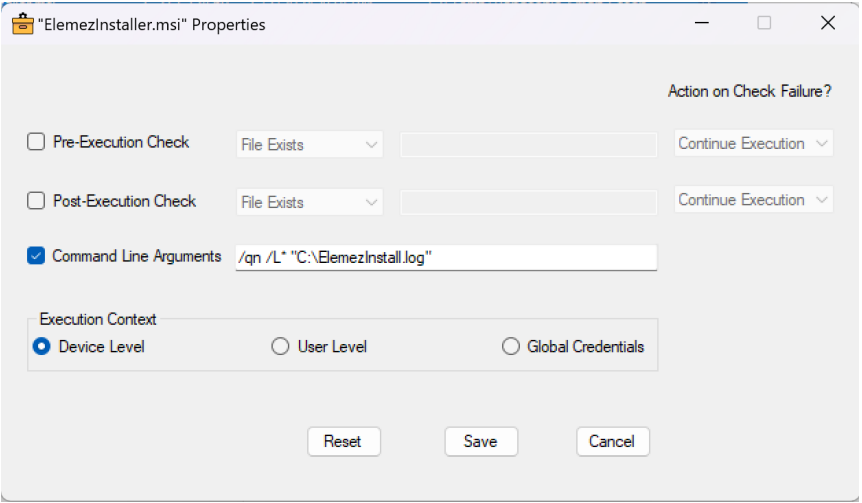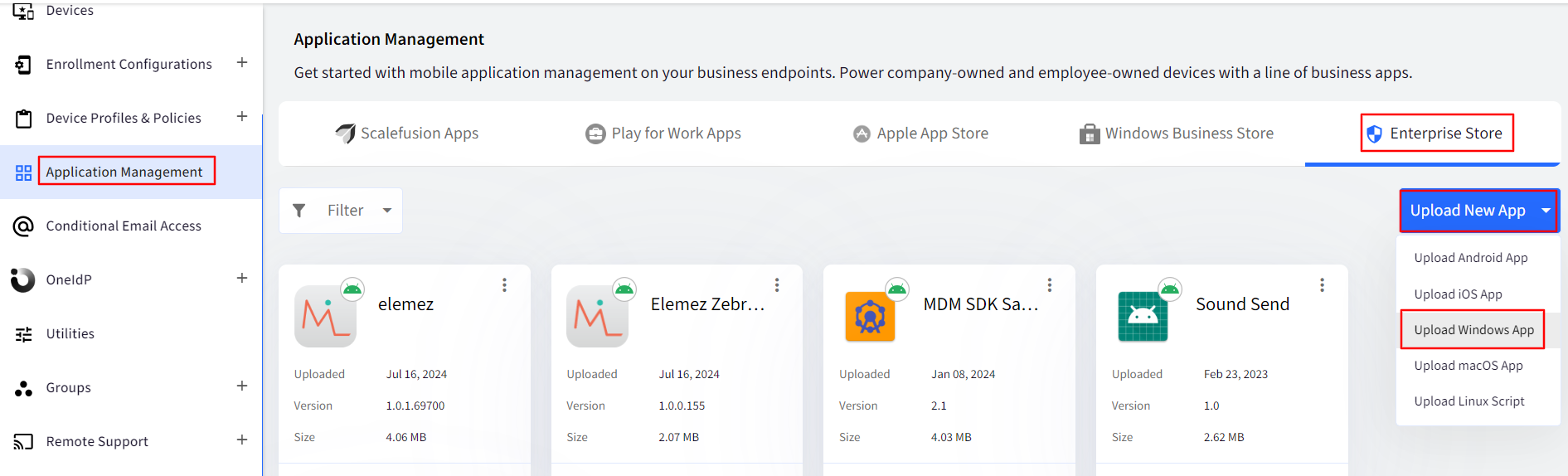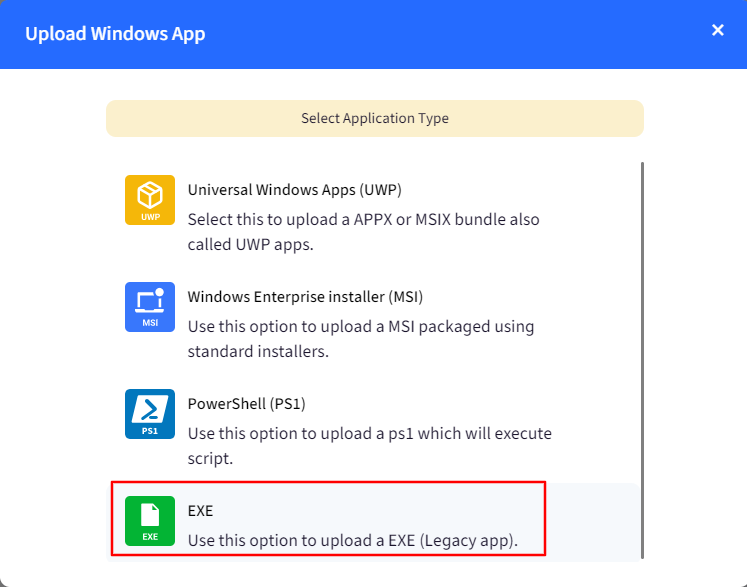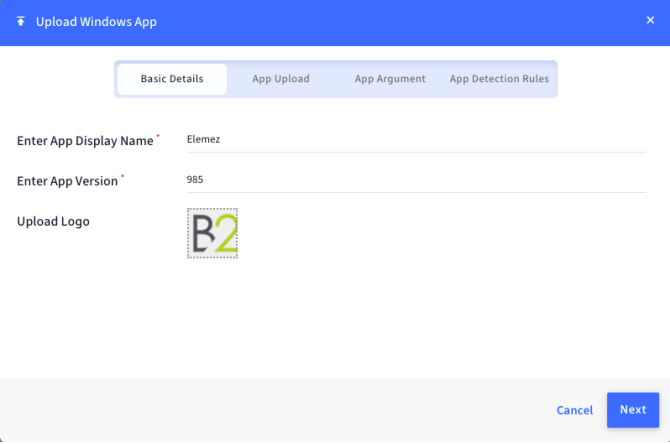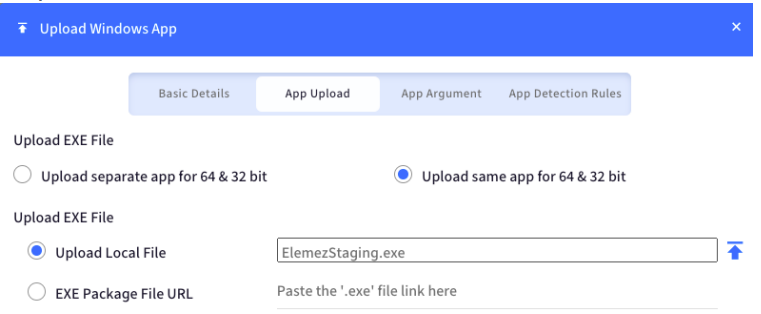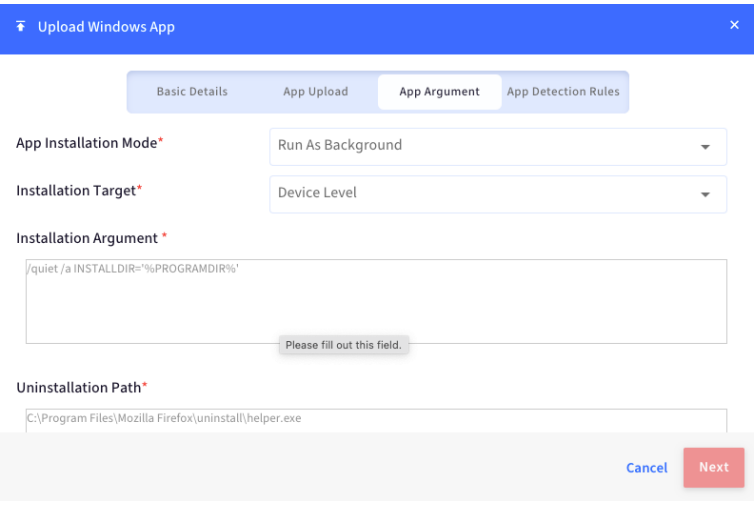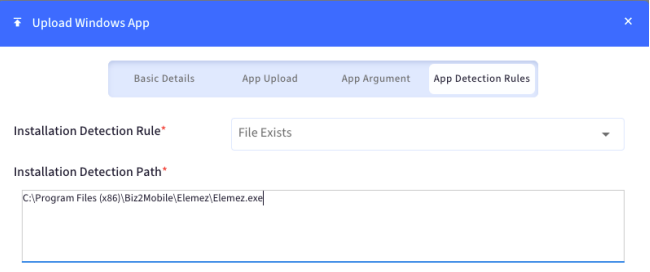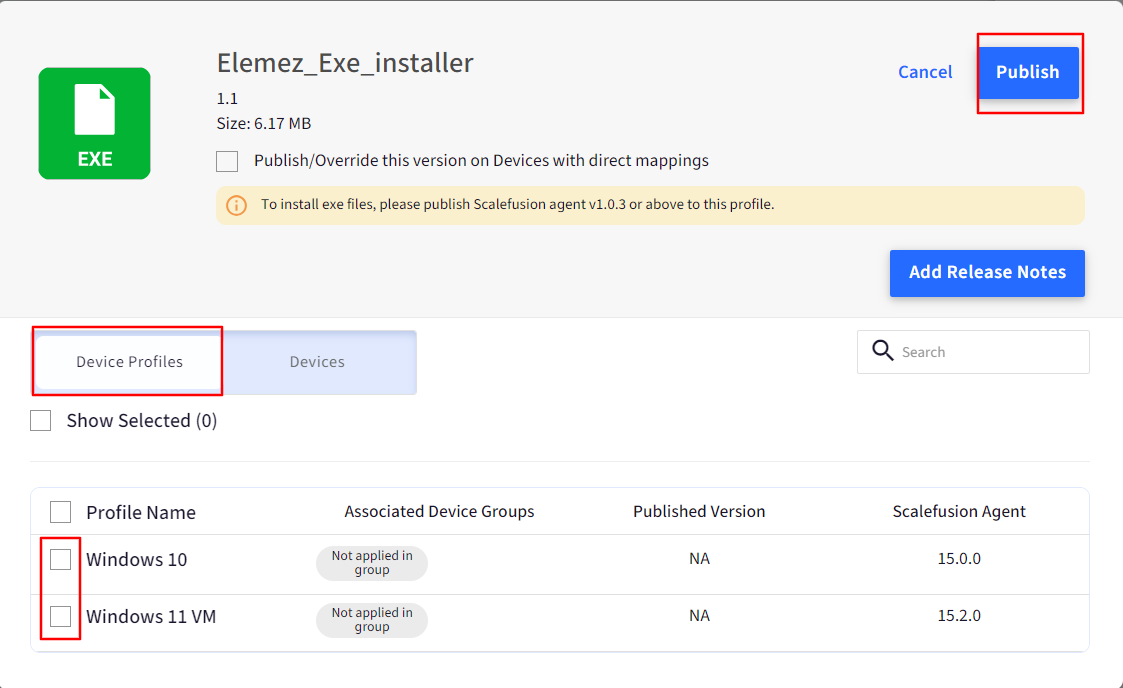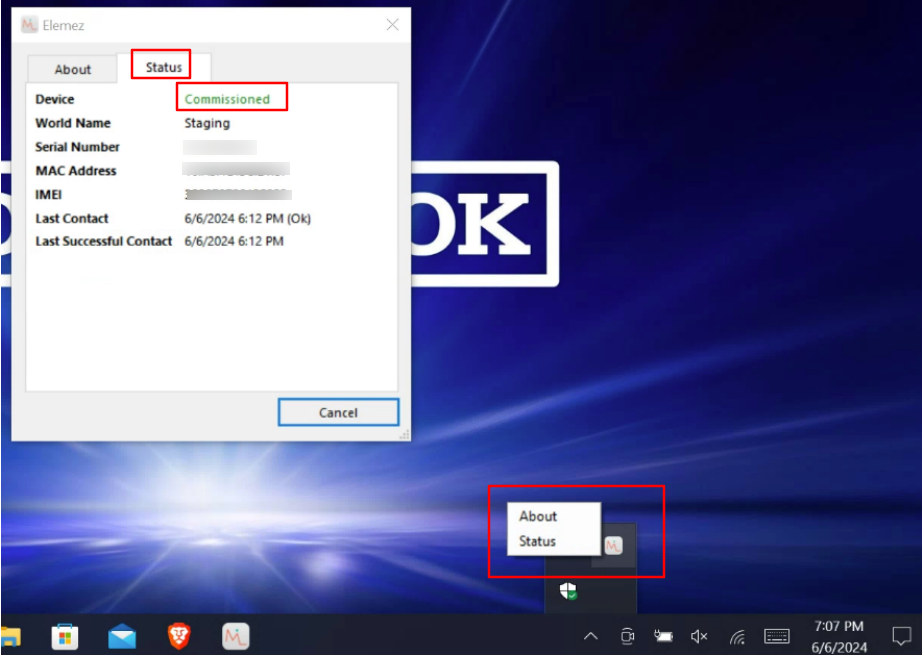- 22 Oct 2024
- 1 読む分
- 印刷する
- PDF
Settings up Elemez MSI app on Windows devices
- 更新日 22 Oct 2024
- 1 読む分
- 印刷する
- PDF
The following article guides you through the set-up process of Elemez MSI app on the Scalefusion managed Windows devices.
You will need to download the latest Elemez MSI installer from the link provided by the Elemez team.
Once you have downloaded the Elemez MSI installer you will need to deploy this MSI file along with the Elemez Token on the devices.
Token Retrieval: In your Elemez dashboard click on your username in the top righthand corner and select Enrollment.
A Token String is displayed, and this can be locally saved by clicking on the download icon. By default, the filename is elemez.token. Save the Elemez.token file downloaded and note its location.
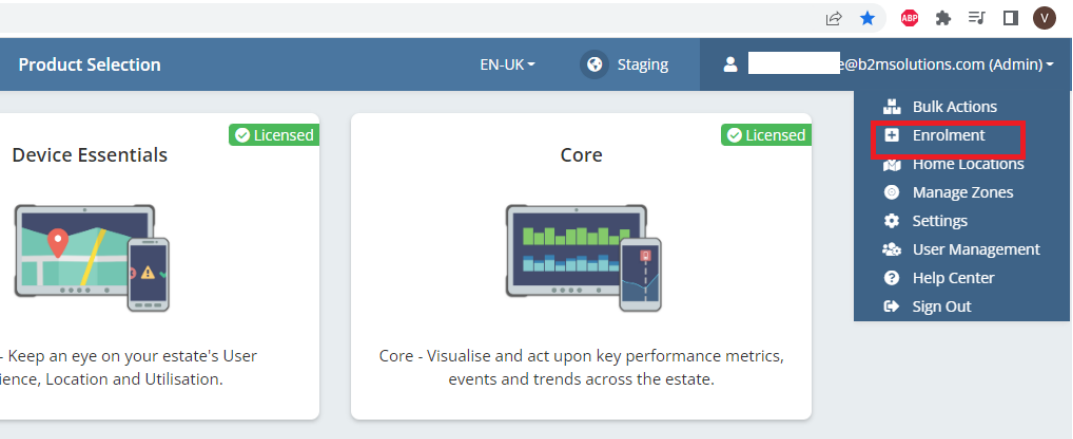
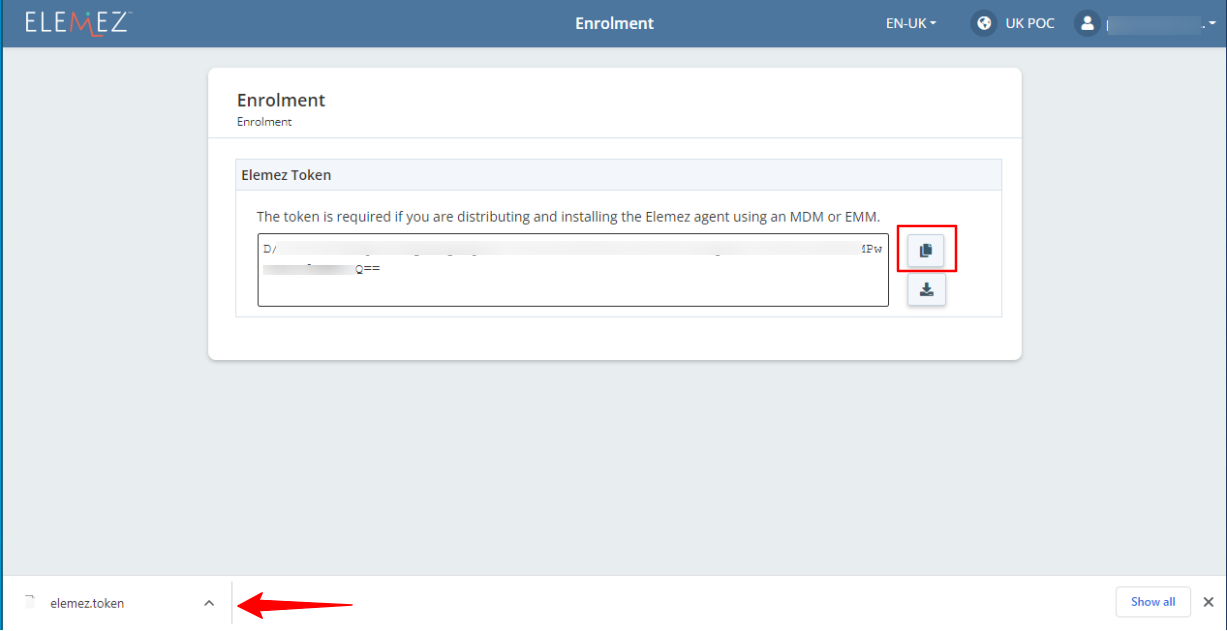
Next, you will need to use Scalefusion Deployer to build the package that will deploy Elemez and the token to the device(s). Please refer to our guide on how to get the Scalefusion Deployer.
Log into the Scalefusion Deployer app on your computer and click Select Files to add both the token file and ElemezInstaller.msi
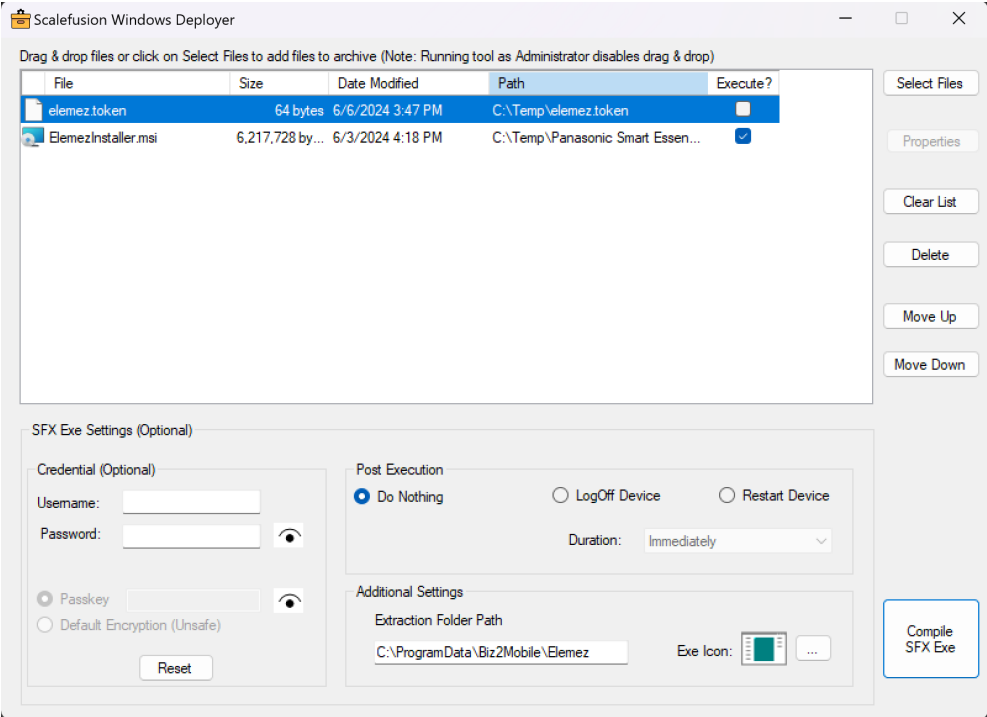
Change the Extraction Folder Path to C:\ProgramData\Biz2Mobile\Elemez
Select the ElemezInstaller.msi and click “Properties”.
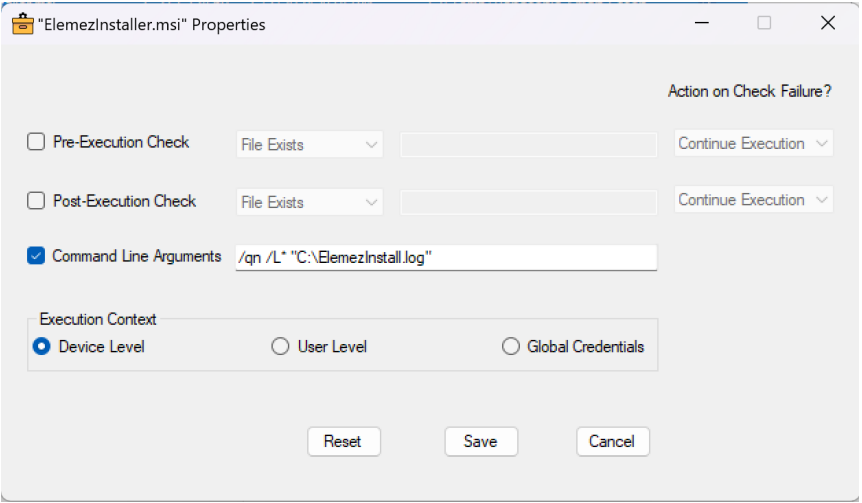
Enter the Command Line Arguments.
/qn or /quiet for no UI or user interaction during install (silent install).
Add additional arguments if required.
Keep Execution Context set to “Device Level” and click “Save”.
Click “Compile SFX Exe”. Note the location where you save the EXE file.
Add Elemez Application in Scalefusion: Navigate to Application Management > Enterprise Store and click on Upload a New App button > click on Upload Windows App.
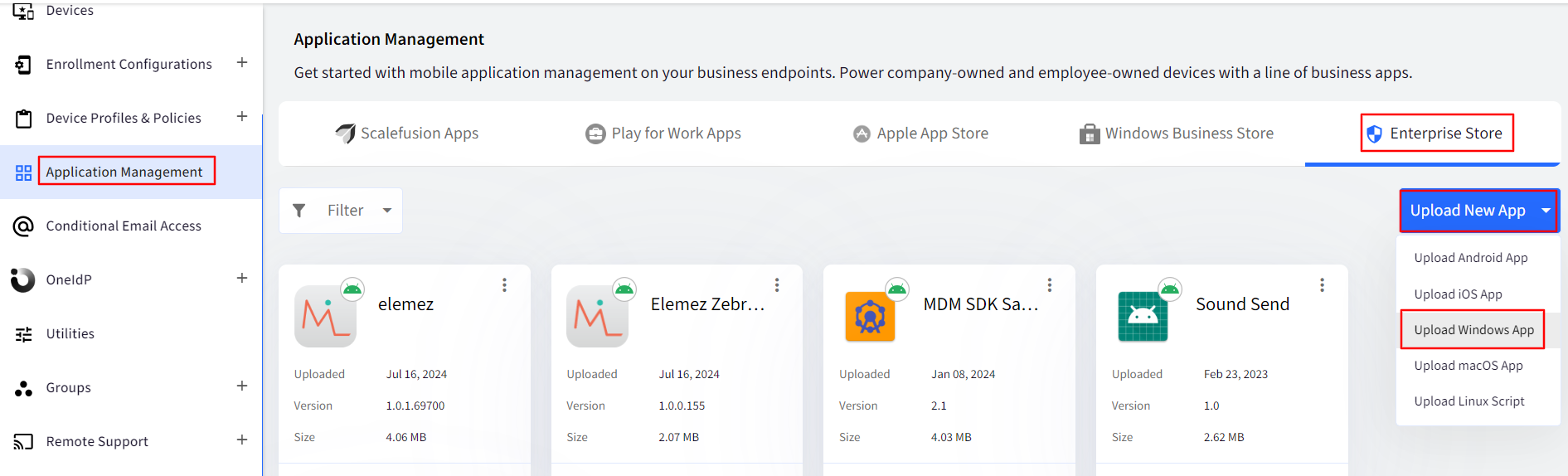
Select EXE.
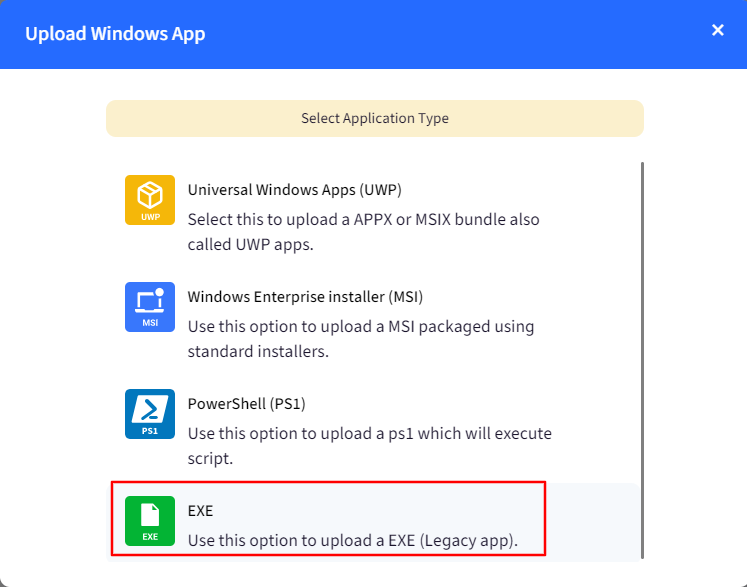
Fill out the Display Name and the current version. Upload a logo (optional).
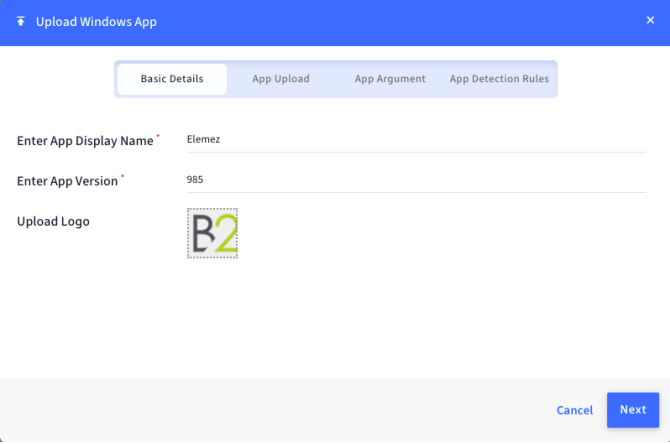
Select “Upload the same app for 64 & 32 bit” and select the EXE file you compiled in previous steps.
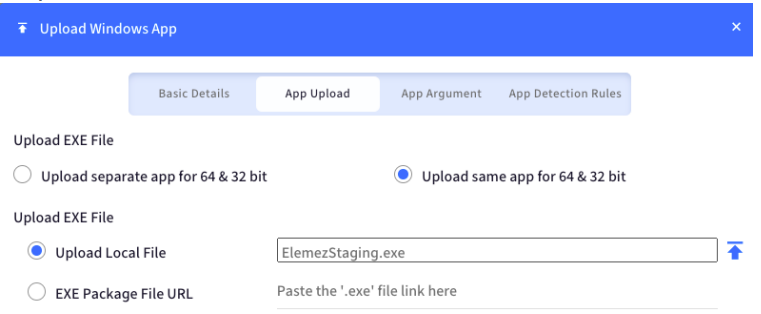
For App Arguments use the following:
App Installation Mode: Run as Background
Installation Target: Device Level
Installation Argument: /quiet
Uninstallation Path: C:\Windows\System32\msiexec.exe
Uninstallation Arguments: /uninstall "C:\ProgramData\Biz2Mobile\Elemez\ElemezInstaller.msi" /qn/L*"C:\elemezuninstall.log"
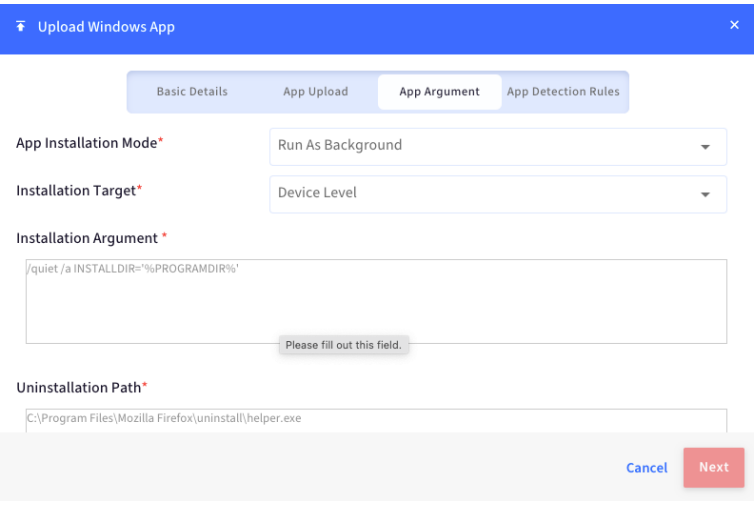
App Detection Rules:
Installation Detection Rule: File Exists
Installation Detection Path: C:\Program Files (x86)\Biz2Mobile\Elemez\Elemez.exe
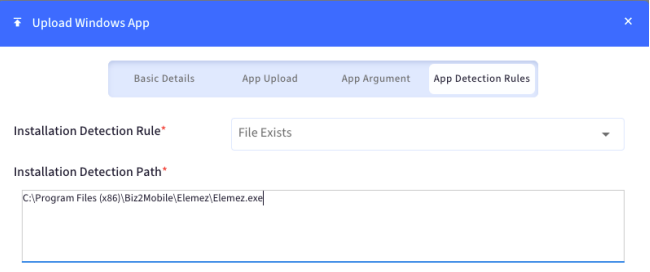
Click Save.
Publish it to the Device Profile you wish to deploy to.
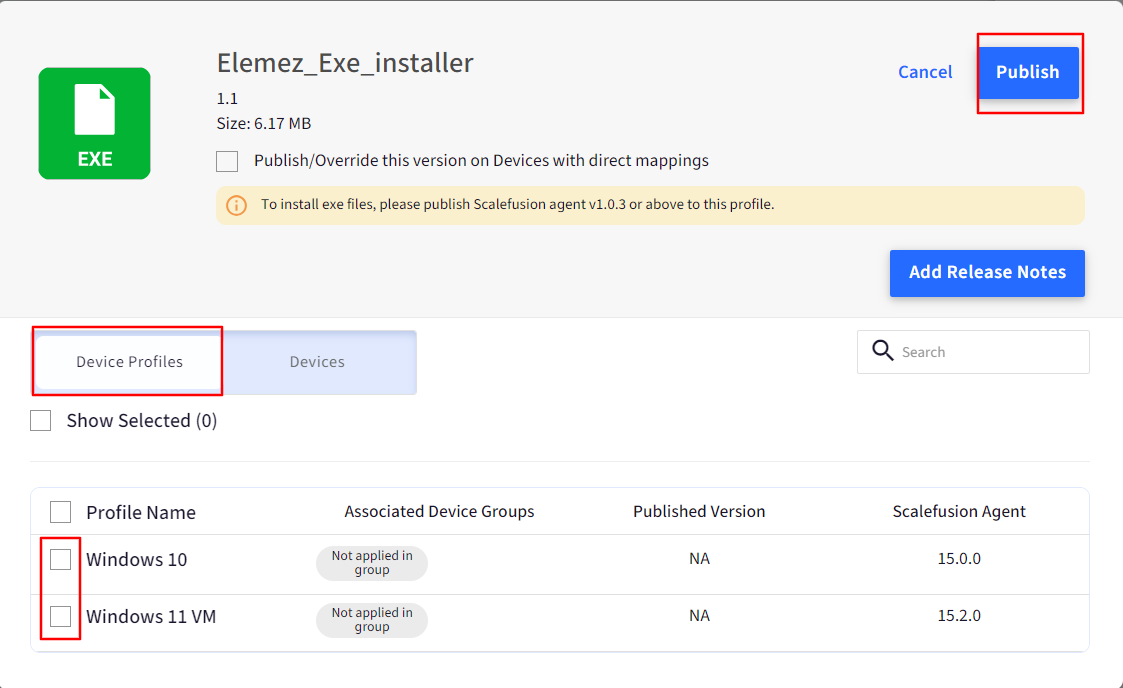
On a target device, you can tell if the install was successful by looking for the Elemez Icon in the System Tray and if you right click “Status” the device should say Commissioned.
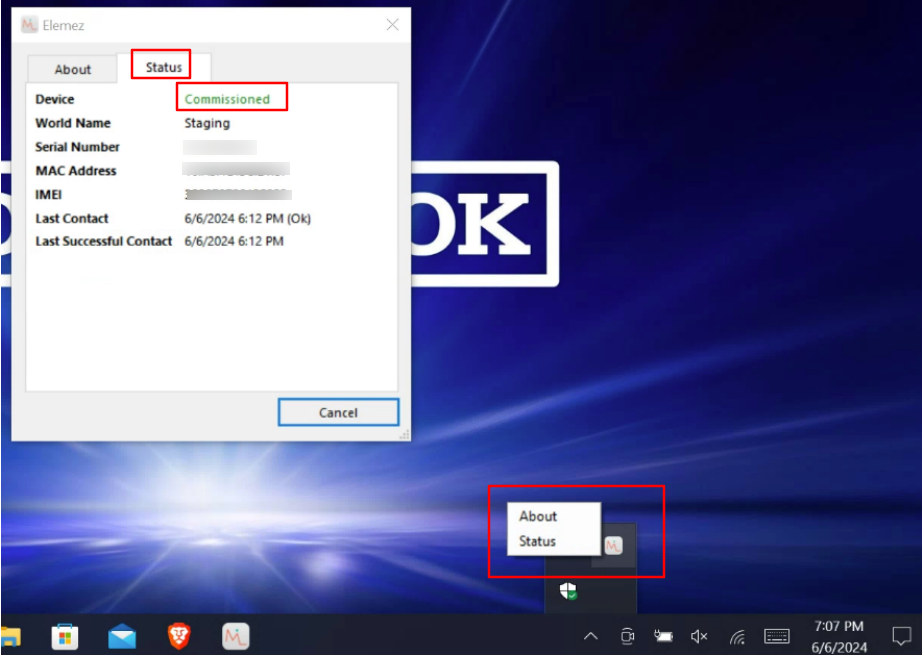
The device will start appearing in the Devices list in the Elemez Console as well.