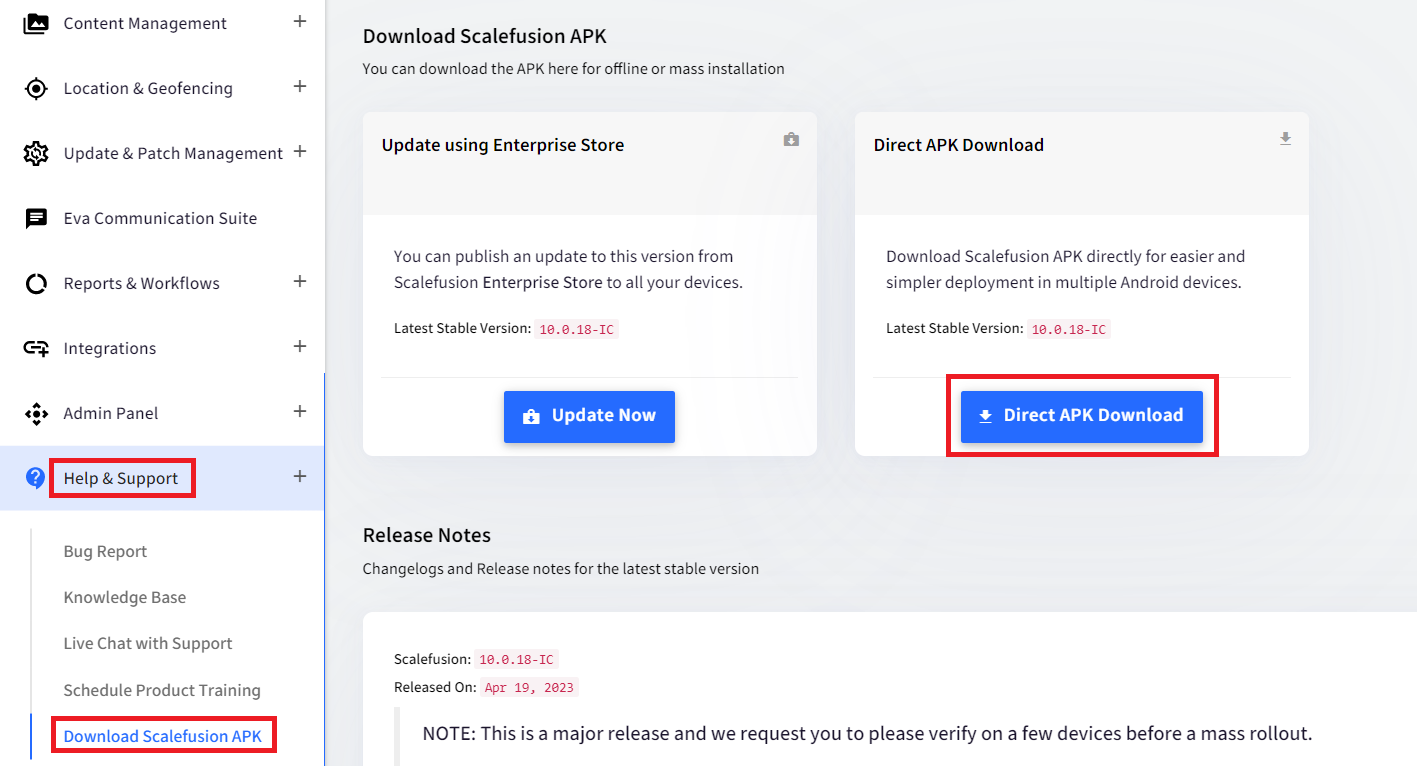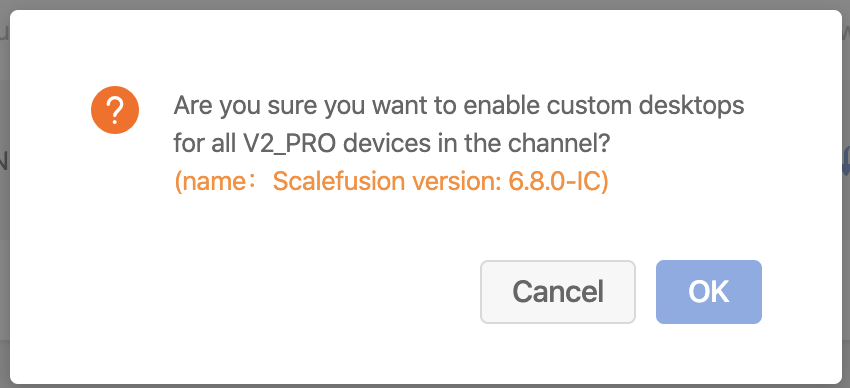- 21 Sep 2023
- 2 読む分
- 印刷する
- PDF
Setting up Scalefusion on SUNMI Devices
- 更新日 21 Sep 2023
- 2 読む分
- 印刷する
- PDF
If you are using SUNMI devices like SUNMI V2 Pro or other models, then you might have observed that you cannot set up Scalefusion as the default home launcher, and the Scalefusion agent will be stuck at the last step of setup.
The reason for this is that SUNMI devices require you to perform additional steps on the SUNMI partner portal to be able to replace the default launcher on these devices. In this document, we discuss the steps required to replace the default launcher and complete the Scalefusion setup.
Step 1: Register for the SUNMI portal and Bind your Devices
SUNMI requires you to create a partner portal account and bind all your devices to your account. This is a process that needs to be followed up with SUNMI.
- Create your account at the SUNMI partner portal
- Contact SUNMI to activate your account
- Provide SUNMI with the Serial numbers of your devices and ask them to bind the devices to your account.
Step 2: Download Scalefusion APK on your PC/Desktop
Once your account is activated and the devices are bound, the next step is to download the Scalefusion APK to your PC/Desktop. Follow the steps below,
- Sign In to the Scalefusion portal.
- Navigate to the Help & Support section and then to the Download Scalefusion APK section and click DIRECT APK DOWNLOAD. This will download the latest version of Scalefusion to your computer.
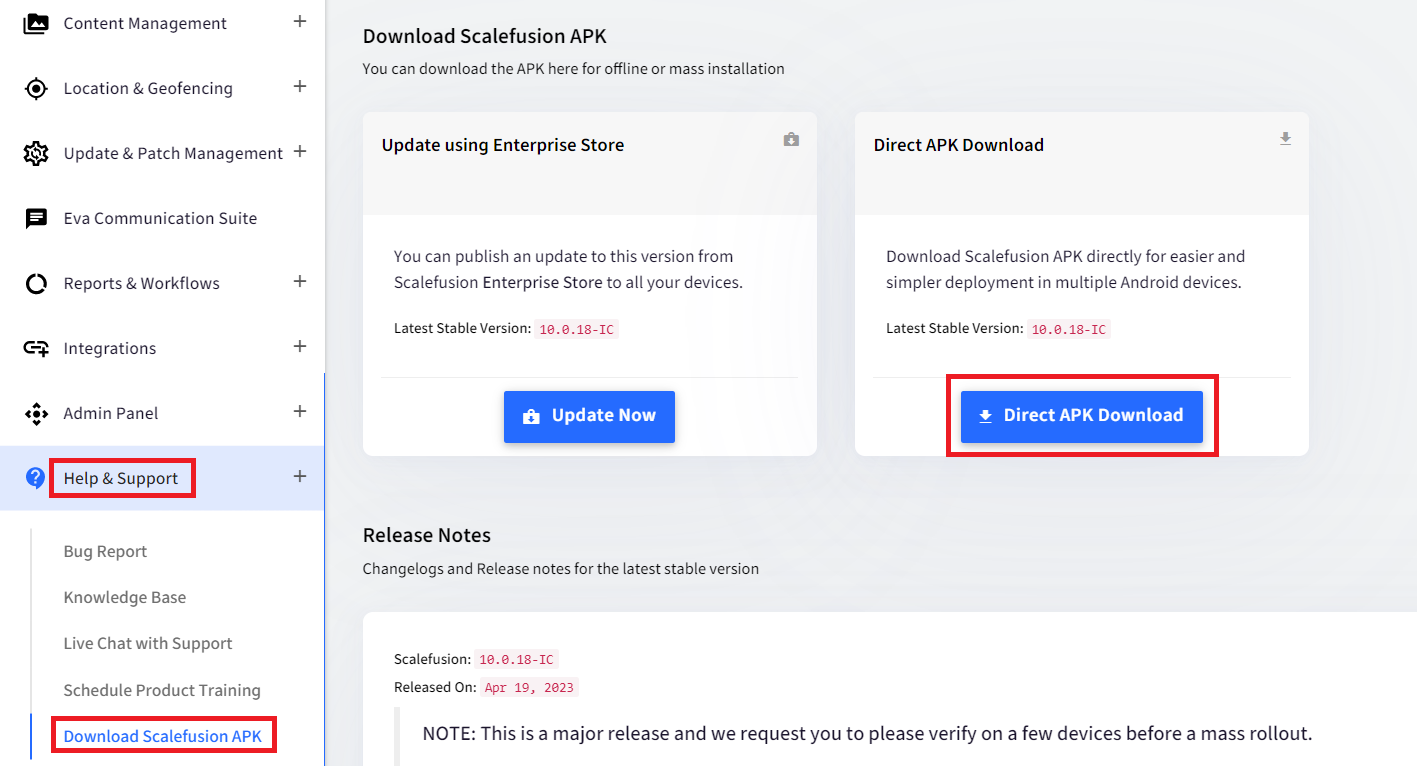
- Once the download finishes, please note down the location where the file is downloaded. The file will be saved with the name com.promobitech.mobilock.pro_<version-name>-IC.apk, where the version name would be the version of Scalefusion.

Step 3: Upload the Scalefusion APK to SUNMI partner portal
SUNMI requires you to upload the Scalefusion APK to the partner portal for each model so that they can send a command to all the devices to replace the launcher. To do so, follow the steps below,
- Sign In to the SUNMI partner portal using your credentials.
- Navigate to System Customization > Desktop DIY. If your devices were bound, then you should see your device model listed here

- To set Scalefusion as your launcher, click on the Refresh icon to upload the APK that you downloaded at Step 2

- From the file chooser, browse to the location where you downloaded the Scalefusion APK and upload it.

- Once the upload is complete, you will get a confirmation dialog, as shown below. Click OK
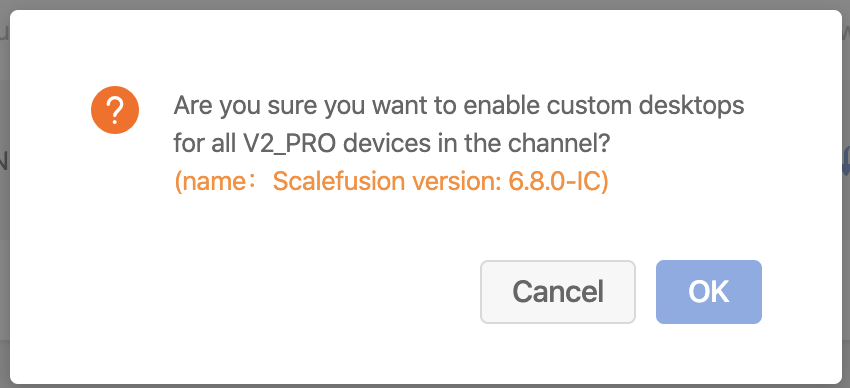
- Note: Once you click OK, the UI is not updated in the partner portal. However, the APK is uploaded, and the changes are ready for the model.
Step 4: Setup Scalefusion on your Devices
Once you have completed Step 3, the next step is to setup Scalefusion on devices,
- For new devices that are not yet enrolled, you can follow our setup guides to enroll your device.
- Download the Scalefusion APK on the device and install it.
- Launch the Scalefusion app and Sign in using your credentials or Scan a QR Code.
- For devices where you are stuck at Complete Setup, follow the steps below
- Reboot the Device
- Launch Scalefusion agent
- Click on Complete Setup