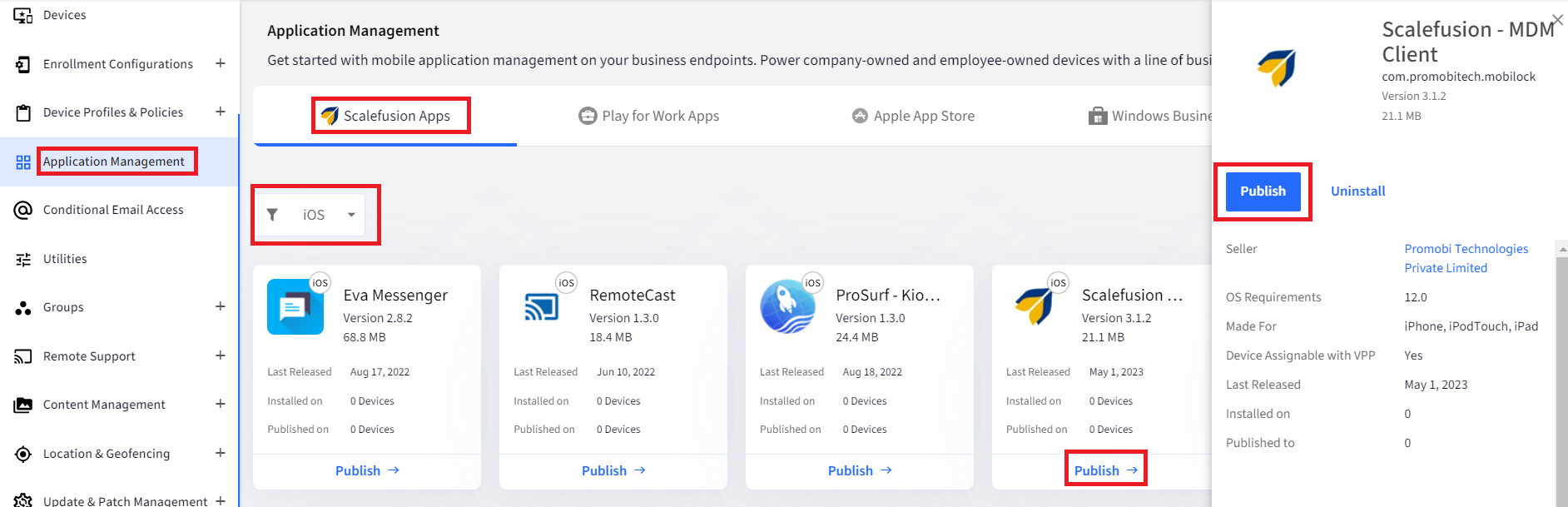Set Up Scalefusion MDM Client App
- 29 Sep 2023
- 2 読む分
- 印刷する
- PDF
Set Up Scalefusion MDM Client App
- 更新日 29 Sep 2023
- 2 読む分
- 印刷する
- PDF
The content is currently unavailable in Ja - 日本語. You are viewing the default English version.
記事の要約
この要約は役に立ちましたか?
ご意見ありがとうございます
Scalefusion MDM Client App for iOS offers the following features,
- Send Broadcast Messages to Device
- Capture Location from Device
- Publish Files and Folders using Scalefusion's Content Management
To leverage these features, the first step is to configure the Scalefusion MDM Client app on each iOS device that you have enrolled in Scalefusion. This document guides you through the process.
Before You Begin
- Make sure you have created a Device Profile.
- Make sure you have Enrolled an iOS Device.
Video Guide:
Please watch the video below to get a visual walkthrough.
Steps
On the Scalefusion Dashboard
- Publishing Scalefusion MDM Client App is similar to publishing any Apple Store App/Enterprise App. However, the Scalefusion MDM Client App is listed in the Application Management > Scalefusion Apps section.
- Assuming that you have enrolled a device and have created a Device Profile, navigate to Application Management > Scalefusion Apps section on the dashboard.
- Here apply a filter to show apps for the iOS platform. Click on the Scalefusion MDM Client app card. A panel will open from the right-hand side.
- Click on the PUBLISH button. A dialog will be shown with all the Apple Profiles that you have created.
- In the dialog, choose the Profiles where you want to install the app.
- Click PUBLISH to confirm.
- This will send a push to all the devices, and the app should start getting downloaded.
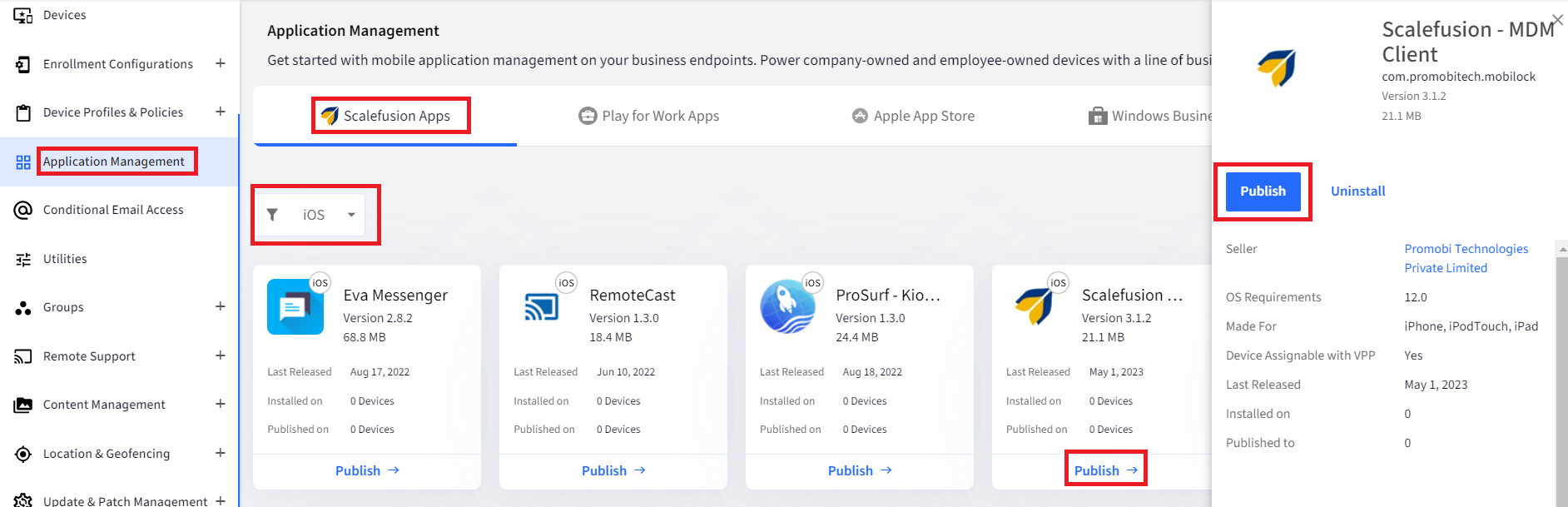 If you enable the Scalefusion MDM Client App in the Apple Profile, then it will automatically publish/install the application on the device. The above steps are not required.
If you enable the Scalefusion MDM Client App in the Apple Profile, then it will automatically publish/install the application on the device. The above steps are not required.
On the iOS Device
- Once the application is installed, you will see the Scalefusion MDM Client app icon on the home screen.
- Click on the Scalefusion MDM Client icon. Once the app is launched, it will try to automatically sync to Scalefusion Dashboard
- Once this succeeds, it will ask you to grant Location permission. Depending upon your need, grant the necessary permission and click Continue,
- Always Allow - This collects the Location even if the application is terminated
- Allow only when the Application is being used - This collects the location only when the application is being used by the end user.
- Now you will be asked for Notification permission. This permission is required to show notifications for Broadcast messages when the application is not running. Grant the permission and click Continue.On Supervised Devices, Notification Permission will be automatically granted.
- This will complete the configuration of the Scalefusion MDM Client application.
If the Scalefusion MDM Client App does not automatically sync, then please navigate to the Devices section and click on the Device to view its Details. Click on the Gear icon and Refresh the device.
Removing Scalefusion MDM management removes the Scalefusion MDM Client app and all its data.
この記事は役に立ちましたか?