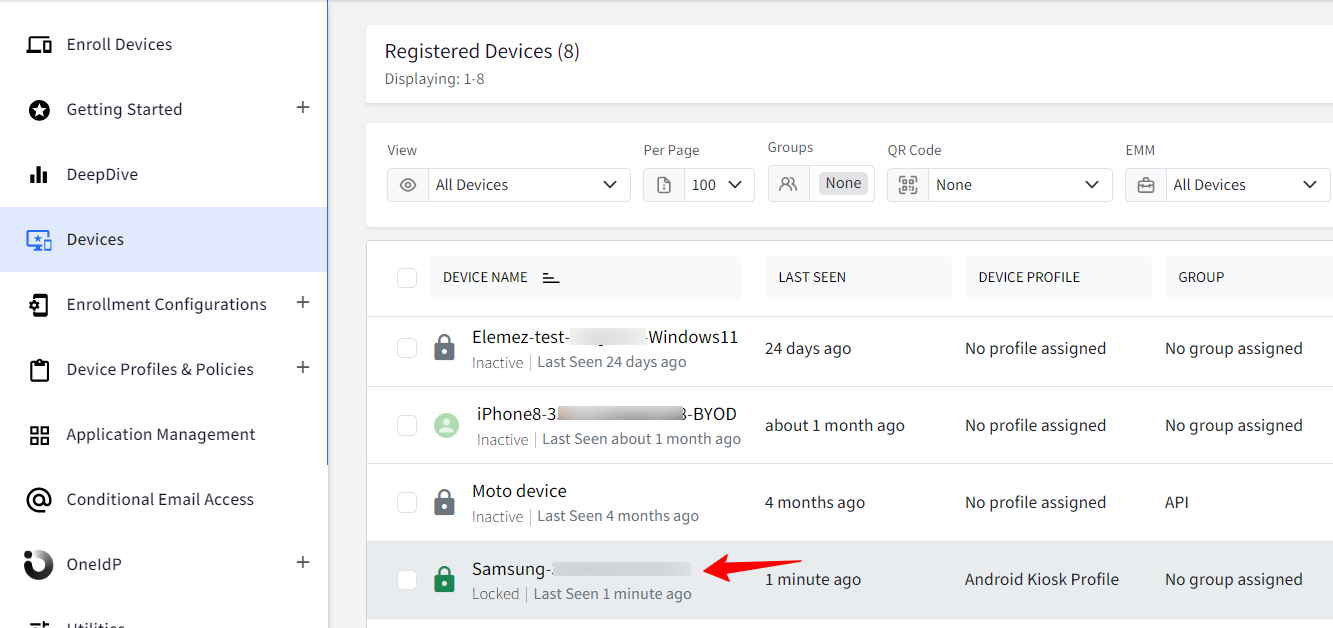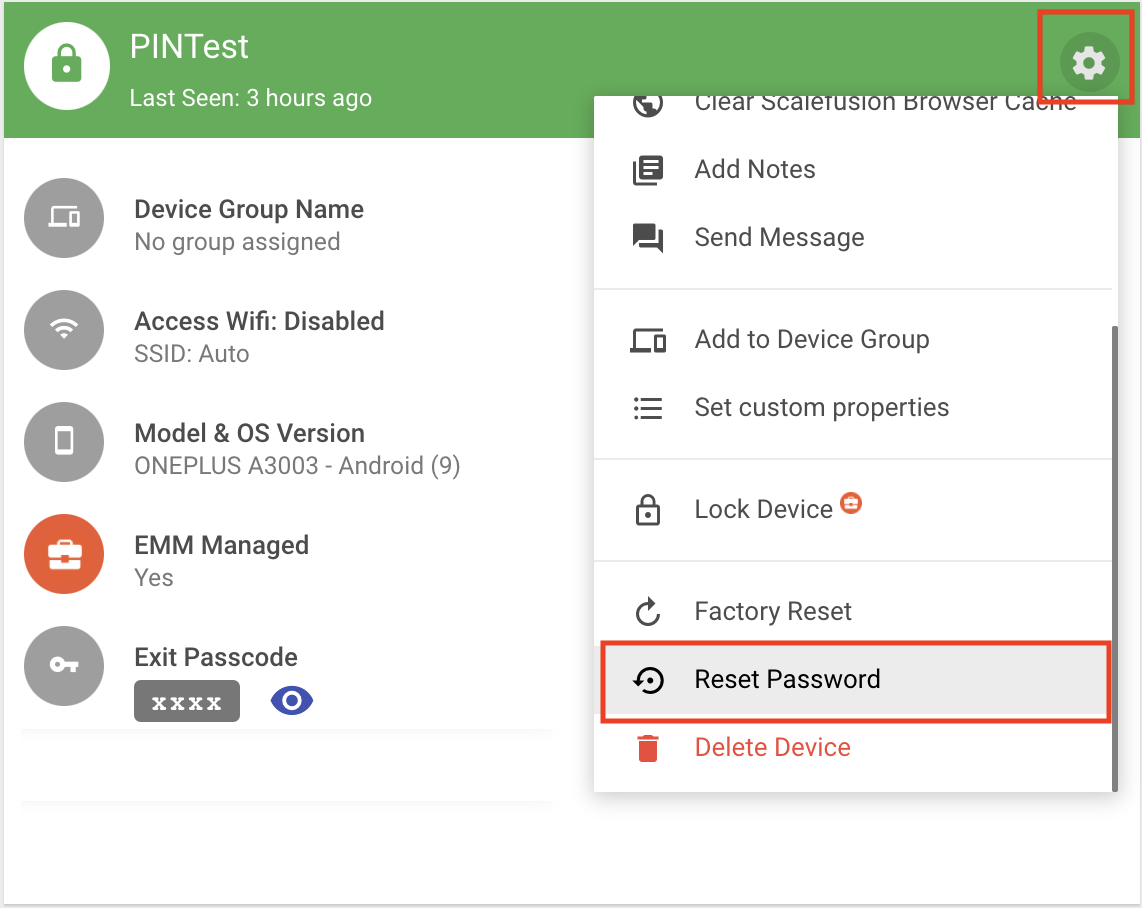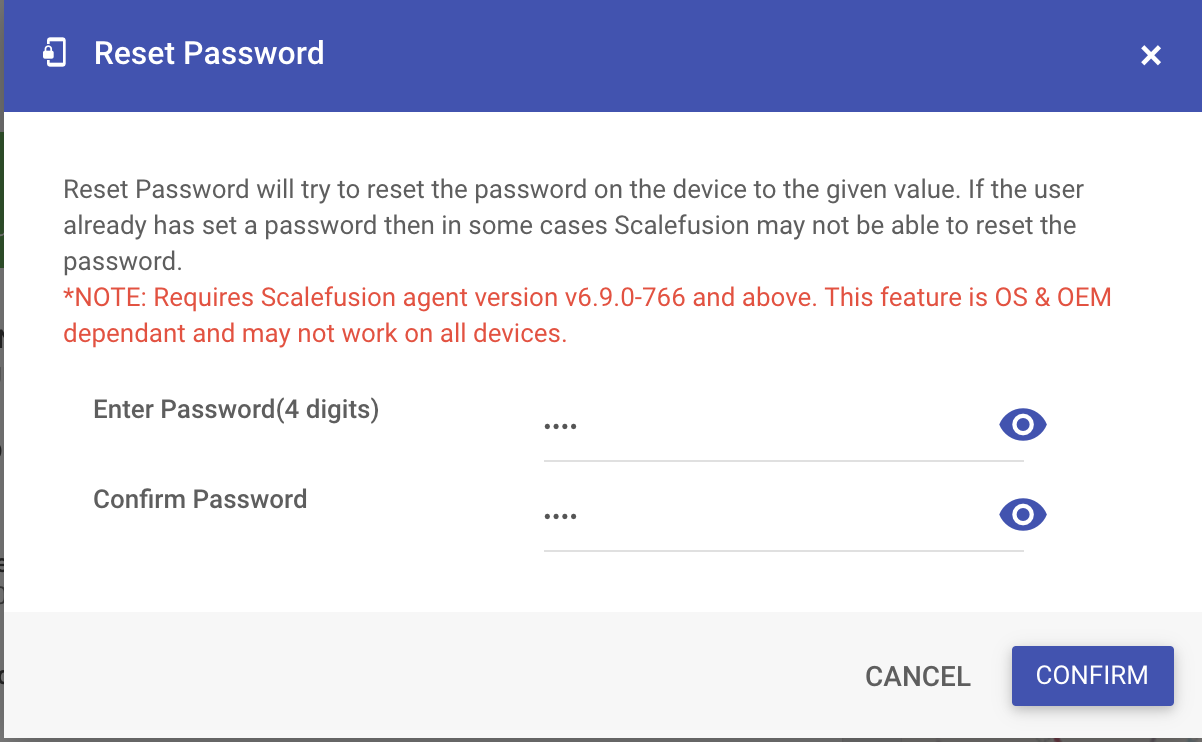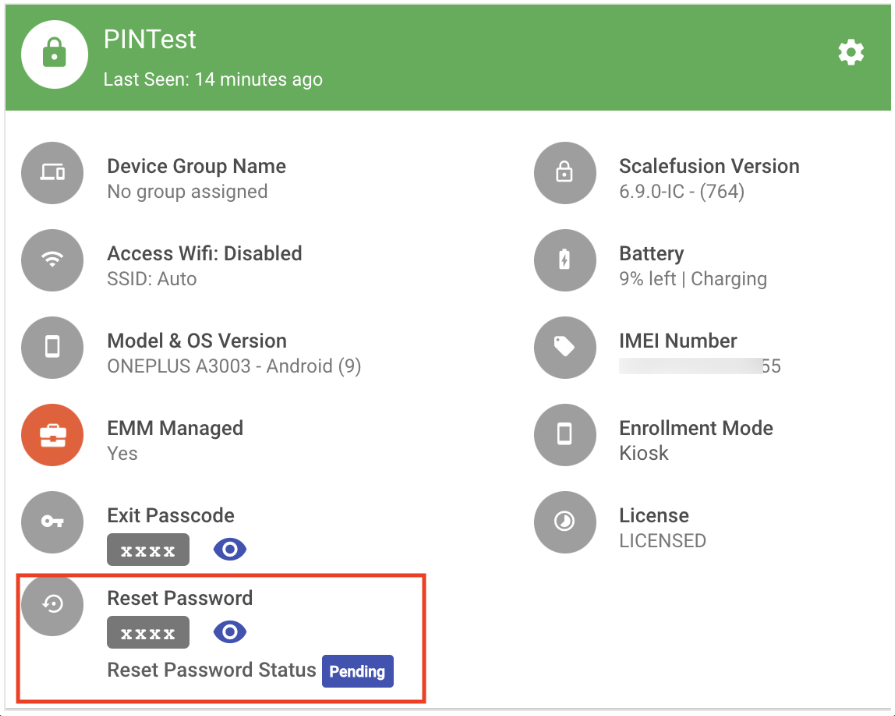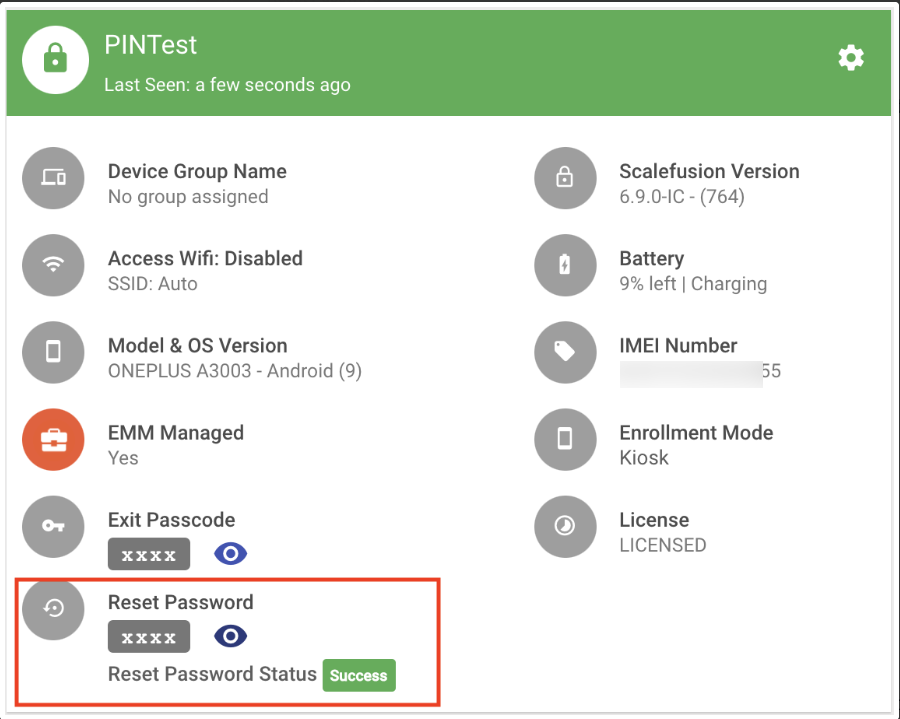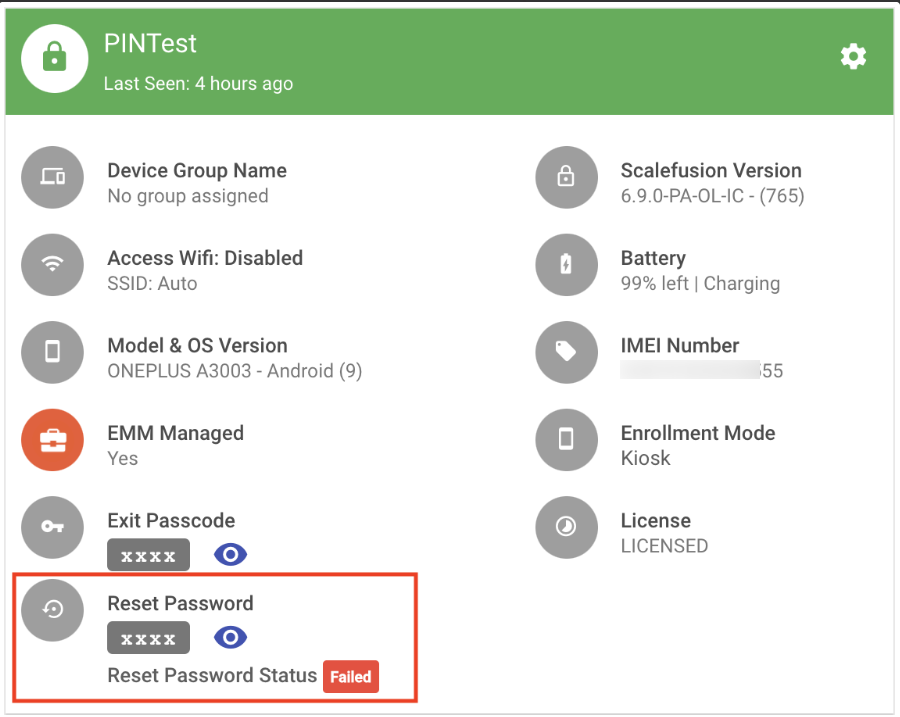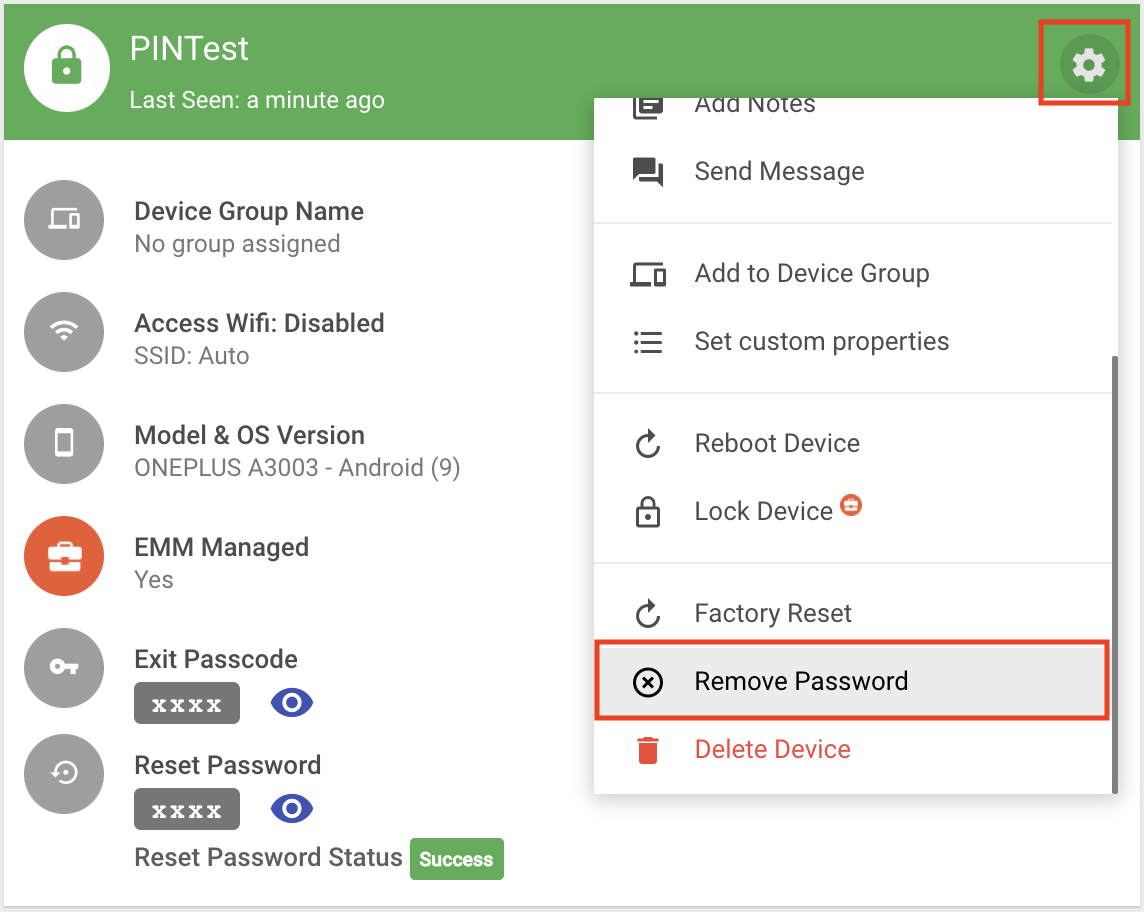- 09 Aug 2024
- 2 読む分
- 印刷する
- PDF
Set or Reset Password for Android Devices Remotely
- 更新日 09 Aug 2024
- 2 読む分
- 印刷する
- PDF
Sometimes IT Admins may want to set or reset the password of a managed Android device. Scalefusion offers you a feature that lets you set the password of the device from the Scalefusion Dashboard.
Prerequisites
- Update the Scalefusion Android client on your managed devices to v6.9.0 and above.
Follow the steps below to set or reset the password of a managed Android device,
- Sign In to the Scalefusion Dashboard
- Navigate to the Devices page and click on the Device for which you want to reset the password.
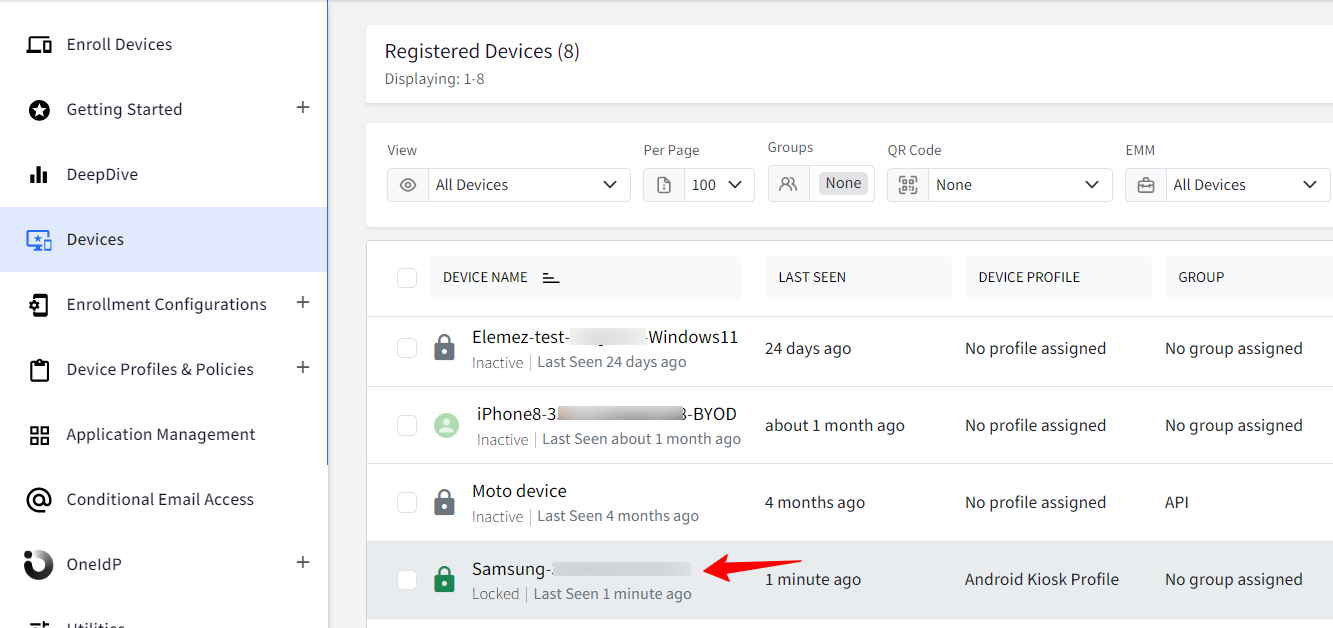
- On the Device details screen, click on the Settings/Gear icon and select Reset Password
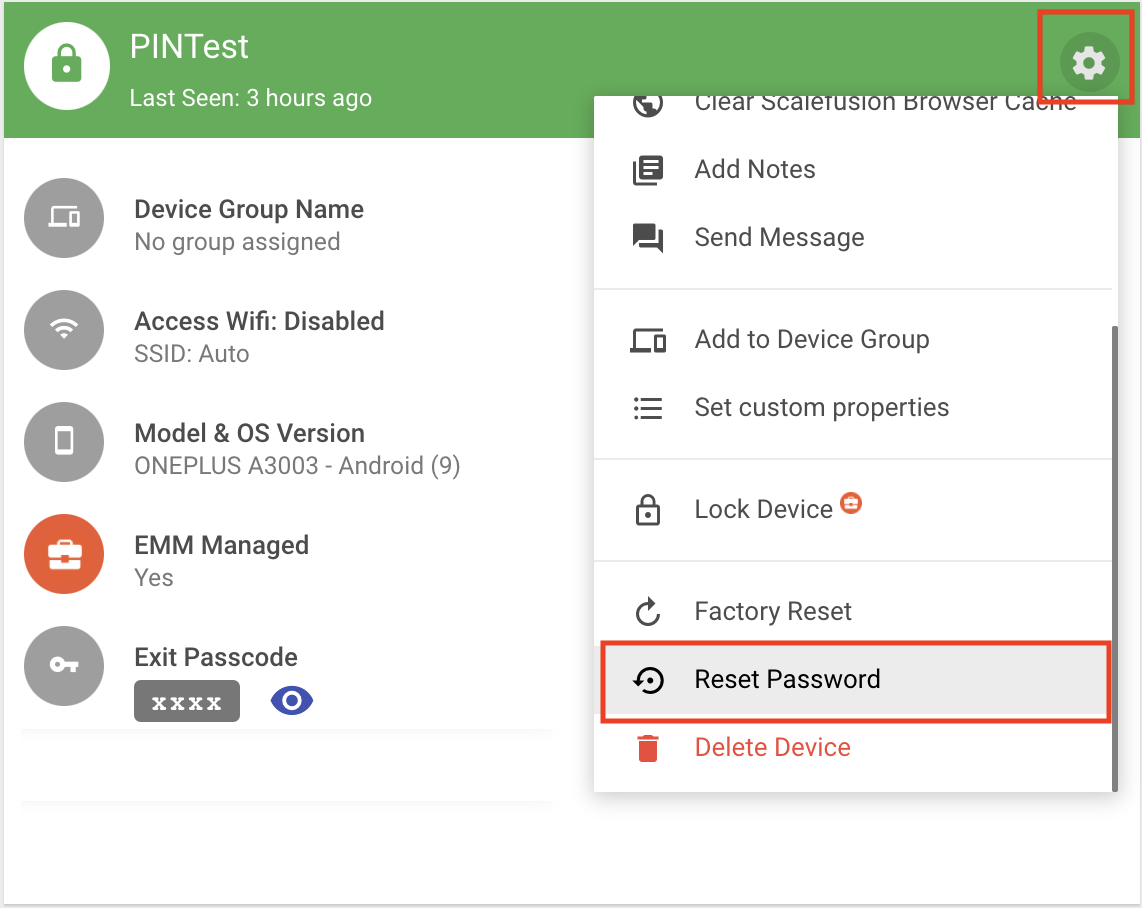
- On the Reset Password screen, enter a 4-digit password and click CONFIRMOn devices where you Reset your Password from the Dashboard, the Password Policy will not be enforced for as long as the Remove Password option is not used.
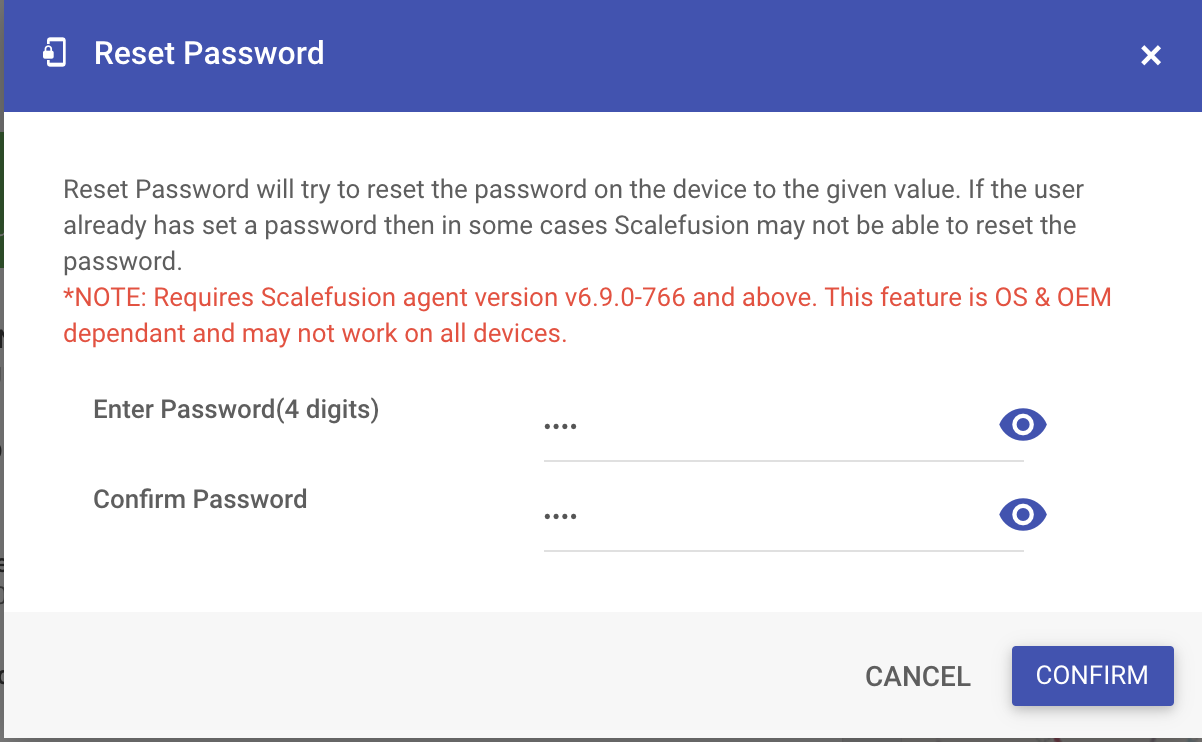
- This will send a command to the device, and the device will attempt to reset the password. You can view the status of this on the Device Details page,
- PENDING: This indicates that the command is pending and will be applied when the device syncs with the Dashboard again.
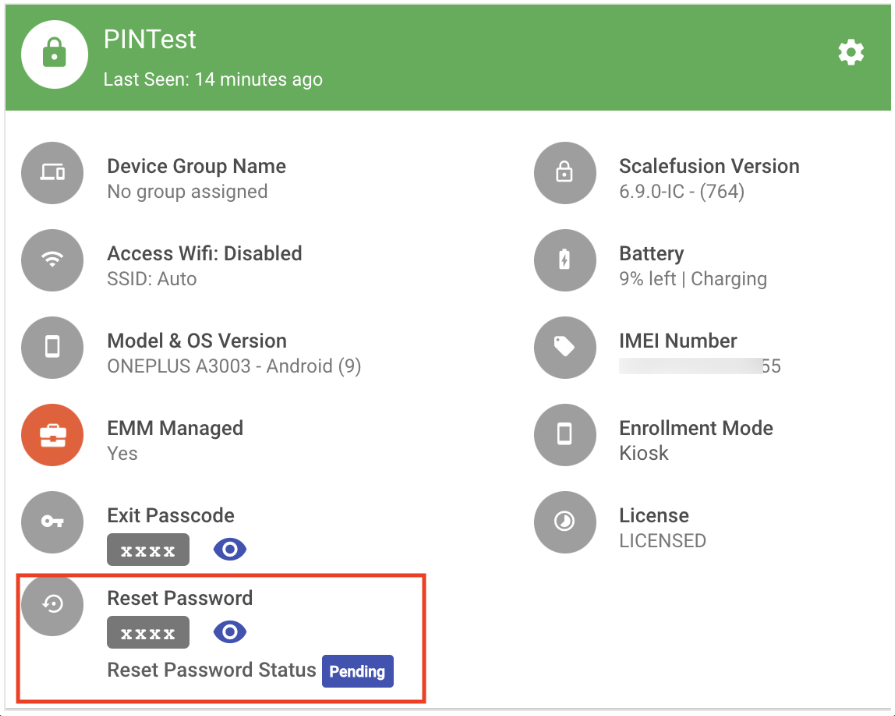
- SUCCESS: If the Scalefusion client is able to change the password, then the status is updated to success.
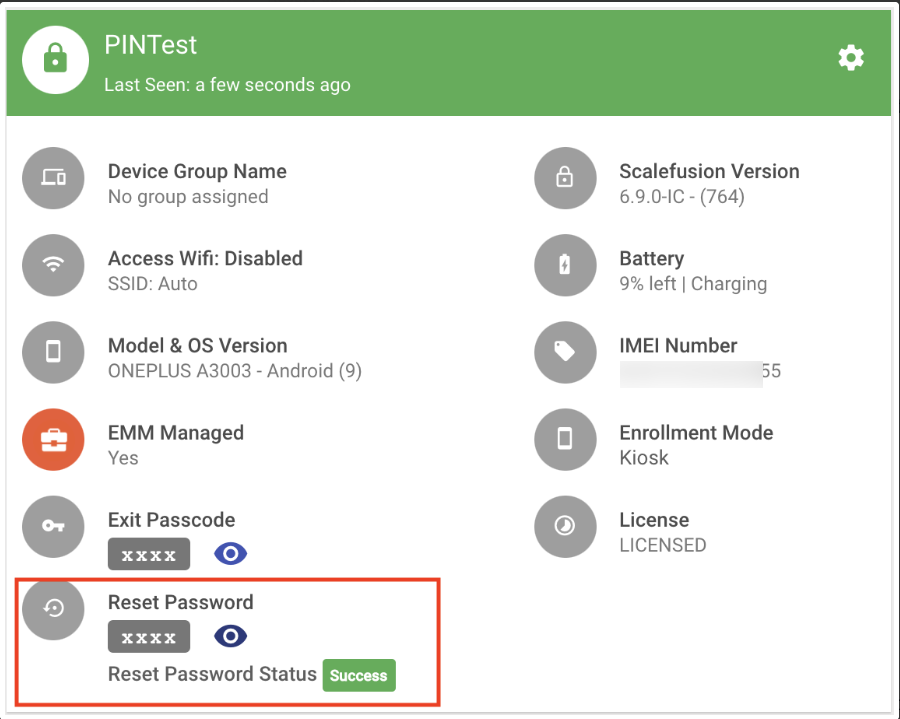
- FAILED: If the Scalefusion client is not able to change the password, then the status is updated to failed.
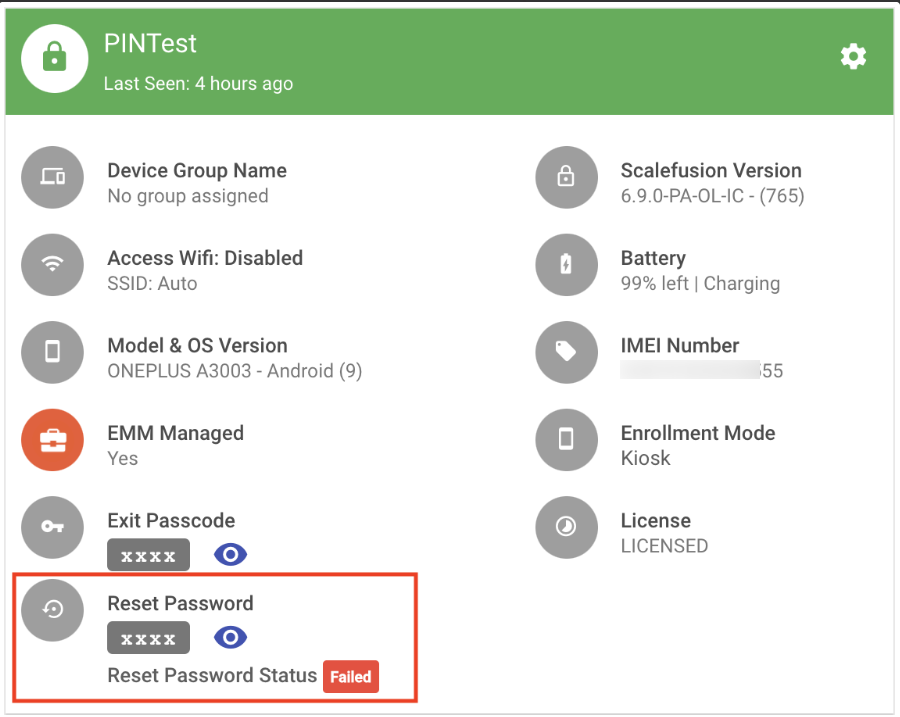
- PENDING: This indicates that the command is pending and will be applied when the device syncs with the Dashboard again.
- To remove a password that was set earlier, you can use the Remove Password option from the Settings/Gear icon.The option to Remove the Password will appear only if the password was set from the Scalefusion Dashboard or a password policy was applied from Scalefusion.
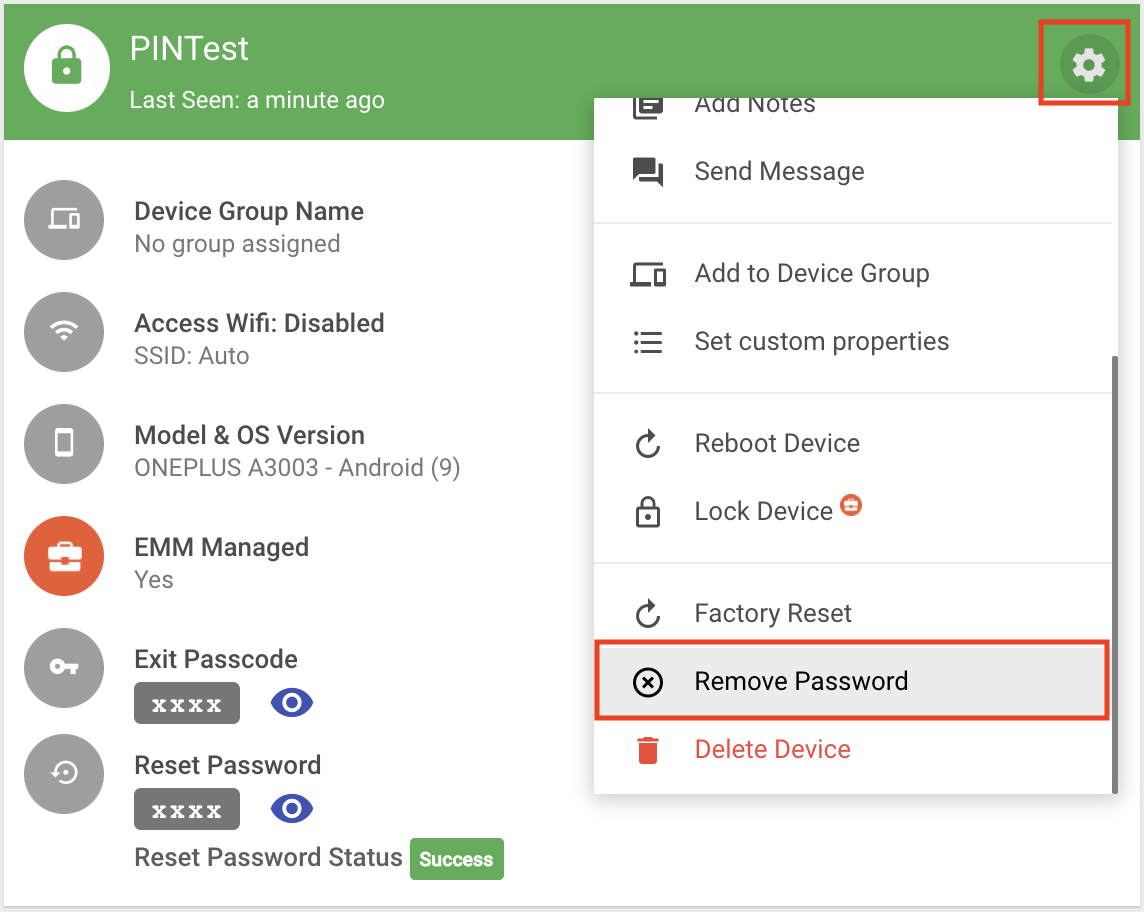
Frequently Asked Questions
Question: We have tried to reset the password, but the reset password status shows Failed.
Answer: This might be the case if the Scalefusion agent is not able to change the password. This can happen if the user has already set a password directly on the device. Scalefusion makes the best case to change the password using the APIs available, and hence this feature may not work in some cases.
Question: We have applied a Password Policy, but the end user is not shown a prompt to change the password.
Answer: Once you set a password from Dashboard, the Scalefusion agent overrides the password policy pushed from Dashboard. To apply the password policy, please use the Remove Password option.