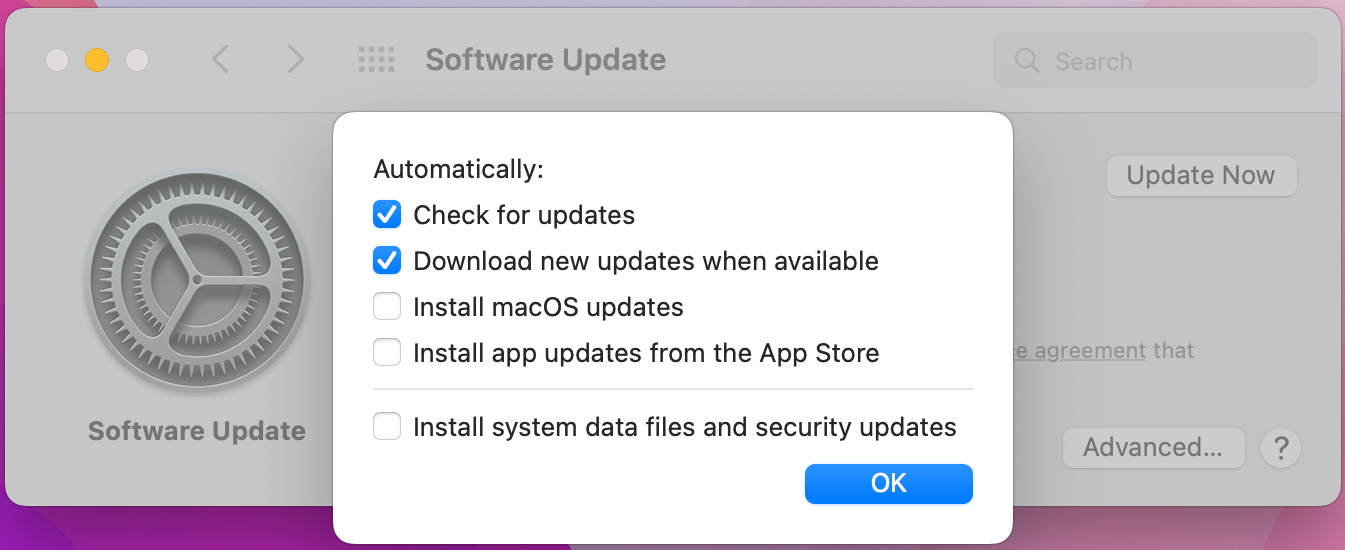Manage Software Update Policies on macOS with Scalefusion
- 29 Aug 2024
- 1 読む分
- 印刷する
- PDF
Manage Software Update Policies on macOS with Scalefusion
- 更新日 29 Aug 2024
- 1 読む分
- 印刷する
- PDF
The content is currently unavailable in Ja - 日本語. You are viewing the default English version.
記事の要約
この要約は役に立ちましたか?
ご意見ありがとうございます
The Software update policy lets IT Admins control the settings for installing system software and updates on managed macOS devices. This gives IT admins more flexibility in selecting and applying the software updates.
This document describes the Software update policy settings IT admins can configure from Scalefusion Dashboard, and enforce on Scalefusion managed macOS devices.
Before You Begin
- macOS Device Profile should be created.
Description
- On Scalefusion Dashboard, navigate to Device Profiles & Policies > Device Profiles
- Create a new macOS device profile or edit an existing one.
- Navigate to OS Update Settings > Software Update Policy.
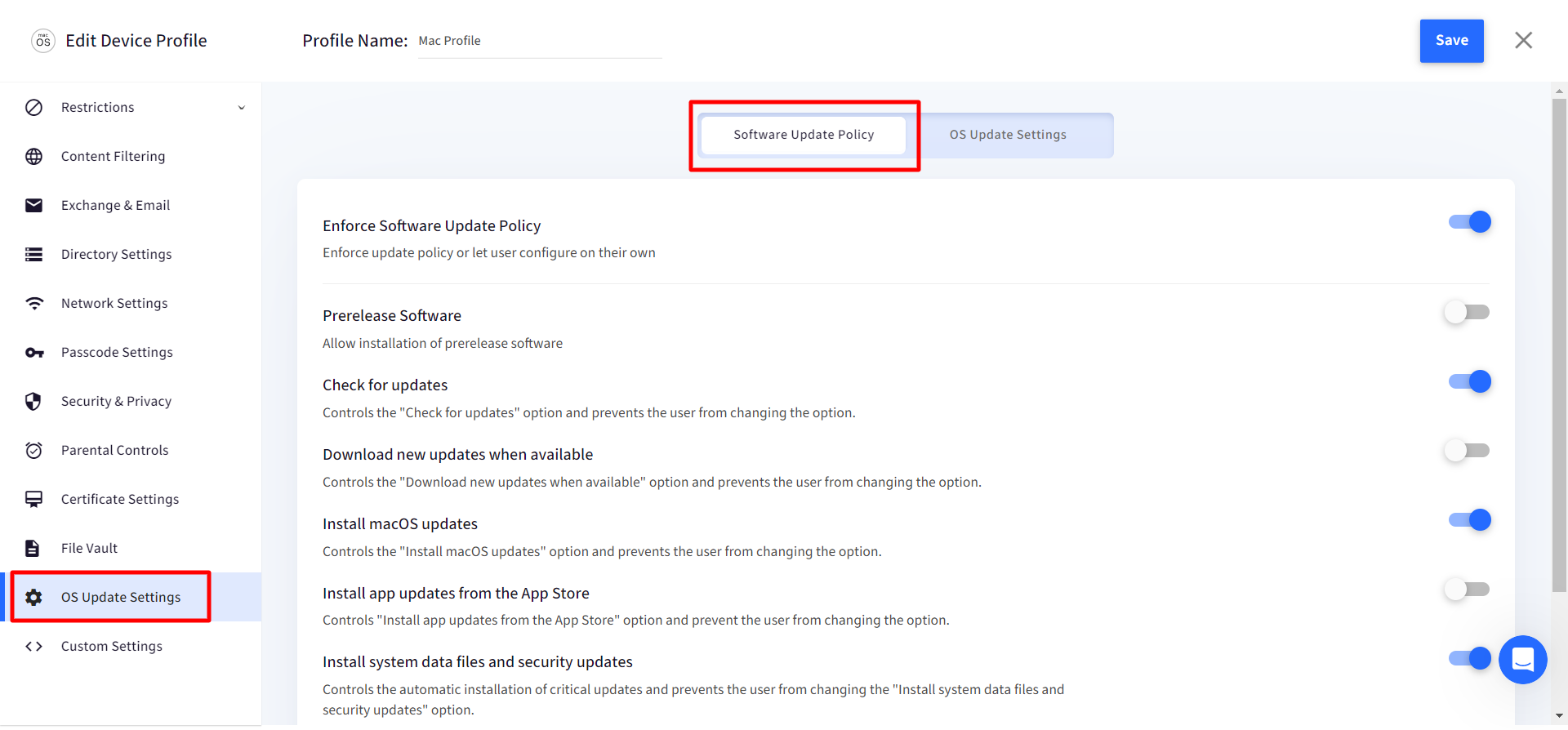
- Enforce Software Update Policy: If this setting is enabled, then whatever update policy is configured by the admin from Dashboard (the below settings), shall apply. The users will not be able to modify or configure the software update settings on the device. Below are the settings configurable by Admin preventing the end users from changing them:
- Prerelease Software: Allows installation of prerelease software
- Check for Updates: Controls the "Check for updates" option and prevents the user from changing the option.
- Download new updates when available: Controls the "Download new updates when available" option and prevents the user from changing the option.
- Install macOS updates: Controls the "Install macOS updates" option and prevents the user from changing the option.
- Install app updates from the App Store: Controls "Install app updates from the App Store" option and prevent the user from changing the option.
- Install system data files and security updates: Controls the automatic installation of critical updates and prevents the user from changing the "Install system data files and security updates" option.
- Install configuration data: Controls the automatic installation of configuration data.
- Restrict to Admin Users only: If this setting is enabled, the app installations and software updates will be allowed to be done by admin users only.
- Enforce Software Update Policy: If this setting is enabled, then whatever update policy is configured by the admin from Dashboard (the below settings), shall apply. The users will not be able to modify or configure the software update settings on the device. Below are the settings configurable by Admin preventing the end users from changing them:
- Click on Save after giving configurations.
How Software Update Policy is implemented on Device
- Open Software Update settings by navigating to System Preferences > Software Update
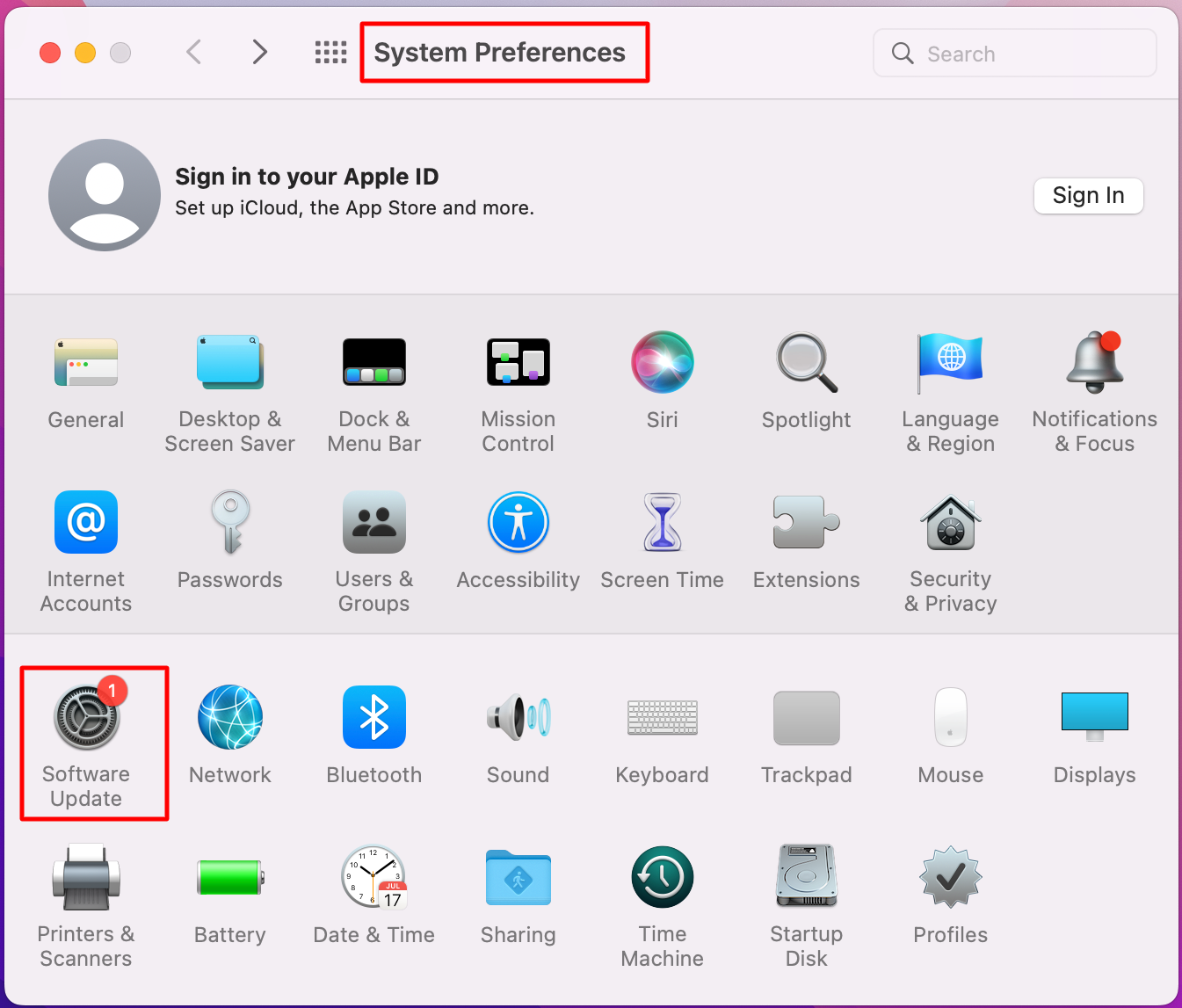
- Any updates (if available) for your Mac, will be displayed on the screen
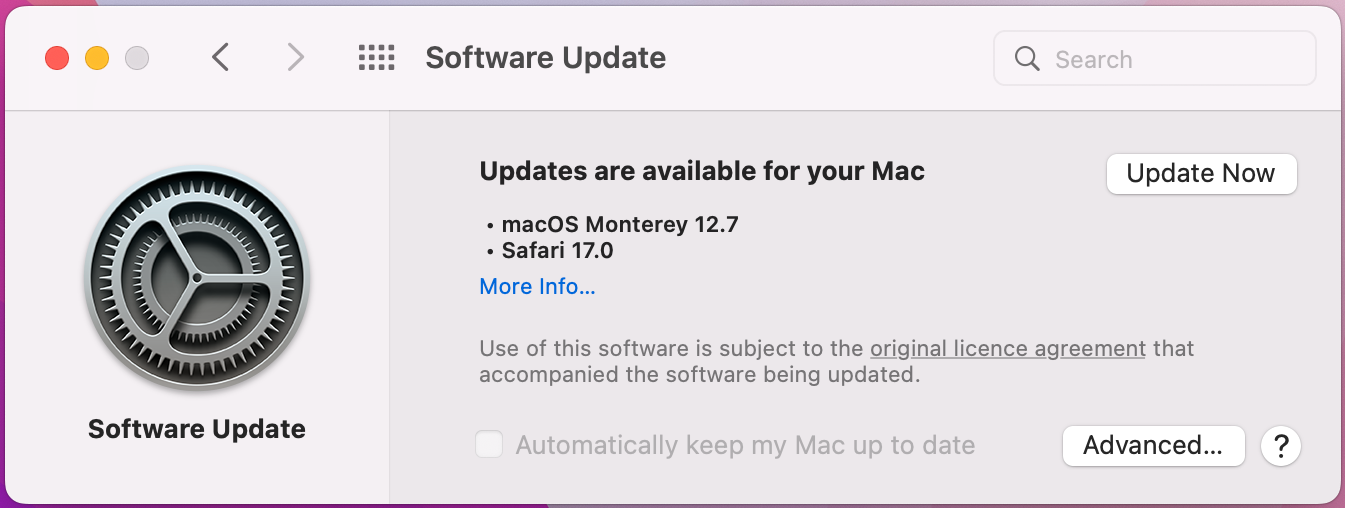
- If Software Update Policy is:
- Enforced on Dashboard
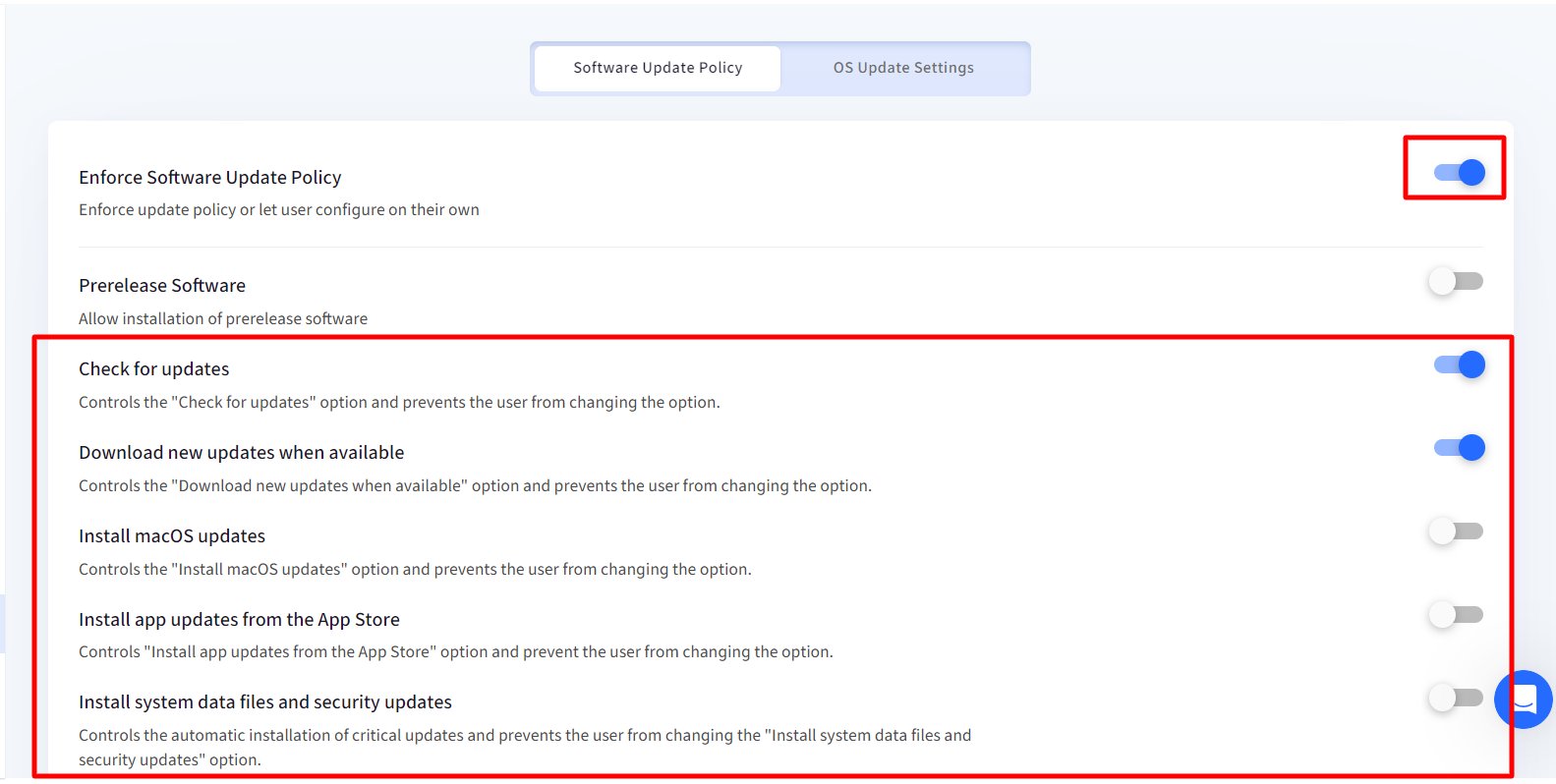 On the device, clicking on Advanced will show the settings as disabled because they have already been enforced by the Admin from Scalefusion Dashboard and hence cannot be changed by the end user on the device.
On the device, clicking on Advanced will show the settings as disabled because they have already been enforced by the Admin from Scalefusion Dashboard and hence cannot be changed by the end user on the device.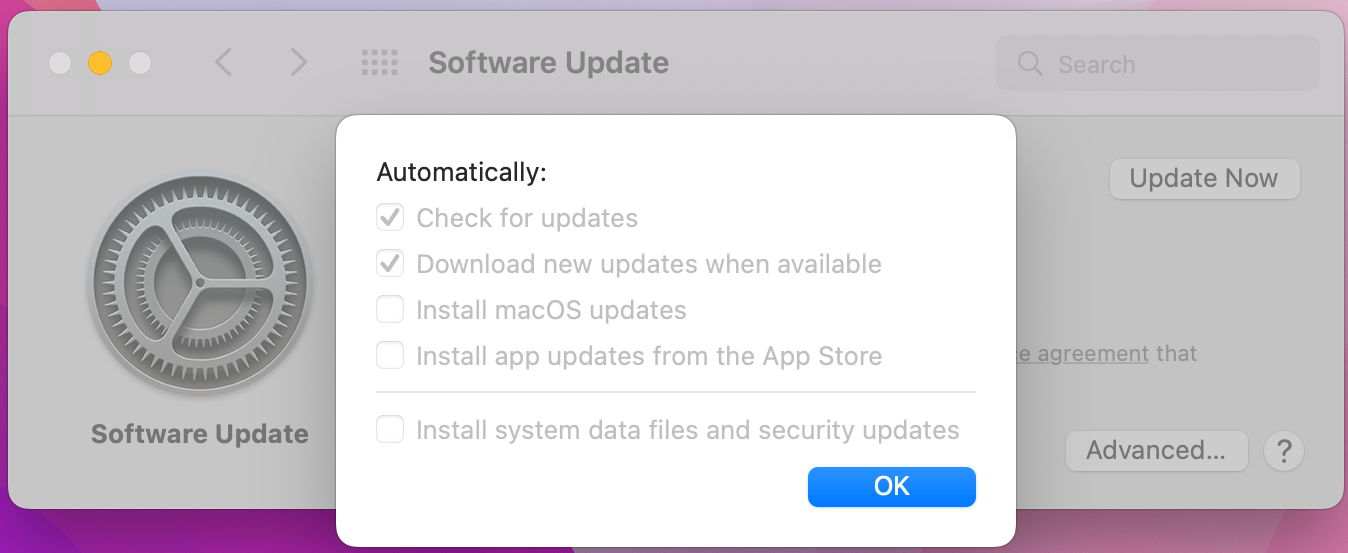
- Not enforced on Dashboard
 On the device, clicking on Advanced will show the settings as enabled and configurable by the end user.
On the device, clicking on Advanced will show the settings as enabled and configurable by the end user.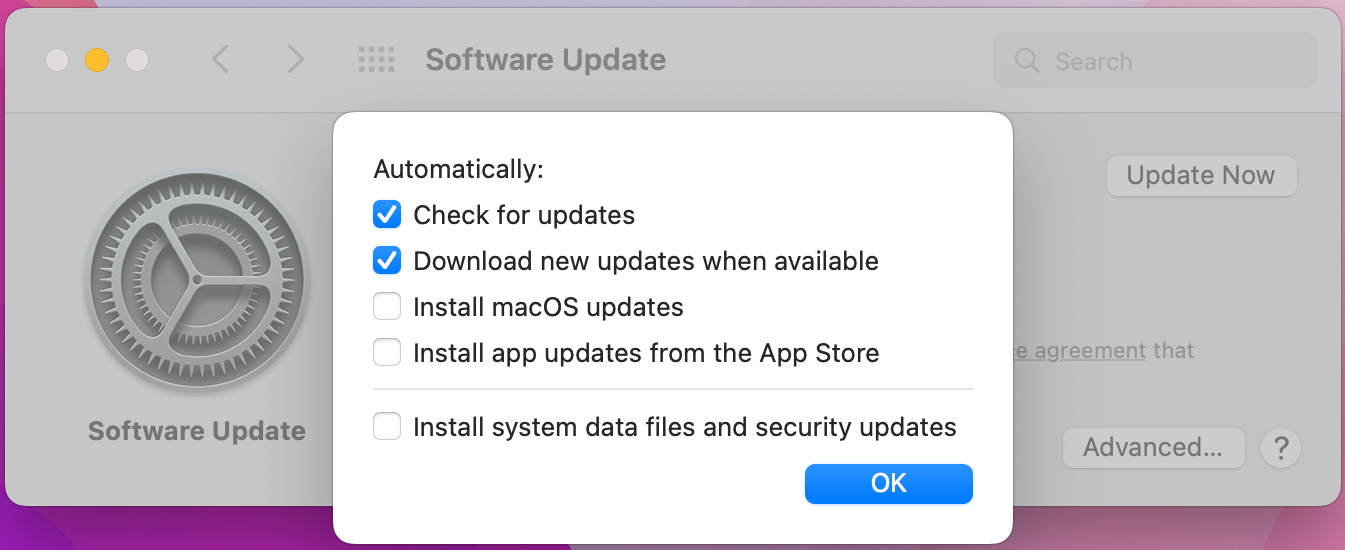
- Enforced on Dashboard
この記事は役に立ちましたか?


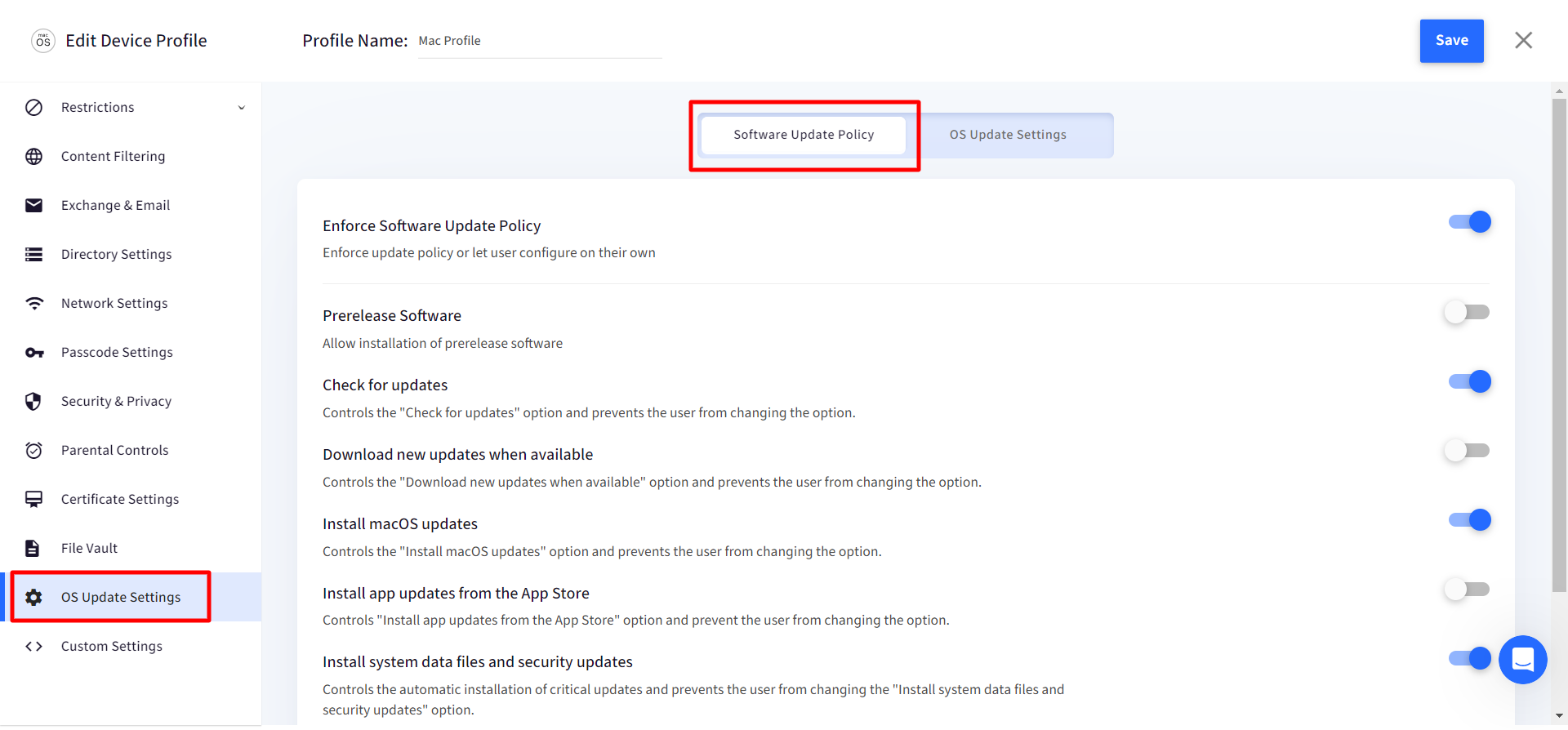
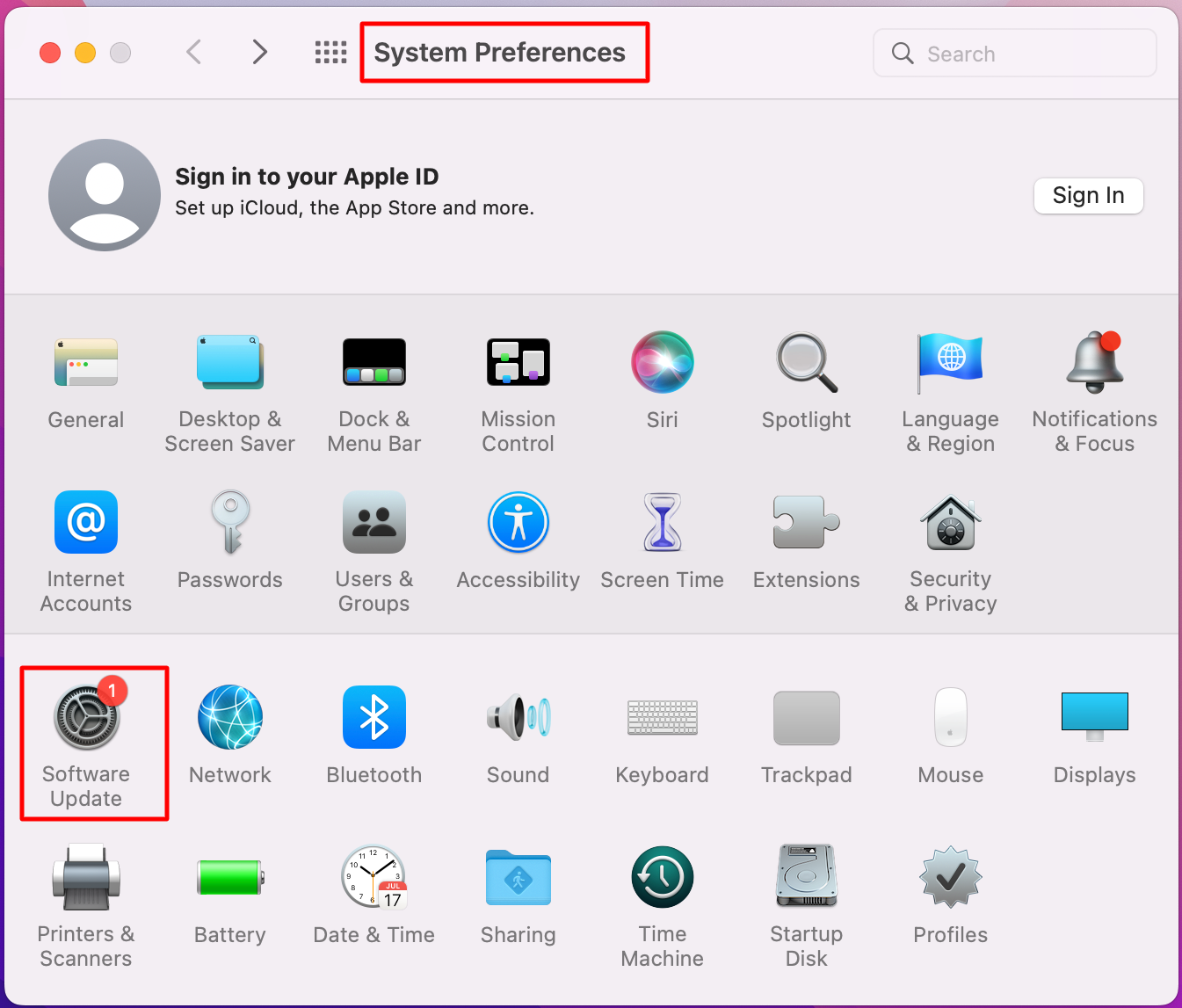
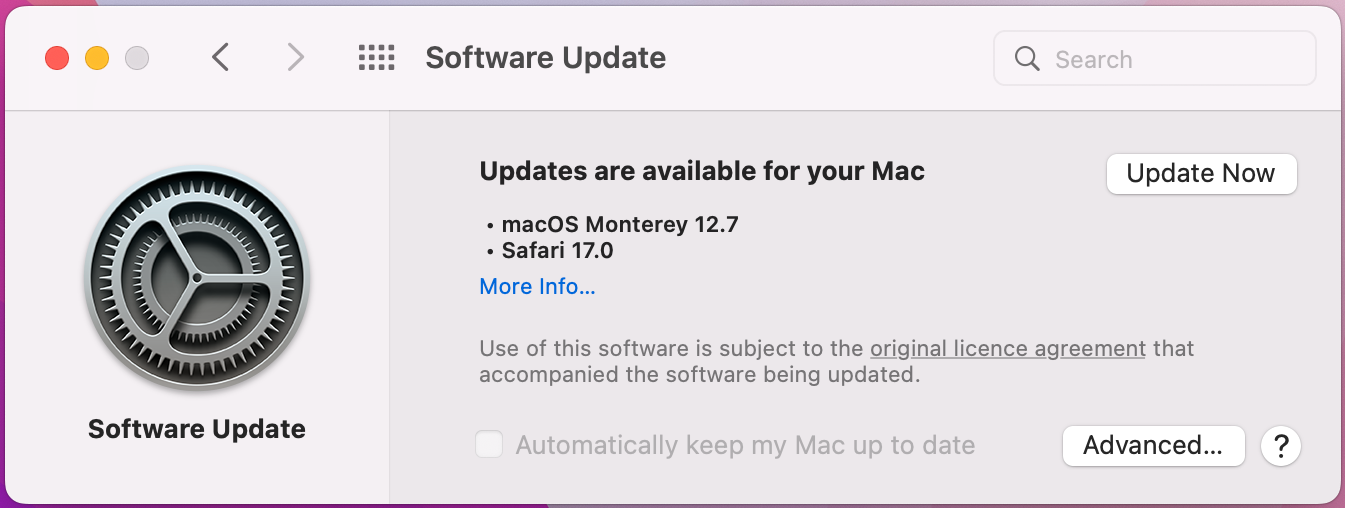
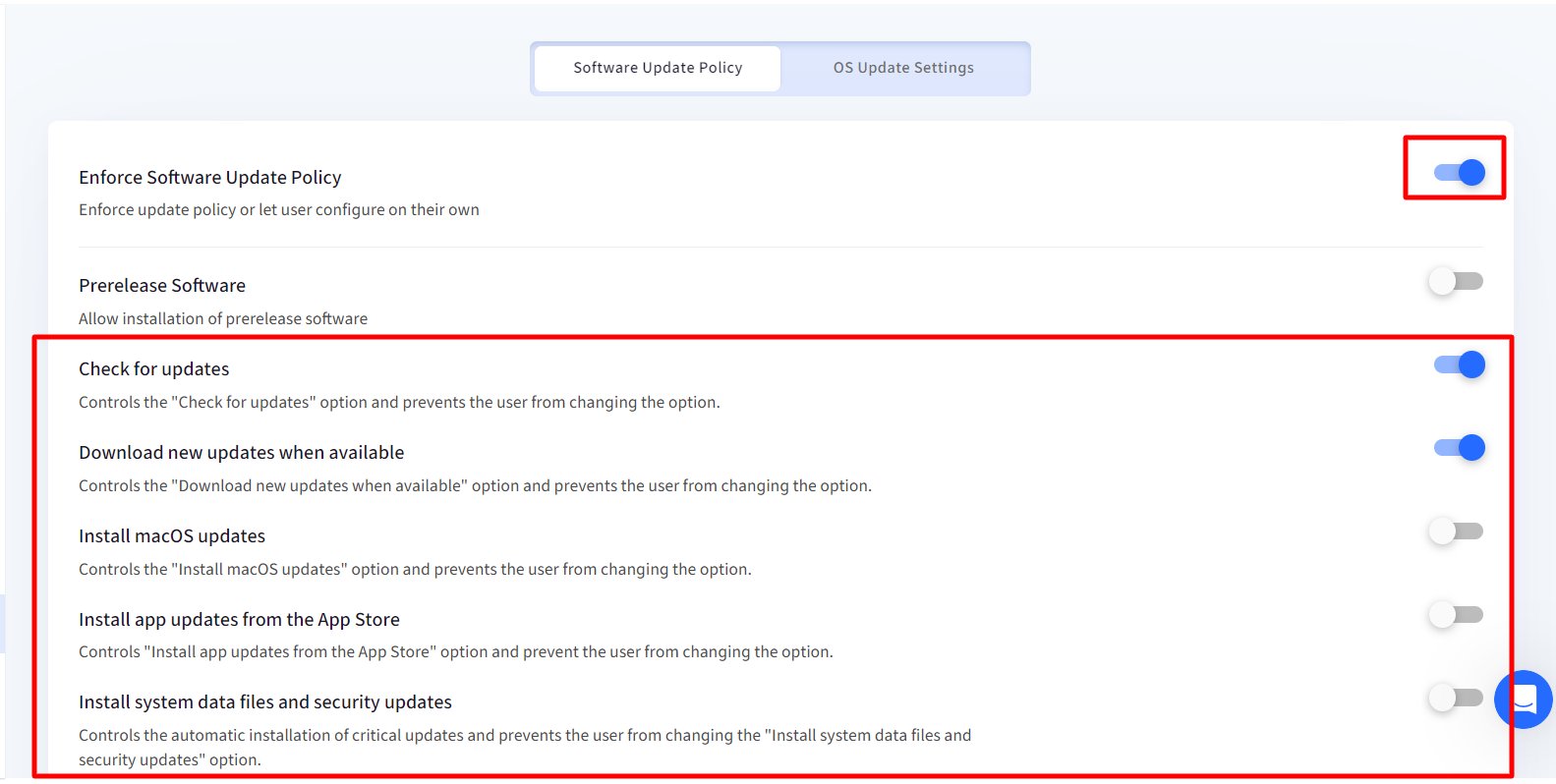 On the device, clicking on Advanced will show the settings as disabled because they have already been enforced by the Admin from Scalefusion Dashboard and hence cannot be changed by the end user on the device.
On the device, clicking on Advanced will show the settings as disabled because they have already been enforced by the Admin from Scalefusion Dashboard and hence cannot be changed by the end user on the device.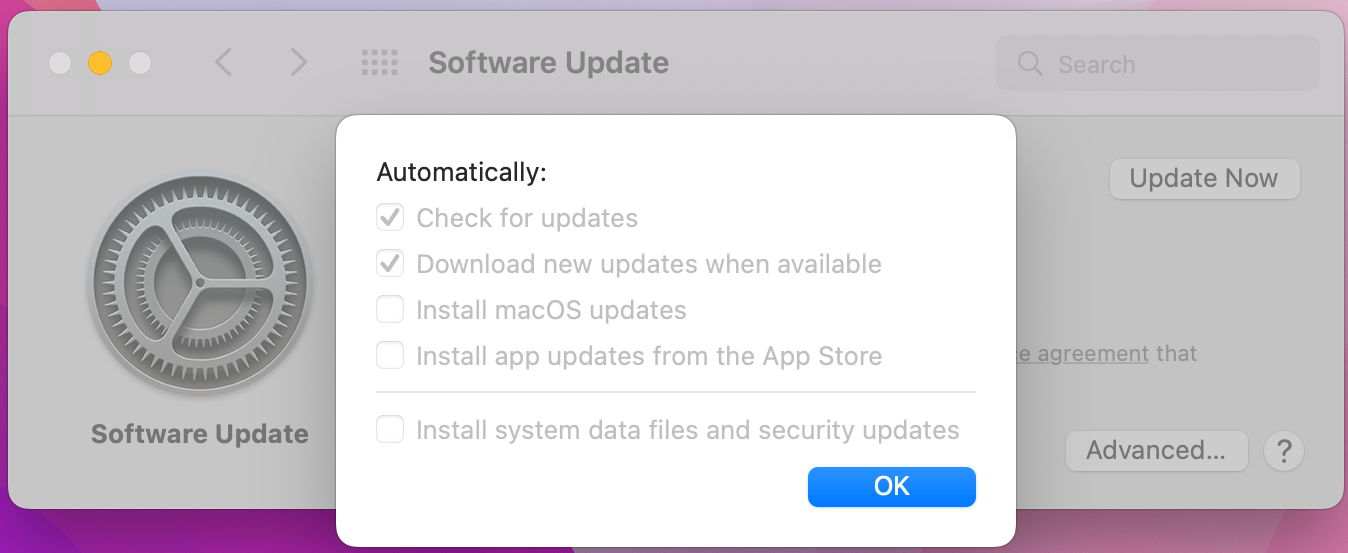
 On the device, clicking on Advanced will show the settings as enabled and configurable by the end user.
On the device, clicking on Advanced will show the settings as enabled and configurable by the end user.