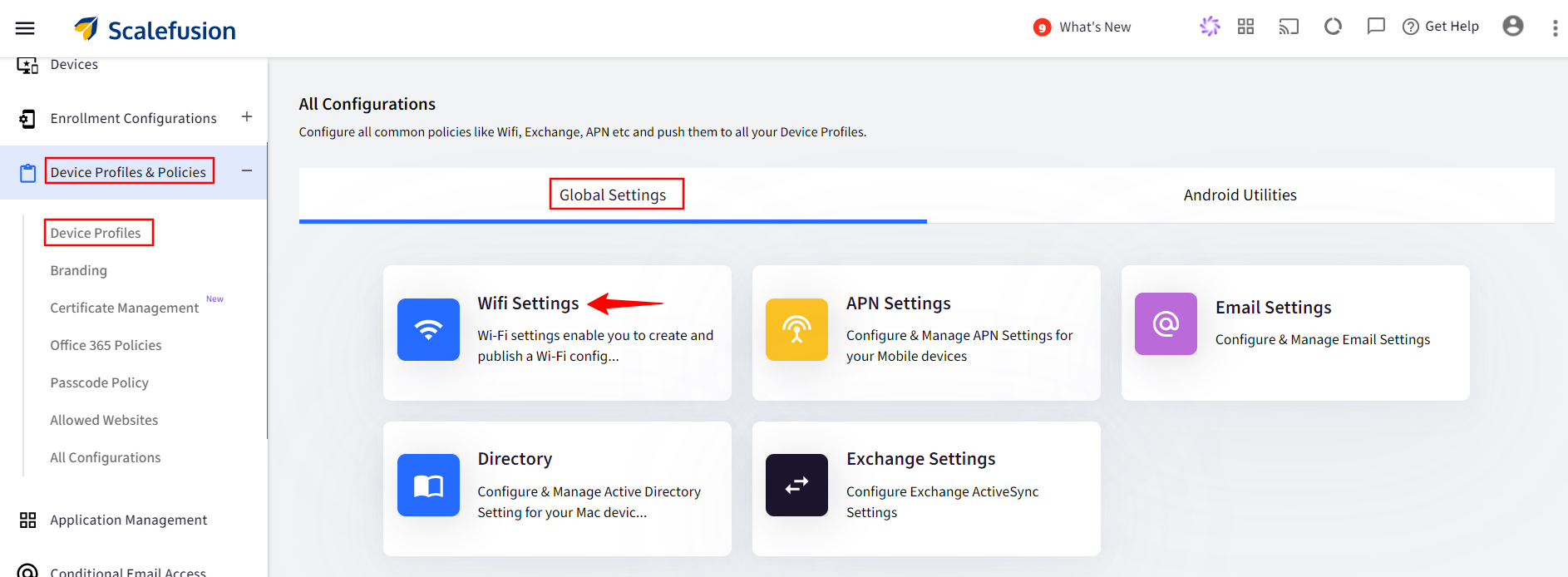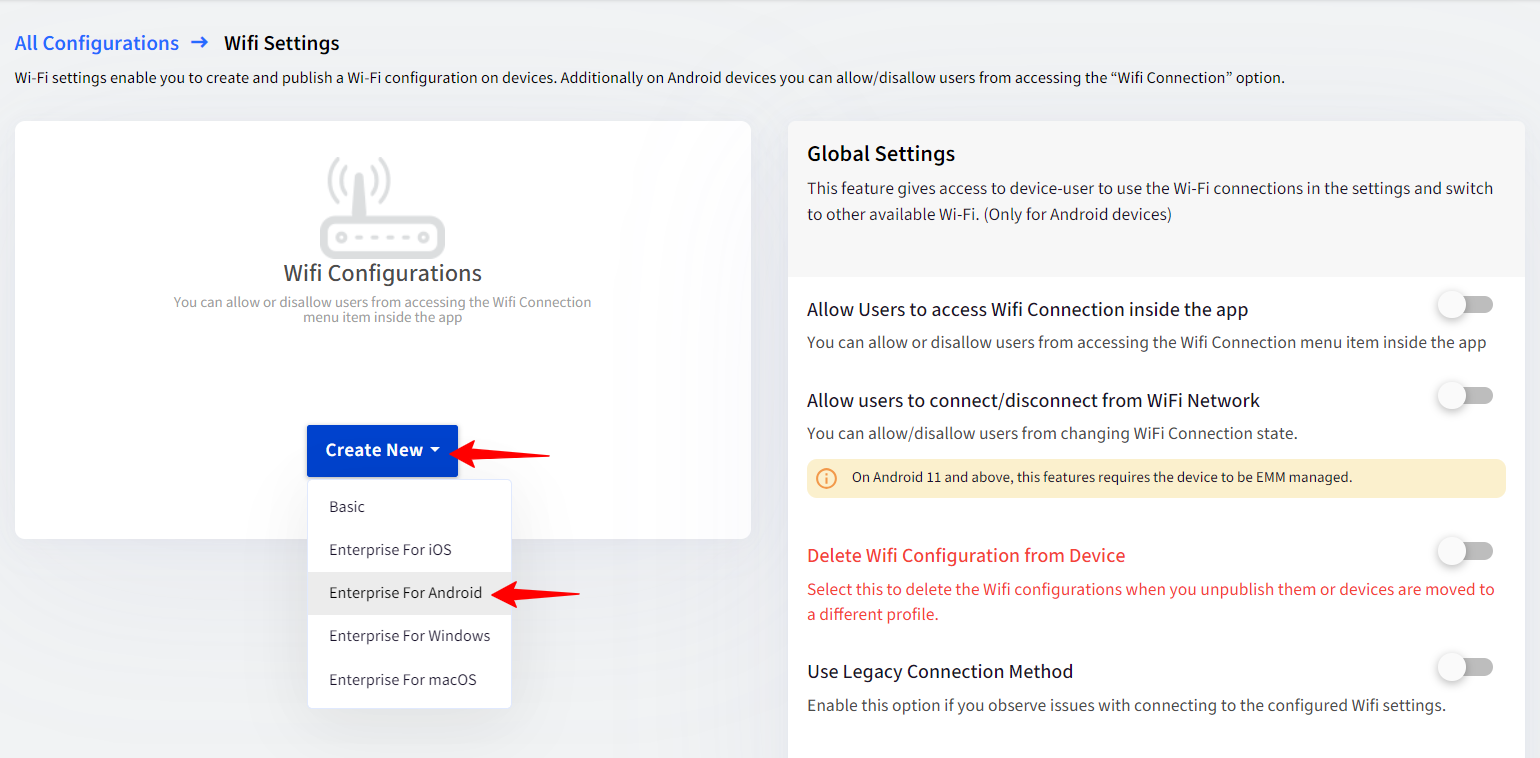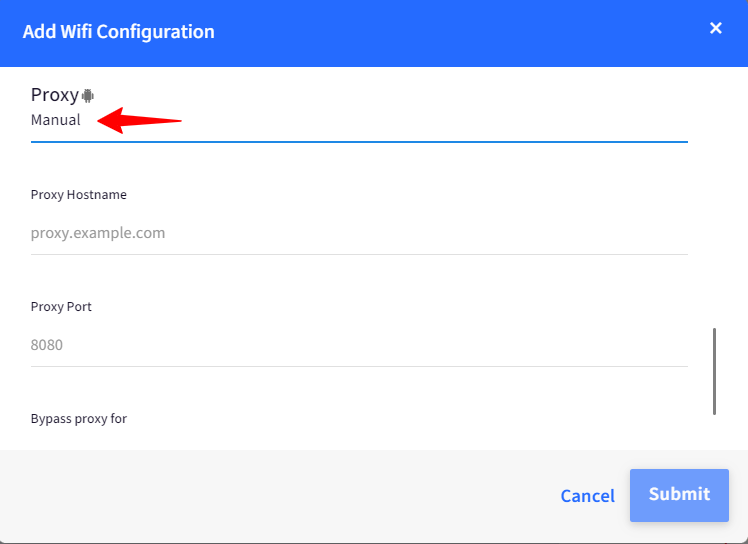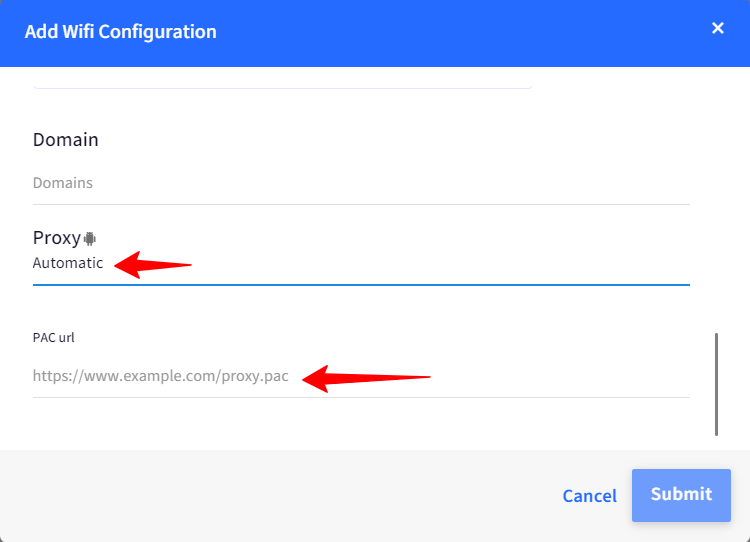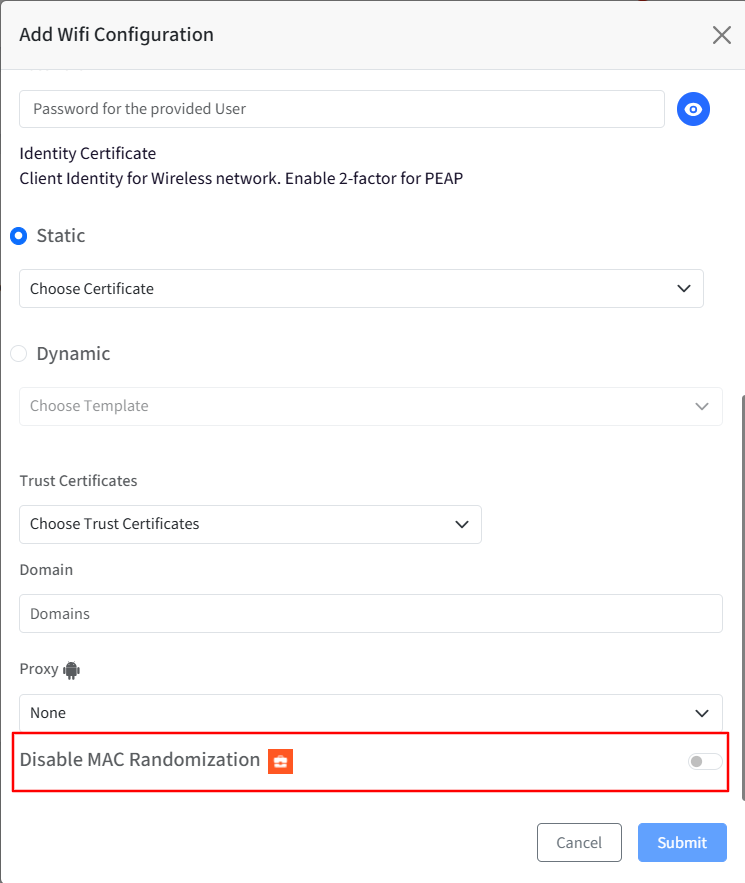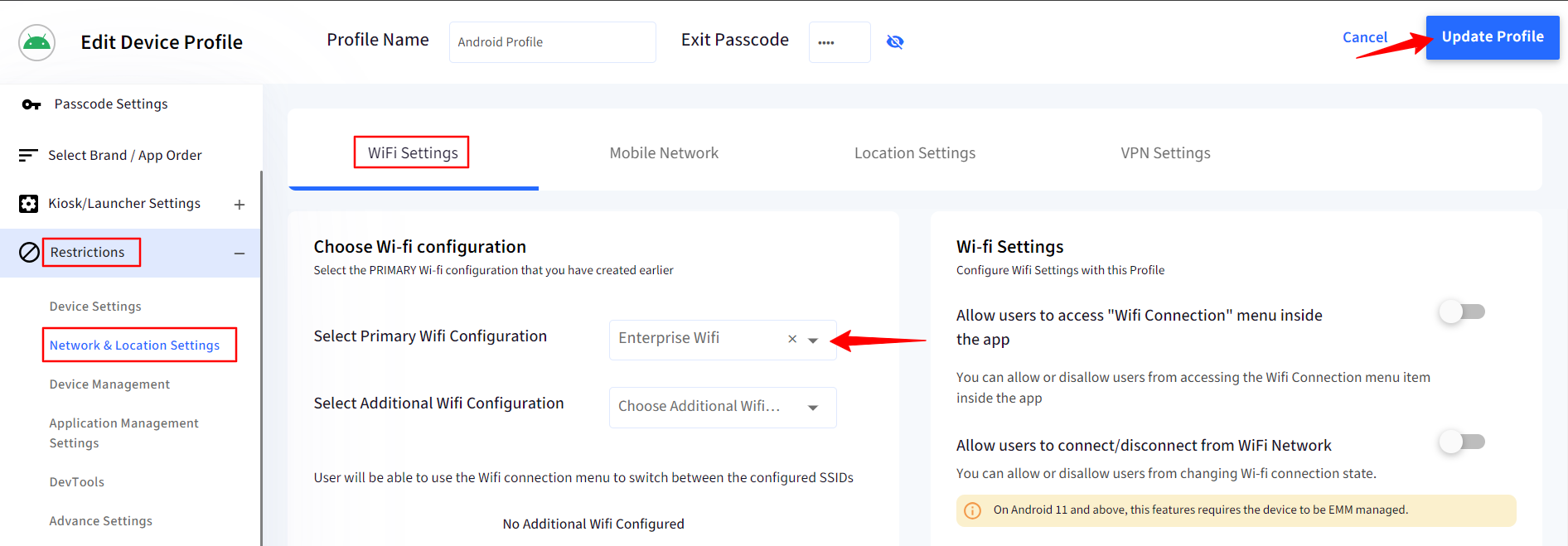- 12 Dec 2024
- 3 読む分
- 印刷する
- PDF
Enterprise Wifi Configuration for Android Devices
- 更新日 12 Dec 2024
- 3 読む分
- 印刷する
- PDF
Enterprise Wi-Fi refers to a wireless network designed to meet the needs of large organizations, providing robust, secure, and scalable connectivity.
Scalefusion's WiFi configuration feature helps you create a WiFi network that can then be pushed to the devices so that the WiFi network is automatically configured on them. In this guide, we will see how to create Wi-Fi configurations (Simple and certificate-based) on Scalefusion Dashboard and then apply them to Android Device Profiles.
Prerequisites
Devices should be OS 13 and above.
Supported on WPCO/COPE and BYO devices.
Creating a Wi-Fi Configuration
Navigate to Device Profiles & Policies > All Configurations.
Under Global Settings click on Wifi Settings.
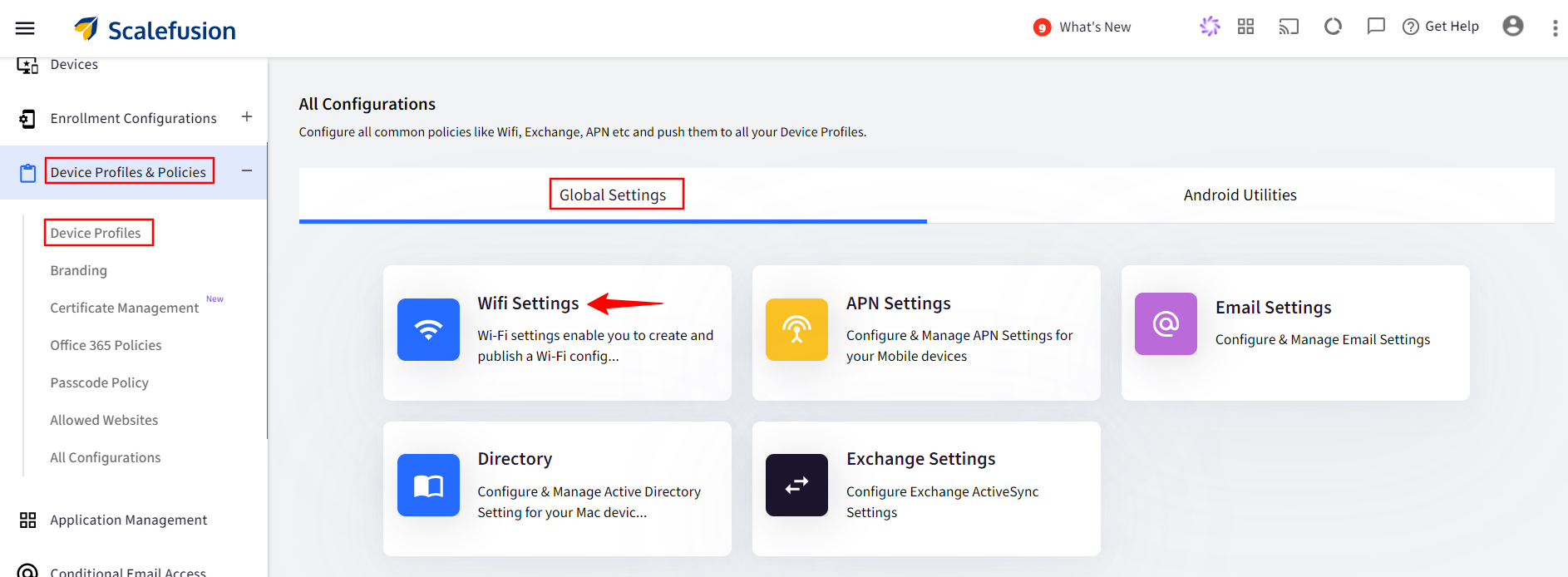
Click on Create New button and select Enterprise for Android.
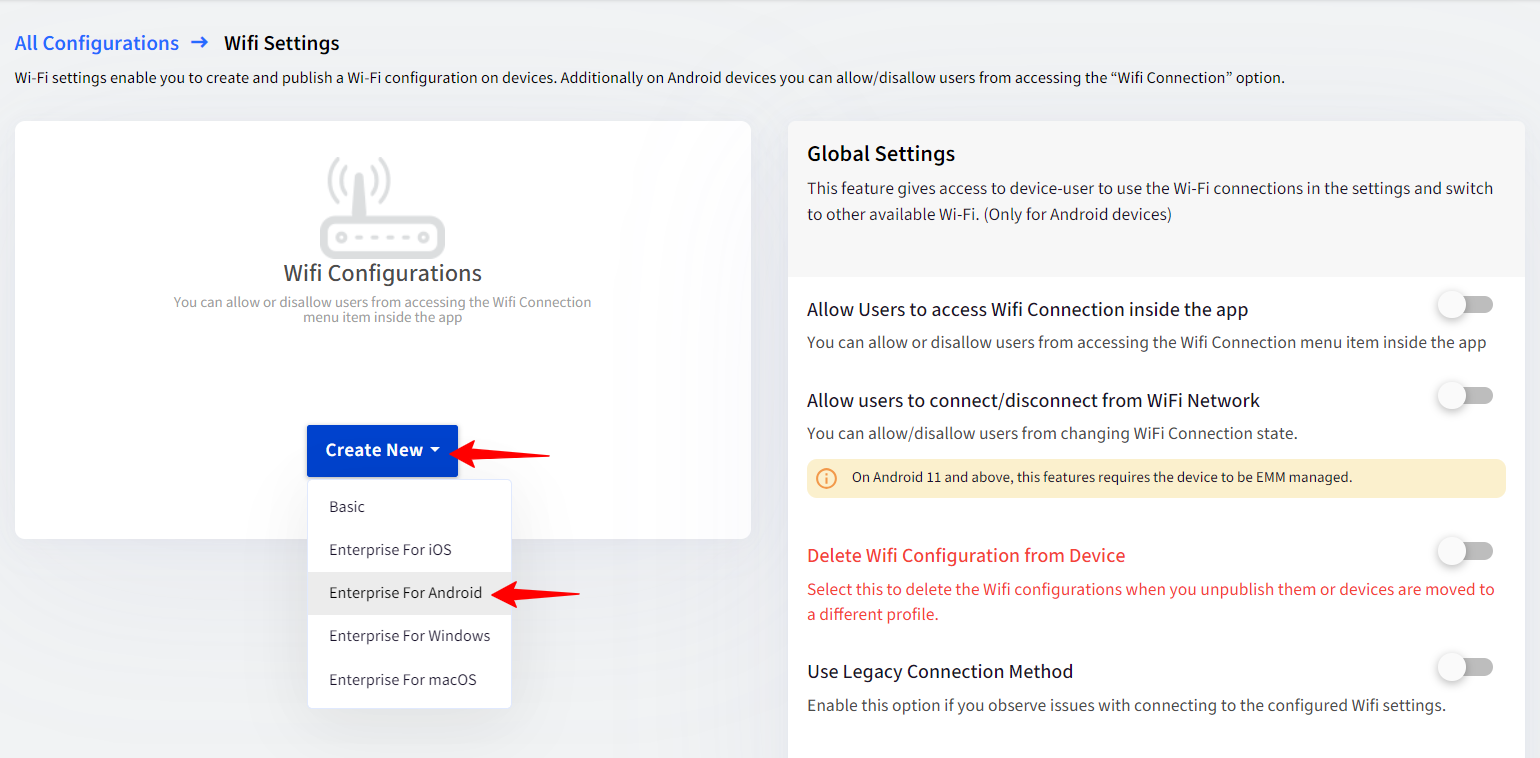
Enter the following details in the Add Wifi Configuration window:
Name: Provide a name to this configuration.
SSID: Enter the SSID name of the Wi-Fi network.
Hidden Network: Enable this if the network is hidden.
Security Type: It will be 802.1xEAP.
EAP method: You can select TLS, PEAP or TTLS.
Domain: Provide a domain.
Proxy: A proxy is used to give access to a few websites to the user connected to a Wi-Fi network. There are two types of proxy: Manual and Automatic.
Manual: For manual proxy settings, enter the following values:
Proxy Host name
Proxy Port
Bypass proxy for (Optional): The URLs mentioned here will be bypassed even after Proxy settings are applied.
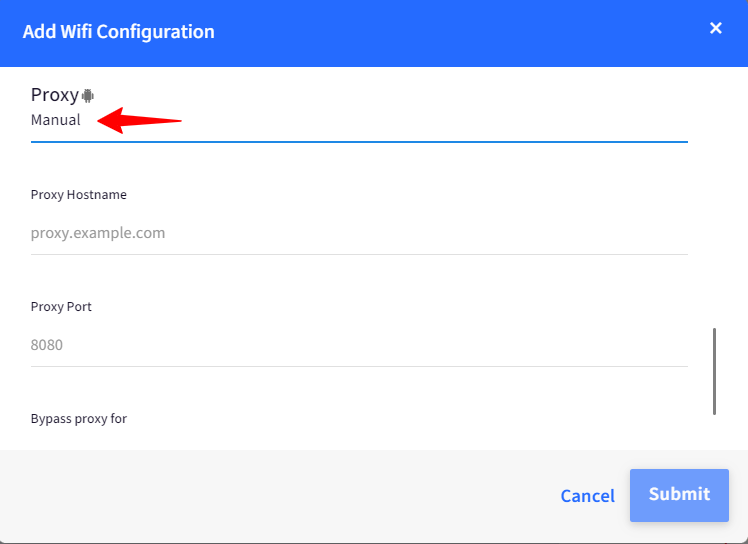
Automatic: For the Automatic proxy setting, enter the URL where the PAC file is hosted. Pac file has all the proxy settings, which are set by admin.
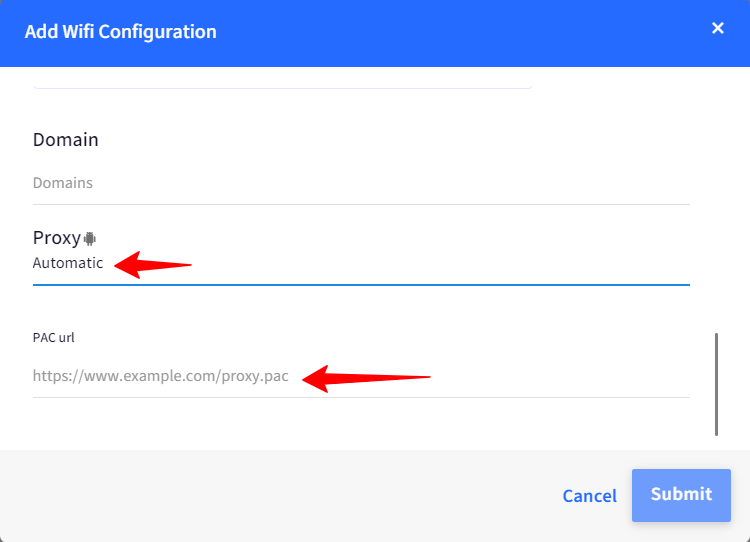
Disable MAC Randomization: Enable this option to disable MAC randomization when device joins Wi-Fi network.
Note:
This feature is supported for Android EMM devices running OS version 13 and above.
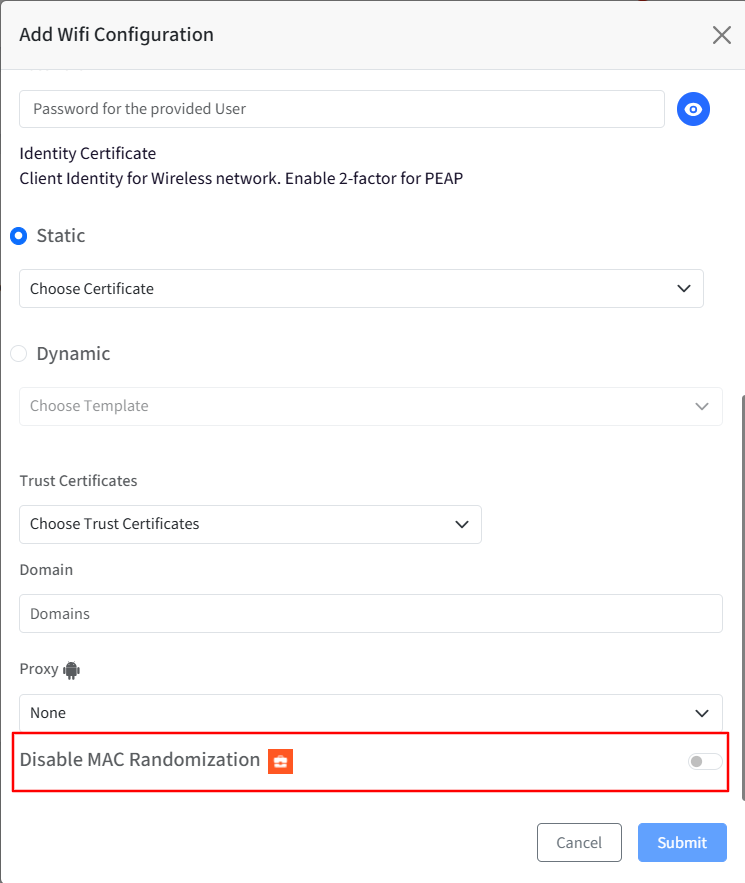
Once you have entered the relevant details, click on SUBMIT to save the configuration. The configuration will start appearing in the list of Wi-Fi configurations.
Certificate-based Enterprise Wifi Profile
Follow the same steps as mentioned above till point 4 #e.
In the Identity field provide the email id which is configured for this wifi.
Provide a password for the Identity.
Identity Certificate: Select the Identity certificate that you have uploaded and assigned to a Profile. You can refer to our guide to learn more about Certificate Management.
Trust Certificate: Select the Root certificate that you have uploaded and assigned to a Profile.
Enter the Domain and Proxy, if any and click on Submit.
Additional Actions
You can perform the following actions once Wifi Configuration is created:
Publish: Click on the Publish button and select Android Device Profiles and Devices to directly push the configuration.
Edit: This opens the 'Update Configuration' window where you can edit the existing Configuration.
Delete: Deletes the Wifi Configuration
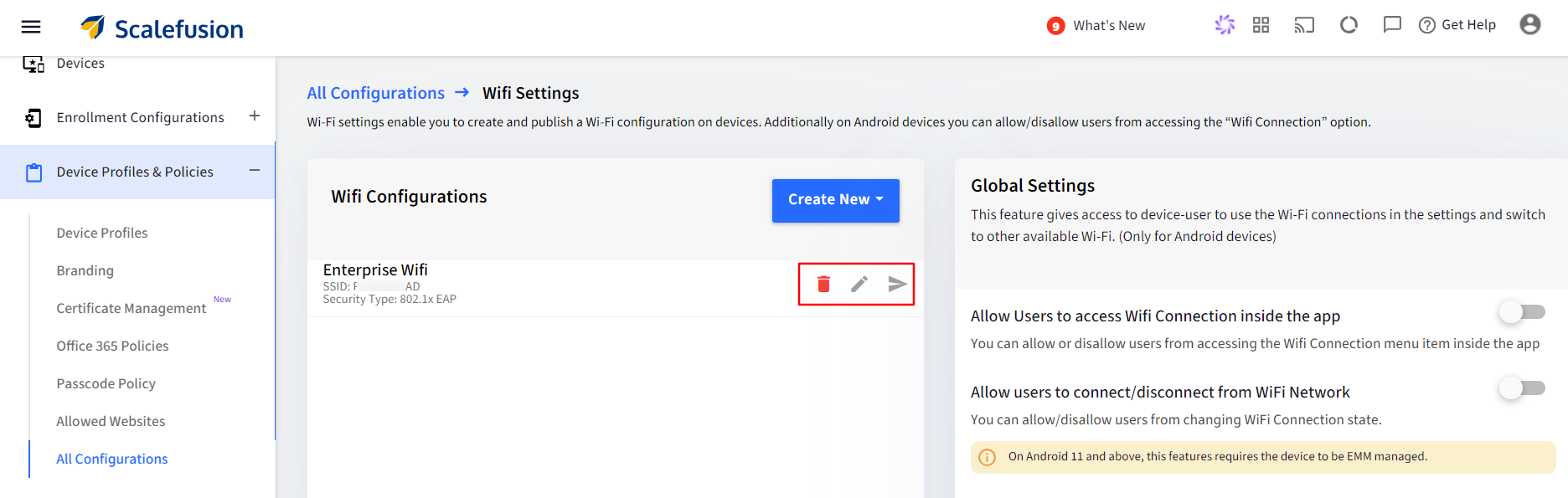
Global Settings
There are also some Global Settings through which you can give access to the device-user to use the Wi-Fi connections and switch to other available Wi-Fi. By default, all the settings are set to OFF.
Settings | Description |
|---|---|
Allow Users to access Wi-Fi connection inside the app | If enabled, this setting allows the user to access a Wi-Fi connection from inside the Scalefusion app. |
Allow users to connect/disconnect from WiFi Network | Once enabled, users are allowed to connect or disconnect from the WiFi network. |
Delete Wifi Configuration from Device | Deletes Wi-Fi configuration from the device. Select this to delete a Wi-Fi configuration when you unpublish it from the device or devices are moved to a different profile.
|
Use the Legacy Connection Method | Allows you to use the Wi-Fi connection method from the Settings on your device. Enable this option if you observe issues with connecting to the configured Wi-Fi settings. |
To apply Global settings, click the Apply button after making selections.
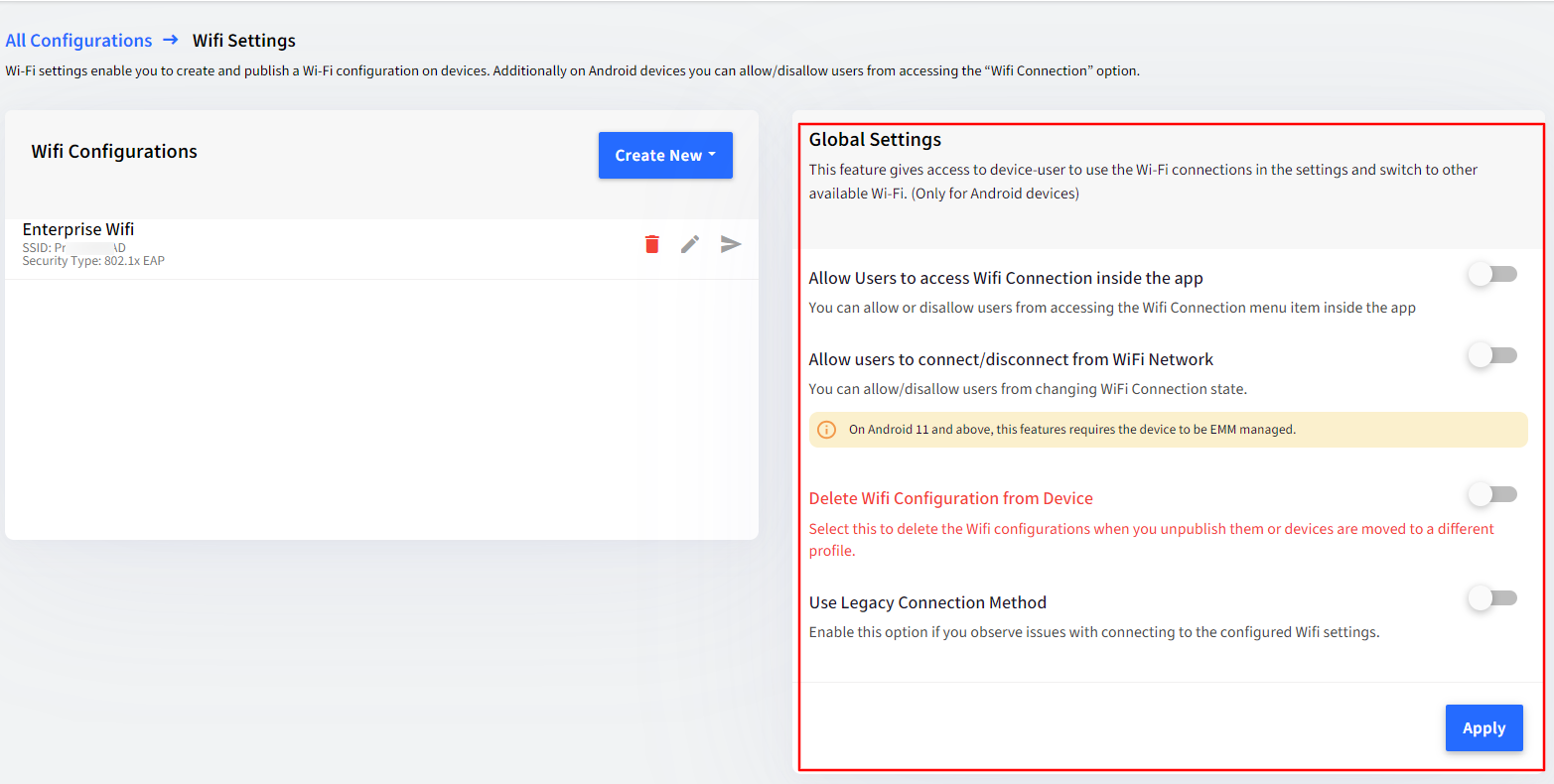
Applying WiFi Configuration on Android Device Profile
Navigate to Device Profiles & Policies > Device Profiles.
Select the concerned profile and click on Edit button.
Go to Restrictions > Network & Location Settings > Wi-Fi Setings.
You can select Primary and additional Wi-Fi configurations on this page so that they are remotely configured on the device.
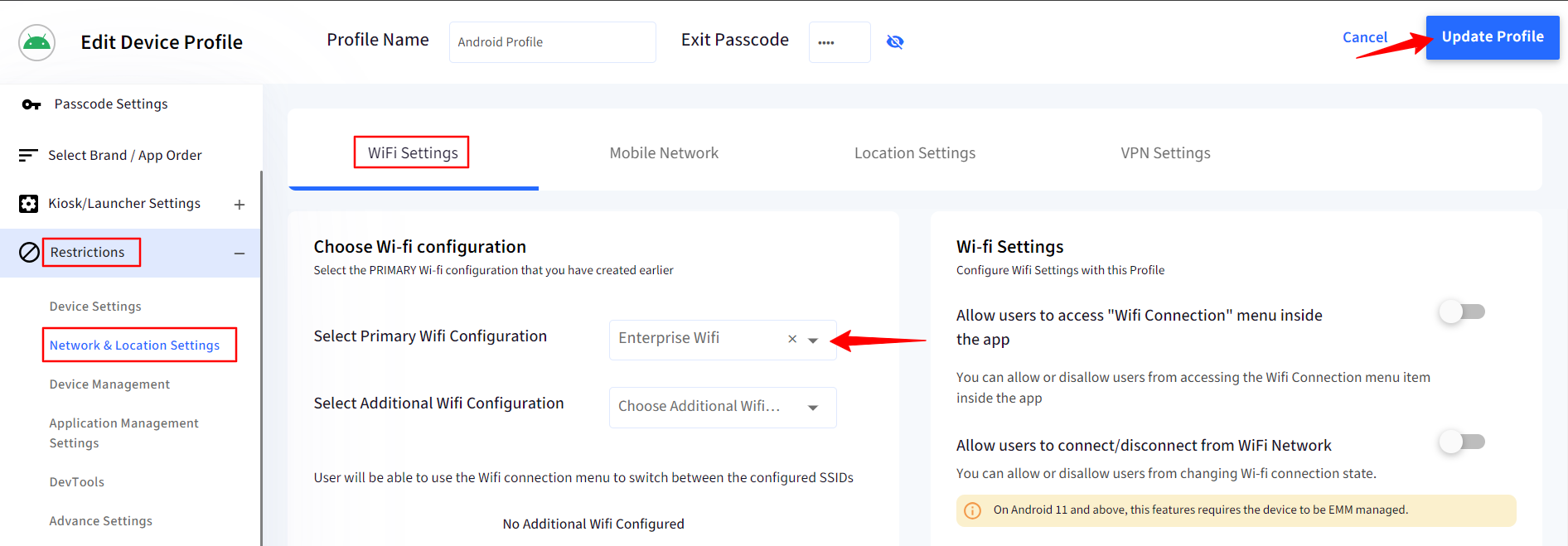
Click UPDATE PROFILE to save the changes to the device profile. The Wi-Fi configurations will be applied to the devices on which this Device Profile is applied.