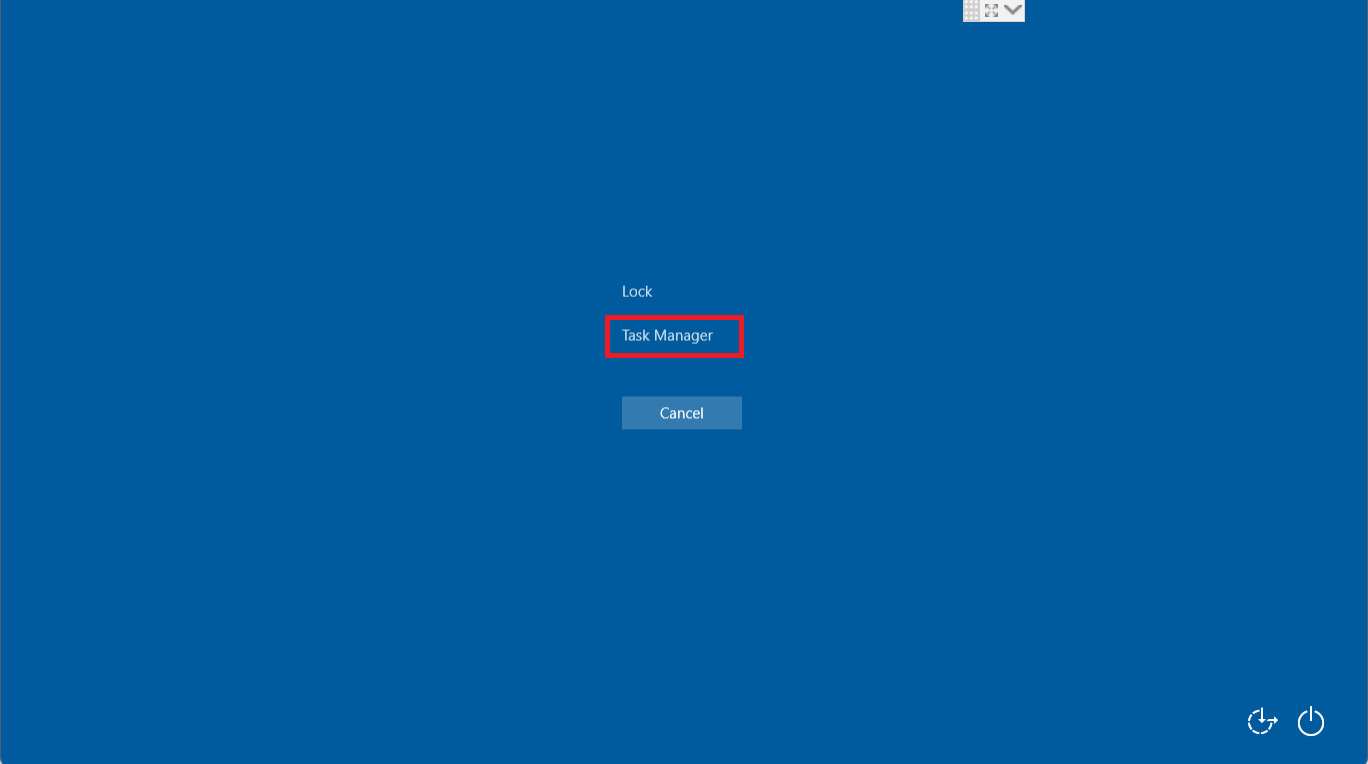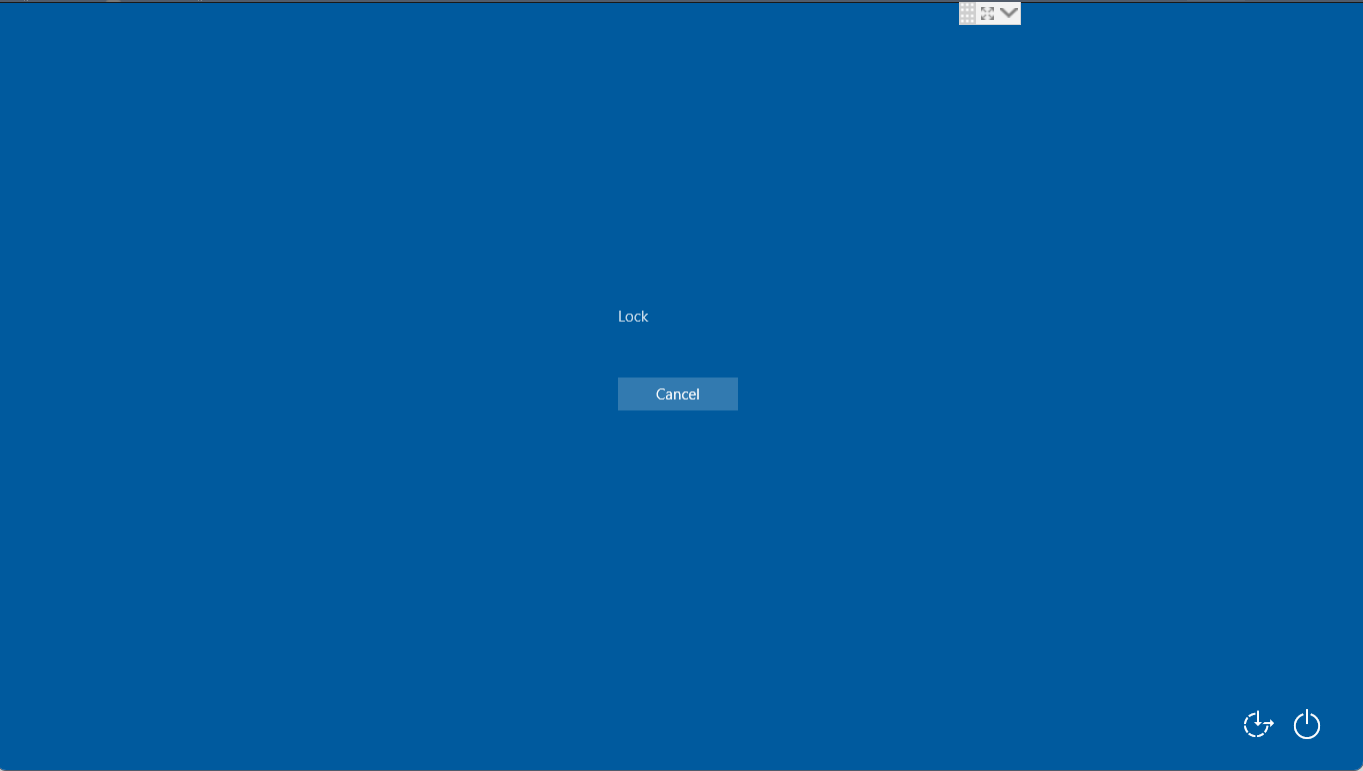Disabling Task Manager in Ctrl+Alt+Del Menu
- 27 Sep 2023
- 1 読む分
- 印刷する
- PDF
Disabling Task Manager in Ctrl+Alt+Del Menu
- 更新日 27 Sep 2023
- 1 読む分
- 印刷する
- PDF
The content is currently unavailable in Ja - 日本語. You are viewing the default English version.
記事の要約
この要約は役に立ちましたか?
ご意見ありがとうございます
Task Manager is a system monitoring tool built into the Windows operating system. It allows users to end unresponsive processes, start new processes, and see how much memory and CPU resources are being used by different programs.
On your Windows 10 & above devices, you can disable if the users can access the Task Manager or not once they use the Ctrl+Alt+Del key combination so as to prevent the users from ending critical running processes in the background on the device which could affect the device's performance.
To disable the Task Manager in the CtrlAltDel key menu, you can use the following Custom Settings Payload.
Step 1: Create the Custom Payload
Copy the XML snippet below to a text editor like notepad++ or to any text editor.
<Delete>
<CmdID>COMMAND_ID</CmdID>
<Item>
<Target>
<LocURI>
./User/Vendor/MSFT/Policy/Config/ADMX_CtrlAltDel/DisableTaskMgr
</LocURI>
</Target>
</Item>
</Delete>Step 2: Add Custom Settings to Device Profile
- Use our document here to add the custom settings to the device profile and once the profile is updated, the configuration will be pushed to all managed devices in that profile.
- On the devices, the Task Manager option will be hidden once the user presses Ctrl+Alt+Del keys.
- Before adding the custom setting, the Task Manager option is visible.
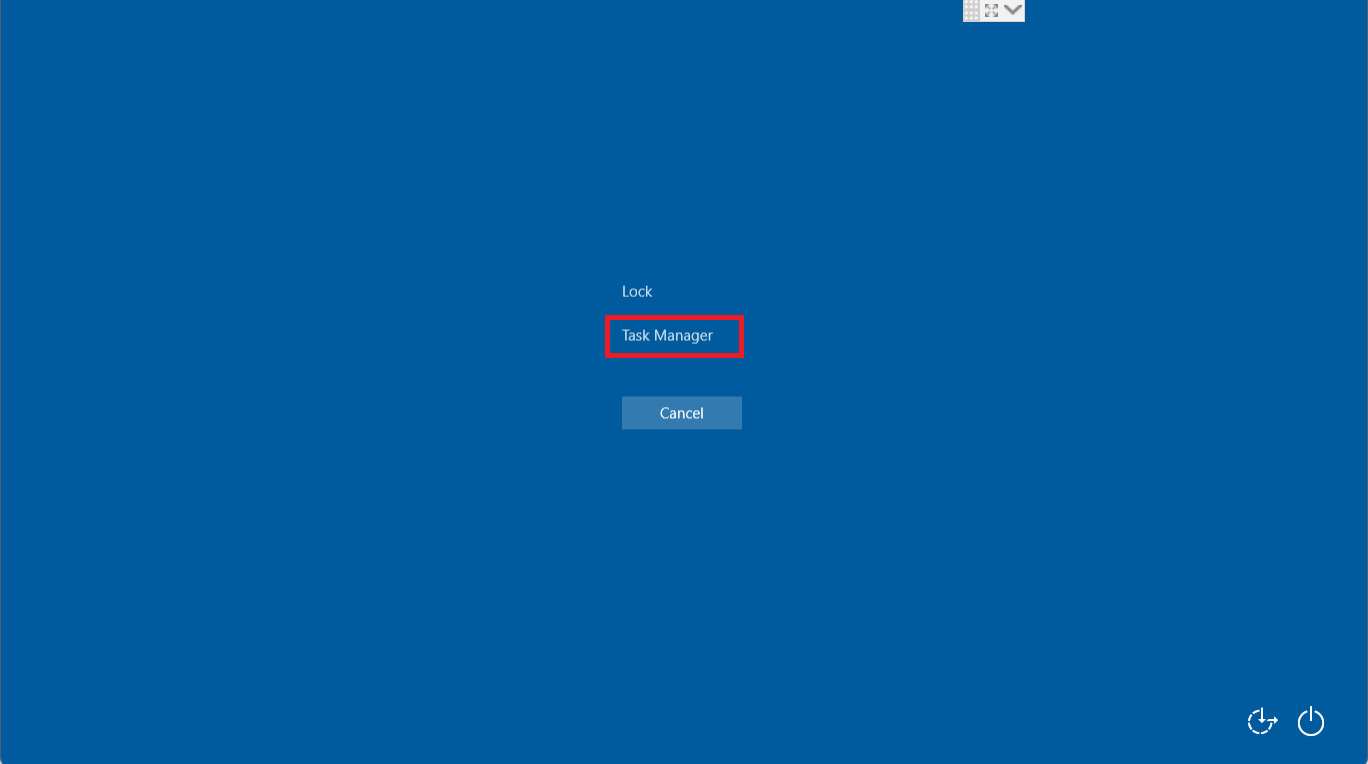
- After adding the custom settings in the Device Profile, the Task Manager option is Hidden.
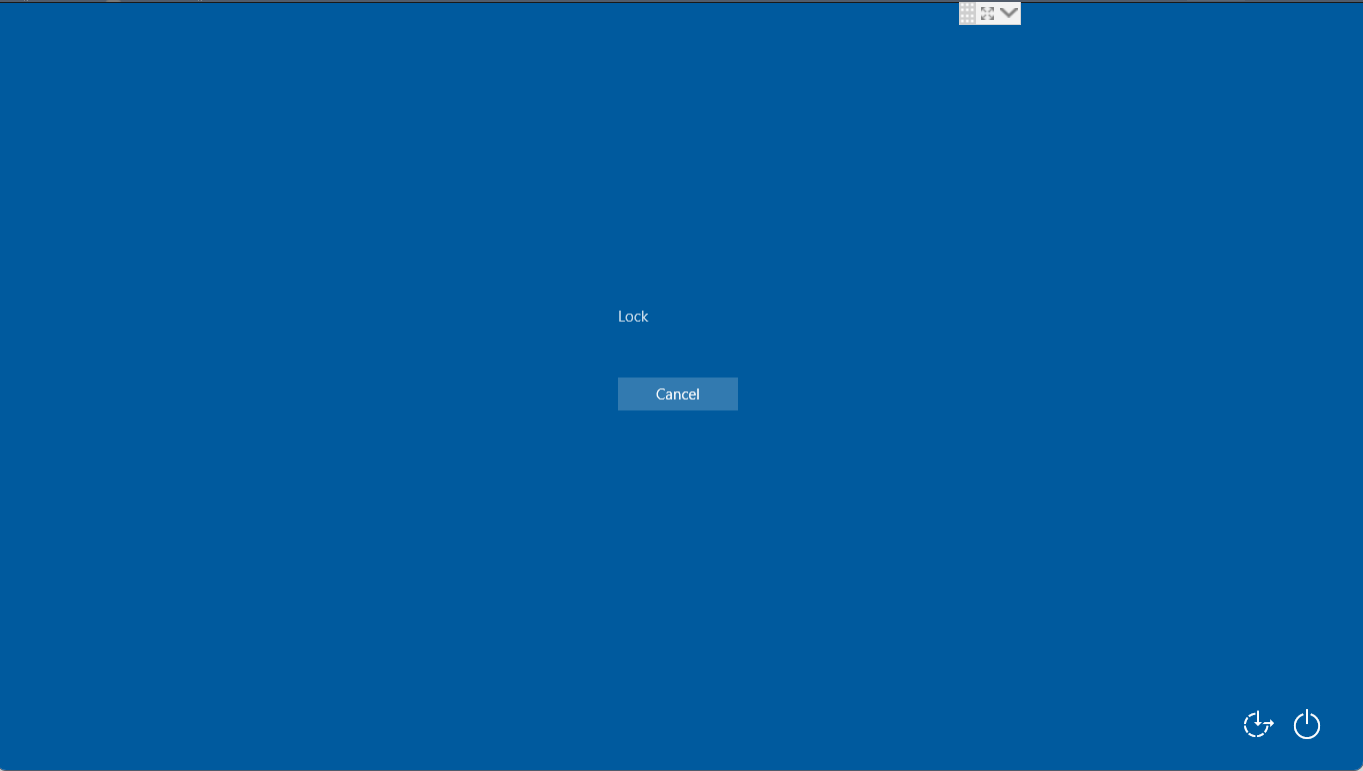 Notes:
Notes:- Please validate these Custom Payloads on a test machine before deploying them on all your managed devices.
- Scalefusion has tested these Custom Payloads, however, Scalefusion will not be responsible for any loss of data or system malfunction that may arise due to the incorrect usage of these Custom Payloads.
この記事は役に立ちましたか?