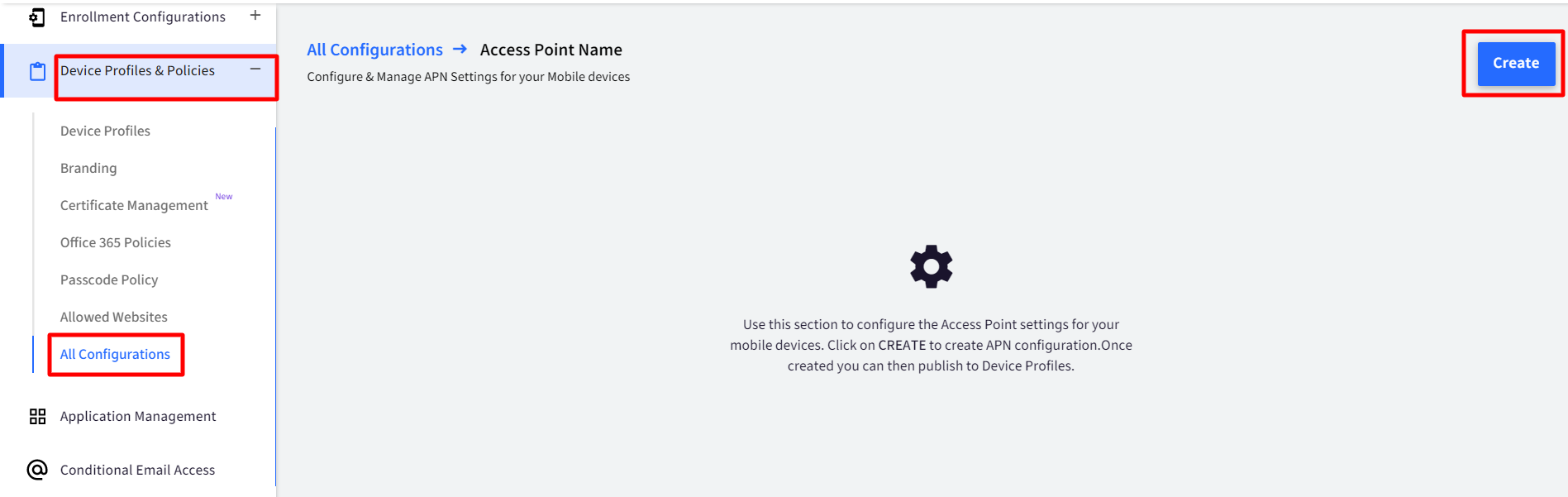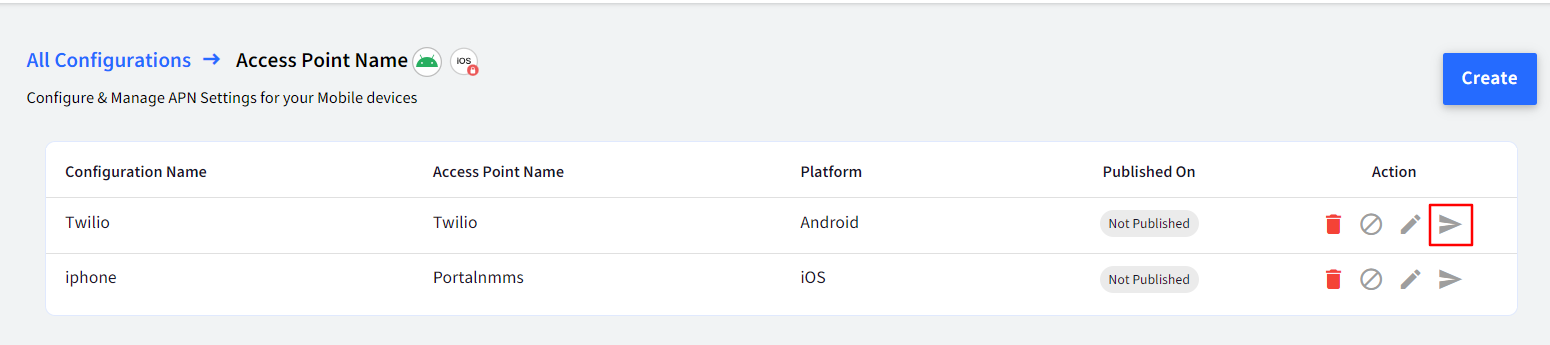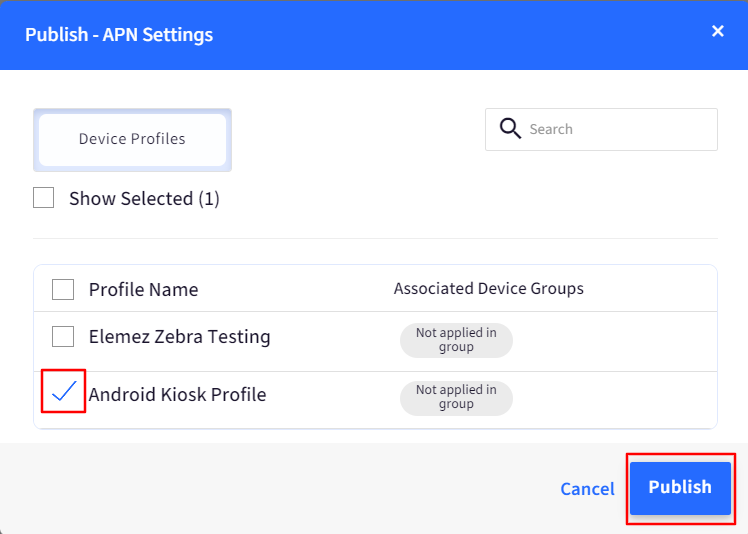- 13 Aug 2024
- 3 読む分
- 印刷する
- PDF
Configure Access Point Name for Android Devices
- 更新日 13 Aug 2024
- 3 読む分
- 印刷する
- PDF
Access Point Name or an APN configuration are cellular carrier provided settings that allow a device to access the internet via the cellular data (SIM Card). Often times, an Enterprise can partner with a cellular carrier and get custom APN settings that restrict the usage of cellular data on Corporate devices.
Depending upon the APN configurations allow the devices to access the corporate devices directly without the need for a specific VPN service. These settings also can restrict the data usage on devices where the SIM card are also corporate-owned.
Scalefusion lets an enterprise define their APN settings on the Scalefusion Dashboard and then push to Android Device Profiles, so that they are automatically configured on the managed devices.
Support for Access Point Name (APN)
Configuring APN settings is an advanced feature and limited to certain specific devices. The list below shows the devices that Scalefusion supports,
- Samsung devices that support Knox.
- LG devices that support LG Guard.
- Requires latest version of LG Guard from Scalefusion Enterprise Store
- Sony devices that support Sony Enterprise policies.
- EMM managed Android 9.0 and above.
Creating an Access Point Name (APN) Configuration
The first step is to create an Access Point Configuration on Scalefusion Dashboard. Follow the steps below to create an APN configuration on Scalefusion Dashboard,
- Sign In to Scalefusion Dashboard.
- Navigate to Device Profiles & Policies > All Configurations > Global Settings > APN Settings and click on CREATE to see the APN configuration creator.
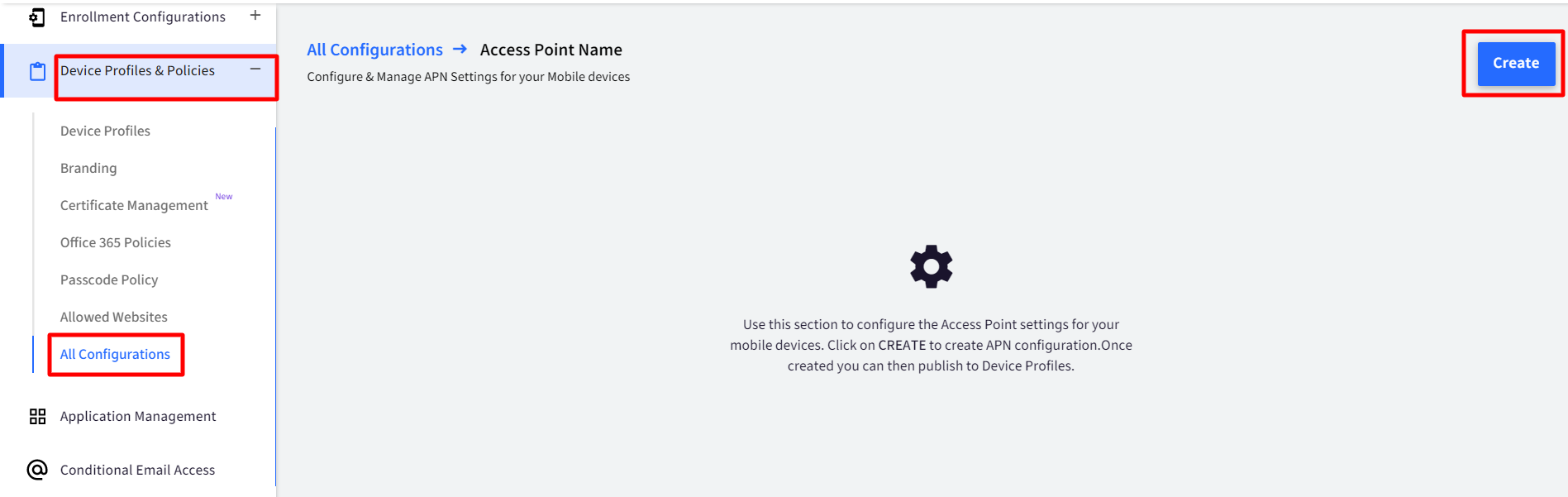
- In the APN Configuration creator, enter the following details,
- Configuration Name: The name that is used to identify the configuration in Scalefusion Dashboard.
- Platform Type: Choose Android.
- Configuration Details: Enter the configuration details as provided by your cellular carrier/operator
| Field | Description |
| Access Point Name | The name of the APN as provided by carrier usually same as APN below. |
| APN | Enter the Access Point Name that needs to be used by the device to access cellular data. |
| Mobile Network Code | Enter the Mobile Network Code, used to identify the carrier. |
| Mobile Country Code | Enter the Mobile Country Code, used to identify the carrier. |
| Type | Choose the type of data that needs to be routed via this APN. The most frequently used types are, Default, MMS, DUN, SUPL & HIPRI. |
| Access Point Username | Enter the username for the APN. This needs to be given if you specify an Authentication type. |
| Access Point Password | Enter the password for the APN. This needs to be given if you specify an Authentication type. |
| APN Server | Enter the WAP Gateway server if provided by Carrier. |
| MVNO Type | Choose the Mobile Virtual network Operator (MVNO) type from the drop-down menu. Options available are:
|
| MVNO Value | Based on the MVNO Type selected as above, a value can be entered here. If the MVNO Type selected is 'None' then this field will be greyed out. |
| Proxy Server | Enter the proxy server address if provided by Carrier. |
| Port | Enter the proxy server port if provided by Carrier. |
| Authentication Type | Choose the Authentication Type for this APN. The available options are PAP, CHAP or PAP/CHAP. |
| Protocol | Choose the protocol that needs to be used for this APN. The options are IPv4 or IPv6 or Both. |
| Roaming Protocol | Choose the roaming protocol that needs to be used for this APN. The options are IPv4 or IPv6 or Both. |
| MMS Proxy | If the Type of APN is MMS, then enter the MMS proxy address if required. |
| MMS Port | If the Type of APN is MMS and it requires a proxy, then enter the MMS proxy port. |
| MMSC (MMS Server Address) | Enter the MMS Server address as provided by carrier. |
d. After you have entered all the details, click SAVE.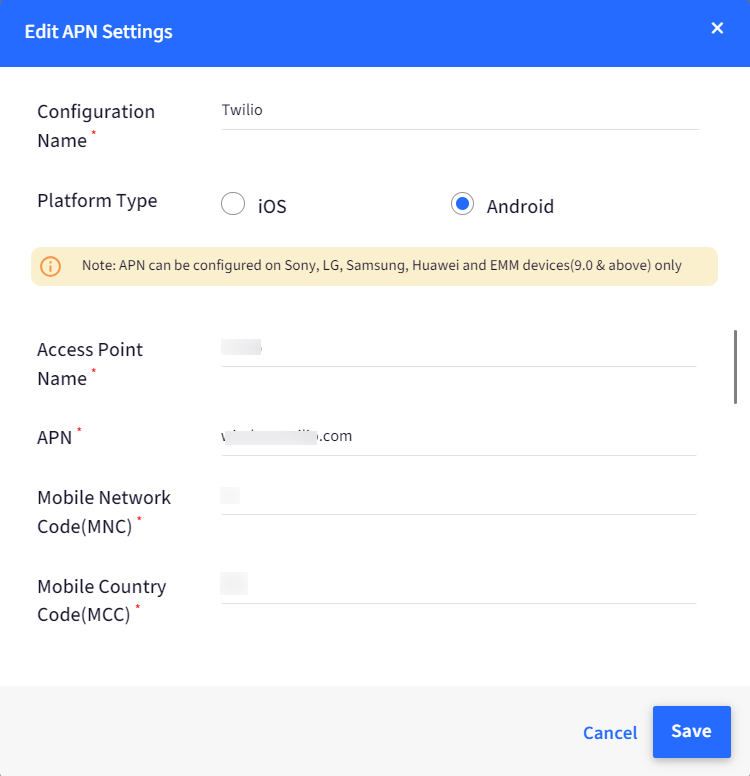
4. Once the configuration is saved, it will appear in the list of configurations as shown below.
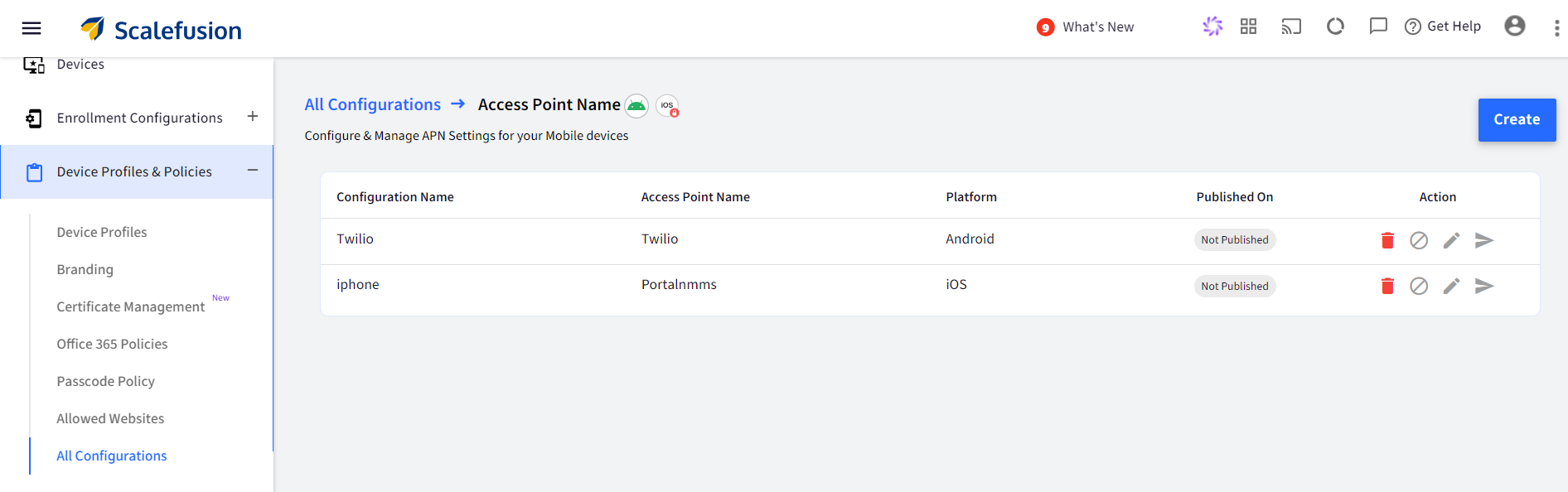
Publishing an Access Point Configuration
- From the list of APN configurations, click on the Publish button on the configuration that you want to publish.
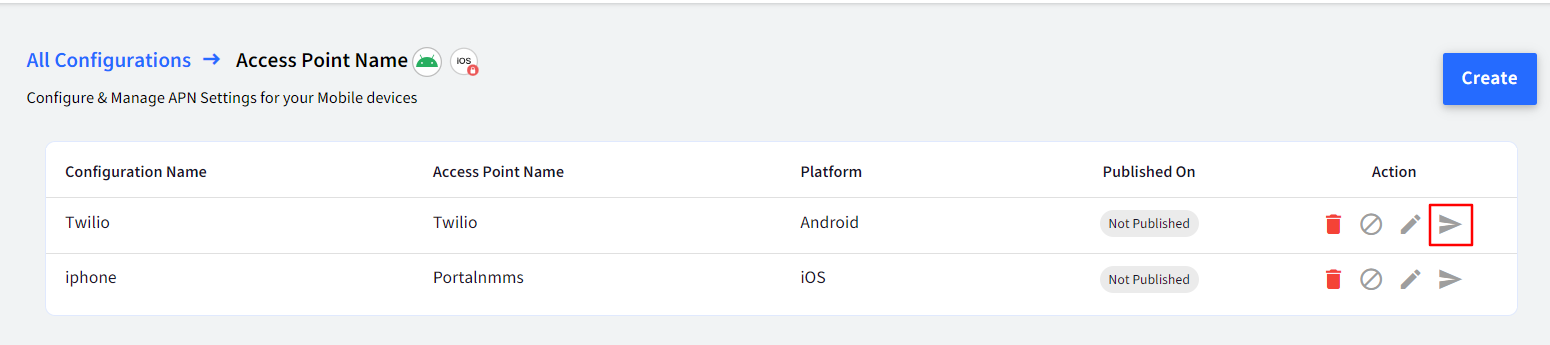
- From the list of Device Profiles, select the profile and Click PUBLISH.
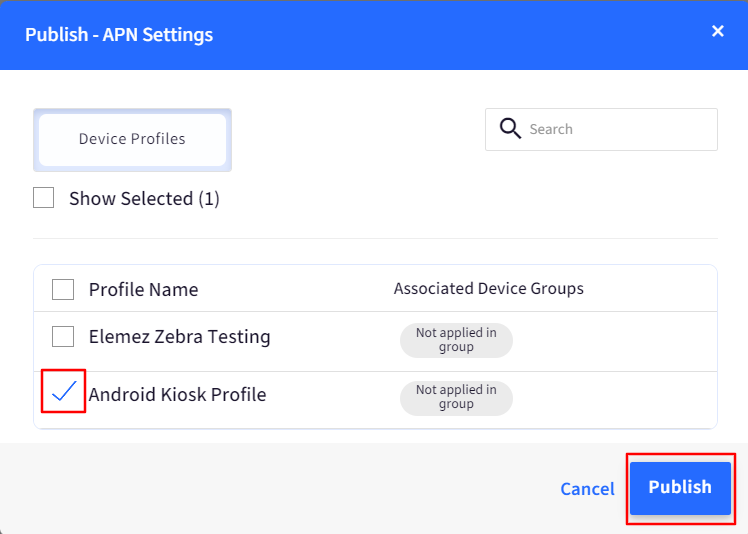
- The configuration will be pushed to the devices and on supported devices it will be configured.
Frequently Asked Questions
Question: How many APN configurations can we publish to a Device Profile?
Answer: At this point, Scalefusion supports only one configuration to be published on a device.
Question: Why doesn't the APN configuration work even though it appears as if it is applied on the Device?
Answer: For the APN configuration to work the following must be true,
The device should have a valid SIM card.
"Mobile Network Code(MNC)" and "Mobile Country Code(MCC)" should be valid and correct.
If your MNC or MCC is a single digit number and it does not work, then try prefixing a 0 in front of them.
Question: Why isn't the APN configuration removed on a Sony device?
Answer: This is known behavior/limitation. Sony Enterprise SDKs do not offer an API to remove the APN settings.