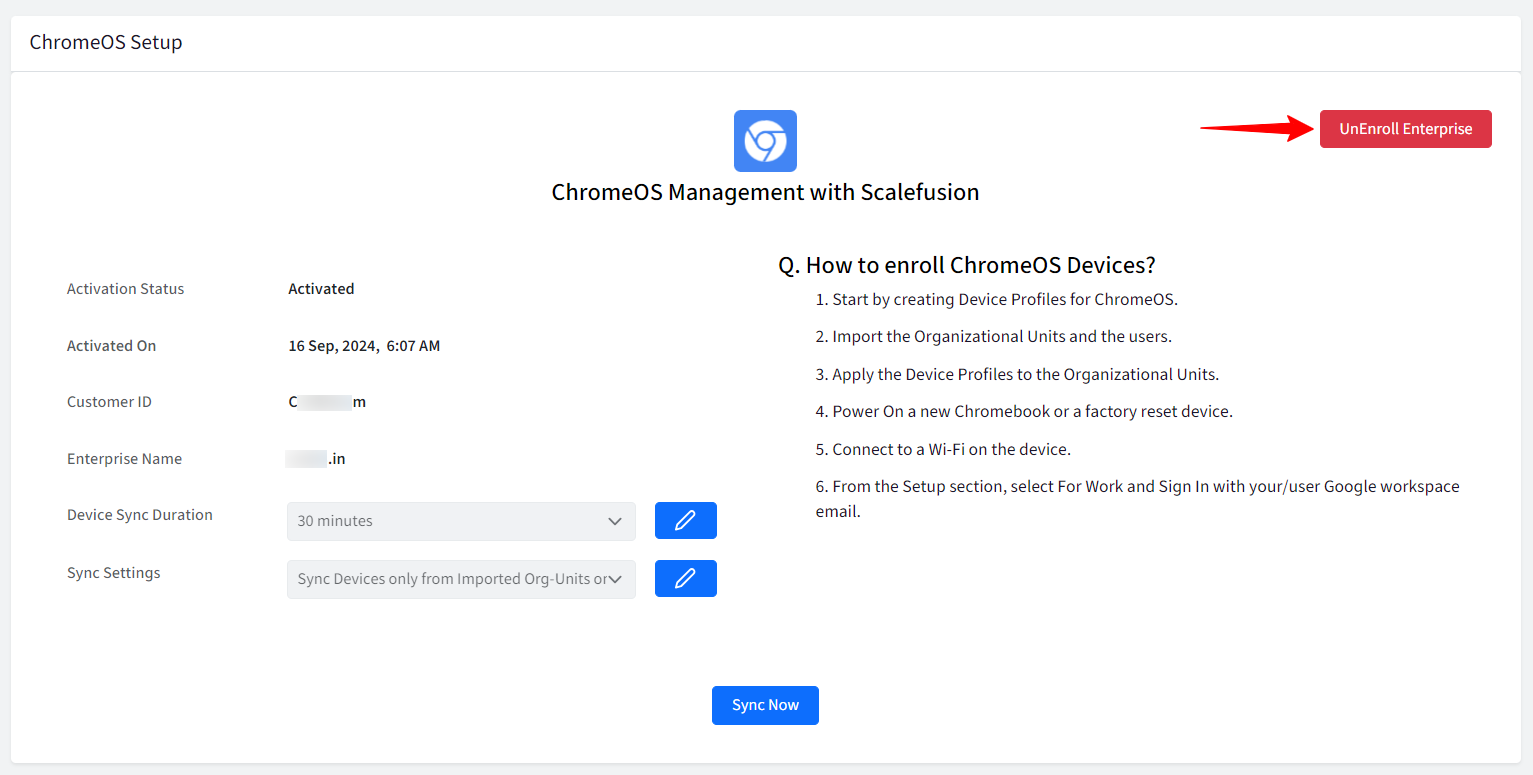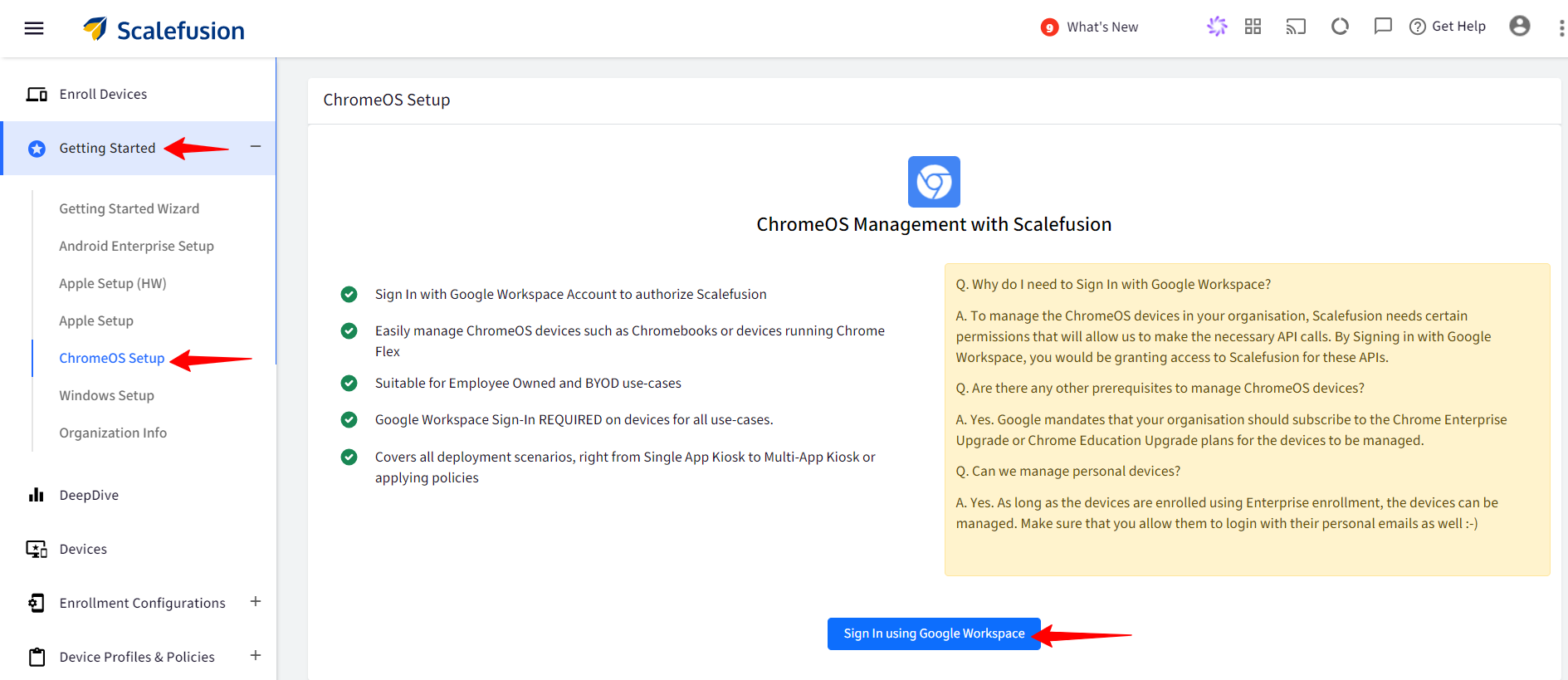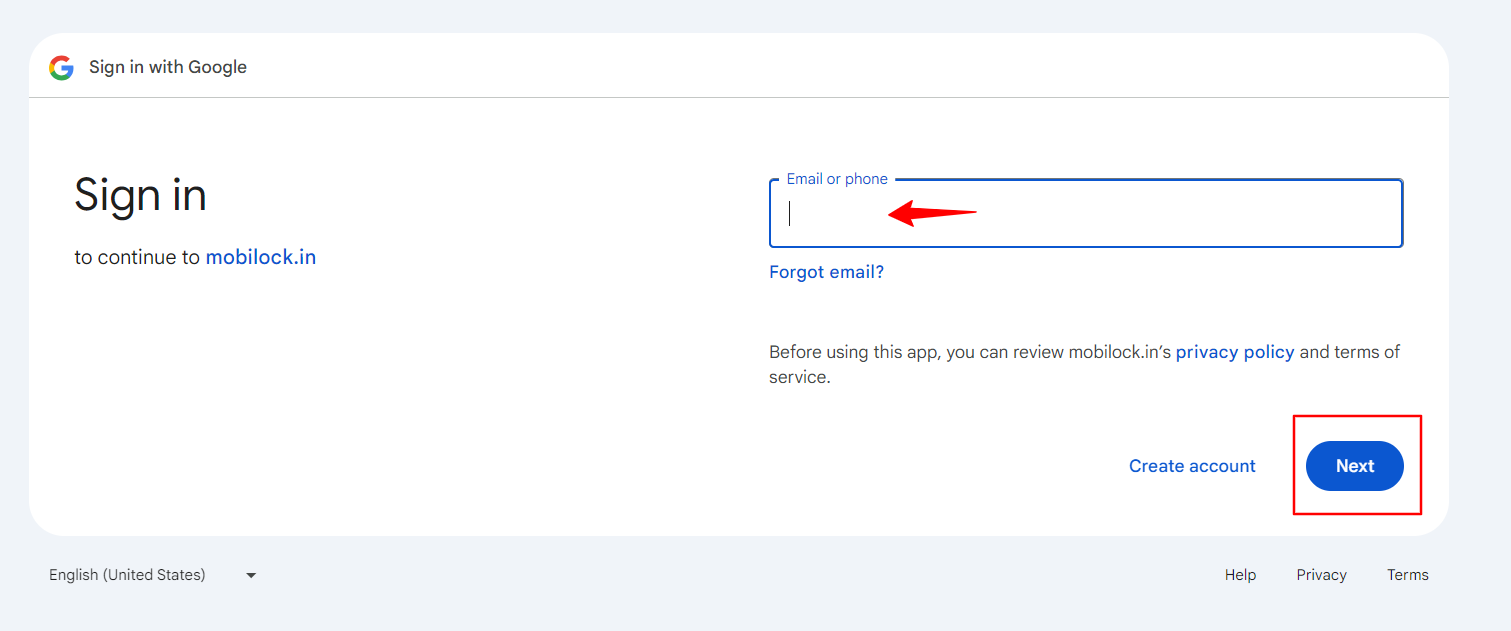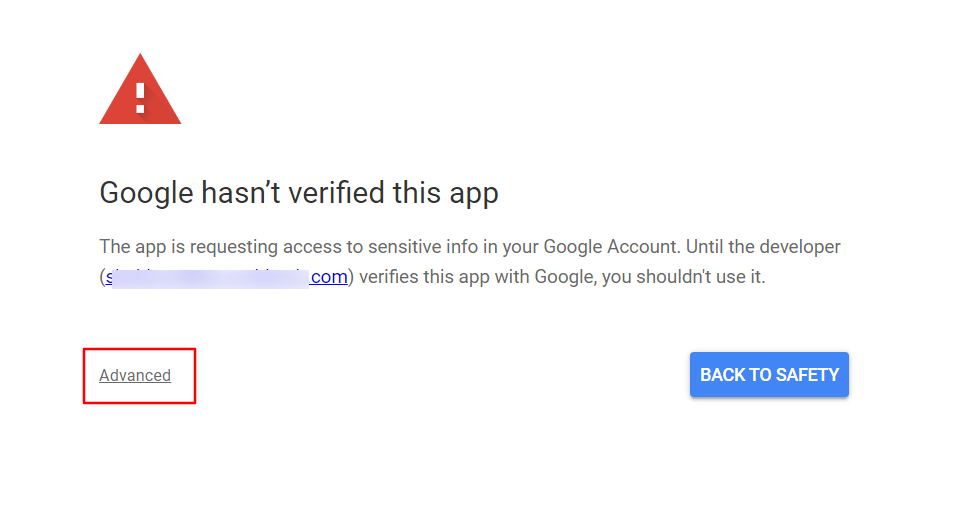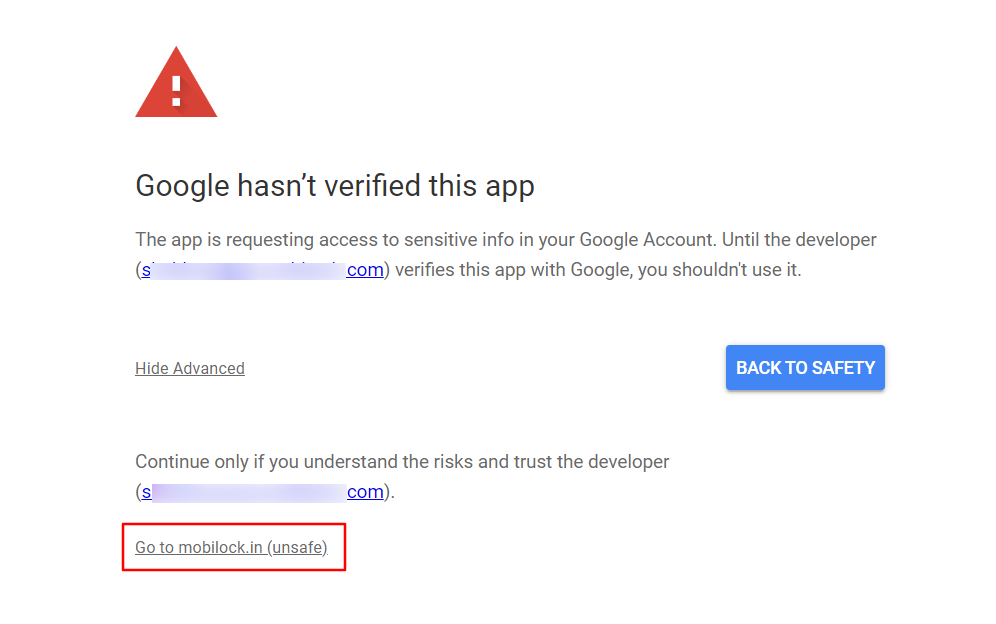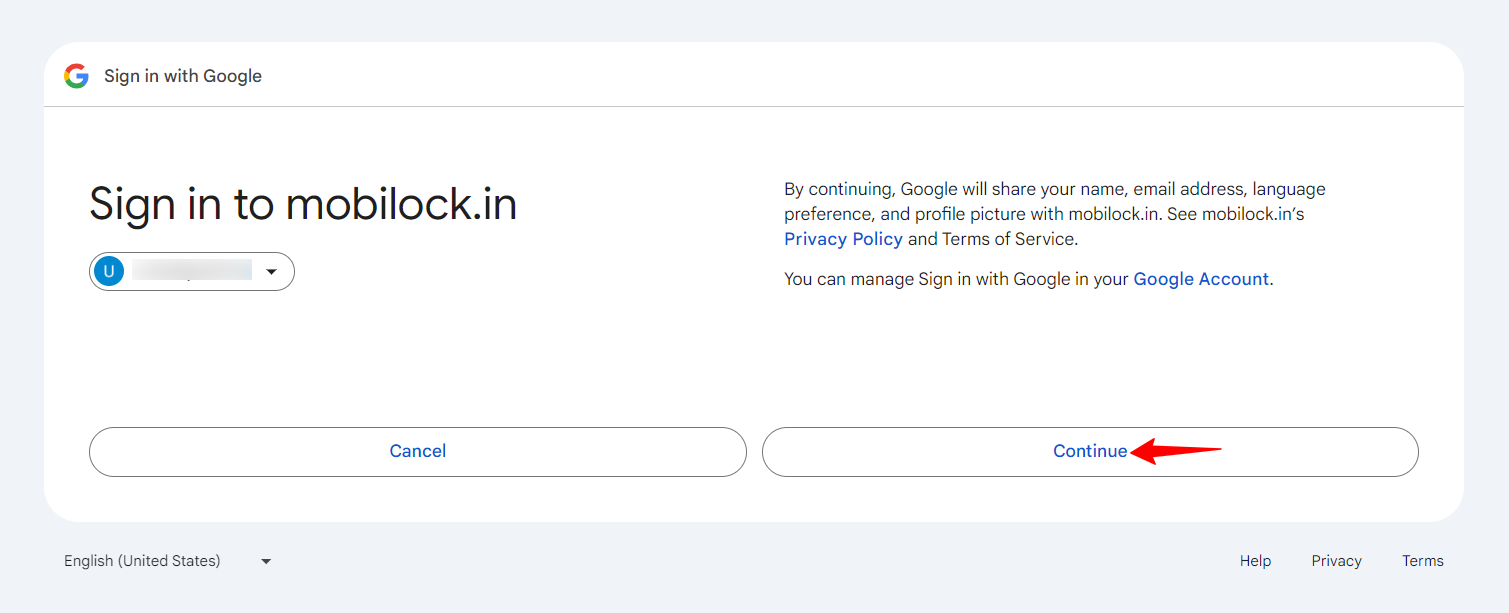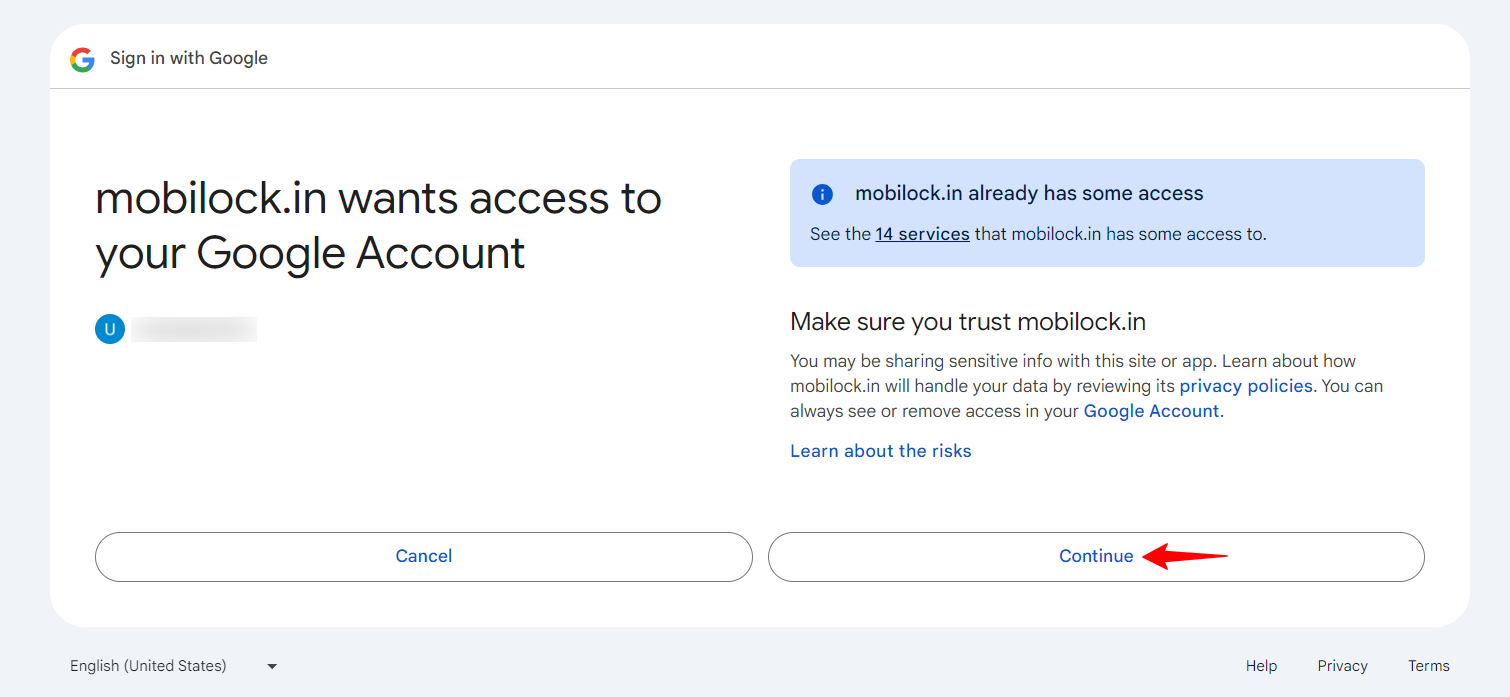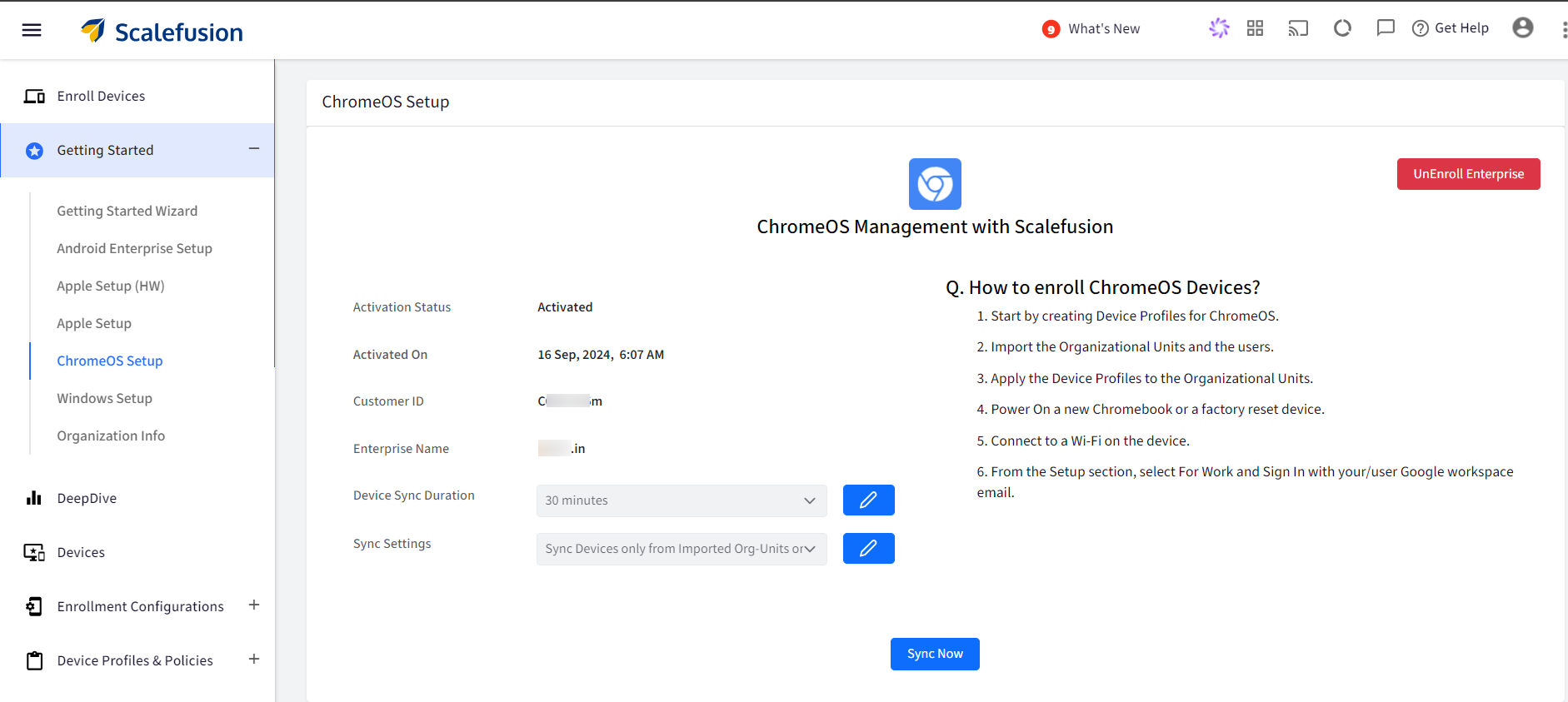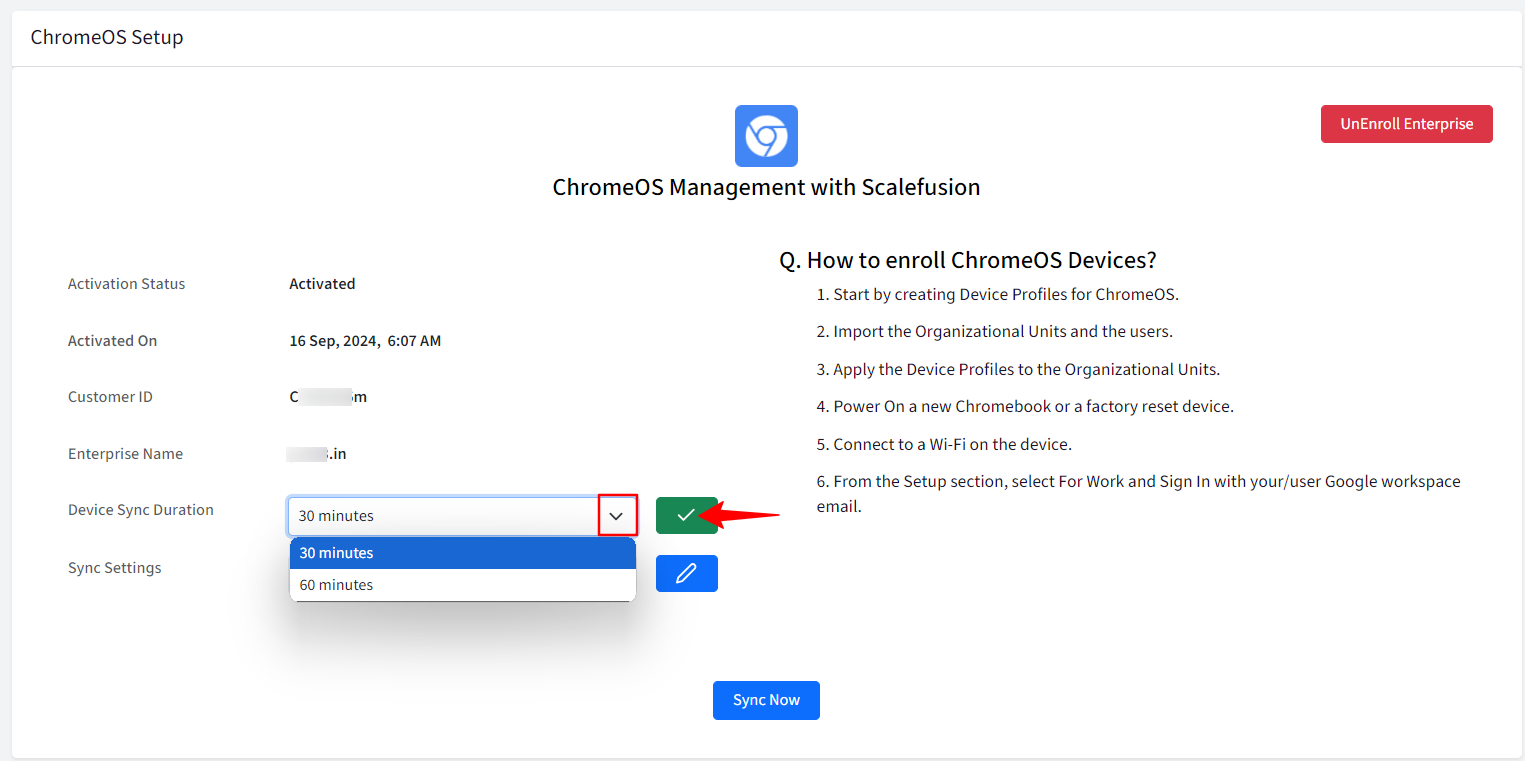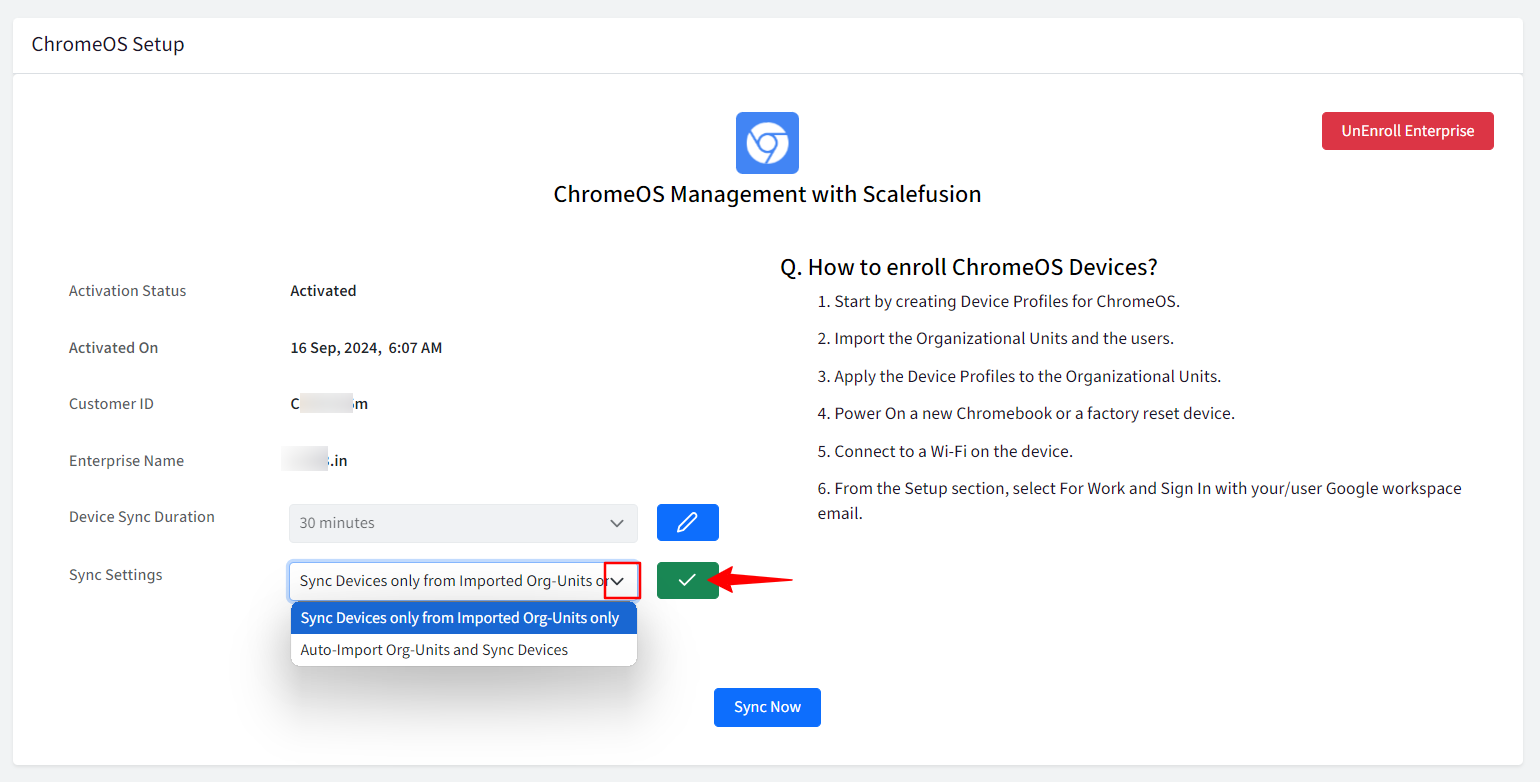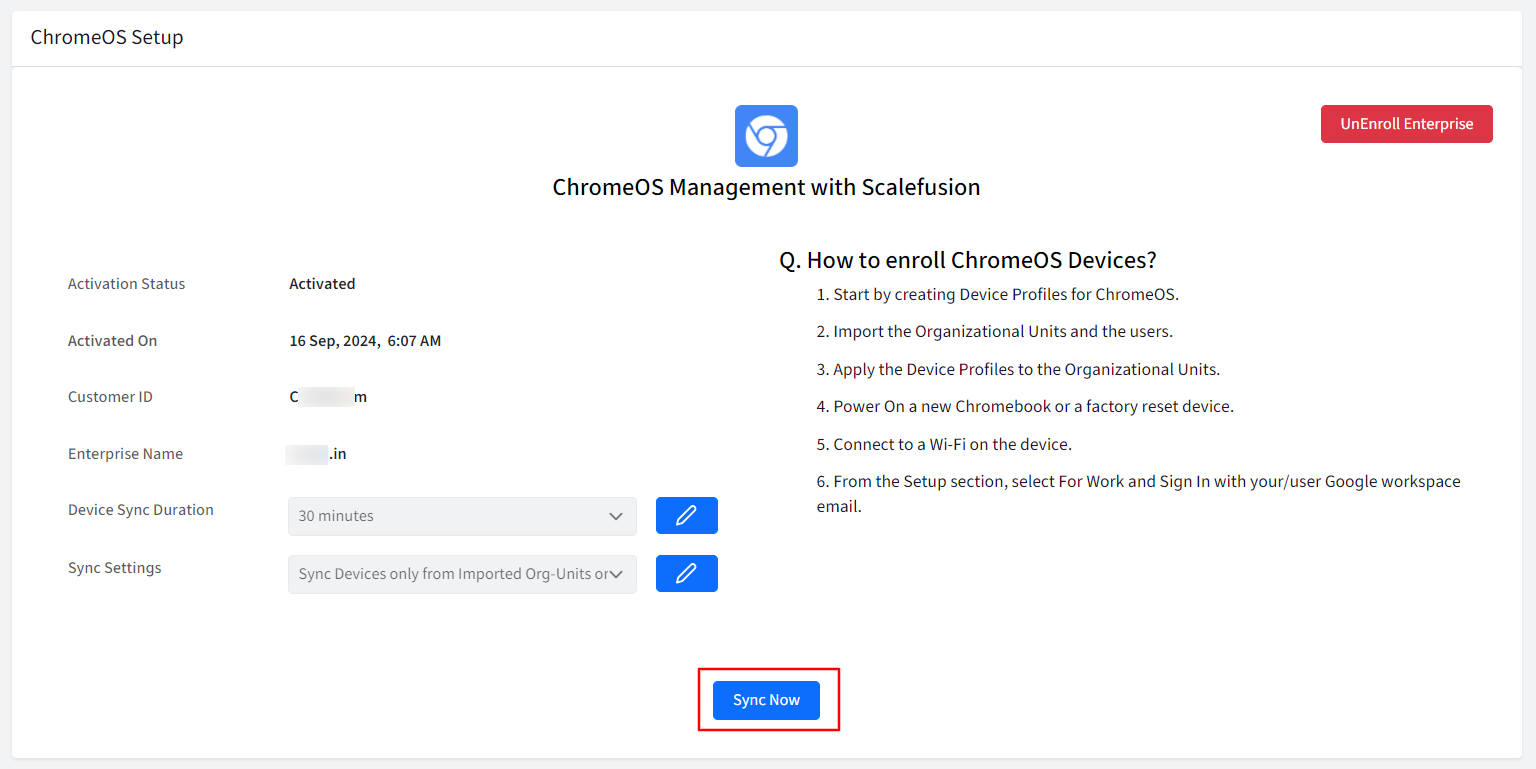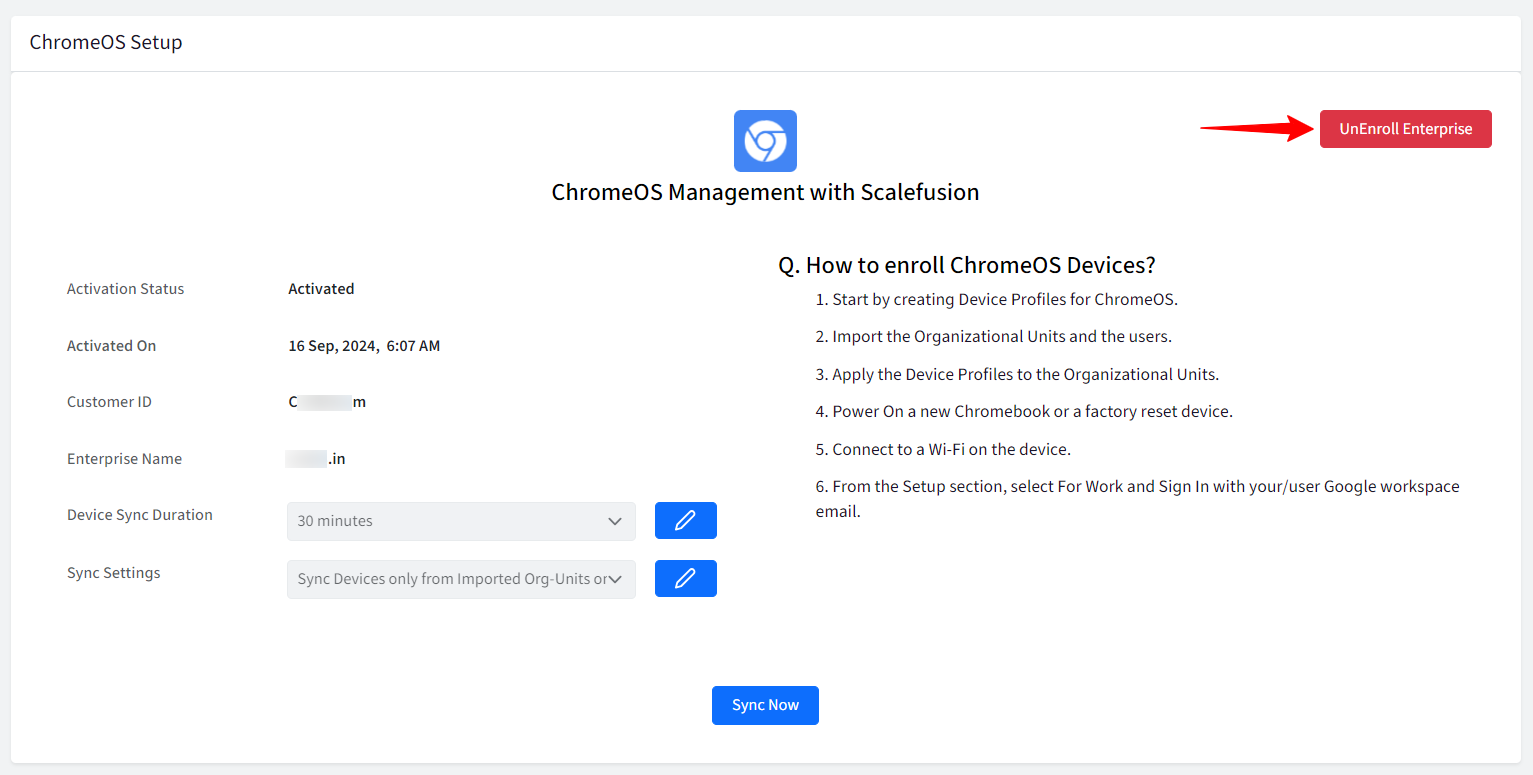- 25 Sep 2024
- 1 読む分
- 印刷する
- PDF
ChromeOS set up
- 更新日 25 Sep 2024
- 1 読む分
- 印刷する
- PDF
First step towards managing your ChromeOS devices is to complete the set up on the Scalefusion dashboard.
Navigate to Getting Started > ChromeOS Set up section.
Click on the Sign in using Google Workspace button.
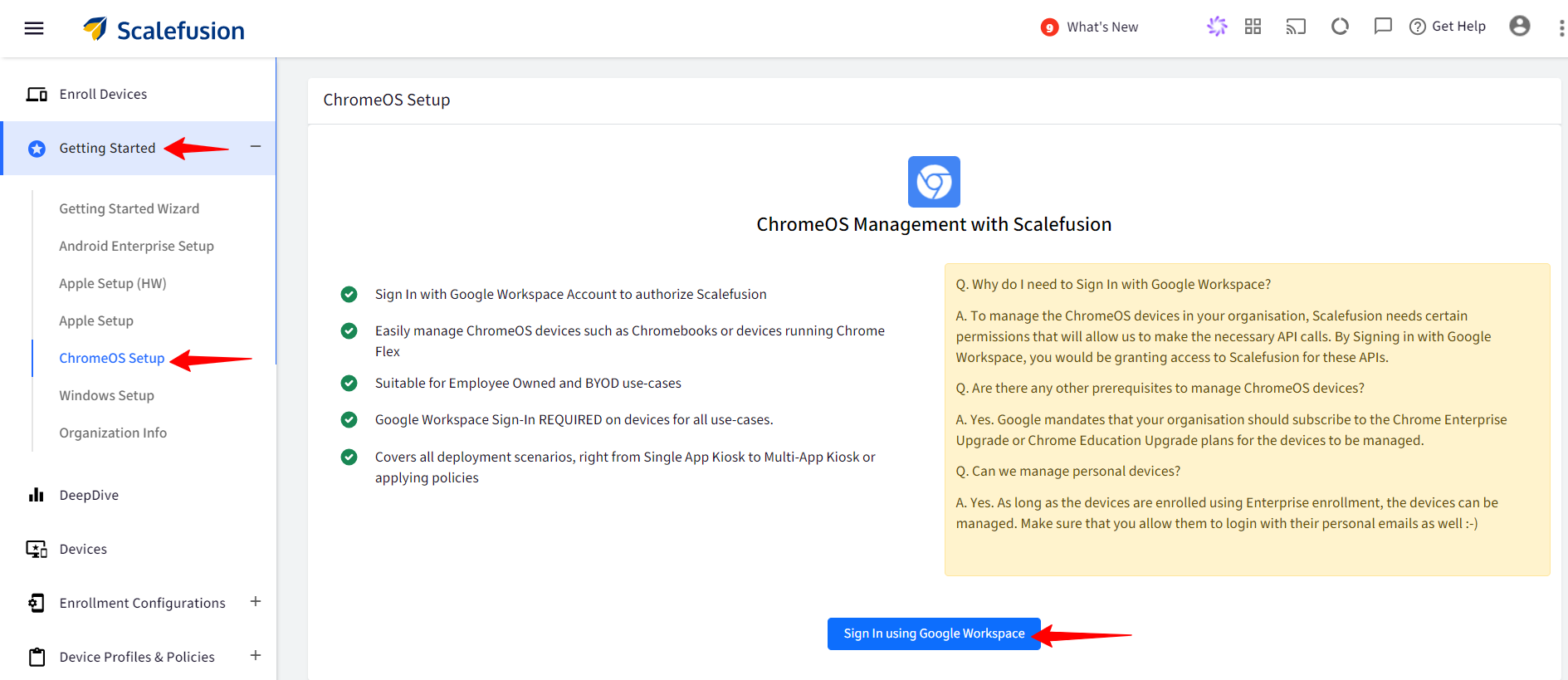
This will take to you to Google sign in page. Enter the Google workspace Admin credentials.
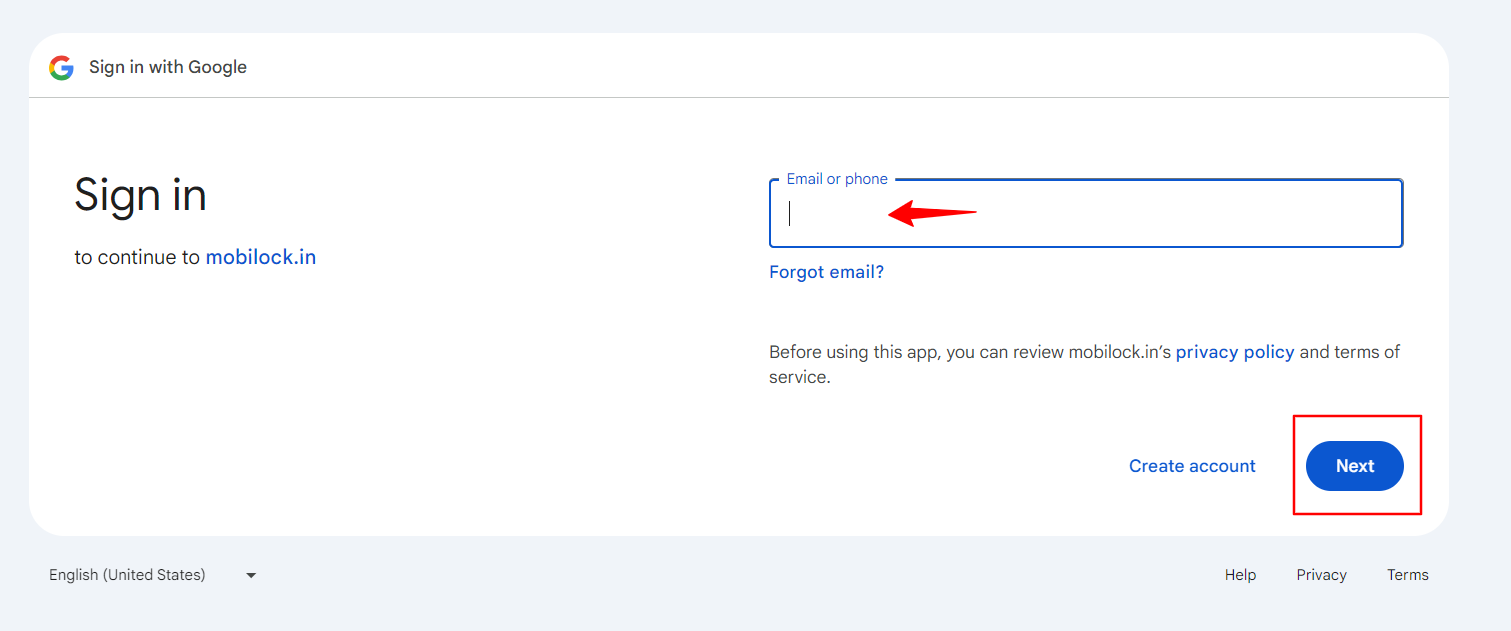
You might see a page like below which is fine. Please click on Advanced and click on Go to mobilock.in.
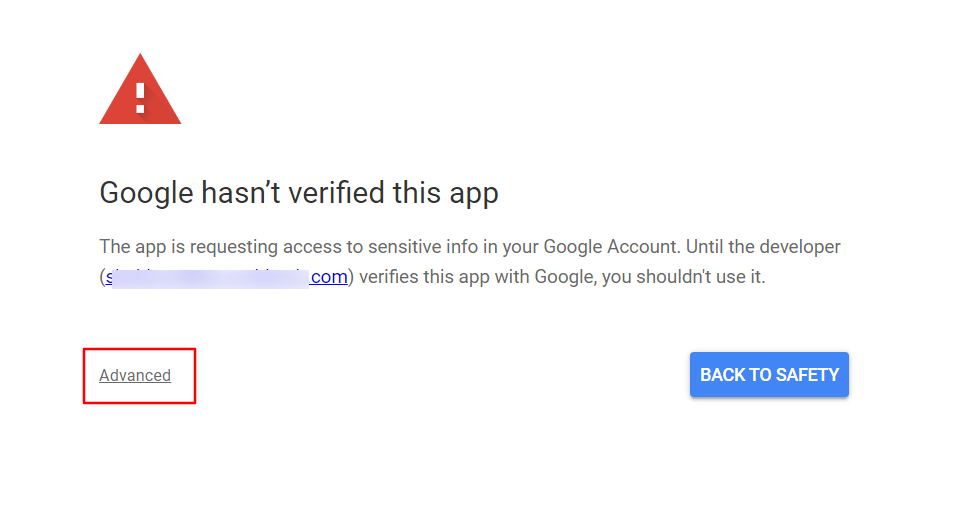
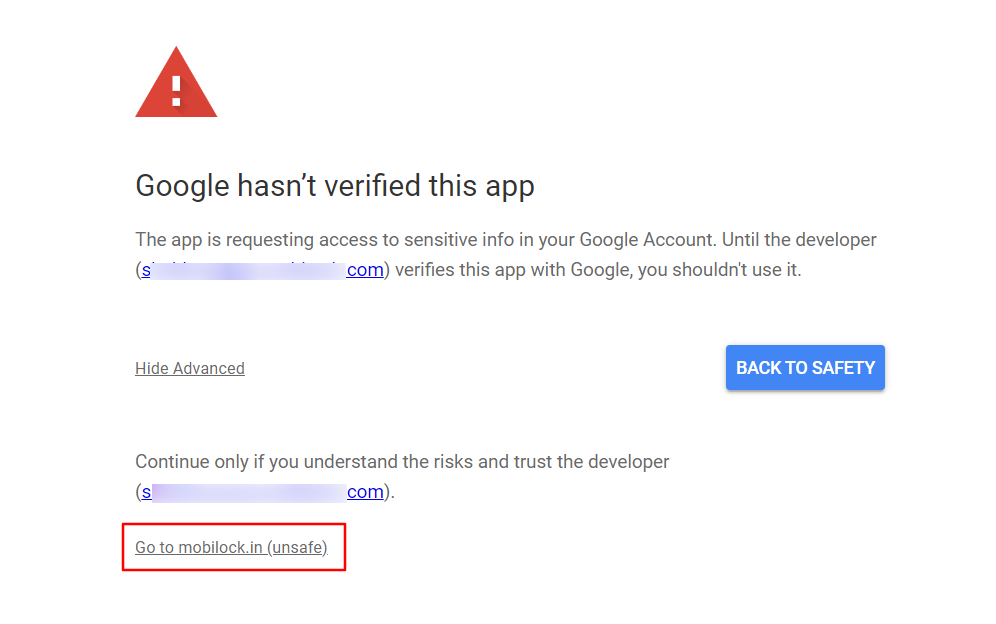
Click on Continue in this page.
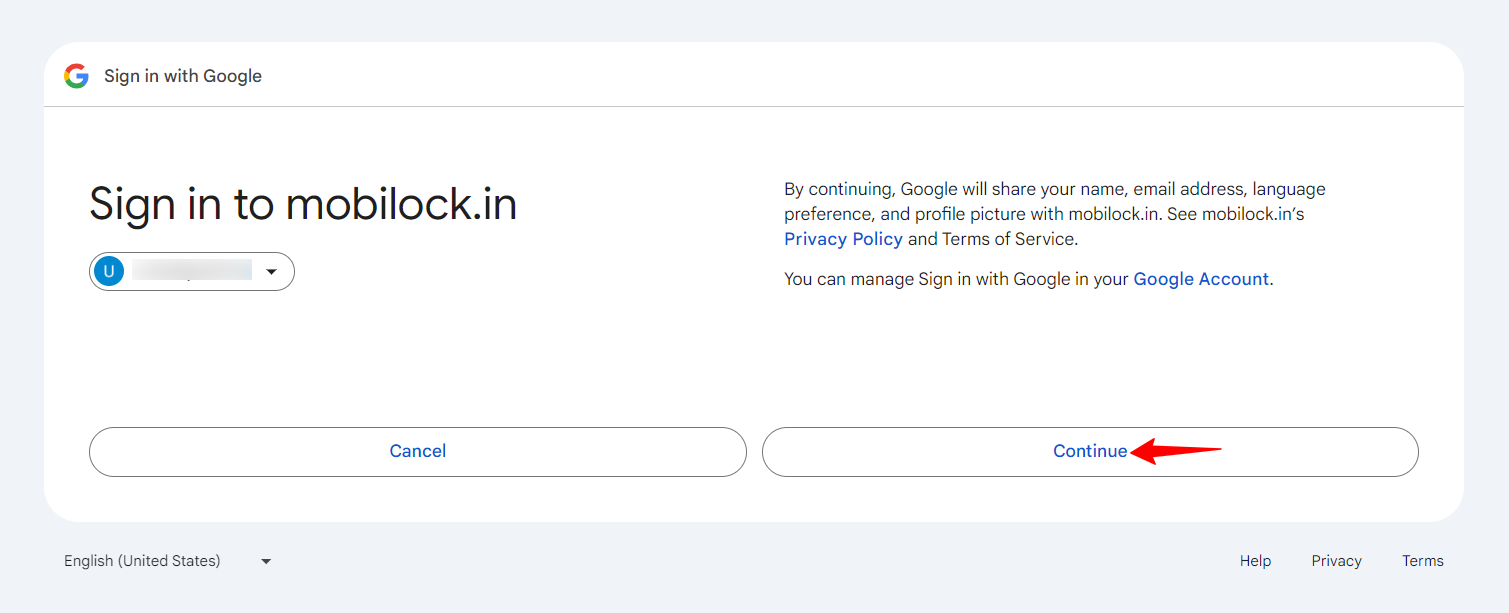
Click on Continue in this page as well.
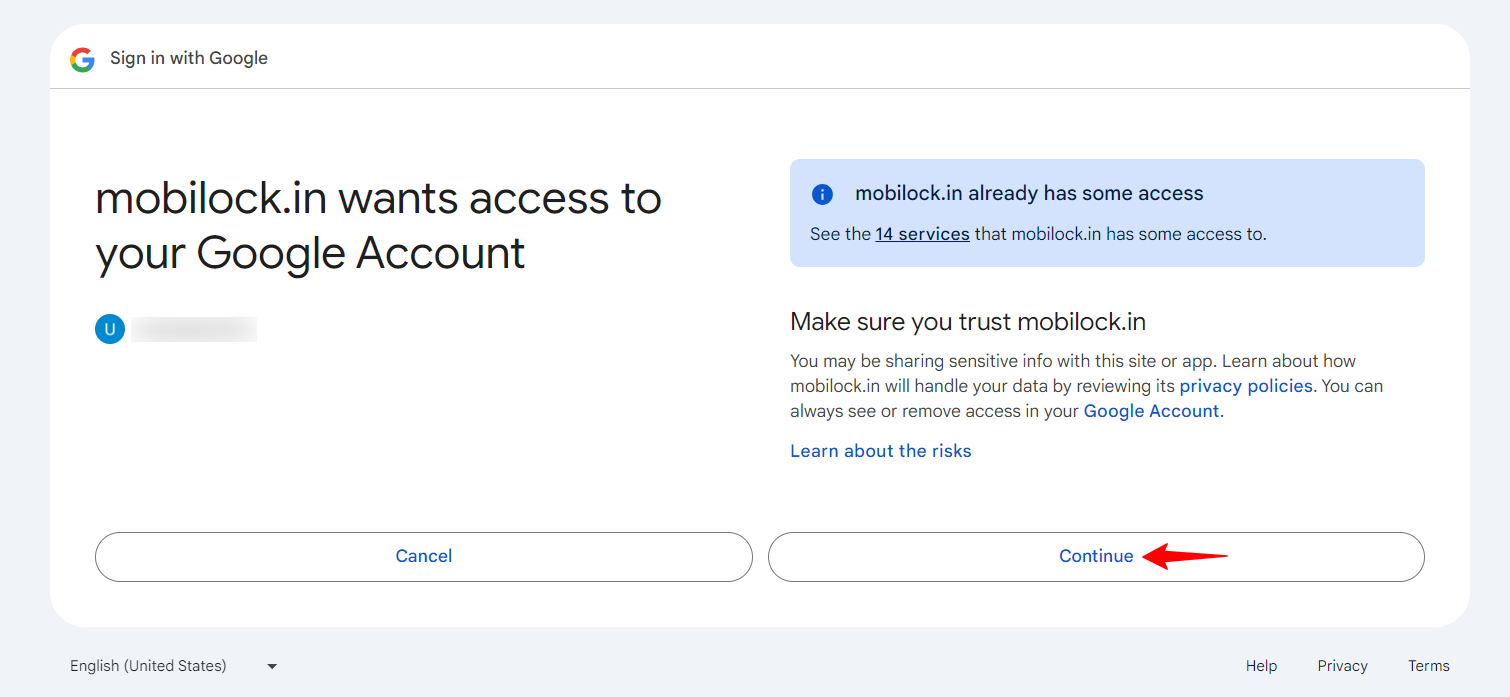
You will be redirected back to Scalefusion and this will complete the set up.
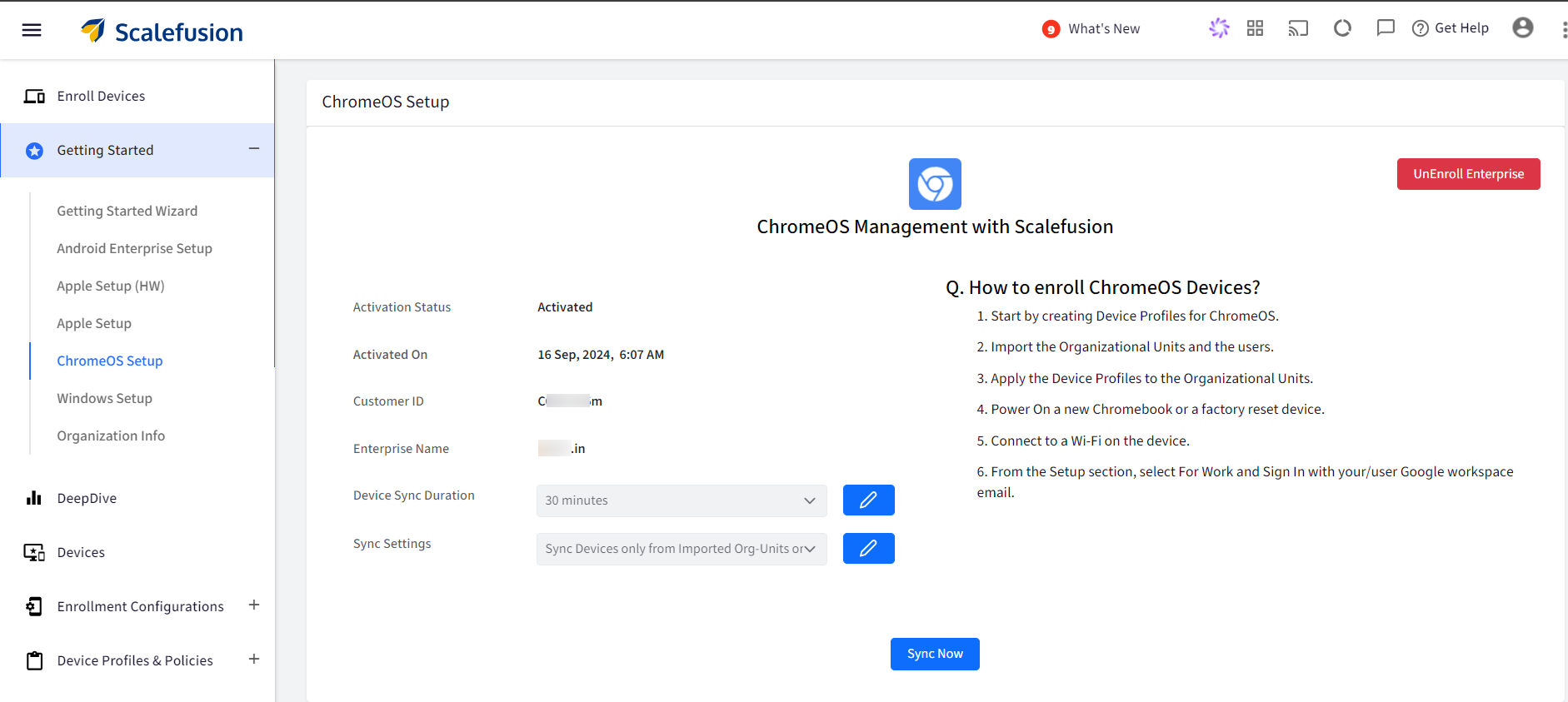
In the ChromeOS Setup section you can:
Choose a Device Sync Duration by clicking on the Edit button next to it. You can choose a 30 minute or 60-minute duration.
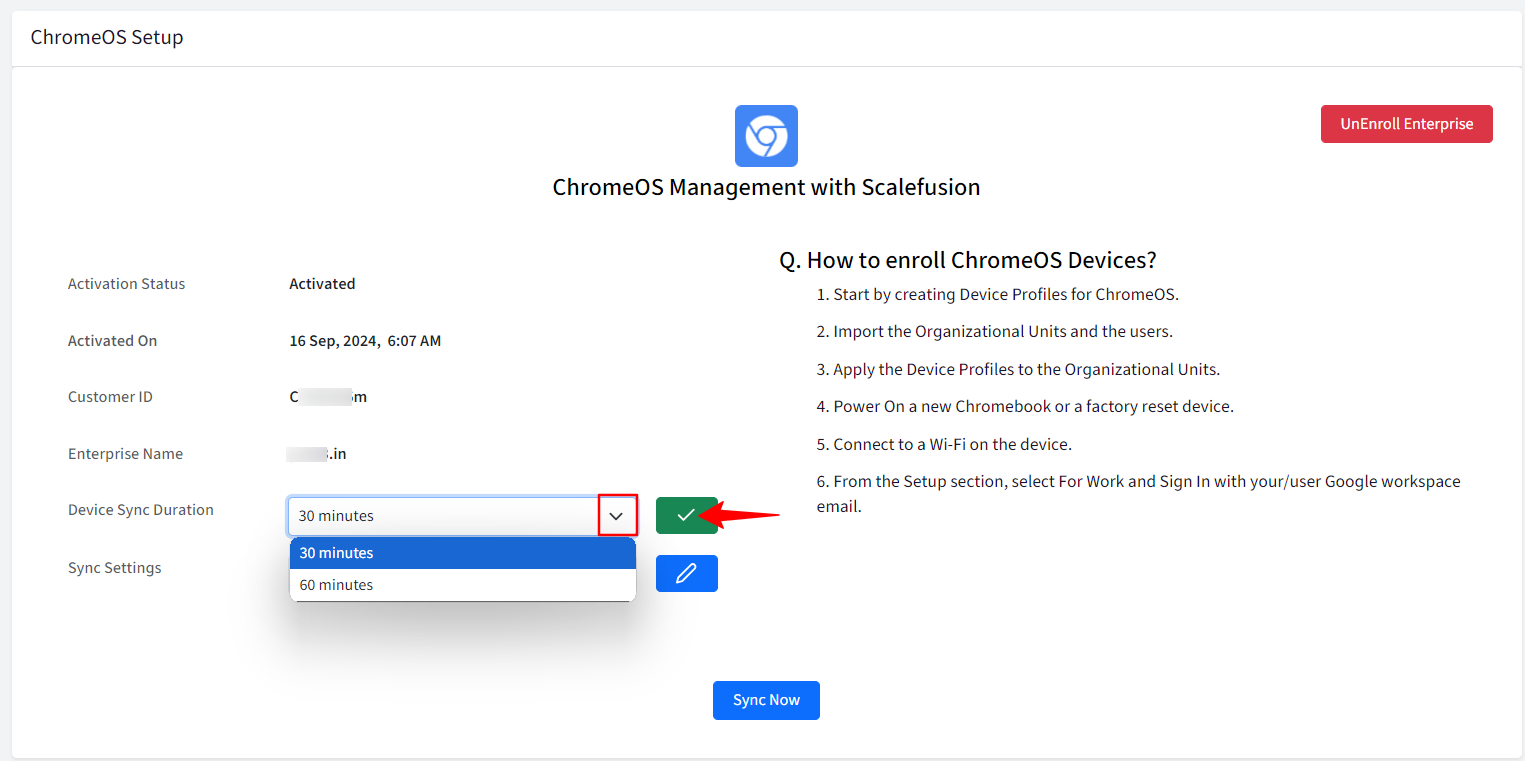
Choose a Sync Settings by clicking on the Edit button next to it. You can choose to:
Sync devices only from imported Org-units only: This will only sync the device from the Organizational units from the Google Workspace portal that have been imported to Scalefusion dashboard.
Auto-import Org units and Sync devices: This will automatically import all the Organizational units from the Google Workspace portal to Scalefusion and also sync devices within these organizational units.
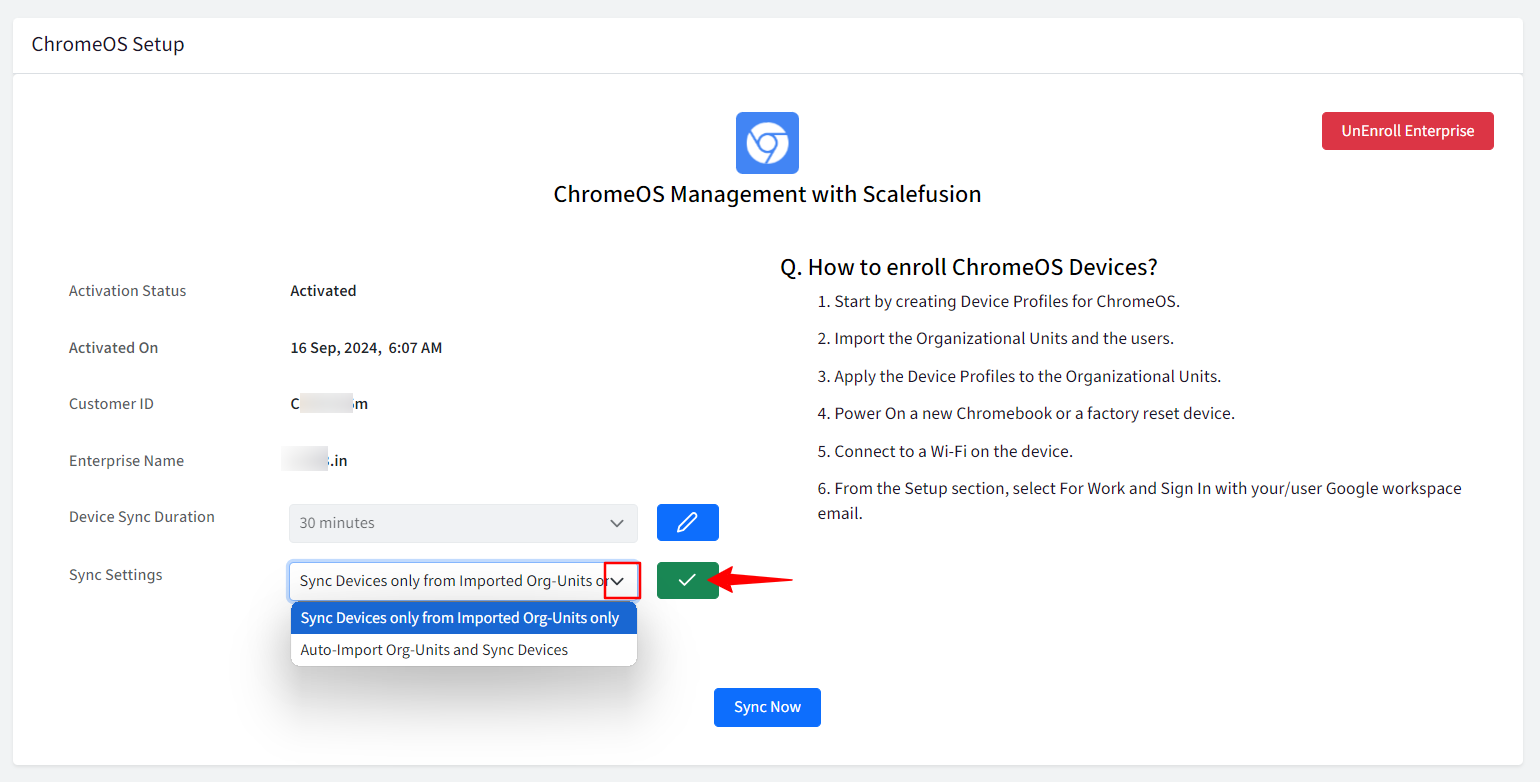
Once you have made your selection, click on the Sync Now button.
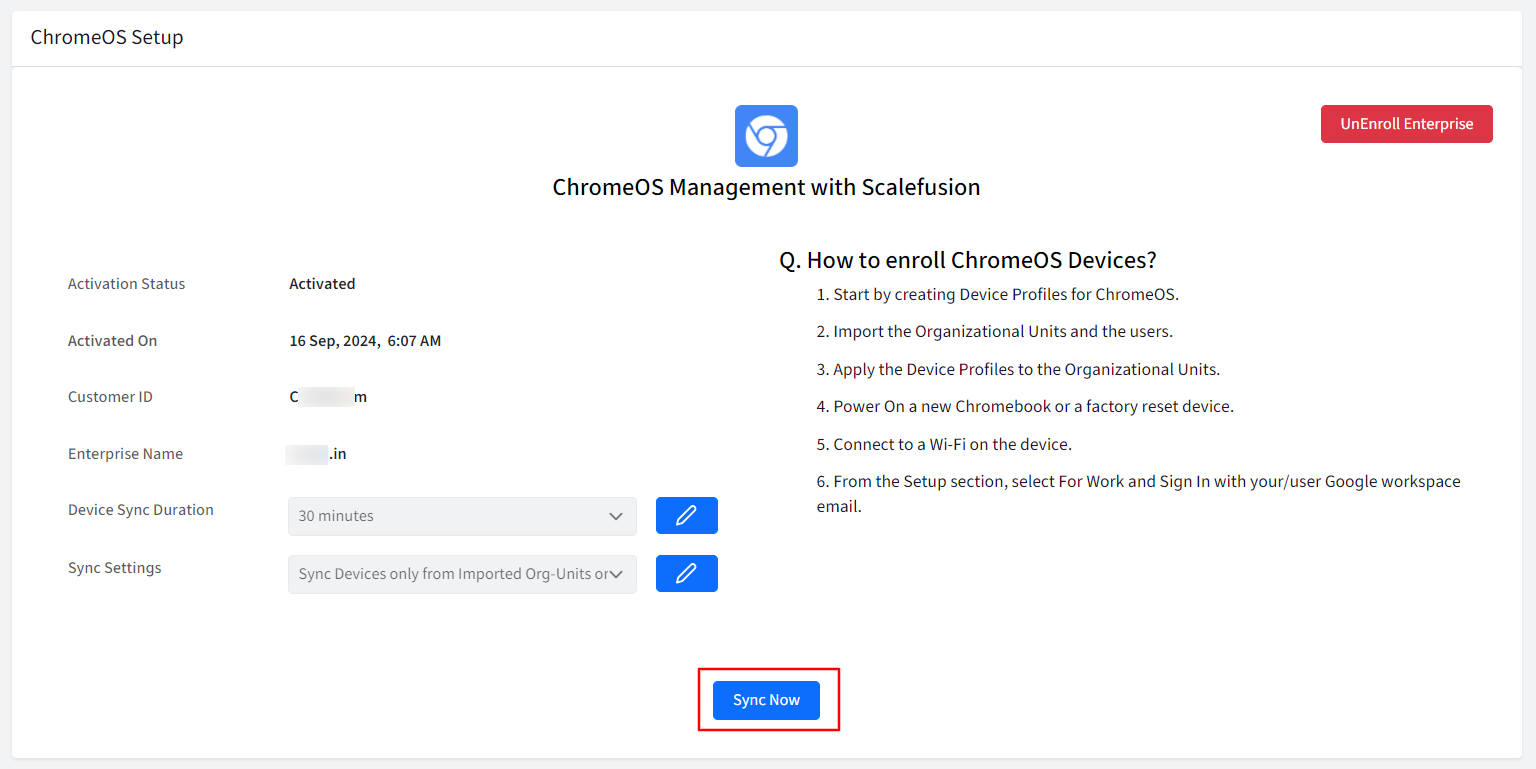
You can also delete the set up by clicking on the Unenroll Enterprise button.