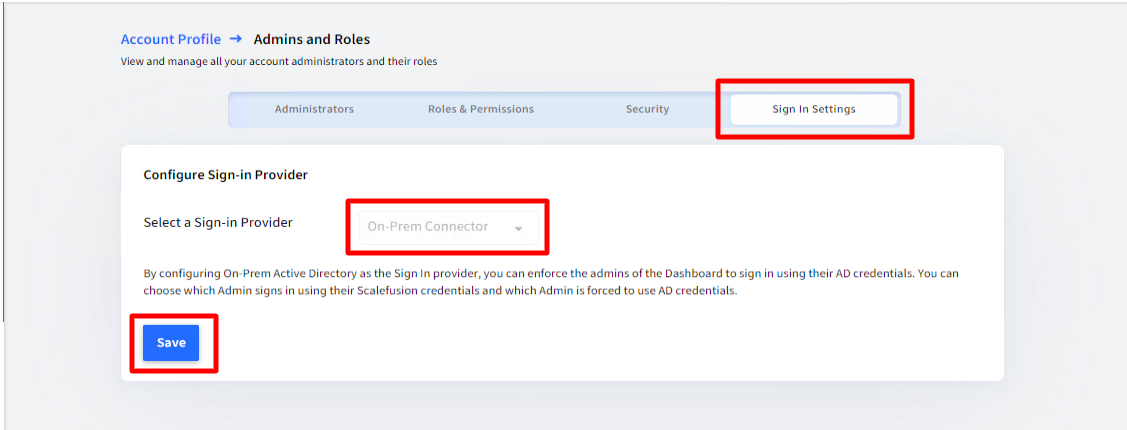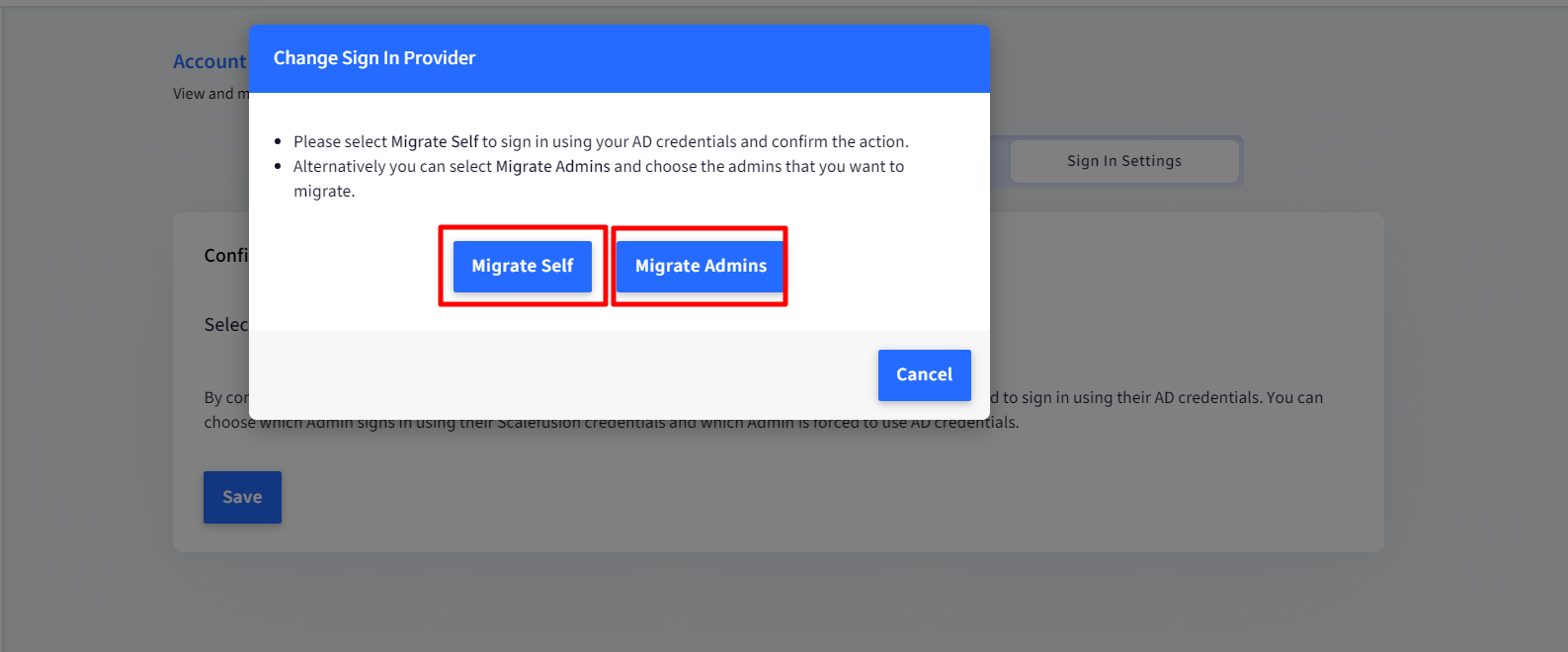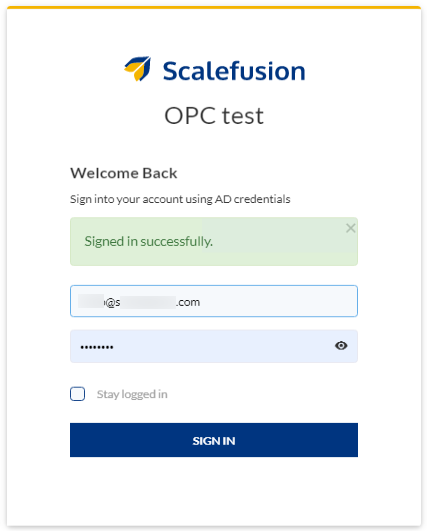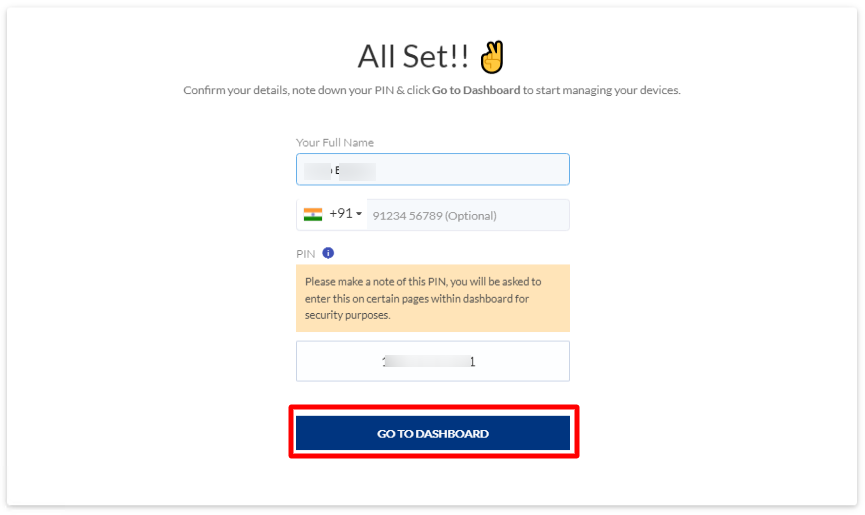- 16 Aug 2024
- 2 読む分
- 印刷する
- PDF
Admins based on On-Premise
- 更新日 16 Aug 2024
- 2 読む分
- 印刷する
- PDF
With the On-Prem connector setup, IT Admins can set AD AD-based access to Scalefusion Dashboard, which means the admins can sign in to Scalefusion Dashboard with AD credentials. For this, they need to choose AD (set with OPC) as the sign-in provider.
This document covers the procedure to migrate an account to AD based account
Prerequisites
- Scalefusion Account with Enterprise License
- OPC Configuration and Integration with Scalefusion Dashboard is done
- The user(s) to be migrated should be existing in Active Directory
Steps
- On the Scalefusion Dashboard, navigate to Admins and Roles > Sign-In Settings
- Note that the Sign-In Provider is set as an On-Prem Connector
- Click on Save
The save button will be enabled when the On-Premise Connector’s setup is successfully completed from Integrations > OnPrem Connector.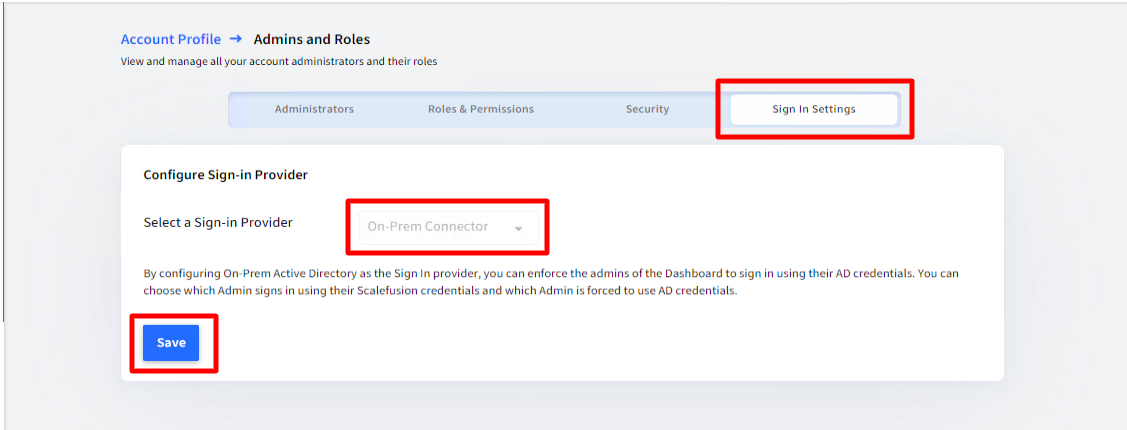
- This brings up a dialog Change Sign-In Provider with the following options:
- Migrate Self: Allows the administrator to sign in to the Scalefusion dashboard with AD credentials.
- Migrate Admins: Choose the admin(s) whom you want to migrate to AD-based access
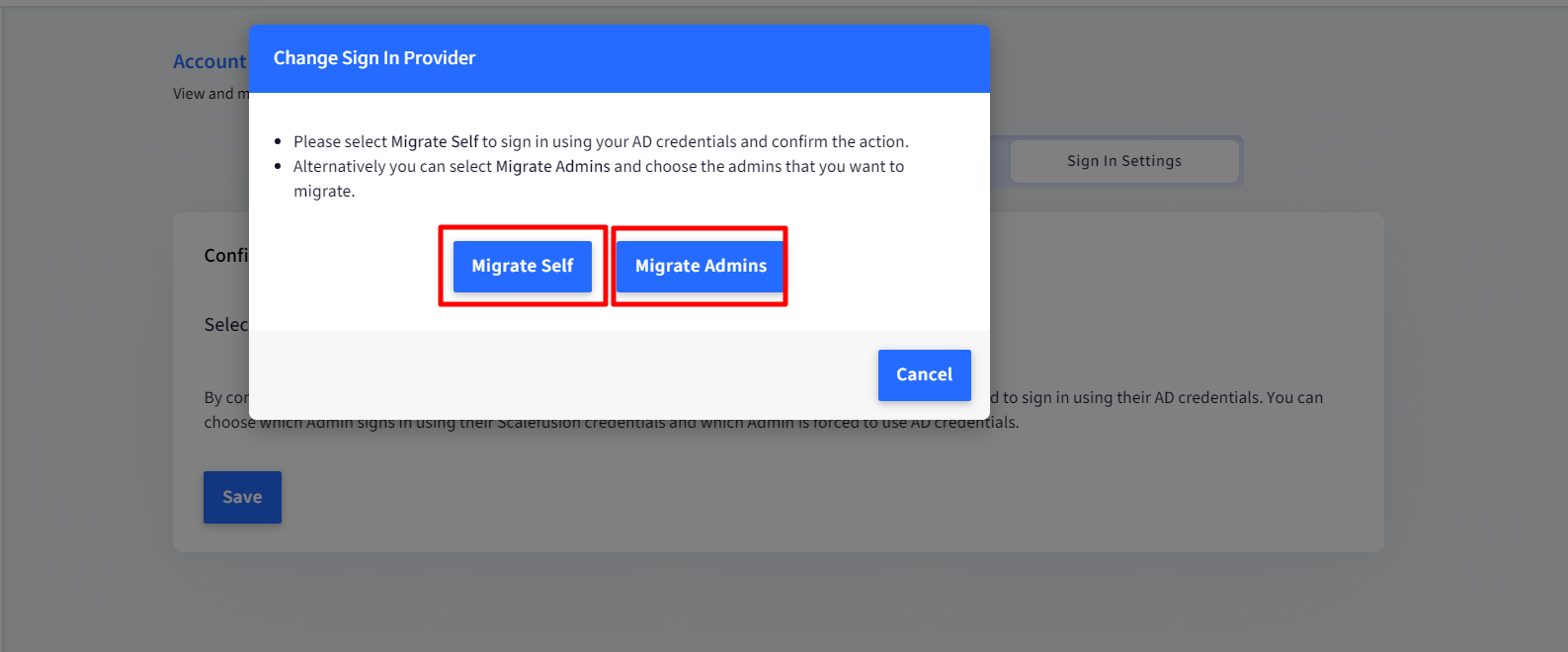
Migrate Self
- Clicking on Migrate Self will redirect you to the AD user's sign-in page. Enter the AD user’s credentials and Sign InThe user should be an AD User
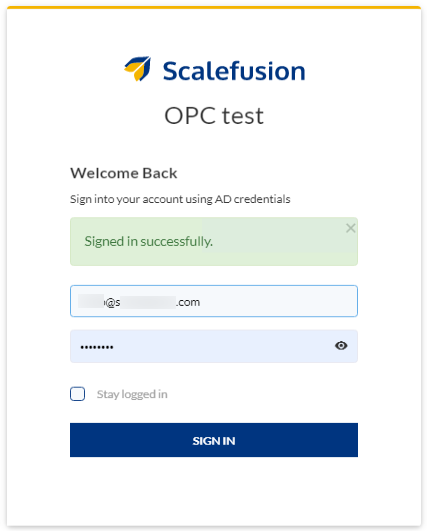
- Once the Authentication succeeds, you will get the page with a PIN. Make a note of this PIN and click Go to Dashboard
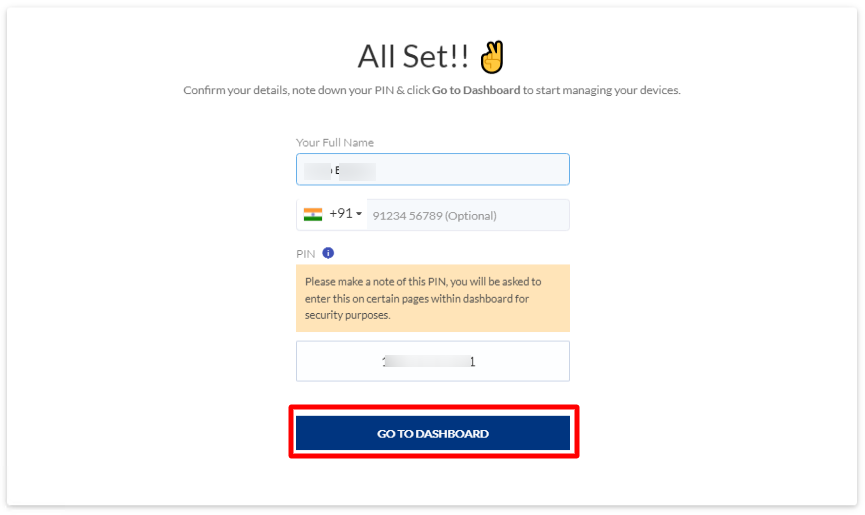
- Once the PIN is confirmed, the account is marked as an AD SSO-based account. The next time whenever this user tries to Sign in, he/she will not be asked to enter a password because it is authenticated against the provider (AD SSO). This is also indicated on Scalefusion's Sign-In screen, where the Password field is not there.
- After Sign-In, the user lands on Sign-In Settings with a dialog to select the admin accounts that he wants to migrate to use AD-based sign-in. The user can choose to MIGRATE or choose the option LATER.
- The settings are successfully configured. On the Sign In settings page, you will see additional buttons to Disable and Migrate Admins. This indicates that the migration is successful.
Migrate Admins
In the Change Sign In Provider dialog box, when you click on Migrate Admins, a dialog box comes up showing all those admin accounts that can be migrated to AD-based sign-in. Select the admin accounts that have to be migrated and click on Migrate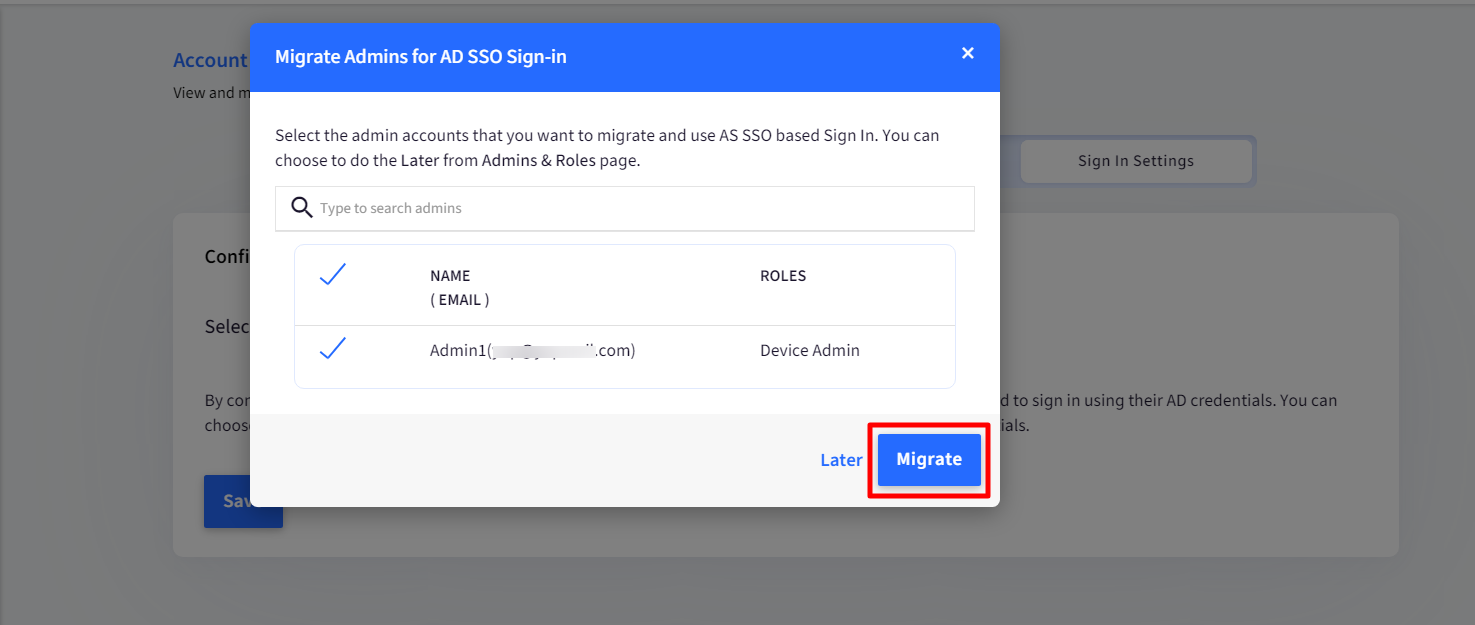
The admin gets migrated to AD-based Sign In. Select Later if you do not want to migrate the admins at this point in time.
In User Management > Settings, the setting Enforce Users to Sign in using AD SSO is accessible only when you migrate the owner or its admin after setting up OPC, which allows BYOD users to enroll using AD credentials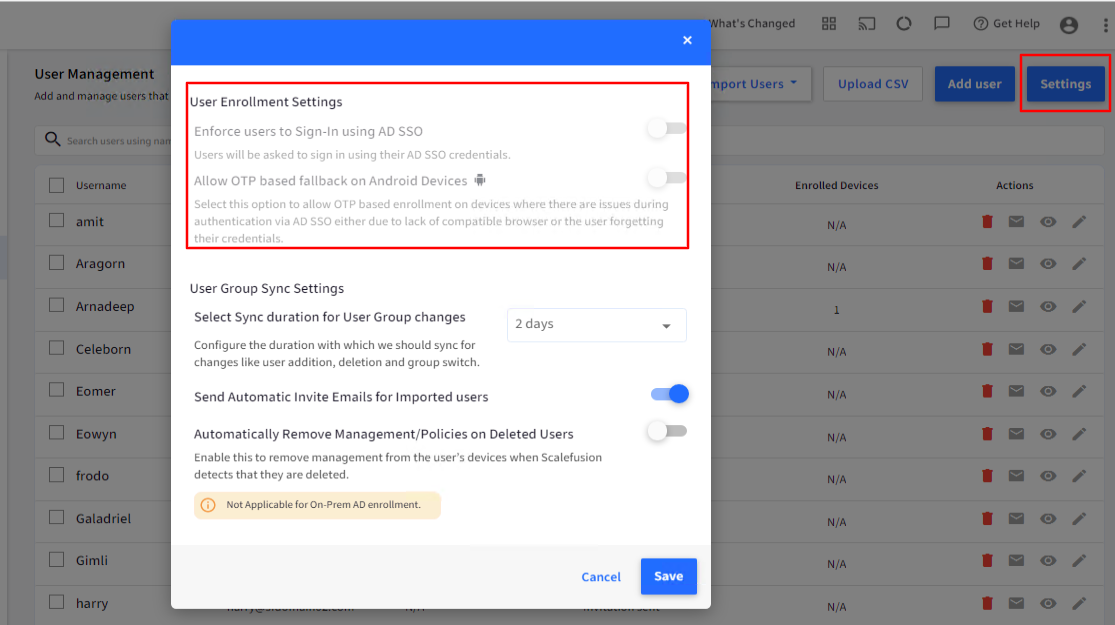
Disable AD-Based Access
To disable AD Based access,
- Navigate to Admins and Roles > Sign In Settings
- Under Sign In Settings, click on the button DISABLE
- A dialog box comes up asking you to set a password. This password would be used to sign in to Dashboard once AD-based access settings get disabled. Click Save after entering the password.